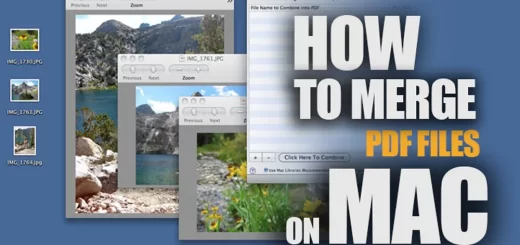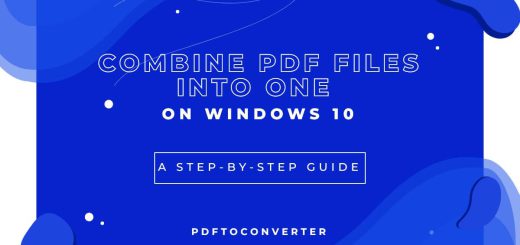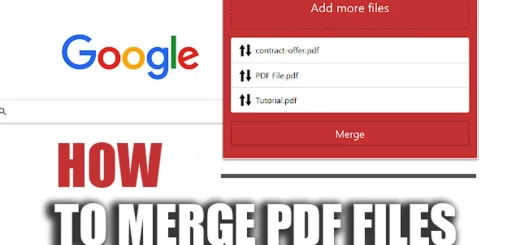Merge PDF Files into One on Mobile ( The Best Apps Everyone Should Know)
Posted on: April 19, 2023 @ 9:40 pm
Organizing and exchanging information can be practical by combining many PDF files into a single document.
While desktop software may be the go-to for merging files, mobile devices offer a convenient and efficient way to accomplish this task.
With a variety of apps available for both Android and iOS, it is easy to merge PDF files into one document using your mobile device.
Whether you want to merge invoices, resumes, or other documents, this process can save you time and effort.
This article will explore some of the best apps and methods for merging PDF files into one on Mobile.
The Best Applications for Rotating PDF Files on Mobile (Android & iOS)
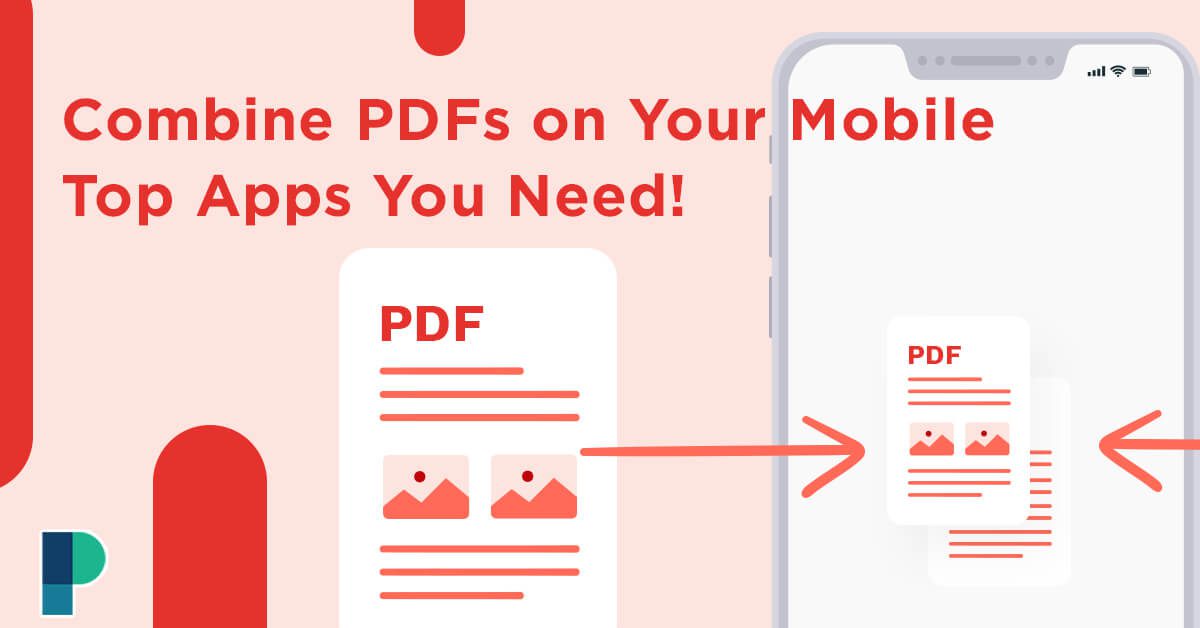
Don’t let large PDFs slow you down! Merge them quickly and easily on your mobile device with these must-have apps. Get started now!
Choosing the right app for merging PDFs on a Mobile
When merging PDF files on your mobile device, choosing the right app is essential for a smooth experience.
While there are numerous apps available for both Android and iOS that claim to offer this feature, not all are created equal.
Some may be better suited for merging large files, while others offer more customization options.
It is essential to evaluate the features and functionality of each app before making a decision.
Essential factors to choosing the merging PDF files app on Mobile
 Consider whether the app is free or paid.
Consider whether the app is free or paid.
- Although many free apps can do the job just fine, they may come with limitations or ads that can be frustrating.
- Paid apps may offer more robust features or a more seamless user experience.
 Check the app’s compatibility with your device and the file types you will work with.
Check the app’s compatibility with your device and the file types you will work with.
- Some popular options for merging PDFs on Mobile include Adobe Acrobat Reader, PDF Merge, and Smallpdf. Each of these apps has its strengths and weaknesses, so it is essential to research and choose the one that best suits your needs.
In the following, we will introduce some perfect apps and teach you how to merge PDF files into one on Mobile.
So stay with us in this article!
Methods for merging PDF on Mobile
There are two main methods for merging PDF files into one on Mobile:
- The built-in PDF viewer: The first method is a straightforward PDF viewer that requires no additional downloads or installations.
- Third-party apps: The second method involves using third-party apps designed to merge PDF files into one on Mobile.
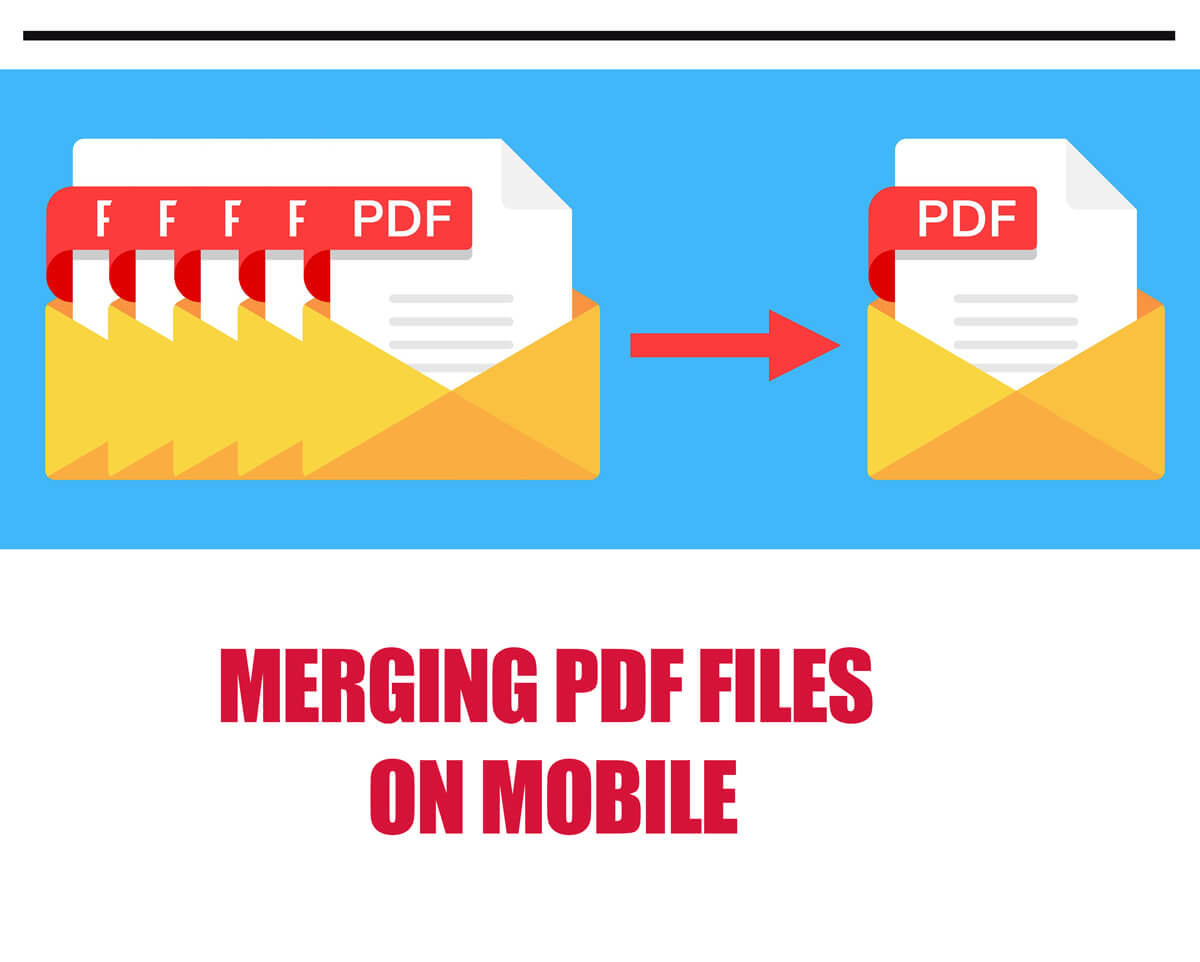
Tired of cluttered files? Merge your PDFs into one with these top mobile apps for easy organization and seamless sharing. Check them out now!
The best mobile app to merge PDF files & step-by-step guide to use them
Some popular options for merging PDFs on Mobile include Adobe Acrobat Reader, PDF Merge, and Smallpdf to continue; we will talk about them individually to become familiar with and use them efficiently.
1. Adobe Acrobat Reader on iPhone
Make sure you know the locations of all the Documents before you start to merge PDF files into one on Mobile, whether they are on your phone in Files under “On my iPhone” or in a cloud storage system like Dropbox, Google Drive, or iCloud drive.
The user-friendly Acrobat online tool can gather them all in one spot if spread out over many locales.
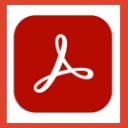
Install Adobe Acrobat Reader for Android
Install Adobe Acrobat Reader for IOS & iPhone
+ 5 simple steps to merge PDF files by PDFelement mobile app for iPhone
- launch the online services of Acrobat. Use any browser’s Merge PDF feature, then click the “Choose files” button.
- Tap each file to choose it after navigating to the ones you want to merge.
- By tapping the + symbol, you may add more files to the list of files.
- After adding the files, you may drag and drop them into the desired order. Your combined PDF will display the entire file on your list first.
- Tap the Merge button after you have all the files you require.
The merged PDF can be downloaded from this page. Many additional choices, including adding, removing, or rearranging pages and sharing the document with others, are available if you log into Adobe Document Cloud.
Your papers are now centrally located and streamlined, which is the most crucial change. Check out what more is available with Acrobat’s online services right now.
2. PDFelement on Android
As mentioned above, one of the common concerns regarding PDF is whether or not it is possible to combine PDF files.
On the other hand, it’s crucial to remember that combining two PDF files on the mobile app is simple and can be done with the correct tool.
With the help of the Android app PDFelement, this post will demonstrate how to merge PDF files.
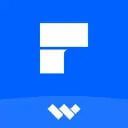
Install PDFelement for Android
+ 6 easy steps to merge PDF files by PDFelement mobile app for Android
- Installing the PDFelement Android app is the first step by getting PDFelement for Android for free from the Google Play store.
- The software will need to import your PDF file as the next step. Depending on your preference, there are numerous ways to accomplish this.
- Then, you can download an email program or website or import PDF files to a local list by transferring them over a Wi-Fi connection.
- To enter edit mode, tap the symbol in the top right corner.
- By tapping the “merge” icon at the top of the screen, you may combine two or more files that you have selected.
- Choose a location where you wish to save the merged file. Completed!
Select the files you want to merge with these apps, rearrange the pages as needed, and save the final document.
Even though the built-in PDF viewer method is a quick and easy solution, third-party apps offer more advanced features and greater flexibility.
Depending on your needs and preferences, either method can be a viable option for merging PDF files into one on Mobile.
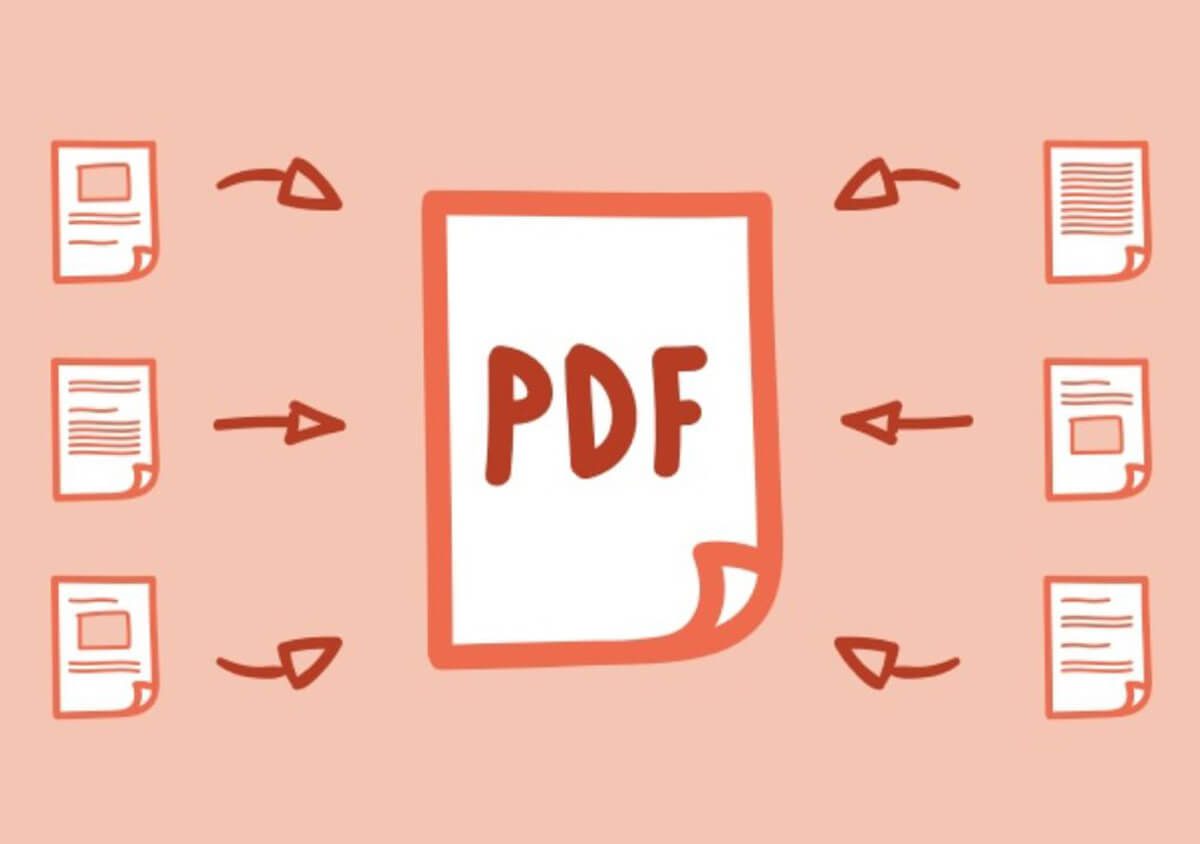
Merge PDF files on your mobile device with ease! Discover the best apps to streamline your workflow and simplify your life.
+ 4 Important tips for a PDF merging experience on a Mobile
Merging PDF files into one on mobile devices can be a convenient way to organize and share information, but it is essential to keep a few tips in mind to ensure a seamless experience:
- First tip: One crucial tip is ensuring that all PDFs are the same size and orientation before merging. This can help avoid formatting issues and ensure the final document is consistent.
- Second tip: Another tip is to preview the final document before saving it to ensure that all pages are in the correct order and the formatting is correct.
- Third tip: it is essential to be aware of any file size limitations when merging PDFs on mobile devices. Some apps may restrict the size or number of files that can be merged simultaneously, so checking the app’s specifications before merging large files is essential.
- Final tip: consider using a cloud storage service like Dropbox or Google Drive to save the final merged document.
This can make it easier to share the document with others and ensure it is accessible from any device.
How to edit PDF files on mobile? (IOS & Android)
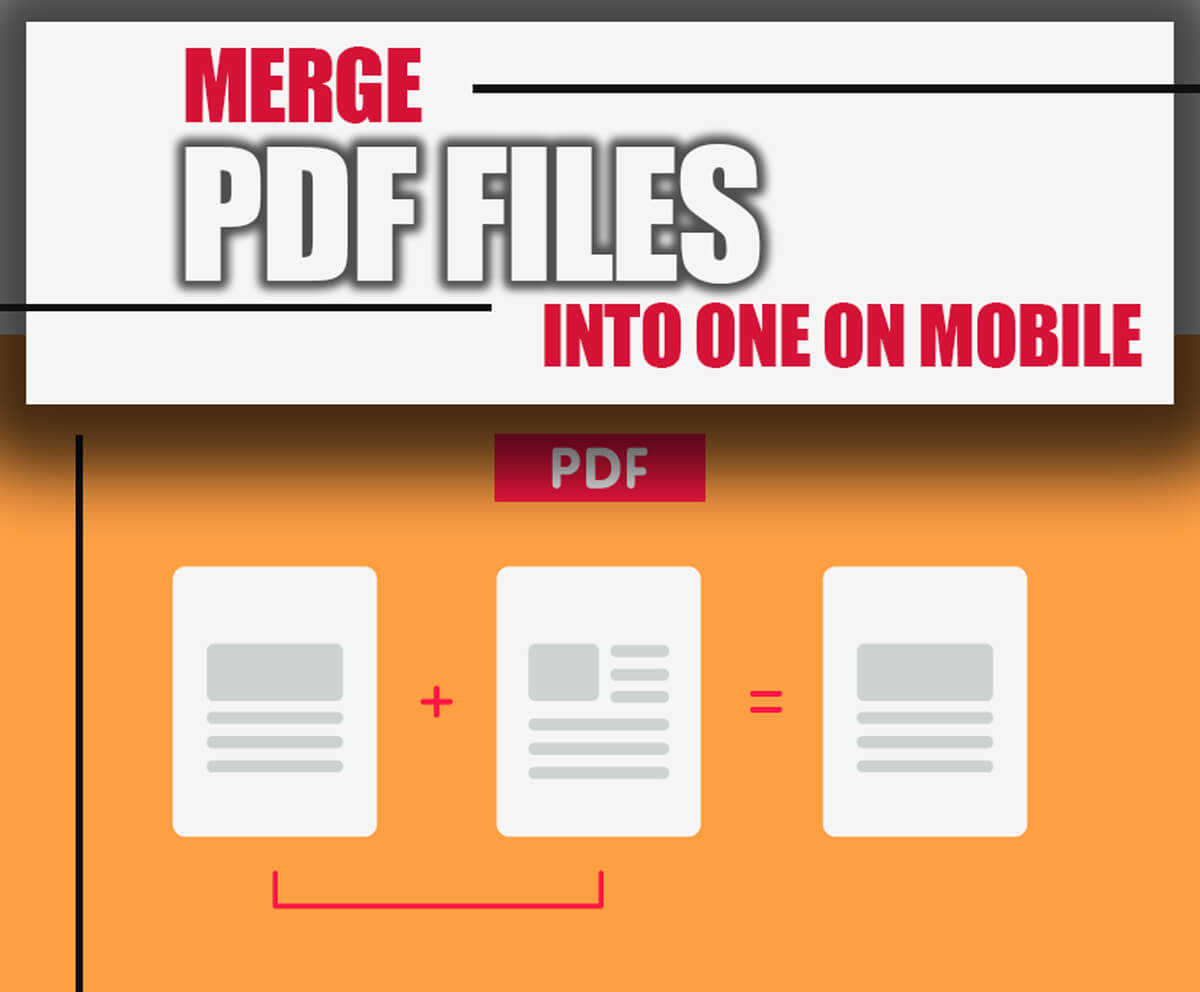
The last point
Merging PDF files into one on mobile devices can be a convenient and efficient way to manage documents and information.
To start, consider researching and downloading a few apps to see which fits your needs and preferences best. We introduce the 2 most used ones in the article for iOS and Android.
Pay attention to any file size limitations, and check that all PDFs are the same size and orientation before merging the PDF files to avoid formatting issues.
Further and even more importantly, always preview the final document before saving it to ensure everything is in order.
By following these tips and utilizing the power of mobile technology, you can save time, increase productivity, and present your work in the best possible way to Merge PDF files into one on Mobile.
So why not give it a try? Download a mobile app for merging PDFs today and start taking control of your documents!
After doing all the steps and choosing the best app, please share your experience with us in the comment section.