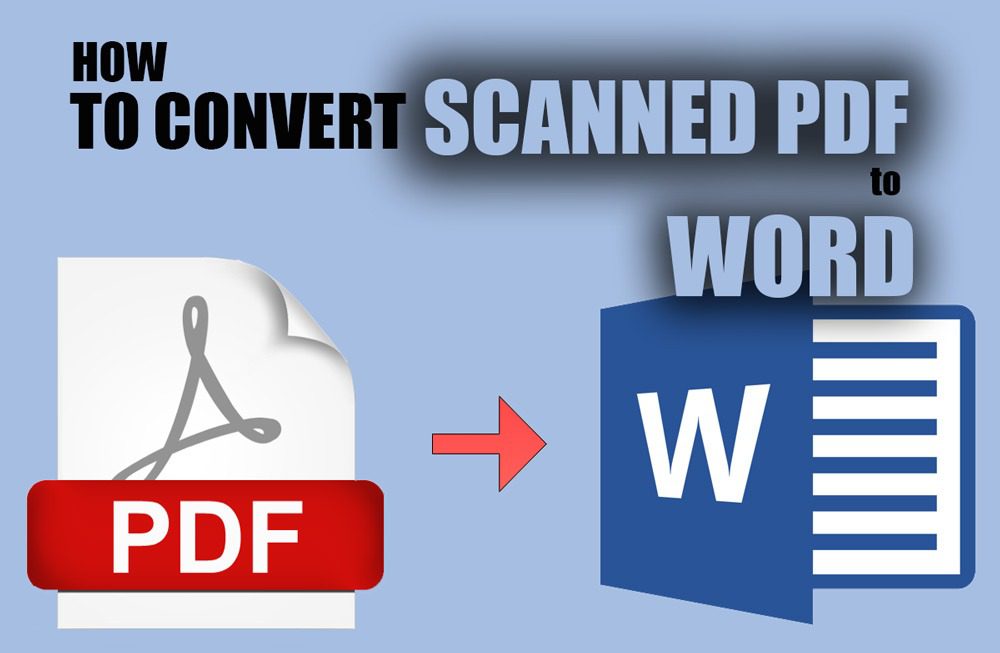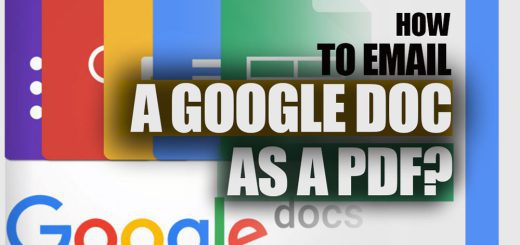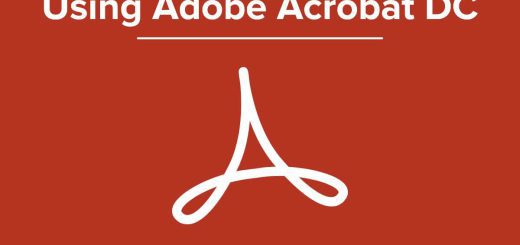How to Convert PDF to Word on iPhone (iOS 10/11)?
Posted on: December 16, 2022 @ 10:51 am
In today’s culture, when all communication is conducted online and with the assistance of specialized technologies, the PDF format dominates the market in terms of letters and other forms of written communication.
PDF is one of the writing programs that cannot be edited, and sometimes there is a need to convert and change it.
You can use a PDF to Word-converter, which is available for your use. The main thing to note about this situation is that it is possible to accomplish this in all operating systems.
How to create PDF files on the phone? (IOS & Android)
Today’s post will discuss converting PDF to Word on iPhone (iOS 10 & 11) and explain the processes to you step-by-step.
Using these converters, you’ll be able to convert PDF files to various formats, including Word, PowerPoint, PNG, and JPG.
You may also use it to convert photos and a variety of office file types, such as Word, PowerPoint, and Excel, to PDF format.
In addition, it comes with a wide variety of helpful PDF utilities, which allow you to sign, merge, divide, unlock, or protect a PDF file.
There is no restriction on time spent using it or the number of times it may be used.
You only need to upload the file you want to convert, wait for the converter to work, and immediately get the newly converted file.
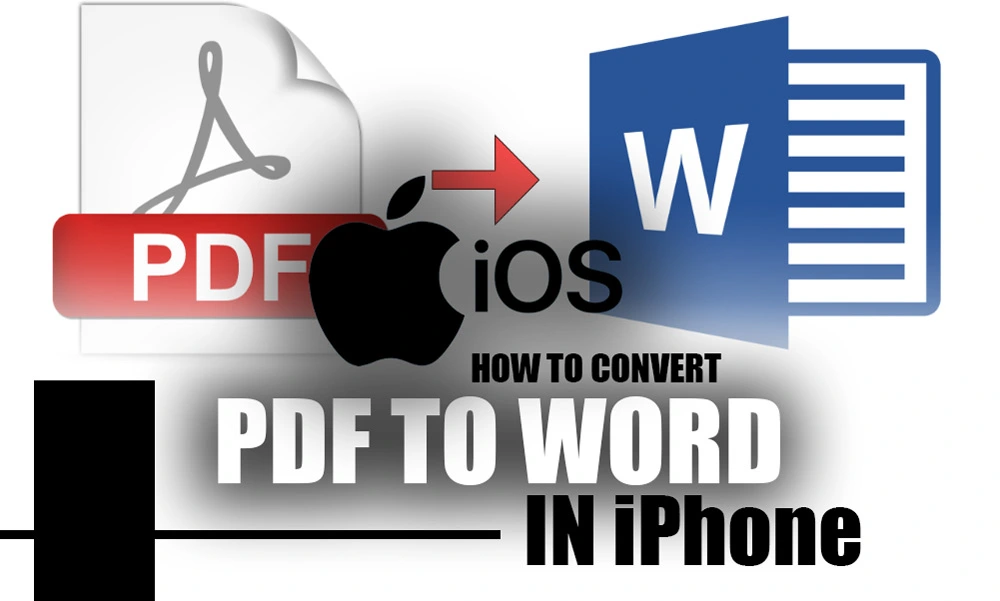
How to Convert PDF to Word on iPhone (iOS 10 &11)?
So, let’s start and learn how to convert PDF to Word on iPhone (iOS 10 & 11).
Converting PDF to Word on iPhone (iOS 11): + 2 easy & simple steps
These steps that we will present to you are so easy. So please follow the instructions on your iOS devices to convert the PDF file to Word format on iPhone (iOS 10 & 11) step by step:
IOS 11 (+ 2 steps)
1. Browse the file you want to convert.
- First, you should launch Safari on your iPhone, go to the “PDF to Word” page and tap the “Choose File” button.
- If you still can’t find the PDF file under the “Recents” menu, go to the next step: choose the “Browse” tab at the bottom of the screen.
- You will then be able to search the PDF file from various places, including My iPhone, iCloud Drive, and other destinations.
2. Create a Word document from a PDF file.
- Choose the PDF file you wish to convert from the drop-down menu in this part. You will be able to upload the file and have it immediately processed with the assistance of the online tool.
- You only need to be patient, and your file will eventually be converted to Word format correctly.
- To save the Word document to your iPhone, tap the symbol that looks like a download.
How to edit PDF files on mobile? (IOS & Android)
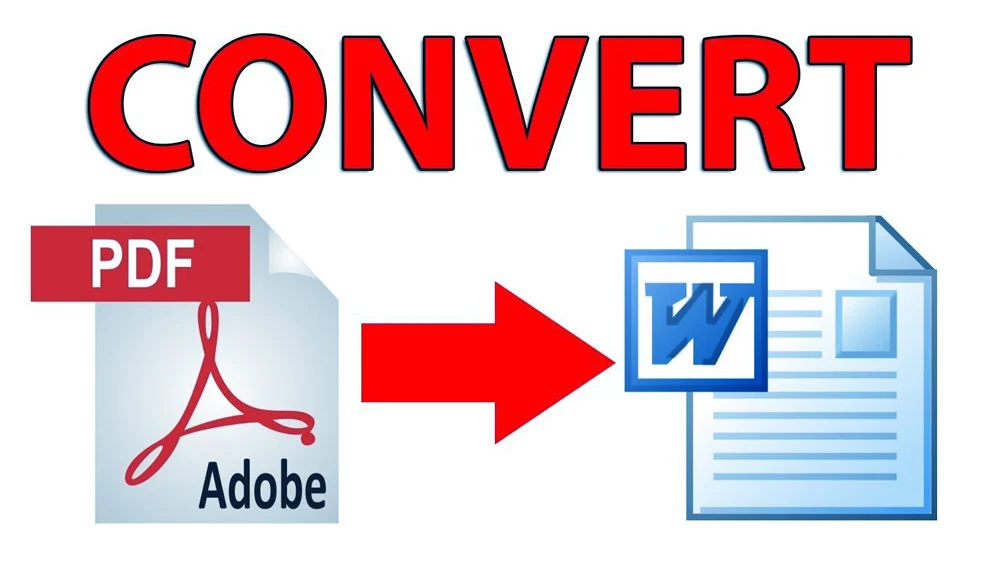
converting the PDF file to Word format on iPhone
IOS 10 (+ 3 steps)
As you may have seen in the section before this one, we discussed converting the PDF file to Word format on iPhone (iOS 11) operating system.
In this part, we wish to give information regarding the iPhone (iOS 10) and lower:
- Before converting the PDF file to an iPhone (iOS 10), you must save it to iCloud.
- After that, go to “PDF to Word,” under “Choose File,” pick “iCloud Drive,” and then choose the document to convert.
- In the last step, you should wait for the file to be converted, and once it is ready, you can download the file that has been converted.
Use PDF converter (+ 5 steps)
There are several PDF files to Word format converters that are capable of doing the conversion effortlessly.
Thanks to this program, users can access and utilize this software on their iOS devices to convert PDF files to Word format.
Using this method, you can convert PDF files to other formats such as Word, Excel, PowerPoint, and JPG. Additionally, they are available for Windows, Mac, and Android.
The following is an explanation of how these contours operate:
- Get the app on your Apple device, an iPhone or an iPad.
- Launch the application, choose “PDF to Word,” and then select the “+” button to import the file.
- Convert PDF files to Word format by using the appropriate software.
- To begin the conversion, choose the “Convert” option from the drop-down menu.
- When it is finished, you may select the “View document” option to examine the Word file that has been converted.
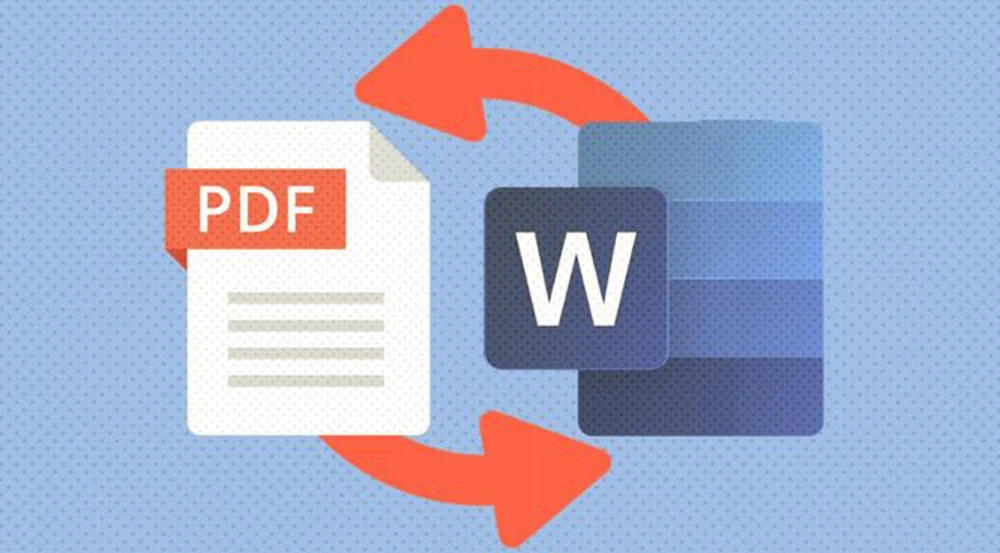
PDF to Word-converter
The last word
The PDF file format, as indicated at the beginning of this piece, is helpful in various contexts and is widely used today.
The topic of this post was converting files from the PDF format to Word format on an iPhone running iOS 11 or iOS 10, and we gave you detailed instructions.
We hope that the information offered to you about how to convert PDF to Word on iPhone (iOS 10 & 11) was helpful and that you can complete the conversion.
We are looking forward to hearing your thoughts and recommendations in this regard.