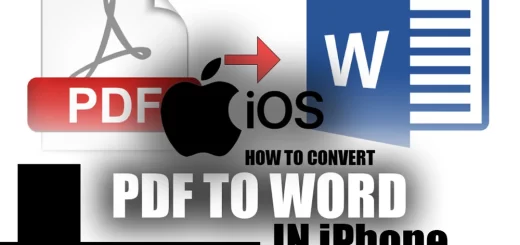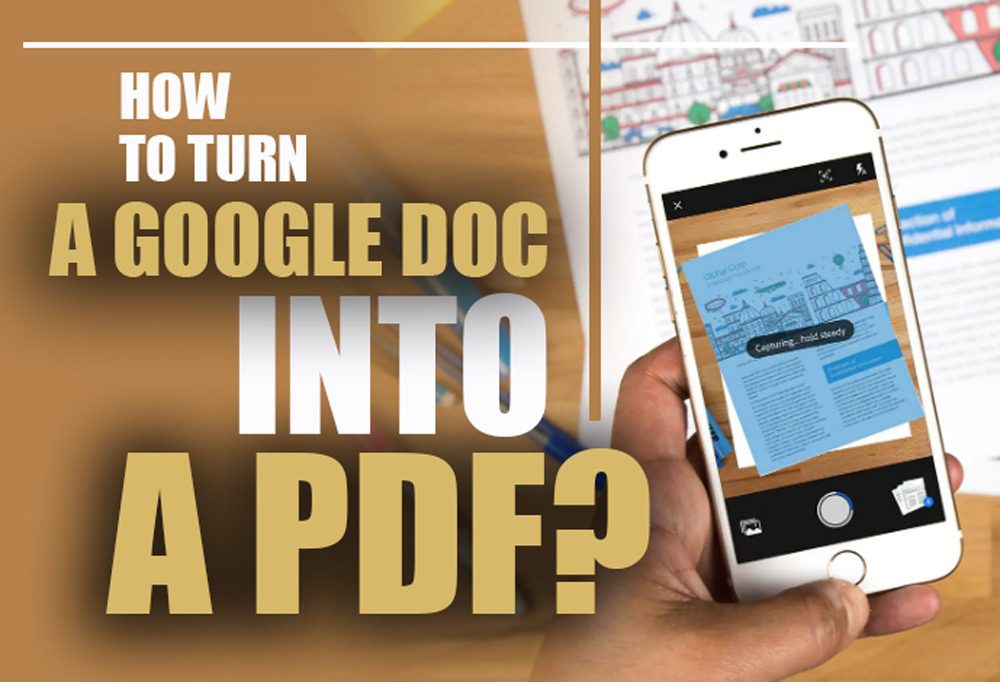How to Convert PDF to Word on Mac?
Posted on: November 23, 2022 @ 11:34 pm
Today, with the growth and development of mass communication and data transfer in all disciplines, PDF is the indisputable monarch of electronic file formats.
These files are used by millions of individuals who also transmit them. These files are straightforward and lightweight; however, they cannot be edited; they are excellent for storing and distribution in a unified format.
You can convert the file to its original format if you need to change its contents.
This tutorial will teach you how to convert PDF files to Word documents on a Mac without the need for any software, as well as using offline apps that can be downloaded for free.
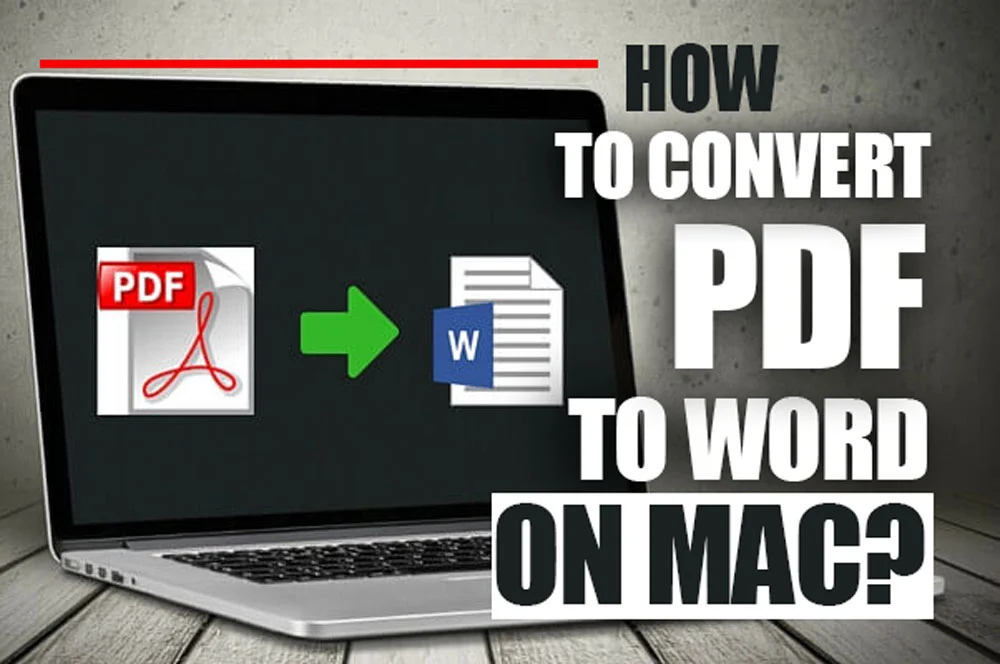
How to Convert PDF to Word on Mac
Be sure to stick around until the end of this post so that if you have any questions or concerns, you can quickly find the answers here and implement them.
Let’s take a look at the reasons why PDF files ought to be converted in the first place, right at the beginning of this process, before we even begin to learn the steps involved in the conversion:
Why should a PDF be converted?
Even though PDF is one of the document file formats that offer the most significant degree of flexibility, there are instances when you will need to convert PDF to another format, such as a Word doc. It’s an everyday occurrence that can’t be avoided in the working world.
The following is a list of some of the most typical causes of conversion:
1. You will need to make a significant number of text modifications.
2. You are using a streamlined process to submit a document, and the tool will only accept formats created by Microsoft (for example, job application sites sometimes require this).
3. You cannot access the original file, but you must recreate the information in a PDF format.
Converting a file to a format that can be read and edited in Microsoft Word is a simple process that can be completed in a matter of seconds.
Now that we know better, we realize that to utilize PDF files, we will often need to convert them to other formats, like Word.
In the following paragraphs, we will explain this offline and online conversion PDF ON Mac that may be helpful to you.
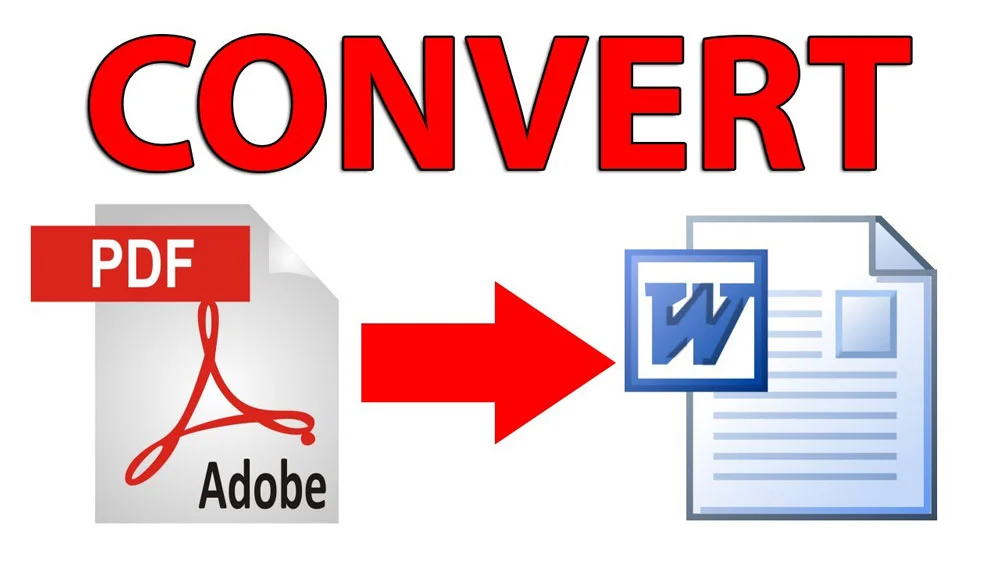
how to convert PDF files to Word documents on a Mac
This article may also be interesting for you:How to Convert PDF to Word on Mac?
Converting PDF to Word on Mac (steps & tricks)
On your MacBook, you can convert PDF files into Word documents on Mac quickly and freely. This conversion can be performed online or offline. The conversion process does not require any registration at any point.
As mentioned earlier, one may perform this conversion online or offline. Let’s have a look at converting PDF files into Word on Mac steps:
1. How to Convert PDF Files to Word on a Mac Using the Online Version? (+ 4 EASY STEPS)
- Navigate to the internet page that contains the converter from PDF to Word.
- Drag the PDF file you want to import into the toolbox.
- Watch how it is transformed into a Word document.
- Select “download” to start, and everything will be all set.
Here I introduced the best PDF readers for Mac : Best free PDF builder and viewer for MAC
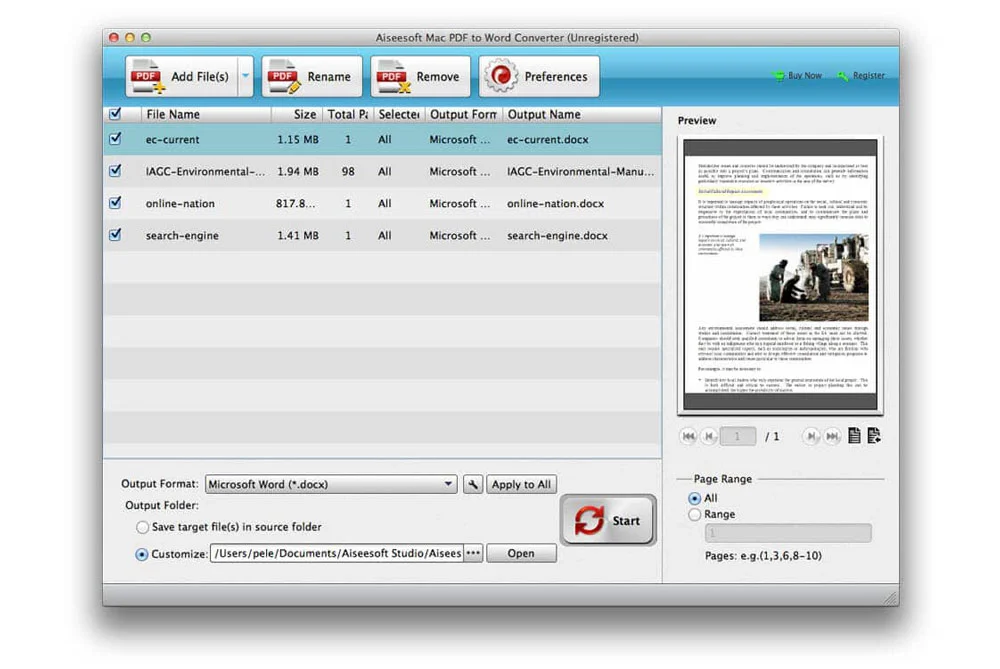
convert PDF files into Word documents on Mac
2. How to Convert PDF Files to Word on a Mac Using the offline Version? (+ 4 EASY STEPS)
You should be able to effortlessly convert PDF files to Word on a Mac using the online Version, as explained in the previous section since you thoroughly understand how to do it.
Next, we will walk you through the steps of converting PDF files to Word on a Mac by using the offline Version , which is essentially identical to the previous approach, with the exception that you will need to install the offline desktop program on your computer.
You can use its free period for a few days, even though it is only partially accessible.
4 simple steps to convert PDF files to Word on Mac offline version
- Launch the Desktop program and choose the “PDF to Office” option from the menu.
- Simply dragging your PDF file into the toolbox will do.
- Verify that Microsoft Word is selected as the default output.
- At the very bottom is a button labeled “Convert file.”
Tip: Word can import as many PDF files as you like once you convert them using this helpful tip. Now click and drag each one into the toolbox.
In the end
To conclude, administrative and academic letters in the modern world are not written by hand like they were in the past. These letters are expected to adhere to a certain level of formality, and the PDF file format is the one that has been utilized a significant amount in recent times.
This particular file cannot be edited and has a unique validity.
However, there are occasions when a circumstance occurs where it is necessary to convert a PDF file to make modifications to it.
In the “how to convert PDF files to Word documents on a Mac”> article, we attempted to explain two frequently utilized ways that, when used in conjunction with one another, would allow you to effortlessly convert your PDF file to Word format on a Mac.
We have high hopes that the steps and tips that have been captured in the “how to convert PDF files to Word documents on a Mac” essay will be helpful to you, and it would make us very happy to hear from you if you have any other approaches and strategies that have proven successful that we could implement.