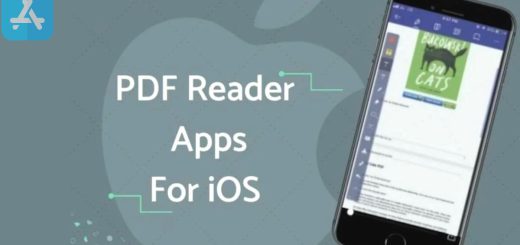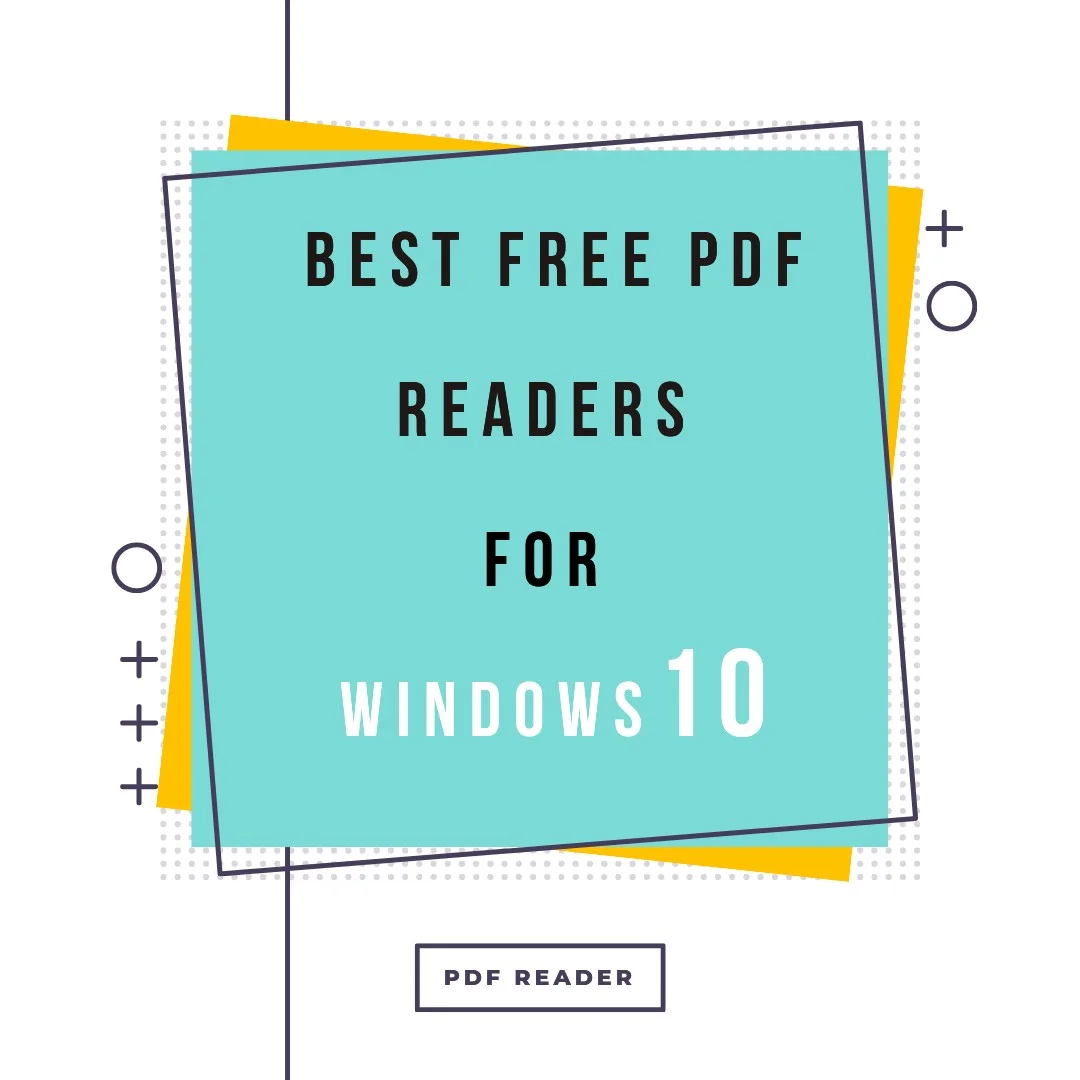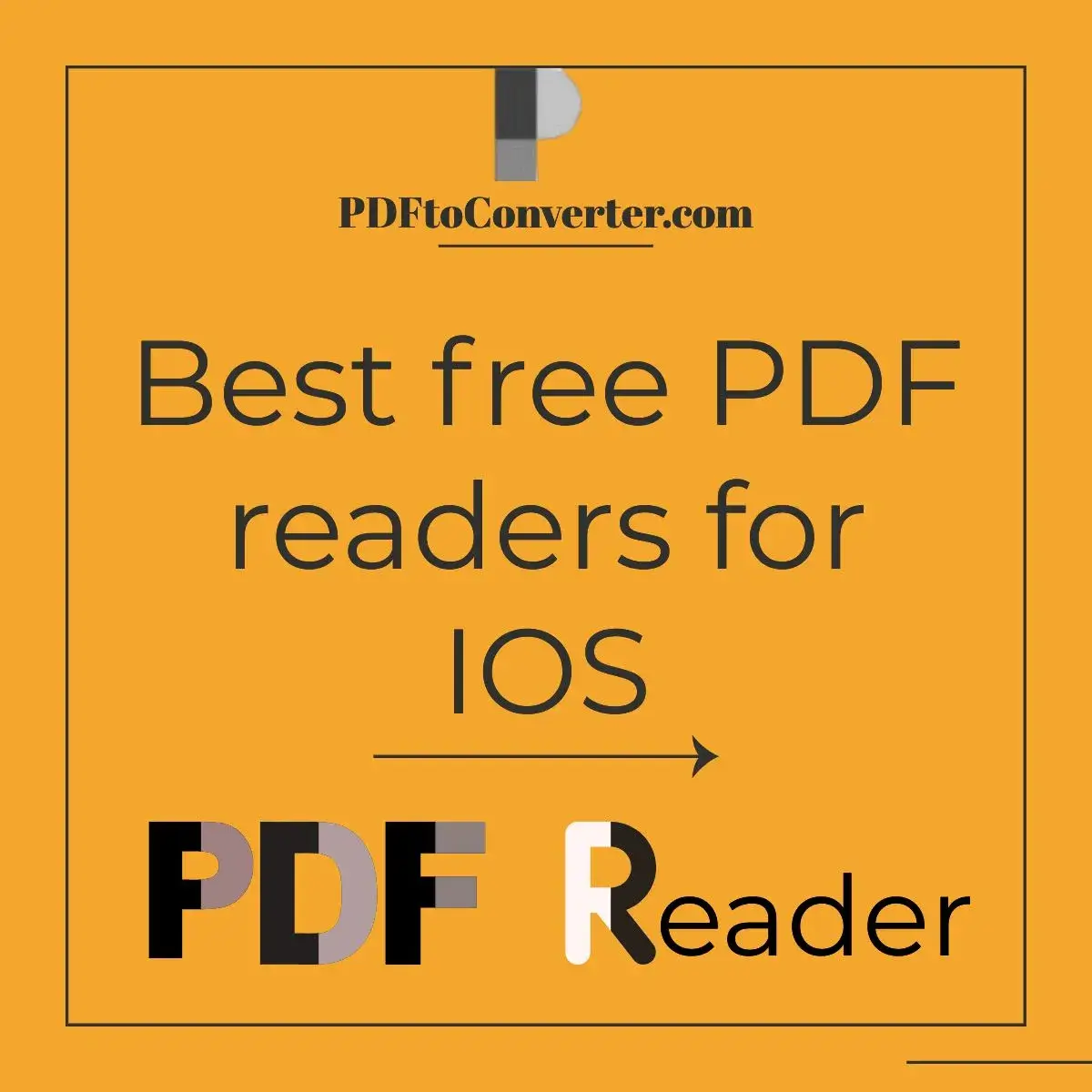How to edit PDF files on mobile? (IOS/Android)
Posted on: August 20, 2022 @ 6:04 pm
Most of our days get spent using personal computers and mobile phones because with the advancement of technology, everything has changed. Nowadays, whatever you need is in your pocket and inside your smartphone.
So many individuals are working from home, and they would use computers and smartphones as their tool, so you can see that having these technology gadgets are essential these days, especially if you are a freelancer.
In this article, we will discuss PDF file formatting on mobile phones and tell you some specific instructions on how you can easily edit a PDF file on your phone.
So s you can see, we will be offering a piece of rather valuable information, so if you want to learn more about this concept, you have to keep reading the article to get what you want.
Before getting started, remember that this is an educational article, so use this information correctly.
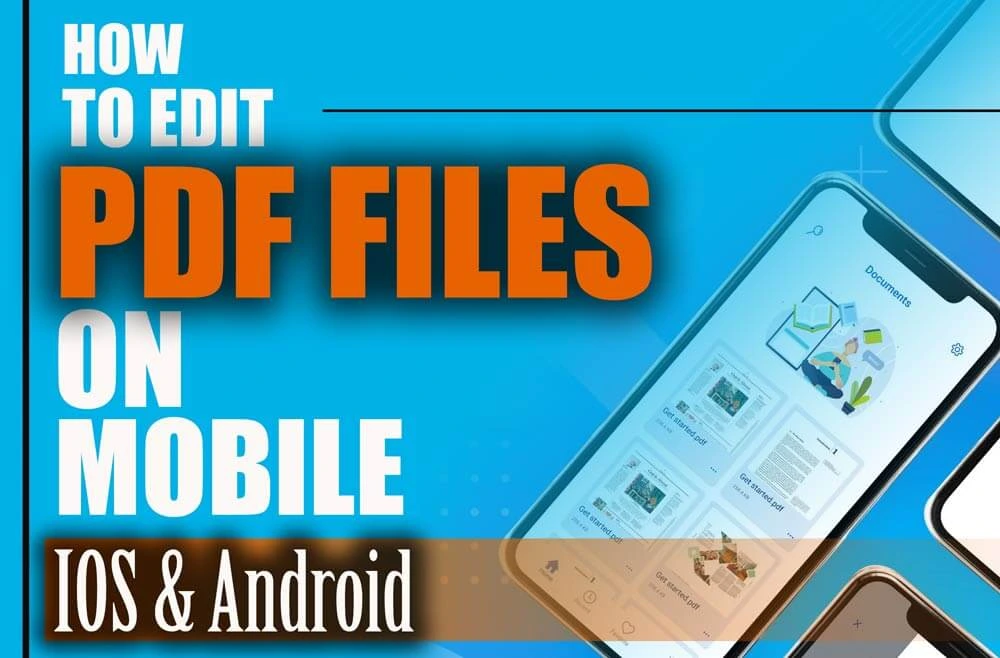
How to edit PDF files on mobile IOS & Android
Edit PDF files on the smartphone
We have talked about file formatting, and we have said that all of the data in the virtual world consists of a binary system, which is the same in smartphones.
Remember that sometimes you have to use specific files on your smartphone, and therefore you have to know how they would work.
These days most smartphones can handle decoding files like PDF, but if it doesn’t, you will have to install a third-party app to be able to view those files.
PDF files are universal, meaning they all have the same formatting all around the world, and as we said, most Android phones and all IOS devices support PDF files from scratch.
This means you won’t need any additional applications to view these files.
The matter of PDF files on the phone is interesting; in the default setting, you can always view PDF files, but you won’t be able to edit any of the PDF files you have on your phone because these files are encrypted. To edit them, you will need to download particular applications that can decrypt the PDF format and give you access to edit the file.
In the next section of the article, we will talk about the applications that war has found and tested; keep in mind that all of the actions that we have taken in these applications are for this tutorial.
We should mention this because sometimes editing PDF is for high jacking the content inside, so be careful.
Now we shall move on to the next section and discuss the instructions to help you edit PDF files on the phone.
So, without any hesitation, let’s get started.
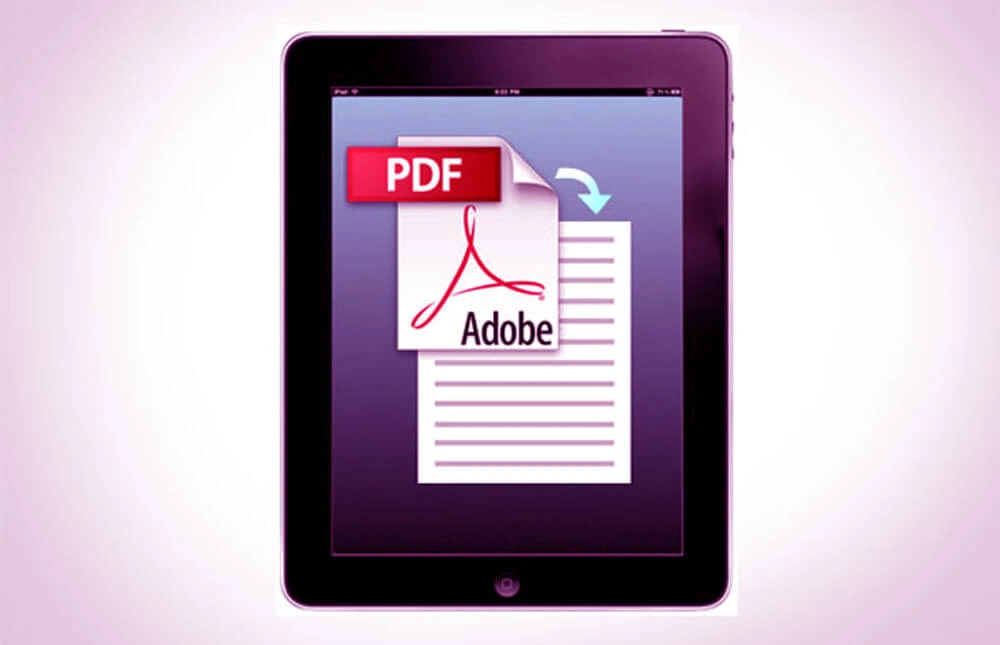
How to edit PDF files on IOS & Android
How to edit PDF files on iPhone and Android?
First, you have to keep in mind that particular conditions; this method may not work because some of the PDF files we have seen are unbreakable, meaning that they are encrypted with multiple layers of security; therefore, you won’t be able to edit them.
But this is an exception because most of the files we have seen can be edited easily; the only way to find out if your PDF file is editable is to test the applications and instructions we offer.
Let’s get to the tutorials, shall we?
IOS
1. To be able to edit files on the iPhone or iPad, you have to download the needed application, so go straight to the Appstore and then type in “PDF edit,” and then download the first application that comes up.
And then, you have to wait for it to be installed and open the application.
2. In the second step, you have to import the PDF file that you desire, Apple products have a files section that you can use to store all of the PDF files that you have, or you can share the file from another application by simply sharing it to the application.
Then wait for the application to open up the file correctly.
3. In this section, you have to go to the toolbar on the top of the application and choose editing from this menu; this section will give you access to edit the PDF file.
This process can take up to 1 minute, depending on the size of your PDF file.
But be patient and wait for the process to be completed.
4. This step requires you to edit the PDF given; in some special conditions, you may encounter the interface and see that some of the paragraphs on the PDF are not editable; this means that specific protocols protect those sections.
After you are done with the editing, export the file and then use it.
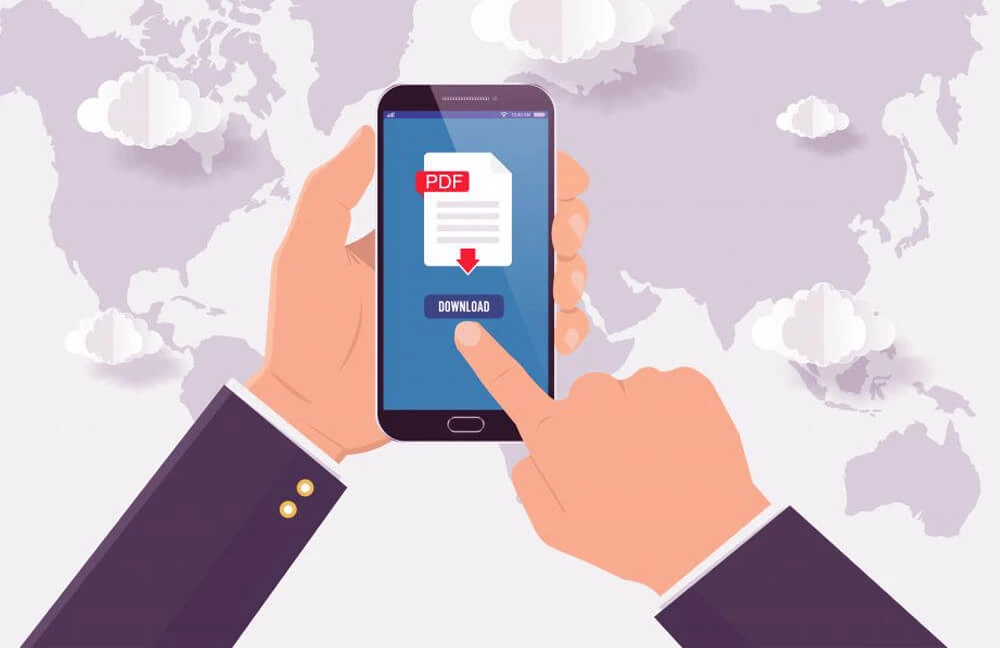
How to edit PDF files on mobile
Android
The process for android phones is the same as for IOS devices; the only difference that you have to make is the download directory.
This means you have to download the application from the Google play store, the official store of android phones.
And then, you can repeat the steps above to be able to edit PDF files on your Android phone.
So, as you can see, editing PDF files on a Smartphone is rather effortless; however, you have to keep in mind to do the steps friendly and complete, meaning that you have to obey the instructions.
Now let’s get to the end of the article.
Final words…
One of the most critical aspects of every smartphone is its support for unique and essential file formats such as PDF files.
Remember that most phones have this option, but overall, some do not.
In this article, we have talked about the PDF files you see and use every day, and then we offered the instructions so you can edit the PDF files on your smartphone.
But as we said, be careful and use the tools; we have offered care and with caution.
In the end, we are so glad that we could accompany you through the “How to edit PDF file in mobile? (IOS & Android)” article, and if you have anything to add to this statement, we would love to hear them.
The only thing you how to do is to comment on all of your thoughts or use the contact page of the website.