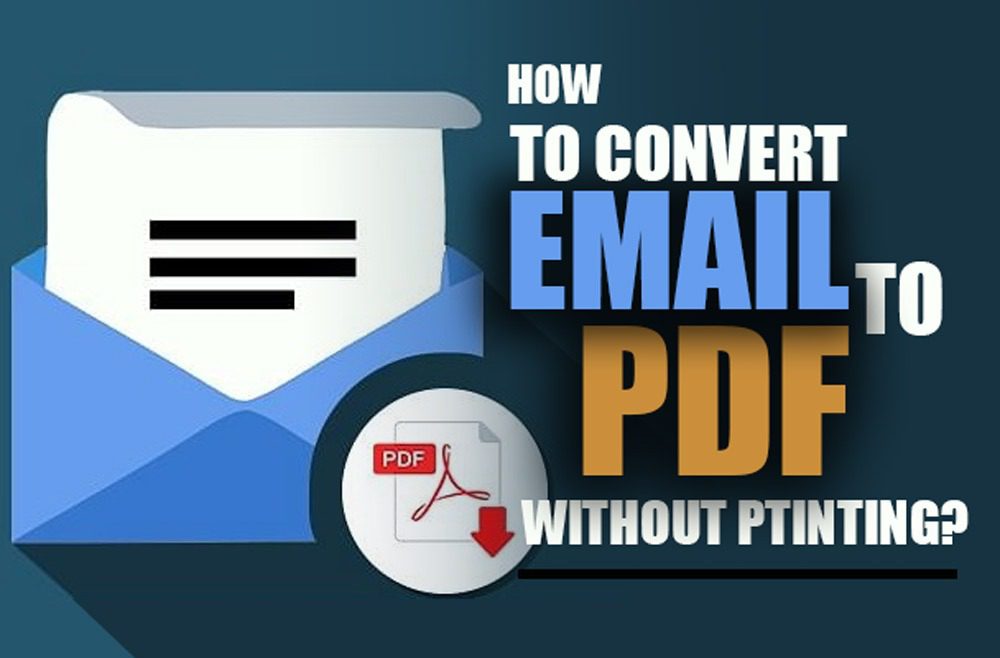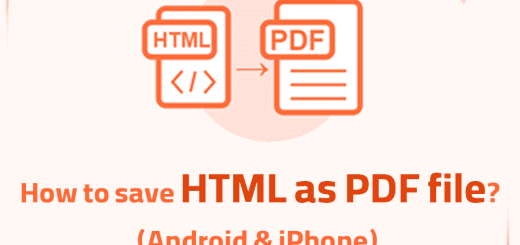How to Convert Email to PDF on iPhone and iPad
Posted on: November 18, 2022 @ 12:56 pm
With email on the rise, it’s no surprise that more and more people are looking for ways to make their inboxes quicker and more efficient.
If you’re fed up with remembering to print emails or deal with paper copies of important correspondence, you can easily convert your email conversations into a PDF.
Converting email messages from desktop software to mobile devices is typically a pain point for users.
No matter how many apps you have on your phone or computer, it always feels like something needs to be added.
You can learn How do you Save emails as PDFs in the tutorial I published earlier
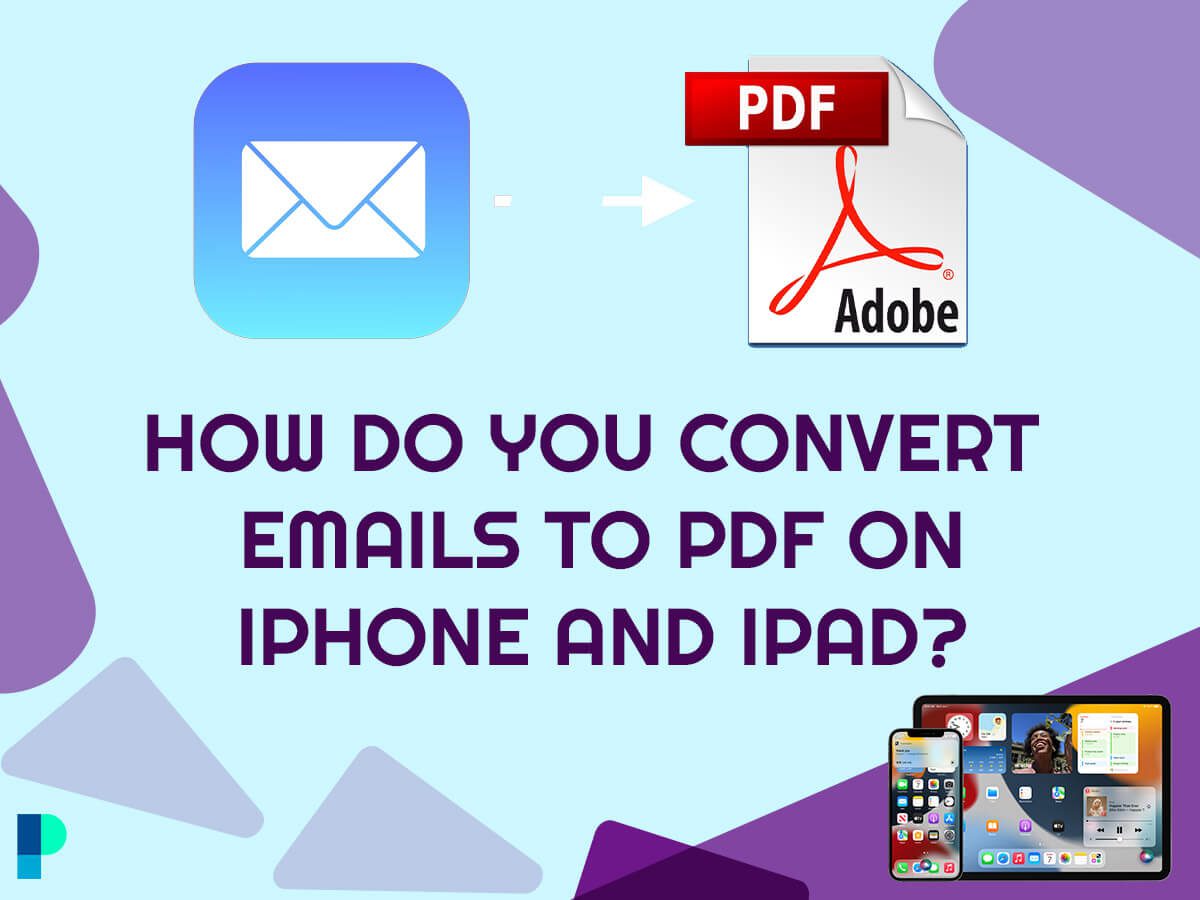
How do you Convert Emails to PDF on iPhone and iPad
How You Can Add Your Email Conversations to Your Devices
In this article, we explain how to add your email conversations as attachments in Gmail, Outlook, Yahoo! Mail, Apple Mail and Microsoft Entourage so that they can all be viewed together in one place.
Now let’s get started with the statement and see how to convert email to PDF on iPhone and iPad.
How do you Convert Emails to PDF on iPhone and iPad?
There are two ways to convert an email conversation to a PDF on your iPhone and iPad:
- Using an app or directly in the email client.
- Using an app to convert emails to PDF is usually easier than using the native capabilities in your email client. Still, it often requires more complicated sending and receiving of emails. Some apps let you view PDFs, convert them to images, or both.
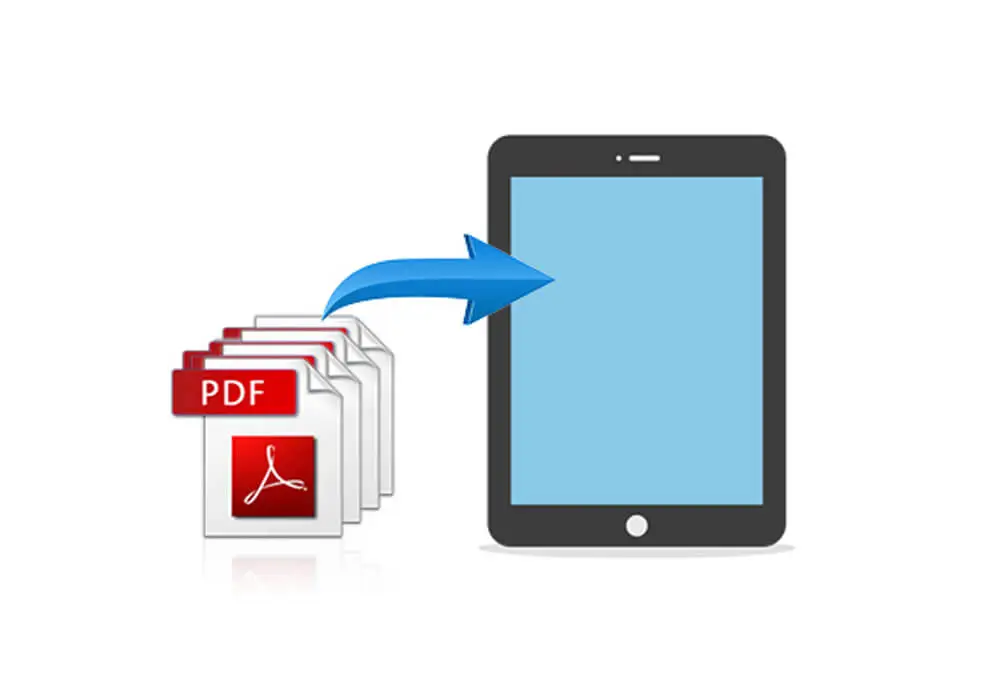
how to convert email to PDF on iPhone and iPad
Others let you view and search for emails, and others allow you to add text. Several third-party email apps let you convert emails to PDFs.
These work well, but they’re also less mature, meaning they’re not as stable or feature-rich and may only work in some email providers.
The easiest way to convert emails to PDF on iPhone and iPad is to use an app like Paperless, which is available for both Apple’s iOS and Android devices.
Paperless lets you add all your emails as PDFs and search through the content of all your emails simultaneously.
Its search functionality is handy, allowing you to look for specific text within your email conversations.
Keep in mind that these instructions can also be done on android devices, but the instructions we have for you today are for the IOS (iPhone & iPad).
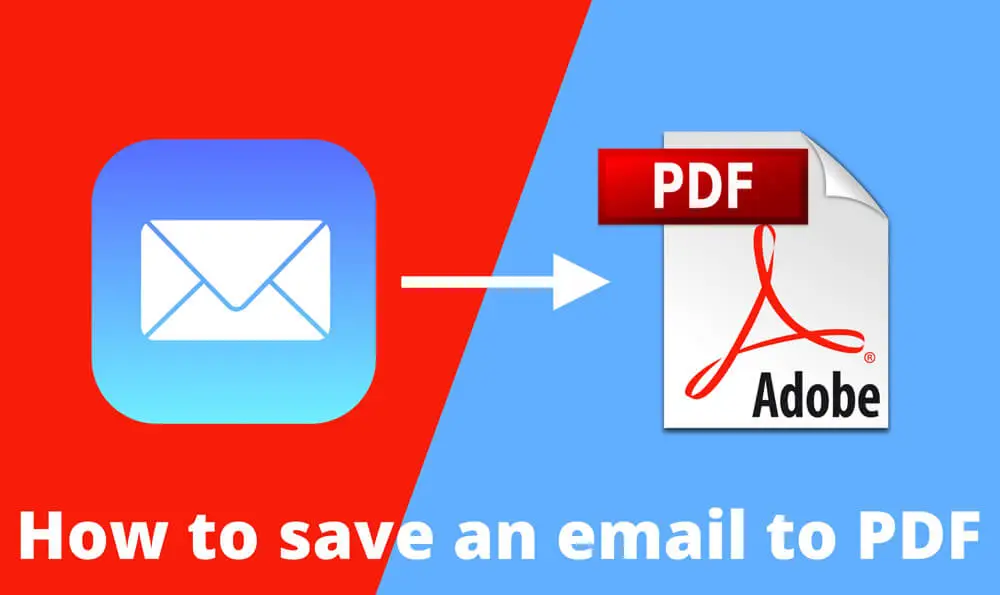
convert your email conversations into a PDF
So, let’s get going:
Gmail
If you’re using Gmail to get your email, there’s a simple way to quickly add your email conversations to the service.
To access Gmail’s settings, go to the Settings screen, select the tab that says “Email,” and then select “Add-Ons.”
In the “Add-Ons” menu, tap on the “Email Add-Ons” option and then make sure that the “Email Conversations” option is enabled.
Once it is, go back to the main settings menu and select “Email” again. Your email conversations will now be listed on the right-hand side.
You can also go to the “Settings” screen and select “Accounts” at the top of the menu.
Click on the “Add account” option and follow the instructions to set up your new account. You can then go to the settings menu and select your new account to add your emails.
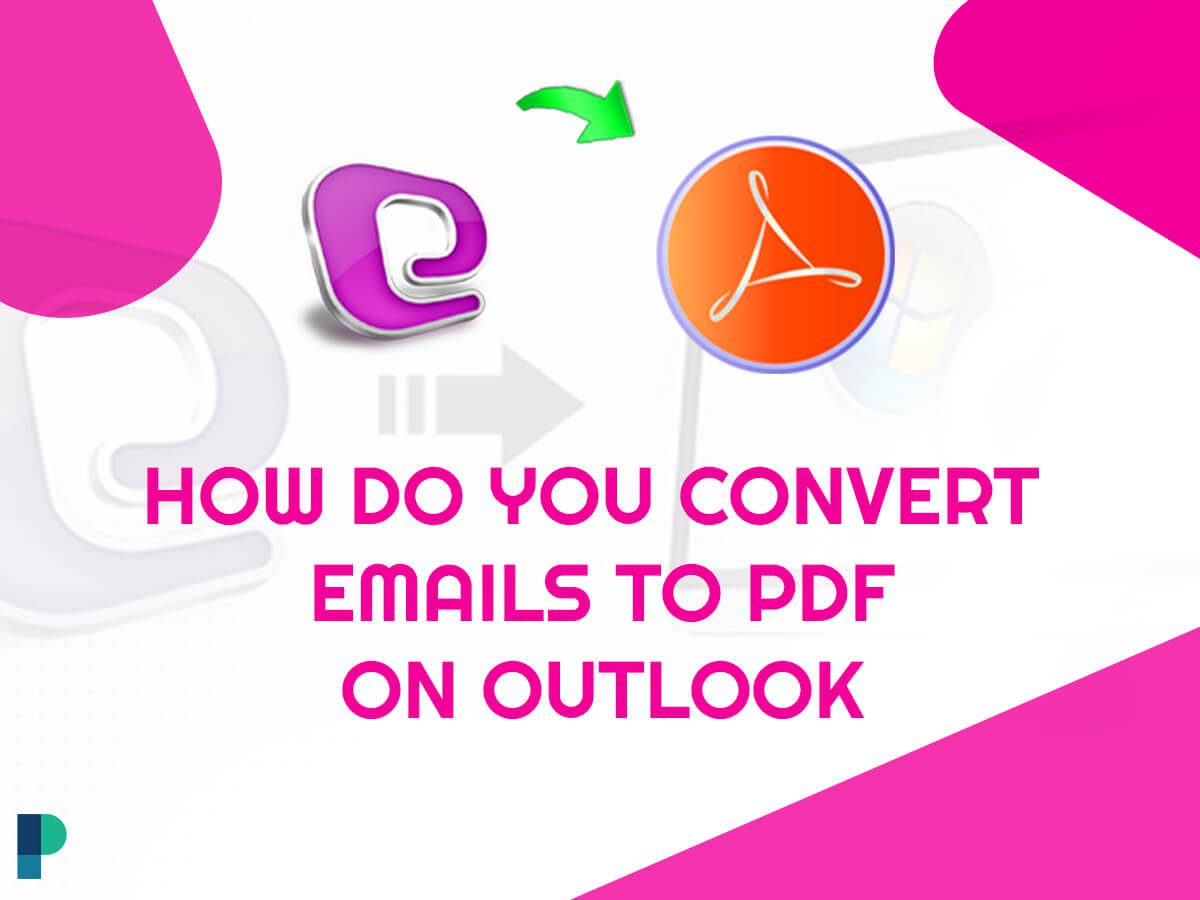
How to Convert Emails to PDF on Outlook
Outlook
Outlook users can quickly and easily convert an email conversation to a PDF using the “Convert to PDF” option on the File menu.
Select the email conversation you want to convert and choose “Convert to PDF.”
Once the document has been converted, you can open it from within Outlook by clicking on the PDF icon next to the email’s name.
In Outlook’s “Others” view, you will also be able to find the PDFs, along with all the other messages in your email account.
It is better to read this article as well : How to Convert Outlook Email to PDF?
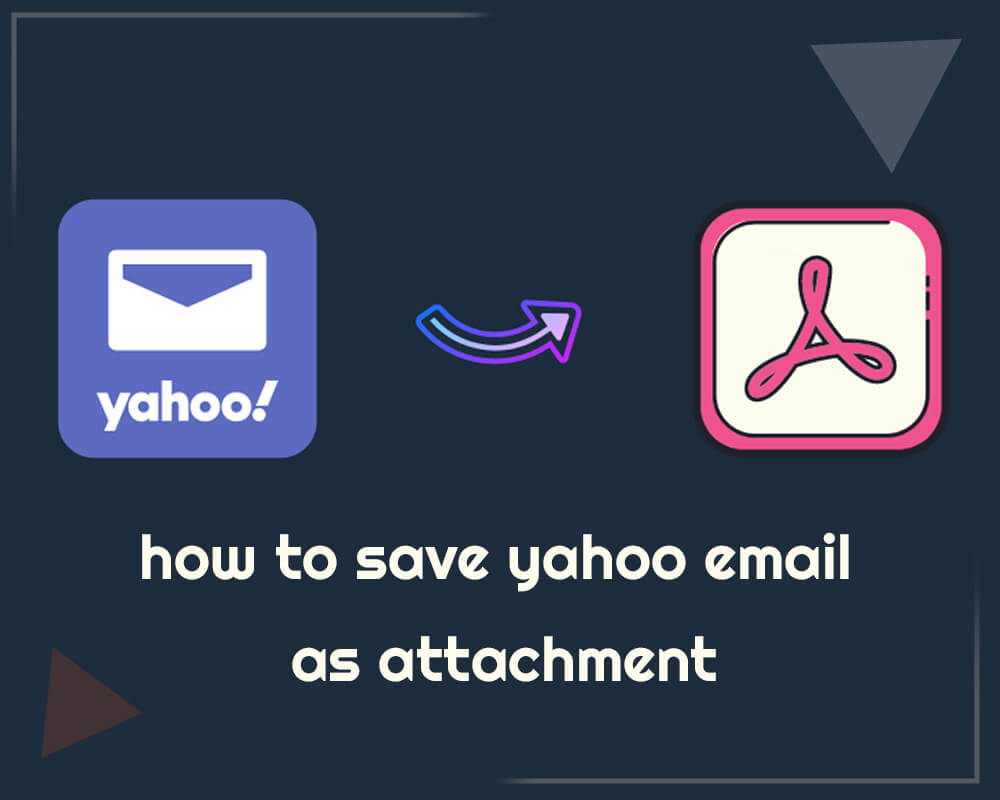
how to save yahoo email as attachment
Yahoo! Mail
Yahoo! Mail users can easily add attachments like PDFs and images by clicking on the paper icon at the top-right of their inbox.
From here, select “Open With,” choose “Other Apps,” and then “Open With.” From here, select the “Add an App” option and then choose your preferred email app.
You can also navigate the “Extras” menu at the top of the screen and select “Attachments.”
Once on the “Attachments” screen, like the “Add a File” option and then navigate to where you store your attachments.
Once the file has been added, you can go back to the inbox and click on the paper icon to send the attachment.

Convert Emails to PDF in Apple Mail
Apple Mail
Apple Mail users can quickly add PDFs as attachments by choosing “File” and “Send as Attachment.” Select the PDF or image you want to add, and then choose “Add.”
Apple Mail users can also use the “More” button in the lower right-hand corner of their inbox to view a list of all their messages.
From here, select the message you want to open and choose “Open Message” from the menu on the screen’s bottom.
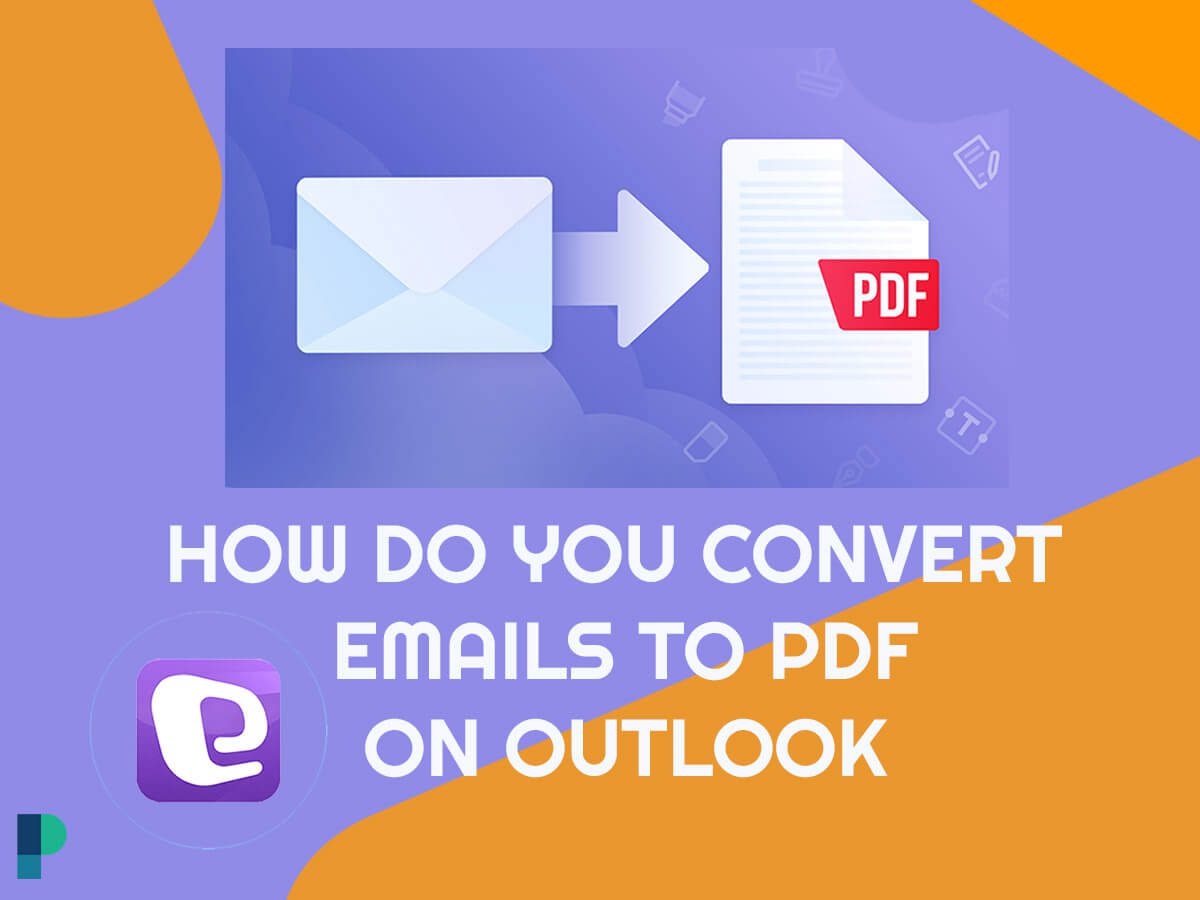
How to Convert Emails to PDF on Microsoft Entourage
Microsoft Entourage
Microsoft Entourage users can quickly add PDFs and Word documents by using the “New” button at the top of their inbox. Select the “Attach” option from here and then navigate to the message to which you want to add the attachment.
Once the message has been selected, navigate to the “Attachments” screen and find the document you want to add.
These were some of the email providers that are getting used most of the time, so that you will be doing your conversion process on email conversations to PDF via these applications and platforms.
Now let’s get to the end and finish the statement.
The best way to rotate PDF files
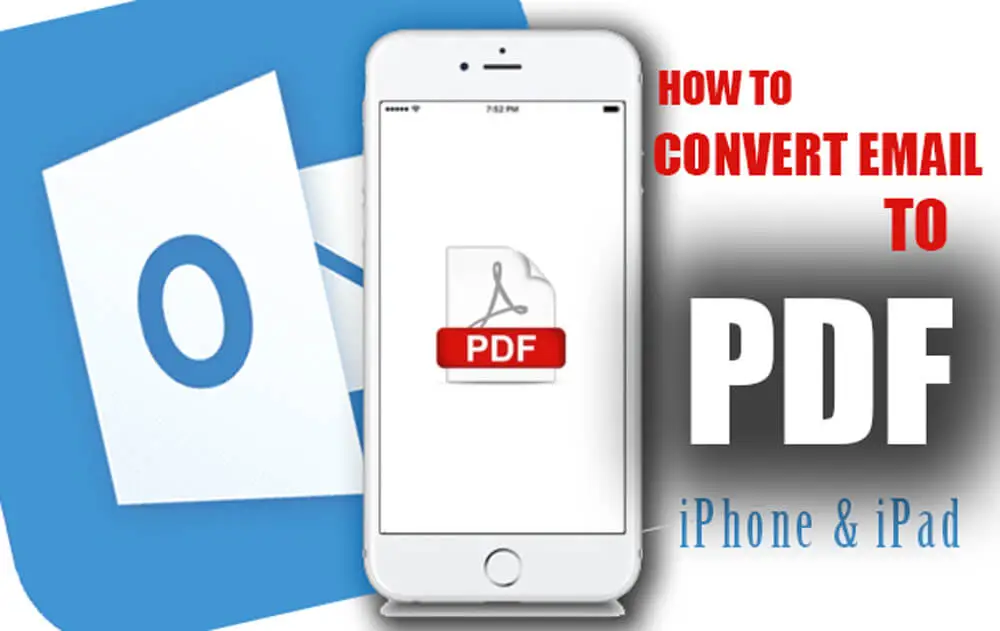
How to Convert Email to PDF on iPhone & iPad
Final Words: Should you Convert Emails to PDF?
If you have to keep up with many emails, consider the Benefits of Converting Your Conversations to PDF.
You can quickly look up a name, address or phone number while reading an email conversation or look up the definition of a term in a PDF document.
There are also some legitimate reasons to convert email conversations to PDFs.
If you plan to review your email conversations at some point, or if you have to file your emails, a PDF might make the most sense.
Before converting your emails to PDFs, there are also caveats to keep in mind. First, it’s essential to understand that the quality of a PDF will depend on the resolution of your device’s screen.
In the end, we appreciate the time that you have taken from your busy day to accompany us in the “How to Convert Email to PDF on iPhone & iPad” article, and if you have anything to add to the statement contact us via the website.