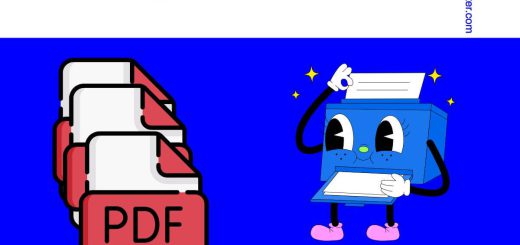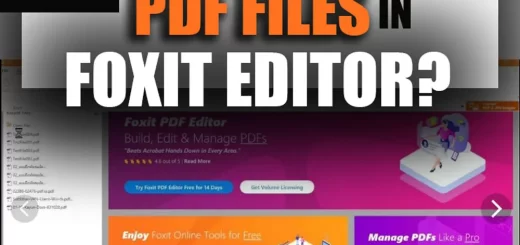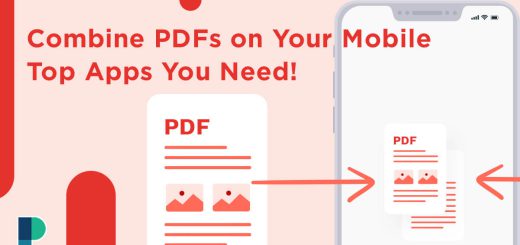Merge PDF Files into One on Windows 10
Posted on: April 6, 2023 @ 3:14 pm
Merge multiple PDF files into one on Windows 10 using these simple steps. Save time and increase productivity with this easy-to-follow guide.
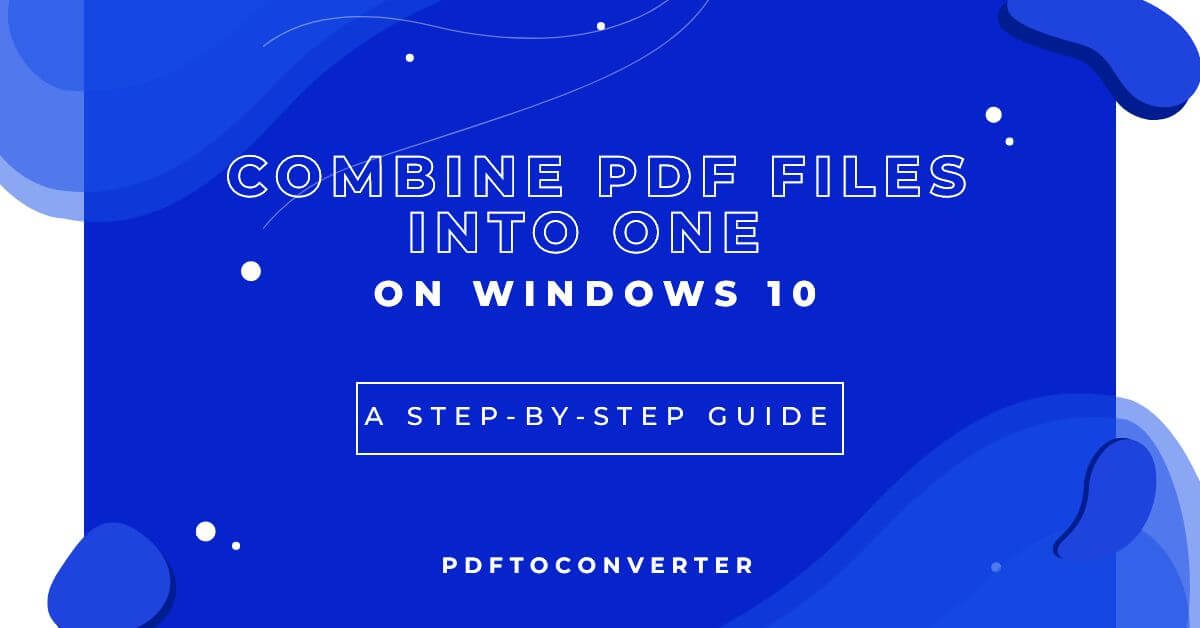
Combine PDF Files into One on Windows 10: A Step-by-Step Guide
PDF (Portable Document Format) is a widely used file format for sharing documents designed to be easily viewed and printed.
Suppose you have multiple PDF files that you need to combine into one. It can be time-consuming to open and save each file as a single document.
Luckily, there are various tools available that allow you to merge PDF files quickly and efficiently.
In this article, I will guide you on how to merge PDF files into one on Windows 10 using some free and paid software solutions.
Whether you are a student, professional, or just someone who needs to organize digital documents like me, merging PDF files can save you a lot of time and hassle.
+5 Ways to merge PDFs into one on Windows 10
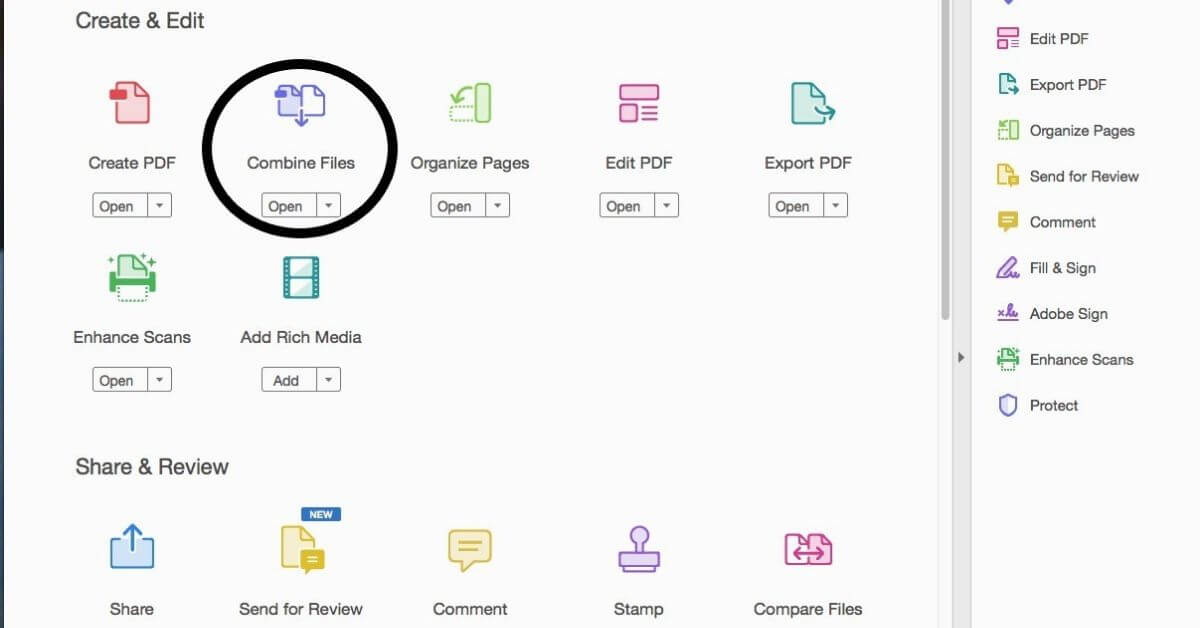
How to Merge PDF Offline on Windows using Adobe Acrobat DC
1. Adobe Acrobat DC
Adobe Acrobat DC is a professional-grade software that offers a comprehensive suite of tools for PDF management, including merging PDF files.
The process of merging PDF files using Adobe Acrobat DC is straightforward. It allows you to customize the order of pages, add bookmarks, and more.
This article is valuable and practical; be sure to read it! : 7 Easy Ways to Convert PDF to PDF/A Format in Windows
(+ 3) Easy steps to merge PDF files using Adobe Acrobat DC on Windows 10
- It would be best if you opened the software.
- Select the “Tools” option.
- Choose “Combine Files.”
After that, you may choose the PDF files you want to combine, modify the order in which the pages appear, and save the merged document.
While Adobe Acrobat DC is a paid software, it offers a wide range of advanced features for PDF management.

Merge PDF Files on Windows 10 in 4 Easy Steps with SmallPDF
2. SmallPDF
SmallPDF is a free online service that allows you to merge PDF files without installing any software on your computer.
Merging PDF files with SmallPDF is straightforward and requires only a few steps.
(+ 4) Easy steps to merge PDF files with SmallPDF on Windows 10
- You should visit their website
- Select the “Merge PDF” option
- Upload the PDF files you want to merge.
- Click on the “Merge PDF” button.
Next, SmallPDF will combine the files and provide you with a link to download the combined document after completing the process.
Although SmallPDF offers fewer advanced features than paid software, it is a quick and easy solution for merging PDF files into one on Windows 10.
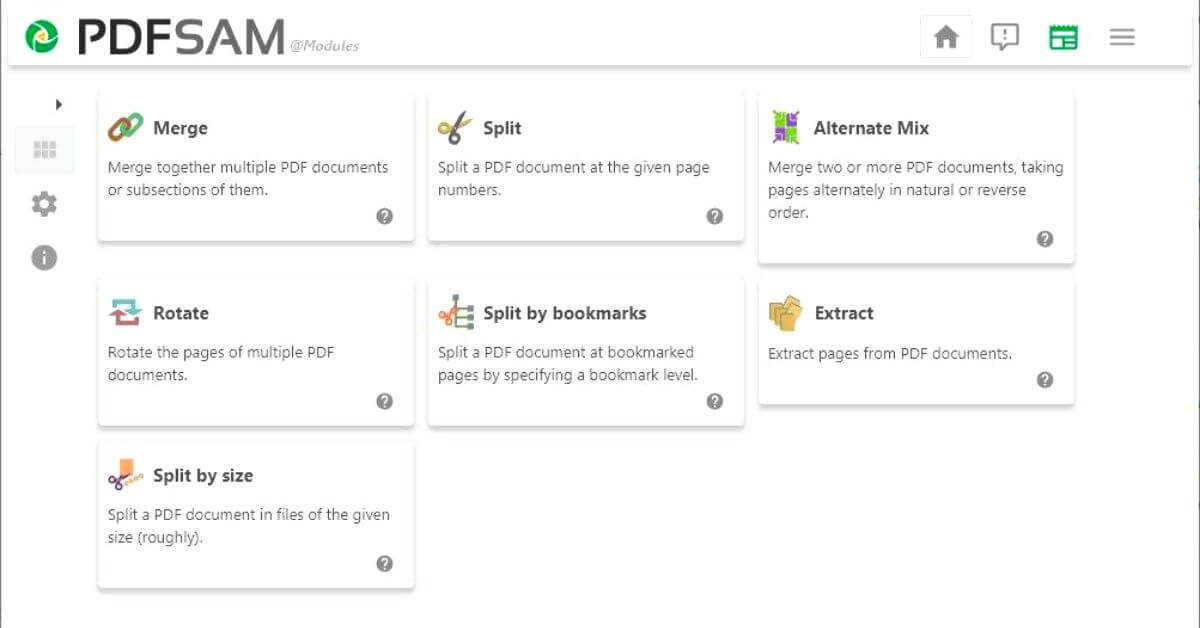
Effortlessly Merge PDF Files on Windows 10 with PDFsam Basic
3. PDFsam Basic on Windows 10
PDFsam Basic is a free, open-source software that allows you to merge, split, and rotate PDF files.
Using PDFsam Basic, merging PDF files is straightforward and highly configurable.
(+ 3) Easy steps to merge PDF files by PDFsam Basic
- Download and install the software.
- Open it.
- Select the “Merge” option.
After that, you can drag & drop the PDF files you wish to combine, modify the sequence in which the pages appear, and choose an intended folder for the combined document.
PDFsam Basic also allows you to set bookmarks and create a table of contents for the merged document.
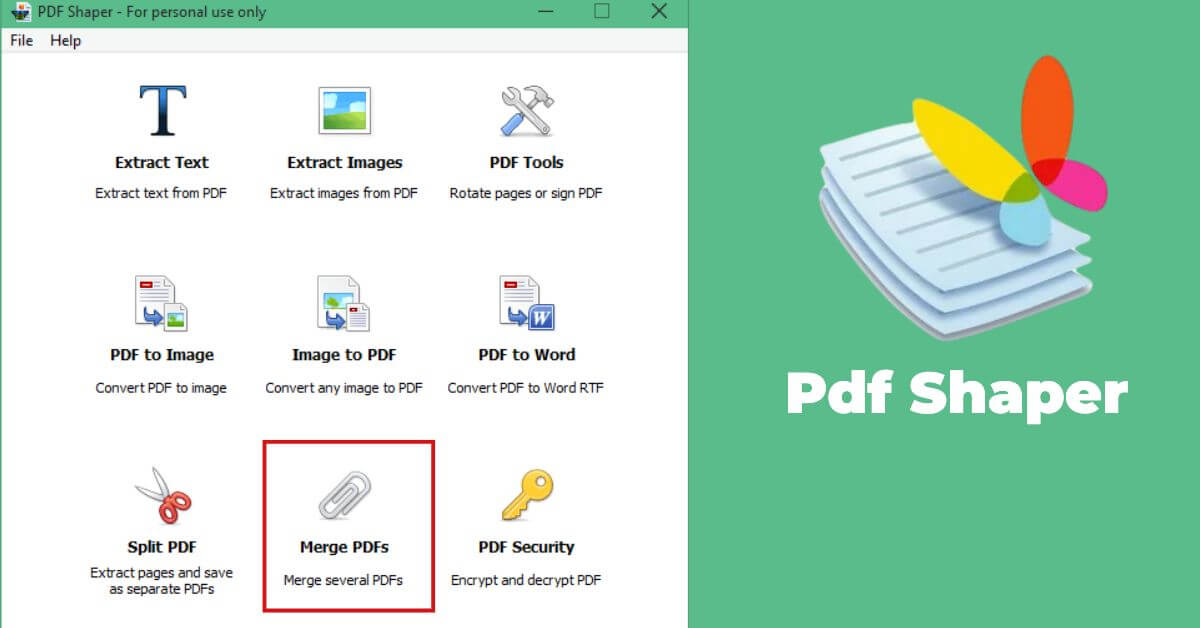
Merge PDFs Quickly and Easily with PDF Shaper Professional
4. PDF Shaper Free
PDF Shaper Free is a free software that offers a range of PDF management tools, including merging PDF files.
(+ 3) Easy steps to merge PDF files using PDF Shaper Free
- First, you need to download and install the software.
- Open it.
- Select the “Merge” option.
You will then be able to pick the destination location for the combined document, change the order of the pages, and merge the PDF files by dragging and dropping them into the window.
PDF Shaper Free also lets you password-protect the merged document and customize the output settings.
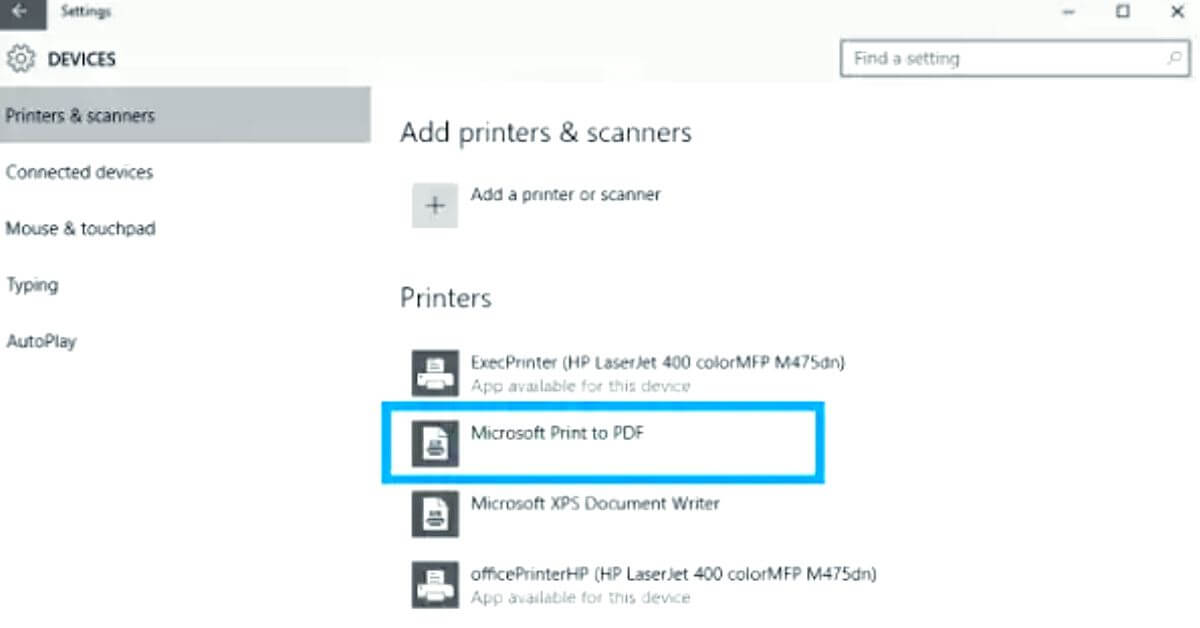
Merge PDF Files on Windows 10 with Microsoft Print to PDF in 4 Easy Steps
5. The built-in Microsoft Print to PDF feature
Suppose you want a quick and easy way to merge PDF files into one on Windows 10 without installing additional software. In that case, you can use the built-in Microsoft Print to PDF feature.
This feature allows you to “print” multiple PDF files as a single document.
(+ 4) Easy steps to merge PDF files using the built-in Microsoft Print to PDF feature
1. Select the PDF files you want to merge.
2. Right-click on them.
3. Select “Print.” In the print dialog box.
4. Select “Microsoft Print to PDF” as the printer and click on “Print.”
You can select the destination folder for the merged document. Microsoft Print to PDF will create a single document containing all the selected PDF files.
However, this method offers fewer customization options than other software. Still, it is a quick and easy solution for merging PDF files.
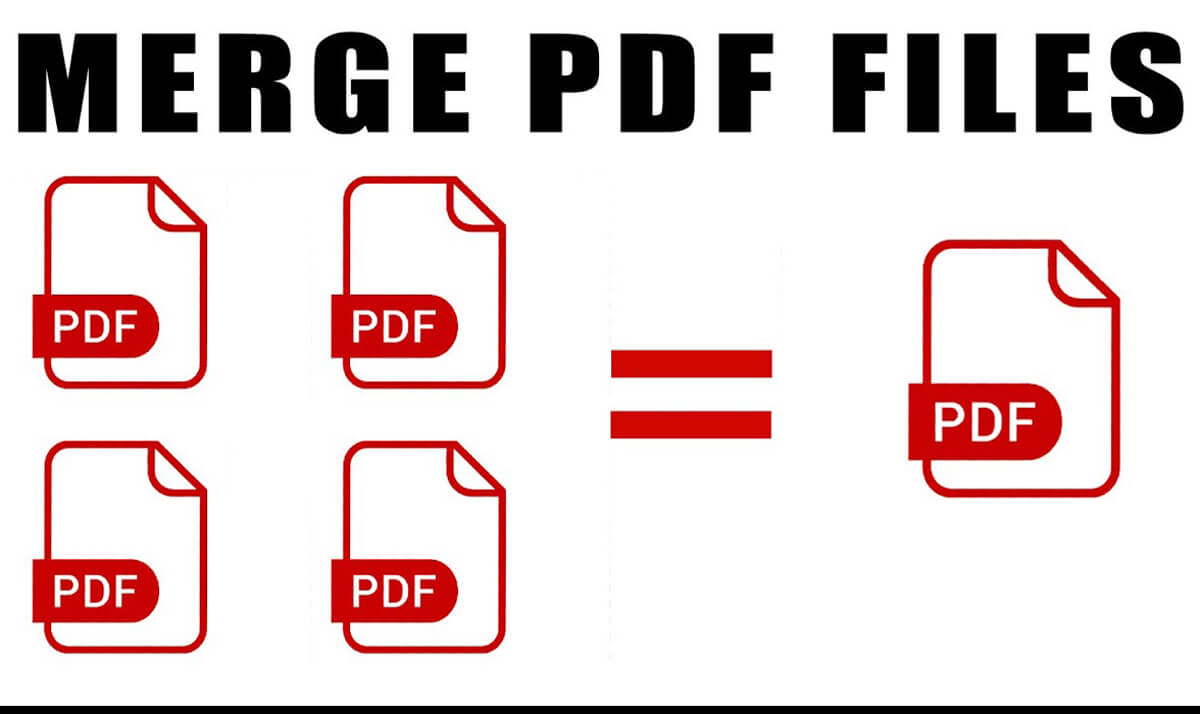
Learn how to merge PDF files into one on Windows 10 with free and paid software.
Tips & tricks for organizing merged PDF files on Windows 10
After merging PDF files into one on Windows 10, it is essential to manage the merged document to ensure it is easy to navigate and use.
Some tips for organizing merged PDF files on Windows 10 have been listed below:
-
Use bookmarks
Bookmarks allow you to navigate through the document quickly and easily.
You can add bookmarks to specific pages or sections of the document to make it easier to find detailed information.
-
Use headers & footers.
Headers and footers allow you to add page numbers and other information to the document, making tracking and referencing specific pages easier.
-
Use file naming conventions.
When saving the merged PDF file, use a naming convention that makes it easy to identify the document’s contents.
For example, use a naming convention that includes the date, subject matter, or project name.
-
Use folder organization
Consider creating a folder structure to organize your PDF files by subject matter or project.
This can make it easier to find and reference specific documents.
-
Use OCR
If your merged PDF file contains scanned images or text, consider using optical character recognition (OCR) software to convert the scanned images into searchable text.
This can make it easier to find specific information within the document.
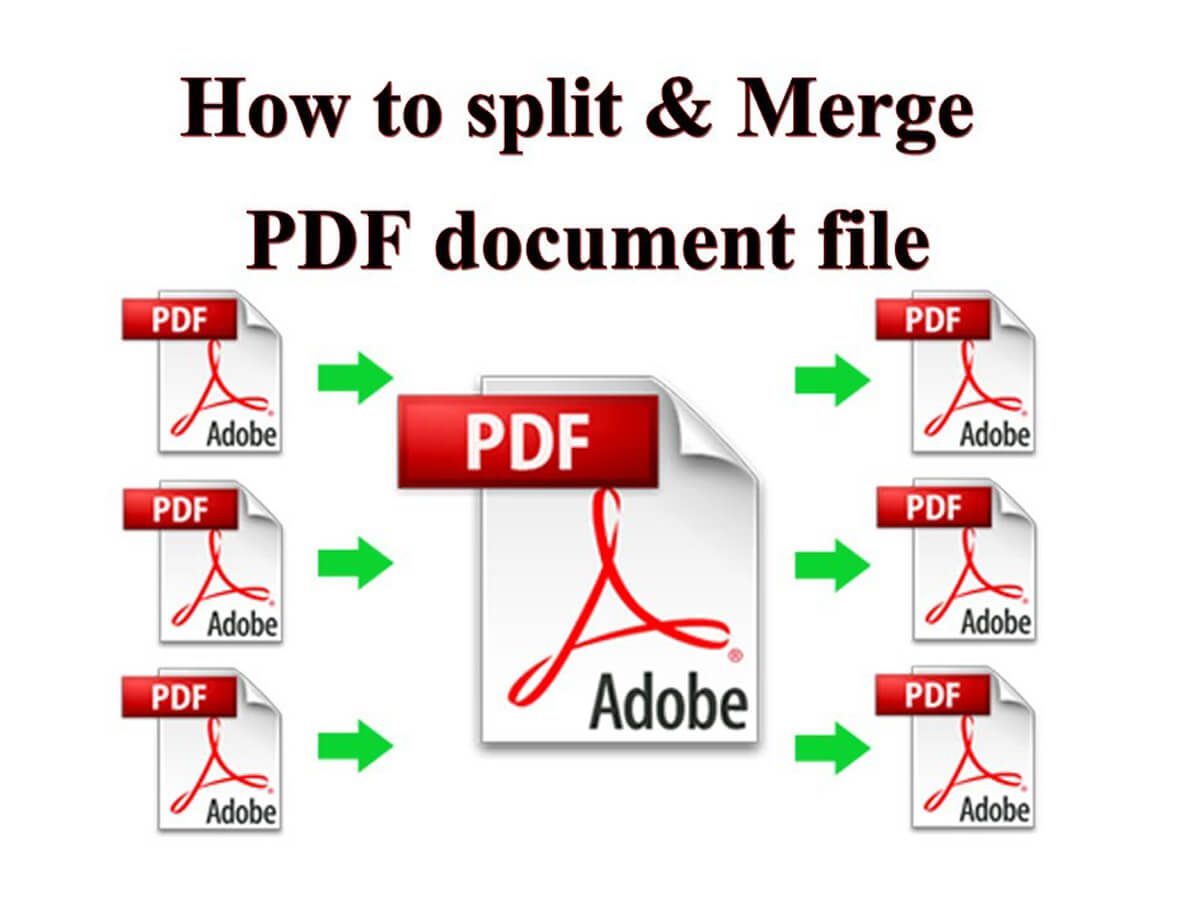
Effortlessly Merge PDF Files Offline on Windows 10
To sum up
Various software solutions are available that help you to merge PDF files into one on Windows 10, free and paid, to connect PDF files quickly and efficiently.
Adobe Acrobat DC offers advanced features for PDF management. At the same time, SmallPDF, PDFsam Basic, and PDF Shaper Free are quick and easy solutions.
The built-in Microsoft Print to PDF feature is also available for those who do not want to install any additional software.
After merging PDF files, it is essential to organize the merged document to ensure easy navigation and use.
So, whether you need to merge PDF files for school, work, or personal use, try one of these software solutions and see how it can simplify your document management.
So, I collected the valuable data in this article for you and helped you to merge PDF files into one on Windows 10 as quickly as possible.
What app do you know to introduce to me that I share with my readers?