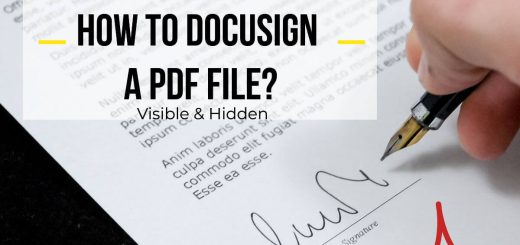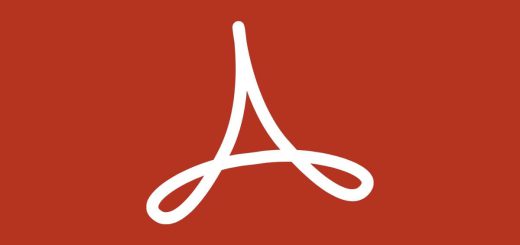How to Digitally Sign a PDF With Adobe Reader DC?
Posted on: November 17, 2022 @ 12:32 pm
Using PDF files to exchange necessary information and documentation is crucial because many organizations nowadays prefer to use PDF formatting for their contracts and even some legal documents.
As you can see, using PDF files is typical in today’s world, so you have to know everything about using them.
In some of our previous segments, we have mentioned some amazing facts and actions regarding the PDF files that we see every day. Still, in today’s article, we will talk about one of the essential abilities of Adobe Reader DC and PDF files.
We will be discussing the matter of how to sign a PDF with Adobe Reader DC digitally.
We will tell you why you must use this application to sign your PDF files and why it is essential to have a guideline.
We will also tell you the exact tutorial for doing so.
So, if you are ready to learn how to sign a PDF file digitally using Adobe Reader DC, ensure that you come with us until the last words of the article.
So, let’s get going.
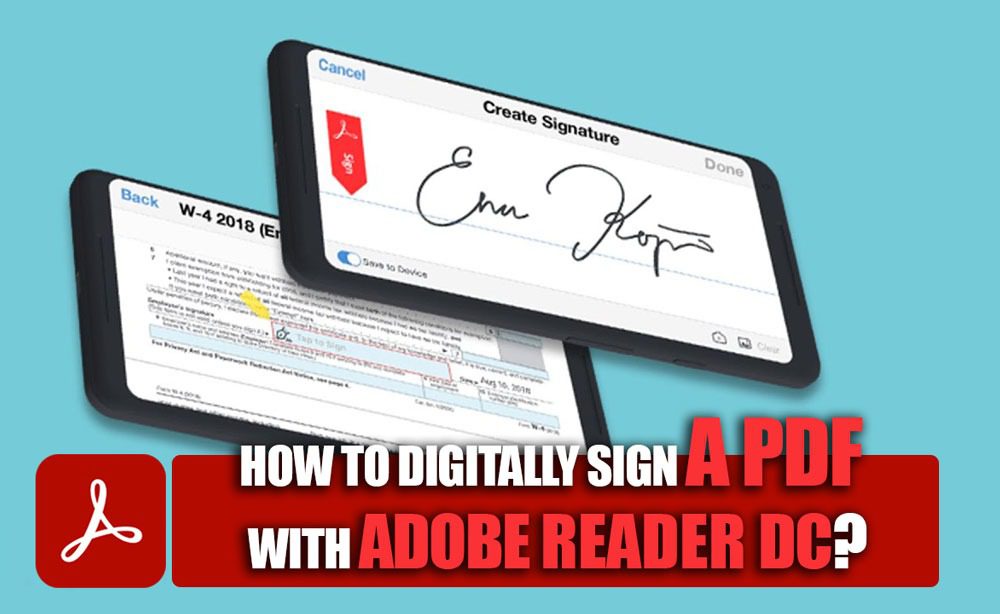
How to Digitally Sign a PDF With Adobe Reader DC
It is better to read this article as well: How to electronically sign PDF
How to sign the PDF files using Adobe Reader DC?
In the first section of the article, we will discuss how you can digitally sign a PDF document using the Adobe Reader DC application.
You have to remember that there is a reason why you have to use this application, which we will tell you about further in the article.
So, let’s get started with the tutorial and see how you can sign your PDF files with Adobe Reader DC.
We will start this instant:
· Step 1
First, you must download the Adobe Reader DC from the official website of Adobe because you will get the authentic and up-to-date application version.
Then you have to install the application and ensure that if you want the complete package on the Adobe Reader DC, you have to get a subscription.
· Step 2
In this step, you have to open up the application and import the PDF file you want from the files you have using the file tab on the application.
And then, make sure that your PDF file is imported correctly.
· Step 3
An additional step is to export the file once to get the proper formatting and encoding on the PDF file so there will be no problem when you edit the document.
· Step 4
Next, you have to tap on the edit tab of the application, and then you have to choose the digital signature section of the app.
If your document is locked, it will ask for your password, and then it proceeds to the sport, where you have to declare the position of the signature.
· Step 5
And then, you have to choose the spot you want, and either you have to draw the signature by hand with your light-pad or mouse, or you can import the scan of your signature.
And they make sure that it is in the right spot and then export the file again with the File tab of the application.
Make sure to avoid touching the file’s settings when exporting the file.
This was a simple tutorial on digital signing PDF files using Adobe Reader DC; however, keep in mind that if you don’t get the premium version of Adobe Reader DC, you might get into some issues with exporting or even signing the document.
Now let’s move on, shall we?
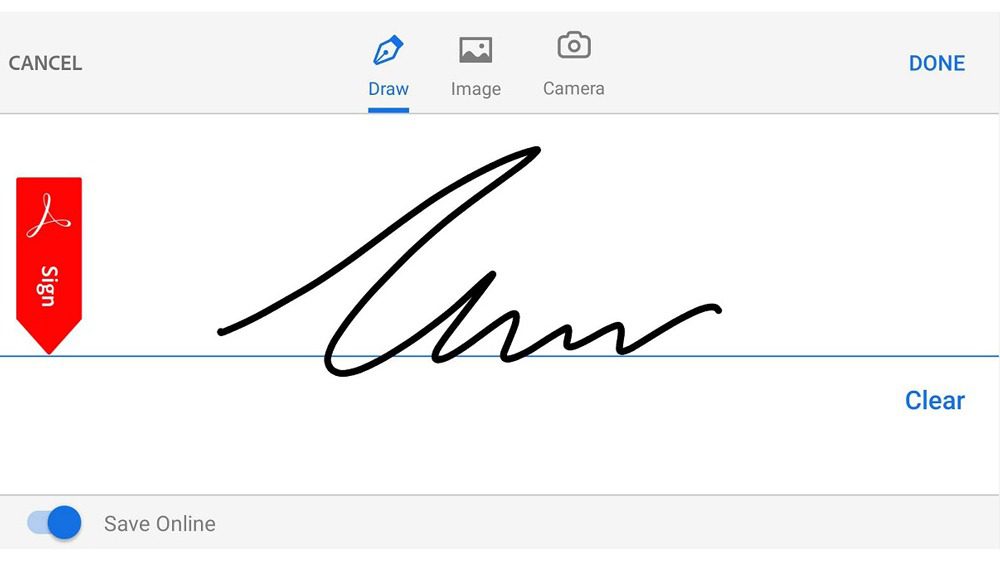
sign a PDF digitally using the Adobe Reader DC
Why use Adobe Reader DC to sign PDF files?
As you know, one of the Adobe team’s expertise is handling PDF files.
This means that these applications are your best options to view, edit and alter any detail in your PDF file without ruining the origin of the file.
The Adobe Reader DC has a unique but universal coding system that allows you to export PDF files that can be opened and used on almost every device possible.
Most applications are unable to do such a thing.
Keep in mind that when you are using these applications to sign a PDF file digitally, you are reducing paper usage, and in other words, you are helping the planet.
This is a big part of Adobe company management values.
You also have to know that even in the accessible version of Adobe Reader DC, you can do many actions; however, when we say it is better to get the pro or premium version, we mean that these apps are much more than some other apps with the same usage.
The Adobe Reader DC subscription starts at $20 a month, so as you can see, it is not much and is worth the money you have to spend.
And remember that Adobe has an excellent campaign for students; all students can get up to 50% off their purchases on any Adobe creative cloud collection product by submitting their student ID.
Now that you know everything regarded to digitally signing PDF files using Adobe Reader DC, let’s get to the end and finish the statement.
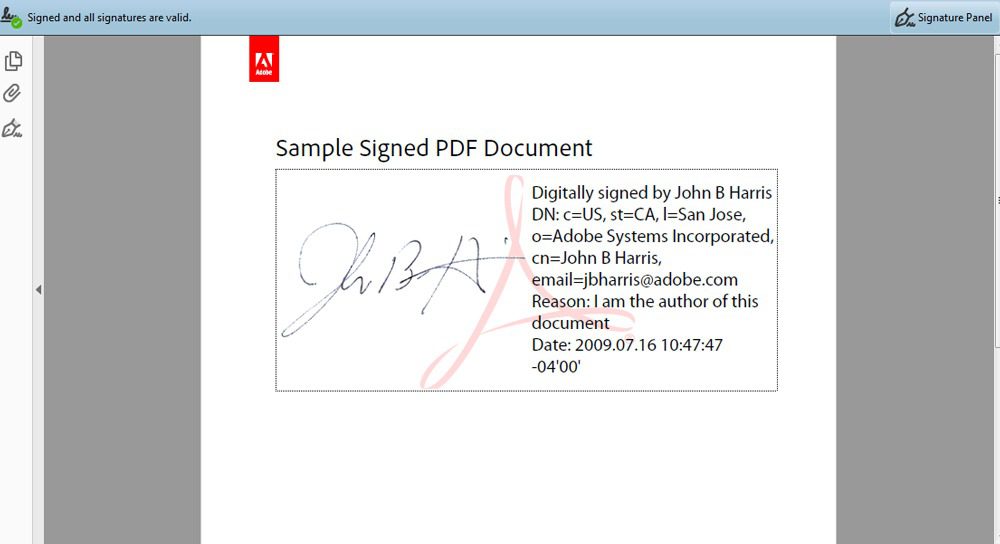
digital signing PDF files using Adobe Reader DC
The last words…
Adobe Reader DC is one of the applications specially designed to handle the PDF files you might use daily.
However, sometimes using PDF files requires special techniques or applications, but you have to know that Adobe Reader DC will be your best friend in this process.
In this article, we have talked about the tutorial you have to use to sign a PDF digitally using the Adobe Reader DC application.
And then, we stated why you have to use this application.
Keep in mind to read the whole article to know everything needed.
In the end, we are very much happy that you have decided to stay with us until the end of the “How to Sign a PDF With Adobe Reader DC” statement Digitally and if you have any suggestions or feedback that you want to share with us make sure to keep in touch with us.