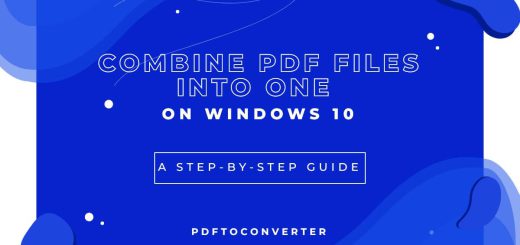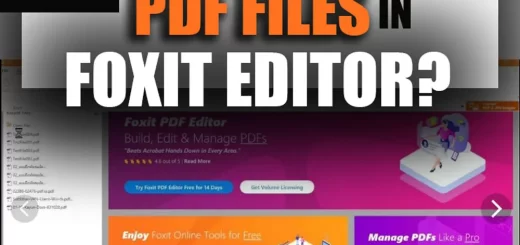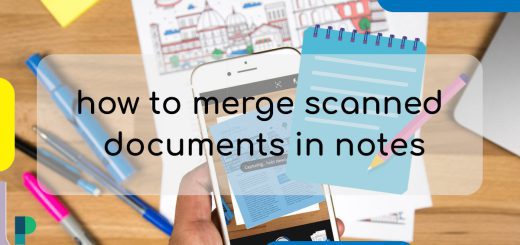How To Merge Pdf Files on Google Drive
Posted on: January 8, 2023 @ 1:24 pm
The PDF format is a portable format that allows users to share documents without modifying them.
If you look at your folder on your computer or laptop, you will see many PDF files that take up space in your folder.
Or sometimes, you need to merge related documents once you upload your documents as a single PDF.
There are various ways to merge PDF files, whether online websites or software.
This article focuses on how to merge PDF files in Google Drive.
If you struggle to merge PDF files on Google Drive, you can keep reading this article and start to learn more about Google Drive:
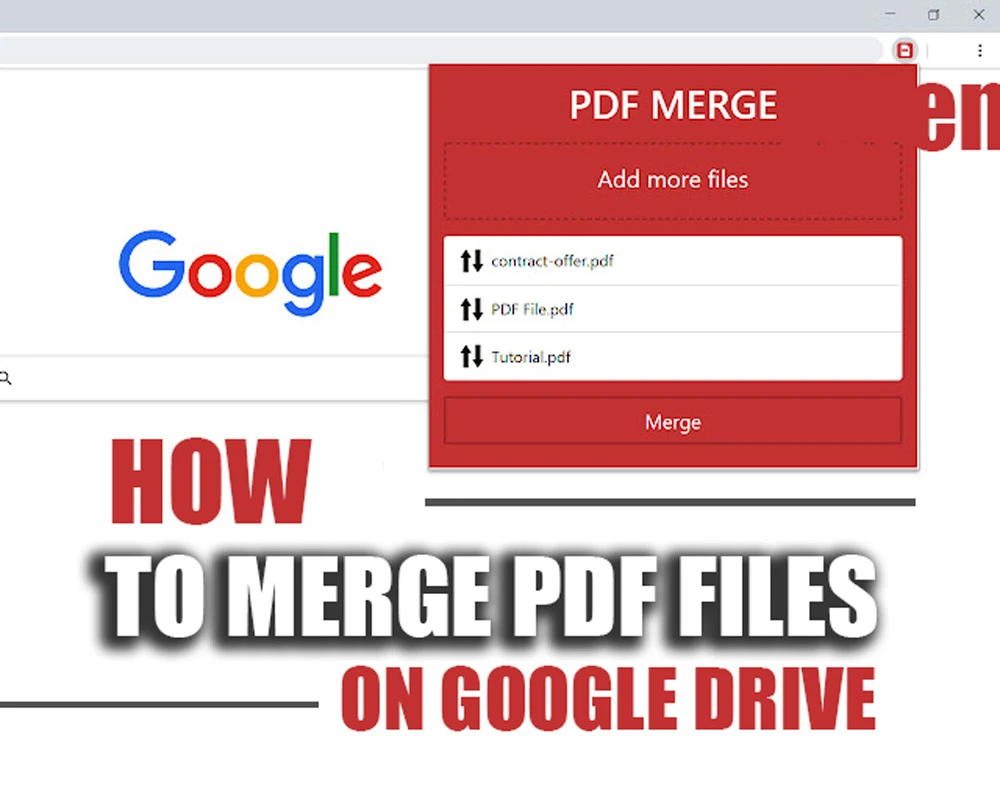
how to merge pdf files on google drive
What is Google Drive?
A free online storage service provided by Google Drive lets users access and store files. The best thing about Google Drive is documents, photos, and other documents can be synced across all devices, including mobile phones, tablets, and computers.
It integrates with other Google services and systems, such as Google Docs, Gmail, Android, Chrome, YouTube, Google Analytics, and Google+.
There are several other competitors for Google Drive, including OneDrive, Apple iCloud, Box, Dropbox, and SugarSync.
Users need to create or sign in to a Google account to use Google Drive. Afterward, the user enters “drive.google.com” into the browser.
Visit our previous article : How to Edit a PDF in Google Drive?
What you can find in my Drive are your synced and uploaded files, documents, PDFs, etc.
Once files are uploaded, the user can create or upload them to Google Drive.
Or users can download the Google Drive app on their device instead, which is a handy way.
Now that you are familiar with Google Drive, this question may come to your mind: how do you merge PDF files in Google Drive?
Jump onto the next section if you are someone who needs to work with PDF files and also utilize them in Google Drive:
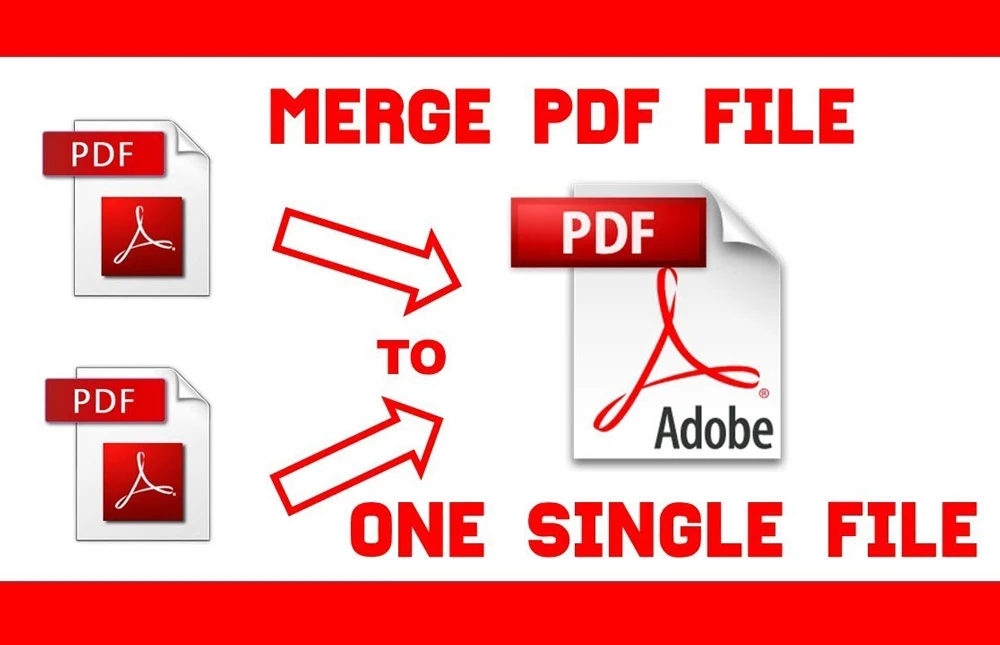
how to combine files in google drive
How to Merge Pdf Files on Google Drive? (+ 3 standard methods)
People can merge two or more PDF files to have a single file instead. Although merging pdf files on your hard disk is accessible, combing PDF files available on your Google Drive seems impossible since there is no option on the toolbar of Google Drive that lets you combine your PDF files.
However, several third-party extensions on the Google Web Store work well. My favorite aspect is that PDFs don’t require manual download. Over the cloud, the assignment is available.
In this article, we introduce you to a few ways to merge Pdf files on Google Drive, which are easy and you can quickly go through.
· First Method: Make use of an App to Merge PDF Files
Let’s see how we can merge PDF files on Google Drive using Merge PDF Files, a free web service.
To combine your PDF files using this program, follow the steps below:
- Navigate to the Merge PDF Files website and click Install.
- Open the Google Drive folder where the PDFs are located.
- Choose the PDF files that you wish to merge
- To upload from Google Drive, click the button.
- Your files will be sent to the server used by the programmer. You will be able to download the new combined file after completion.
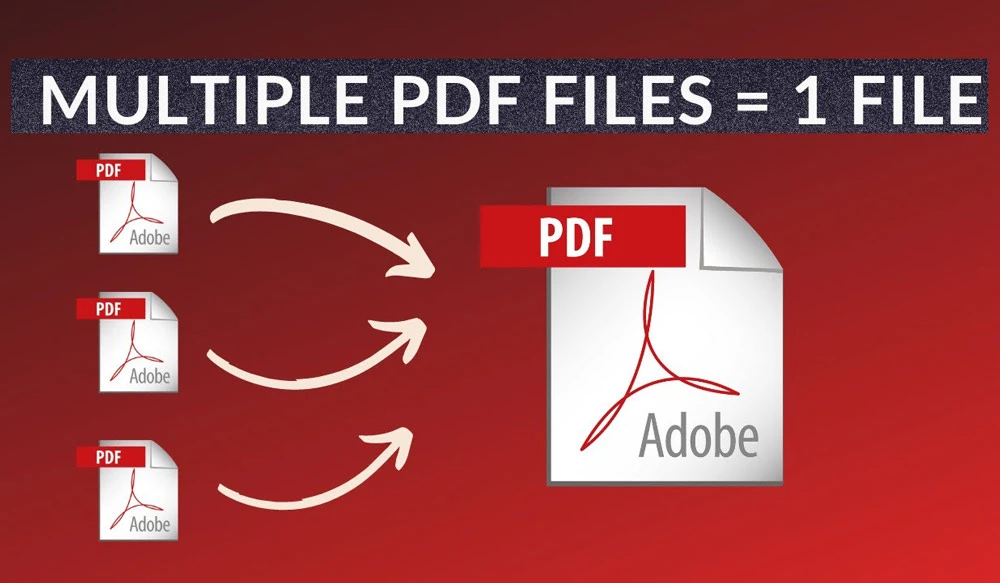
how to merge pdf on google drive
· Second Method: Making Use of the PDF Mergy Browser Extension
Another software in the Google Workspace Marketplace is called PDF Mergy. With the help of this app, you can combine two or more PDFs.
Follow the steps below to merge your PDF files using this app:
- Search for PDF Mergy on the Google Web Store by opening it.
- Choose to Add to Chrome.
- Open Google Drive and go to the folder where the two or more PDF files you wish to combine are located.
- Choose the PDF files you wish to combine. If you hit and hold the Ctrl key on your keyboard, you may pick multiple PDF files at once. Instead, hit and hold the Shift key to pick them sequentially.
- Right-click your selection once you’ve selected your files, then click Open with > PDF Mergy.
- The list of all selected PDFs will be shown on the PDF Mergy website.
- Click Merge to continue.
- After finishing, pick a final destination folder (for example, Google Drive or a local folder on your hard disk).
This article may also be interesting for you : How to Delete a PDF from Google Drive?
· Third Method: Using the PDF Merge and Split add-on
Another plausible tool for combining multiple PDF files on Google Drive is PDF Merge and Split. It is handy and free to use.
You need to take the below steps to merge your PDF files:
- Install the PDF Merge and Split add-on.
- Head to your Google Drive account and click the “+” (Add-ons) icon on the search bar’s right side.
- Look for “PDF Merge and Split” online. The search results should include the add-on.
- After choosing it, press the “Install” button. To finish installing the add-on, follow the brief on-screen instructions that appear after that.
- Find the desired PDFs on Google Drive.
- Select them, then use the right mouse click to select “Open With” from the menu.
- Among the available options, select “PDF Merger and Split.”
- The PDF Merge and Split page will now show the selected files.
- Select files and click the “Create PDF” button at the bottom.
Final words
A PDF file is a portable format that allows people to exchange files without modifying anything.
Most of the time, people must merge and upload their files as one file. There are various ways to do this, but what if our files are in Google Drive?
How can we handle this issue since Google Drive has no valid option for combining PDF files?
This article will introduce methods to merge multiple PDF files into one on Google Drive.
Reading this article will help resolve your issue if you’re wondering how to merge pdf files on Google Drive.
Feel free to comment if you have any alternative methods or solutions.