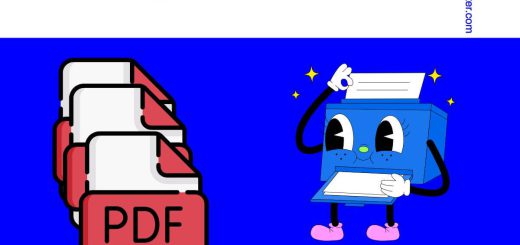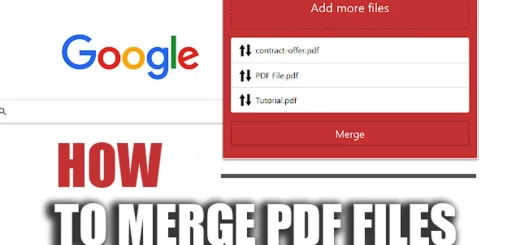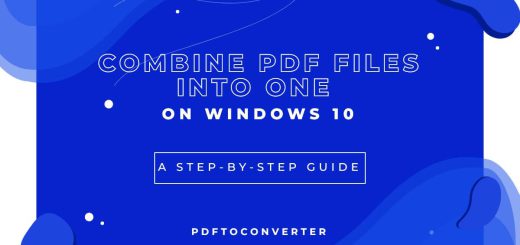How to Merge PDF Files in Foxit Editor?
Posted on: December 27, 2022 @ 10:00 am
Sending many files one at a time can be tedious and time-consuming when working with PDFs.
It may not be enjoyable if your internet connection could be more active.
Because it is more convenient for them, many customers seek tools that combine many PDF pages into one single page.
The majority of the advice that you will discover online will point you in the direction of using Foxit to merge PDF Files.
If you are also concerned about this topic and want to learn more about How to Merge PDF Files in Foxit, read the following paragraphs.
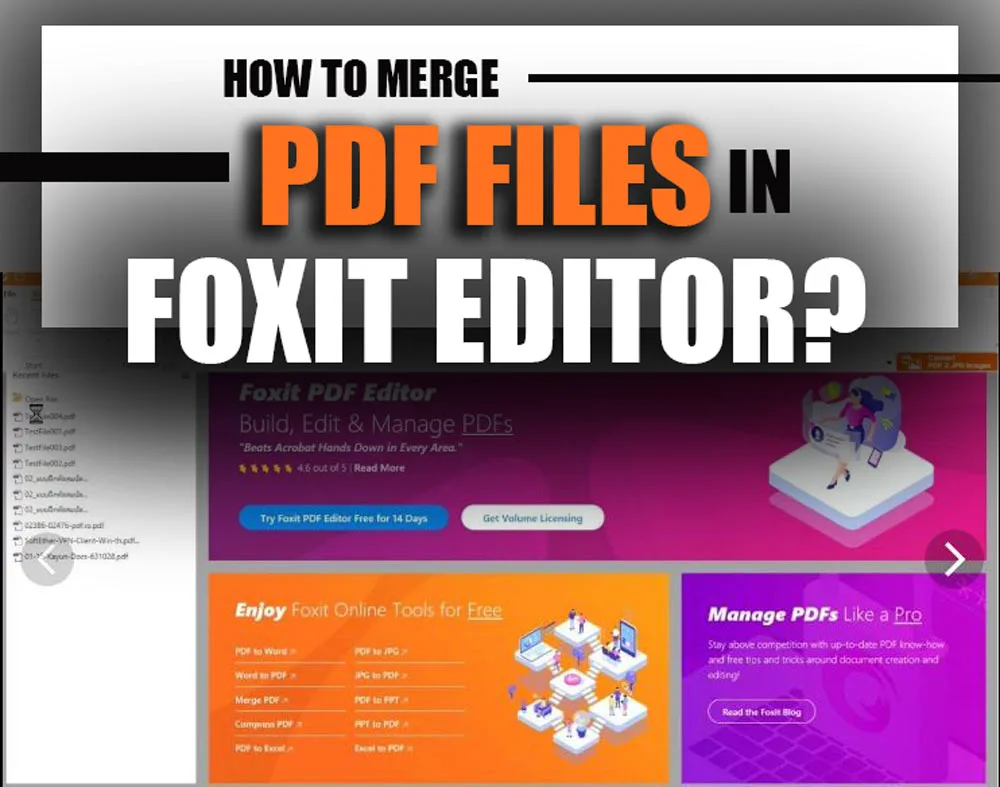
How to Merge PDF Files in Foxit Editor
What is Foxit?
Do you need to merge several separate PDF files into a single, unified file?
When you combine PDF files, it is much simpler to organize and search the material inside a single document than to access several files individually.
You will need PDF software such as Foxit to combine PDF files.
In the next section of the “How to Merge PDF Files in Foxit?” article, we’ll demonstrate the steps of merging PDF files.
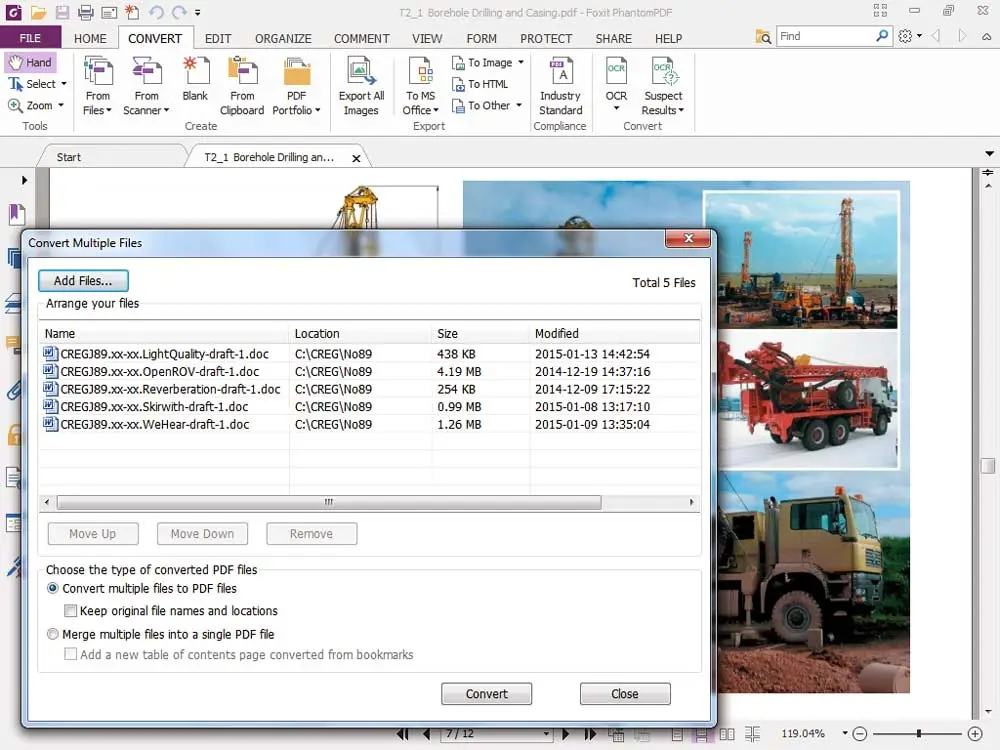
foxit merge pdf
(+ 10) easy steps to Merge PDFs Using Foxit.
In the main Window of the software to merge PDF Files in Foxit :
1. Go to the “File” menu and pick “Create.”
2. Next, click the drop-down menu and select “From Multiple Files.”
3. There will then be a window that appears.
4. After clicking “Merge several files into a single PDF file,” proceed to click “Close” to finish the process.
5. Navigate to the next step by clicking the “Add Files” button to upload the multiple files you want to merge.
6. In the newly opened Window, while holding down the Control key, click on the files you wish to access while the Window is still active.
7. After that, choose “Open” from the menu by clicking on the button.
8. Once you have the PDF files organized the way you want them, click the “Convert” button at the bottom of the Window.
9. Before proceeding, you need to rename your PDF file and decide where to store it.
10. Then choose the file by clicking the “Save” button.
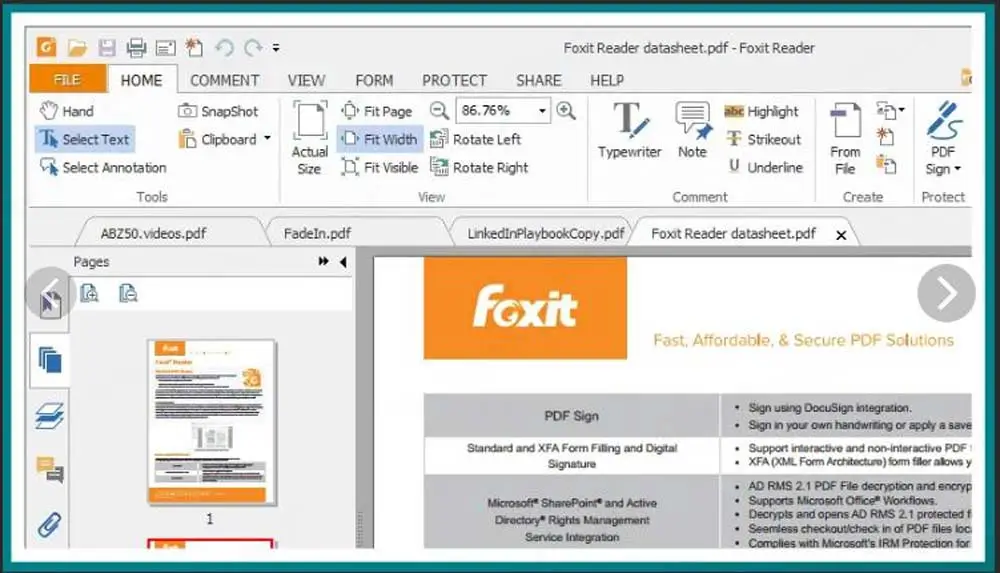
How do I combine PDF files in Foxit PDF Editor
Instructions for Merging PDFs Using an Alternative to Foxit
One of the most capable alternatives to Foxit is the Wondershare PDFelement – PDF Editor.
It’s a PDF editor that does everything, and the cost is considerably more reasonable than other options.
Features like editing, annotation, generating, converting, optical character recognition (OCR), and data extraction are included in it.
The procedures required to merge PDF files using PDFelement, an alternative to Foxit, are listed below.
It takes two clicks to integrate several PDF files into a single document effortlessly.
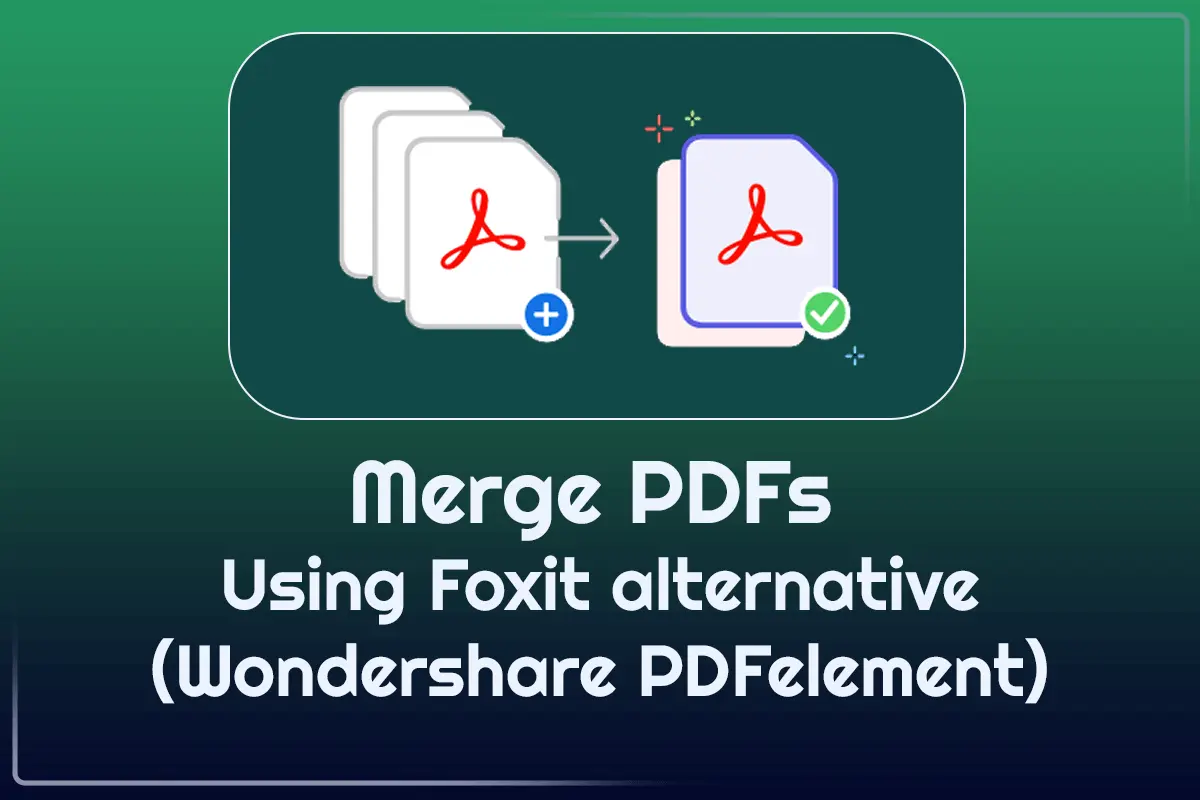
Foxit merge pdf – How to Combine PDF with Foxit Alternative
+ 2 simple steps to Merge PDFs Using Foxit alternative (Wondershare PDFelement)
1. Combine PDFs into One.
To combine many files into one with Wondershare PDFelement to merge PDF Files in Foxit:
- Choose “Combine Files” from the home page.
- Select “Add Files” to begin uploading the documents you want to merge.
- Since the program can simultaneously combine multiple files, you are free to choose a few different files to merge.
- To combine several files into one, first, click the “Open” button and then choose the “Combine” option from the drop-down menu that appears.
2. Make changes to the combined PDF file (Optional).
If you so want, at this point, you can make edits to the consolidated PDF file:
· To begin making changes to an area, double-click on it after selecting the “Edit” option to bring up the editing menu.
· You can also adjust the file’s format, such as changing the font or style.
· Please select a font style from the drop-down menu and then click on the text field to which you want to apply it.
· You must remember to save your modifications.
Conclusion
You can now access tools that successfully merge PDF files into a single document.
Sending many PDF files will no longer need a significant amount of your time.
When it comes to picking the ideal app, we strongly advise trying out a variety of applications so that you can better grasp the various tools.
Nevertheless, it would be best if you had a user interface that is straightforward to understand. If this is the case, then the Foxit PDF converter is an excellent tool for you to use.
We hope that the resources offered in the “How to merge PDF Files in Foxit?” article were helpful to you and that you successfully integrated your PDF files by using them.
What are your thoughts on the Foxit converter? Please get in touch with us via the comments area.