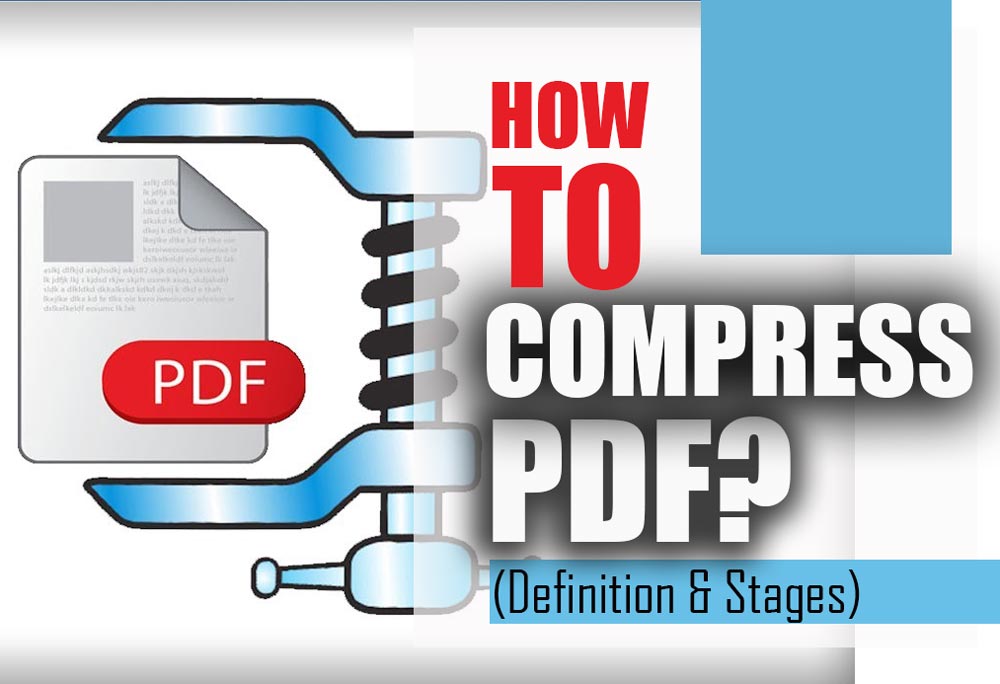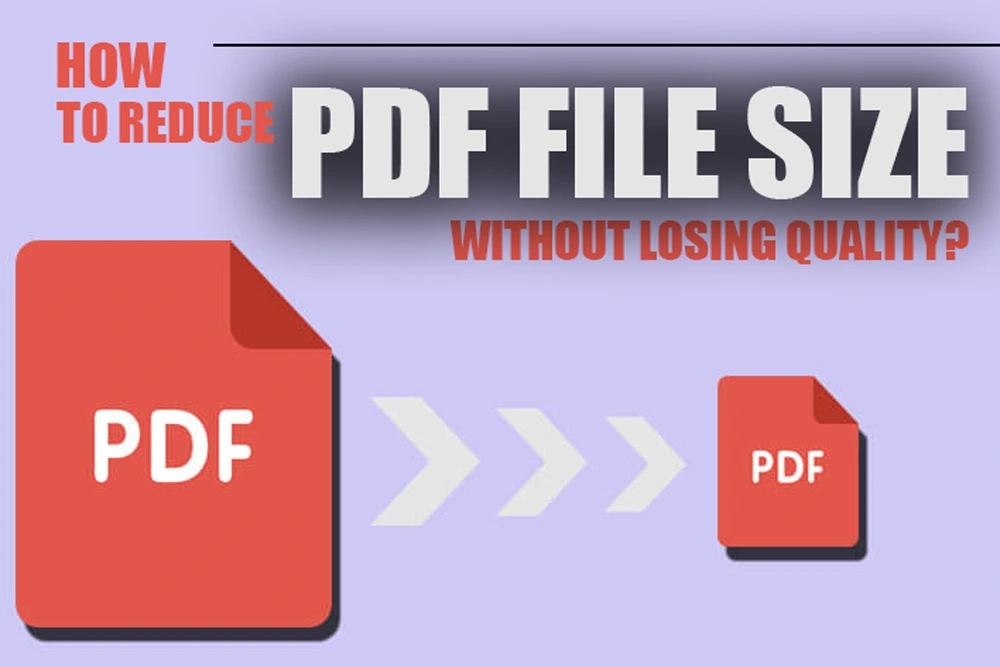How to Reduce the Size of Images in Foxit Reader
Posted on: April 16, 2023 @ 10:59 am
Images are essential in today’s digital world for conveying information and enhancing content’s visual appeal.
But, the large size of high-quality images can hinder sharing or uploading them online. This is where image compression comes in handy.
Foxit Reader is a popular software allowing users to view and edit digital documents.
One of its key features is the ability to reduce the size of images within a document.
In this article, I envisage discussing various procedures and techniques that help you to learn how to reduce the size of images in Foxit Reader, enabling users to share or upload their content easily.
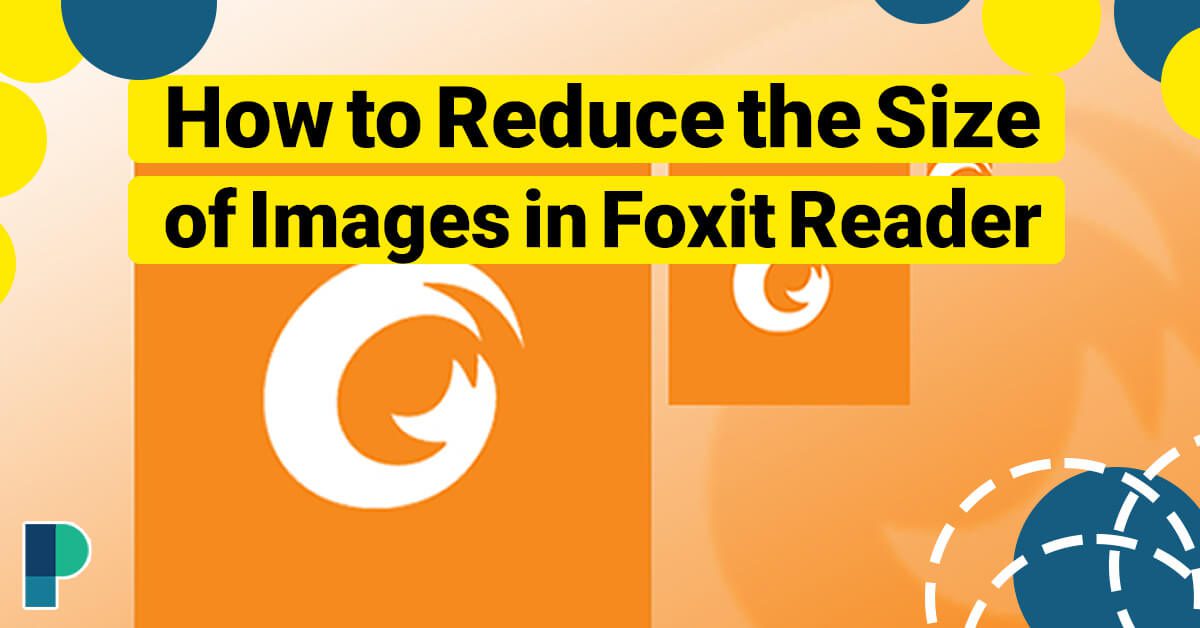
Say goodbye to bulky images and hello to easy sharing! Follow this complete guide on how to reduce image size in Foxit Reader.
Introducing Foxit Reader: A Comprehensive Document Management Solution
Foxit Reader is an excellent choice for individuals and businesses because it is a versatile software solution that provides various document management features.The software supports various document formats, including PDF, ePub, and MOBI, allowing users to easily view, edit, and manage digital documents.
One of Foxit Reader’s most significant benefits is its ability to reduce the size of digital pictures within a document without compromising quality.
In addition to its image compression capabilities, Foxit Reader offers a range of other features to help users manage their digital documents efficiently.
For instance, users can easily convert documents to different formats, add annotations, and password-protect their files for increased security.
The software also features a simple, user-friendly interface that makes it easy to navigate and use.
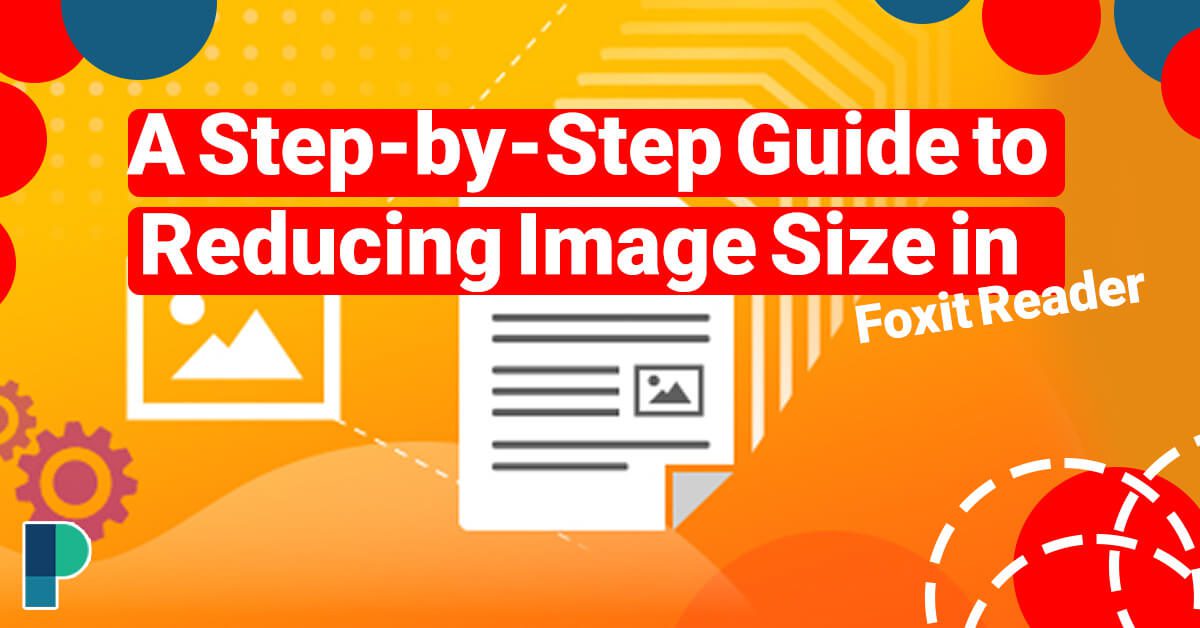
Say goodbye to large image files and hello to faster website speed with this easy guide to reducing the image size in Foxit Reader.
A Step-by-Step Guide to Reducing Image Size in Foxit Reader
Reducing the size of images within a document can be an essential step in optimizing it for sharing or uploading online.
Foxit Reader offers a straightforward process for reducing the size of images within a document and in this section.
- Open the Foxit Reader document containing the images you want to compress.
- Next, please select the image you want to compress and right-click on it.
- This will open a context menu, where you will select “Edit Image.”
- In the pop-up window, you will see several options for resizing and compressing the image.
- You can adjust the image resolution or choose one of the pre-defined compression levels to reduce the image size.
- Once you have made the desired adjustments, click “OK,” Foxit Reader will compress the image according to your specifications.
- Repeat this process for each image within the document that you want to compress.
- Once you have compressed all the images, save the document; it will be ready for sharing or uploading online.
You can quickly and effectively reduce the size of images in Foxit Reader by following this step-by-step tutorial.

Foxit Reader offers more than just compressing images. Discover text-to-speech, bookmarking, and conversion features to optimize your PDFs!
Foxit Reader Features for Optimizing Document Size & Performance
Foxit Reader offers a range of features to optimize the size and performance of digital documents beyond just compressing images.
Here are some of the other features that can help you manage your documents more efficiently:
-
Text-to-Speech
Foxit Reader includes a built-in text-to-speech feature that can read documents aloud.
This can be especially helpful for visually impaired users or those who prefer to listen to documents instead of reading them.
-
Bookmarking & Annotation
Foxit Reader allows users to add bookmarks and annotations to their documents.
This helps you quickly find and reference essential sections of the document or add notes to remind yourself of key points.
-
Conversion to Other Formats
Foxit Reader supports the conversion of documents into various formats, such as PDF, EPUB, MOBI, and TXT, among others.
It lets users share or edit the document across different platforms or devices.
-
Password Protection
Foxit Reader allows users to password-protect their documents to prevent unauthorized access.
Your private information is safe and secure thanks to this function.
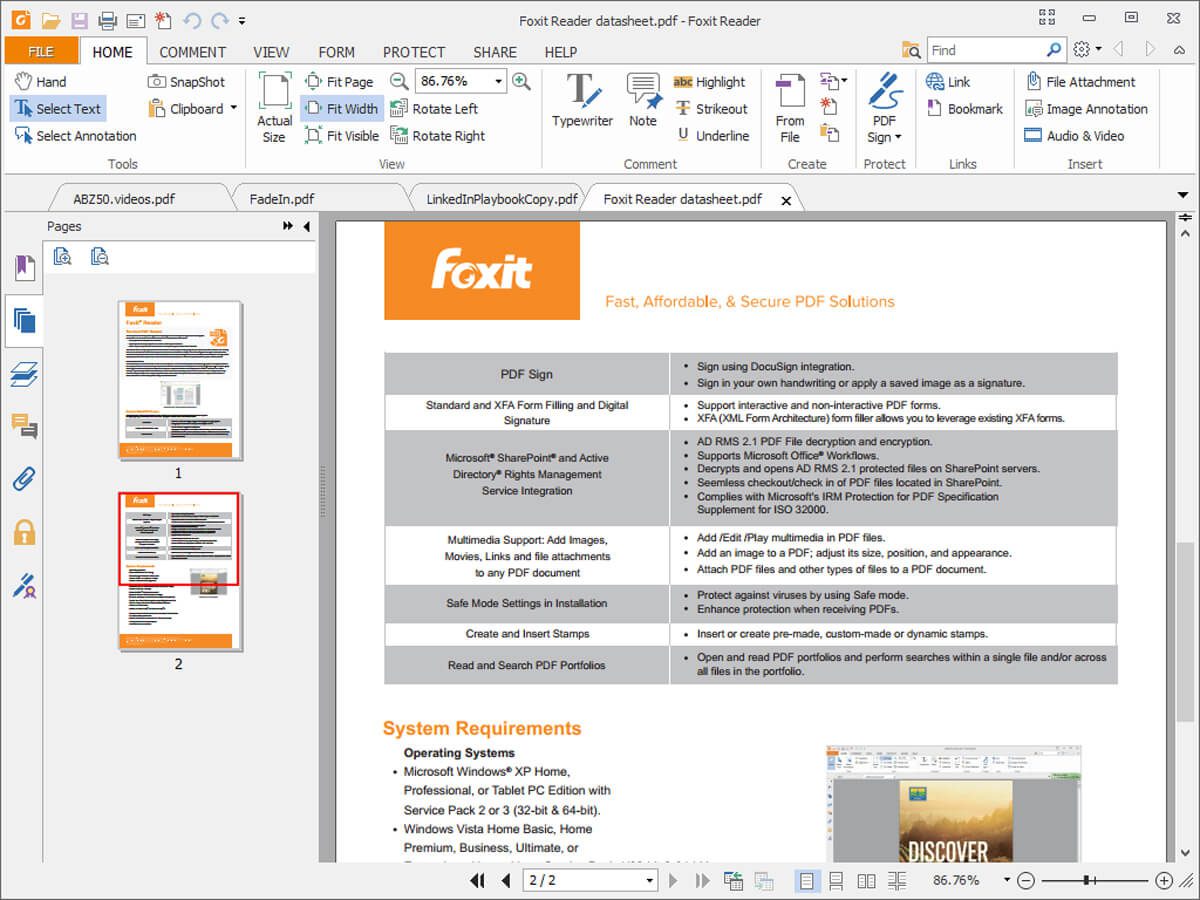
Foxit Reader: Compress Your Images and Optimize Your Documents
Best practices for document management & image compression
Although you can reduce the size of images, you should keep several best practices in mind when managing your documents and compressing images.
- Firstly, it is essential to consider the document’s purpose when deciding how much to compress the images. If the document is for professional or high-quality printing, consider using a higher resolution and less compression. However, if the document is for online sharing or viewing, use a lower resolution and higher compression to reduce the file size.
- Secondly, ensuring that the document’s overall quality is not compromised when compressing images is essential. Foxit Reader offers several options for adjusting image quality. It is crucial to experiment with different settings to achieve the best balance between quality and size.
- Lastly, keeping a backup of the original document is good practice, especially when making significant changes, such as compressing images. This ensures that you can always revert to the original document if needed.
Foxit Reader vs. other document management software: A comparison of features & benefits
When it comes to document management software, there are several options available on the market.
Foxit Reader is a popular choice among users, but how does it compare to other software options?
How to Merge PDF Files in Foxit Editor?
Below we have provided a comparison of Foxit Reader’s features and benefits against some of the other popular document management software:
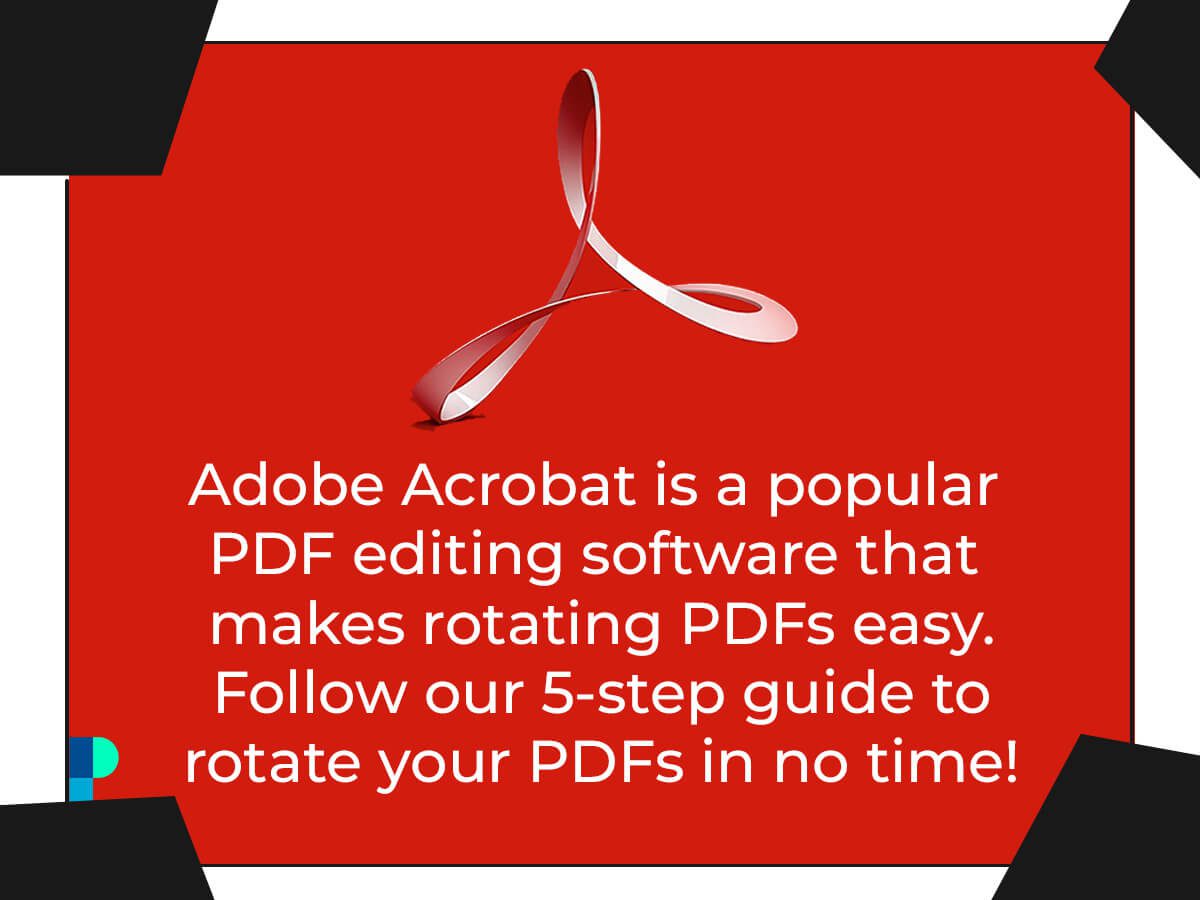
Adobe Acrobat is a popular PDF editing software that makes rotating PDFs easy. Follow our 5-step guide to rotate your PDFs in no time!
-
Adobe Acrobat
Adobe Acrobat is feature-rich software known for its advanced editing and collaboration tools.
However, it comes with a higher price point than Foxit Reader, making it less accessible for individual users or small businesses.
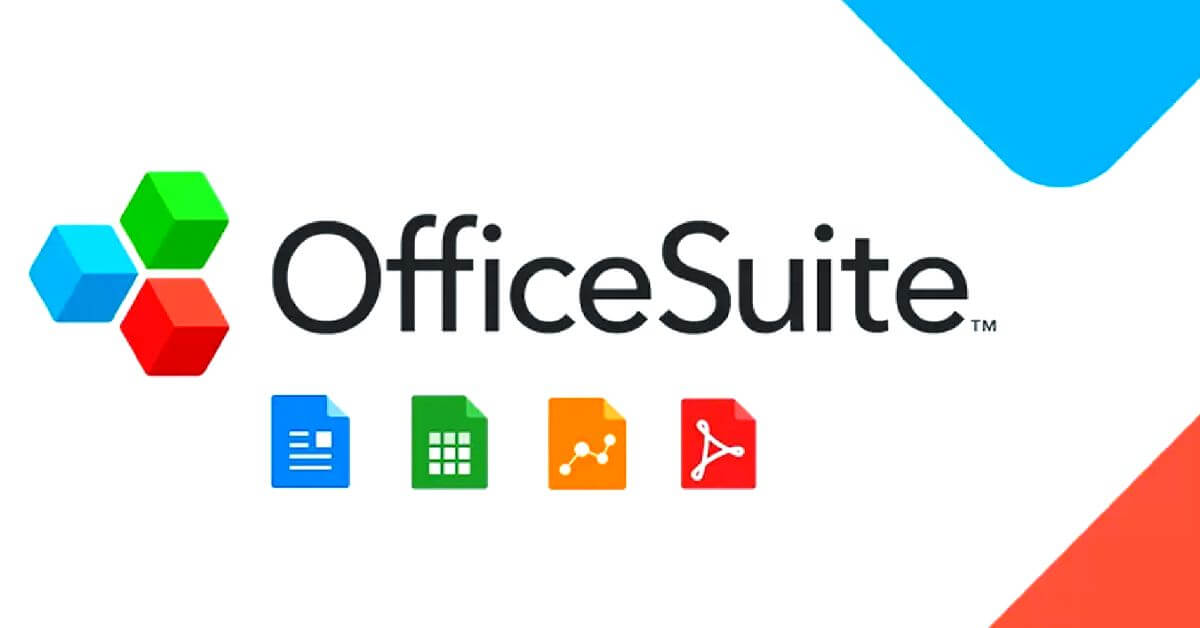
Learn how to maximize your productivity with Microsoft Office Suite. Discover hidden features and tools to enhance your document management skills.
-
Microsoft Office Suite
Microsoft Office includes Word, Excel, PowerPoint, and other widely used applications for document management.
While these applications offer a range of features, they are not explicitly designed for document management. They may provide a different level of optimization than Foxit Reader.
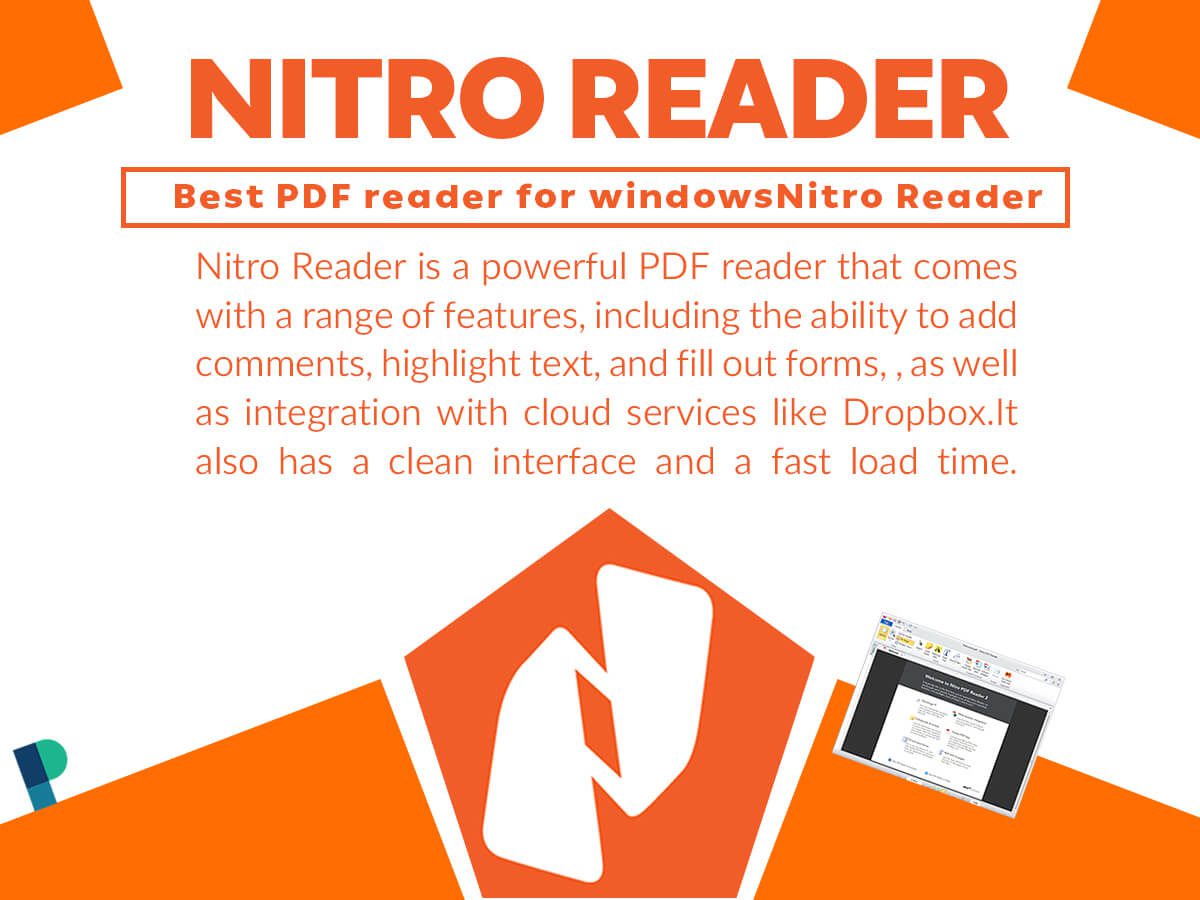
Nitro Reader- best pdf reader
-
Nitro PDF
Nitro PDF is a software that offers similar features to Foxit Reader, including the ability to edit, convert, and compress documents. However, it comes with a steeper learning curve, and some users may need help to use it than Foxit Reader.
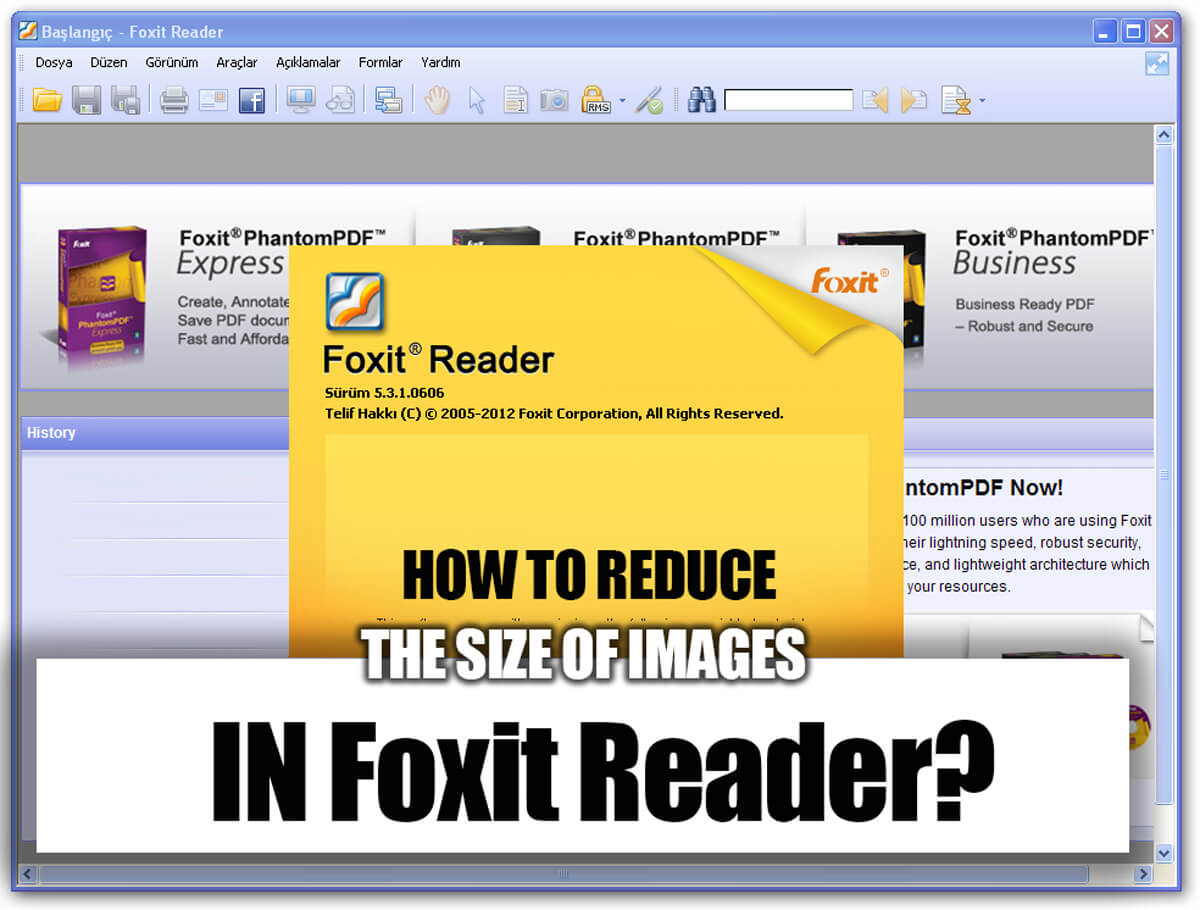
Learn to Reduce Image Size in Foxit Reader: A Comprehensive Guide
The last word
Foxit Reader, an effective and user-friendly document management program, provides various tools to optimize document size.
With the step-by-step guide outlined in this essay on reducing the size of images in Foxit Reader and implementing best practices for document management and image compression, you can ensure that your documents are efficiently managed and optimized for sharing or uploading online while maintaining their quality.
You know that, with the increasing demand for digital document management, new challenges will undoubtedly arise.
How do you see the future of digital document management? What features will become more critical in the coming years? Let’s continue the discussion and explore the possibilities together.