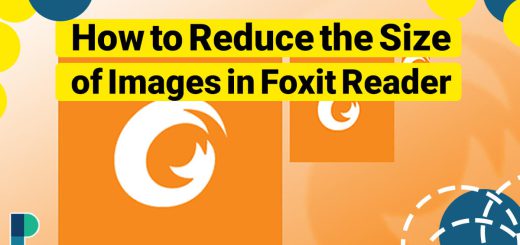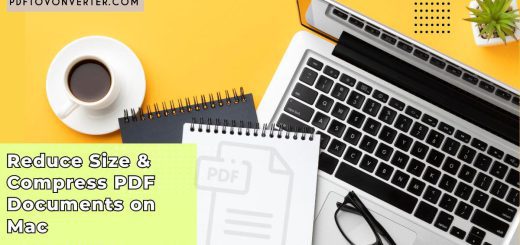Optimizing & Reducing Size of PDF Files on Phone (Android / iOS)
Posted on: April 15, 2023 @ 4:45 pm
Due to its adaptability and platform compatibility, PDF (Portable Document type) is a widely used file type for digital papers.
However, one of the major drawbacks of PDF files is their large size, which can take up significant storage space on a mobile phone.
This can be especially problematic for users with limited device storage capacity.
To address this issue, optimizing and reducing the size of PDF files on phones (Android and iOS) has become a crucial task for many users, which will be discussed in this essay.
Keep reading if you have the same problem with your PDF files!

Ensure your PDFs look great on any device! Discover the best ways to optimize PDF files for mobile devices with our step-by-step guide.
Understanding the Benefits of Optimizing & Reducing the Size of PDF Files
Optimizing and reducing the size of PDF files on the phone can offer several benefits:
Helps free up storage space on the device
Large PDF files can take up significant amounts of storage, especially on devices with limited storage space.
Users can save storage space and keep their devices running smoothly by compressing PDF files.
- Smaller PDF files can be easier to share and transfer, particularly over slow or limited internet connections.
- Large PDF files can take a long time to upload or download and consume more data, which can be problematic for mobile users with limited data plans.
- Optimized PDF files can improve the overall user experience on mobile devices.
- Smaller PDF files can be easier to load and read, leading to faster navigation and improved performance.
- By optimizing PDF files, users can also reduce the strain on their device’s battery, helping prolong its life.

Don’t let large PDFs slow down your mobile experience! Follow our guide to optimize and shrink PDF files on your Android or iOS device and free up storage space.
PDF compression tools for Android devices
PDF compression tools for Android devices can help users reduce the size of PDF files and optimize them for mobile use.
There are some of the best PDF compression tools available for Android devices below:
-
-
-
Adobe Acrobat Reader
-
-
Adobe Acrobat Reader is a popular PDF reader and editor with a built-in compression feature.
To compress a PDF file using Adobe Acrobat Reader:
-
-
- Open the PDF file in the app
- click on the “Tools” tab
- Select “Optimize PDF”
- Choose the compression settings and connect “Optimize.”
-
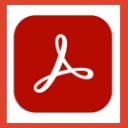
Install Adobe Acrobat Reader for Android
Install Adobe Acrobat Reader for IOS & iPhone
-
-
-
PDF Compressor
-
-
PDF Compressor is a free app on the Google Play Store that can compress up to 90% of PDF files.
To compress a PDF file using PDF Compressor:
-
-
- Select the PDF file from your device
- Choose the compression level
- Click on “Compress.”
-

Install PDF Compressor App Reduce Size from Google Play
-
-
-
Image to PDF Converter and Compressor
-
-
This app is a combination of a PDF converter and a compressor.
To use this app:
-
-
- Select the PDF file from your device or convert an image to a PDF
- Choose the compression level
-

Install Image to PDF – PDF Maker from Google Play
-
-
-
Compress PDF
-
-
Compress PDF is another free app on the Google Play Store that can compress up to 99% of PDF files.
For Compressing a PDF document by Compress PDF:
-
-
- Select the PDF file from your device
- Choose the compression level
-

Install Compress PDF File in Google Play
-
-
-
PDF Converter & Compressor
-
-
This PDF converter and compressor app allows users to convert various file formats to PDF and compress PDF files.
To reduce a PDF file size using a PDF Converter and Compressor:
-
-
- Select the PDF file from your device
- Choose the compression level
- Click on “Compress”
-

Install PDF Converter App – PDF Maker from Google Play
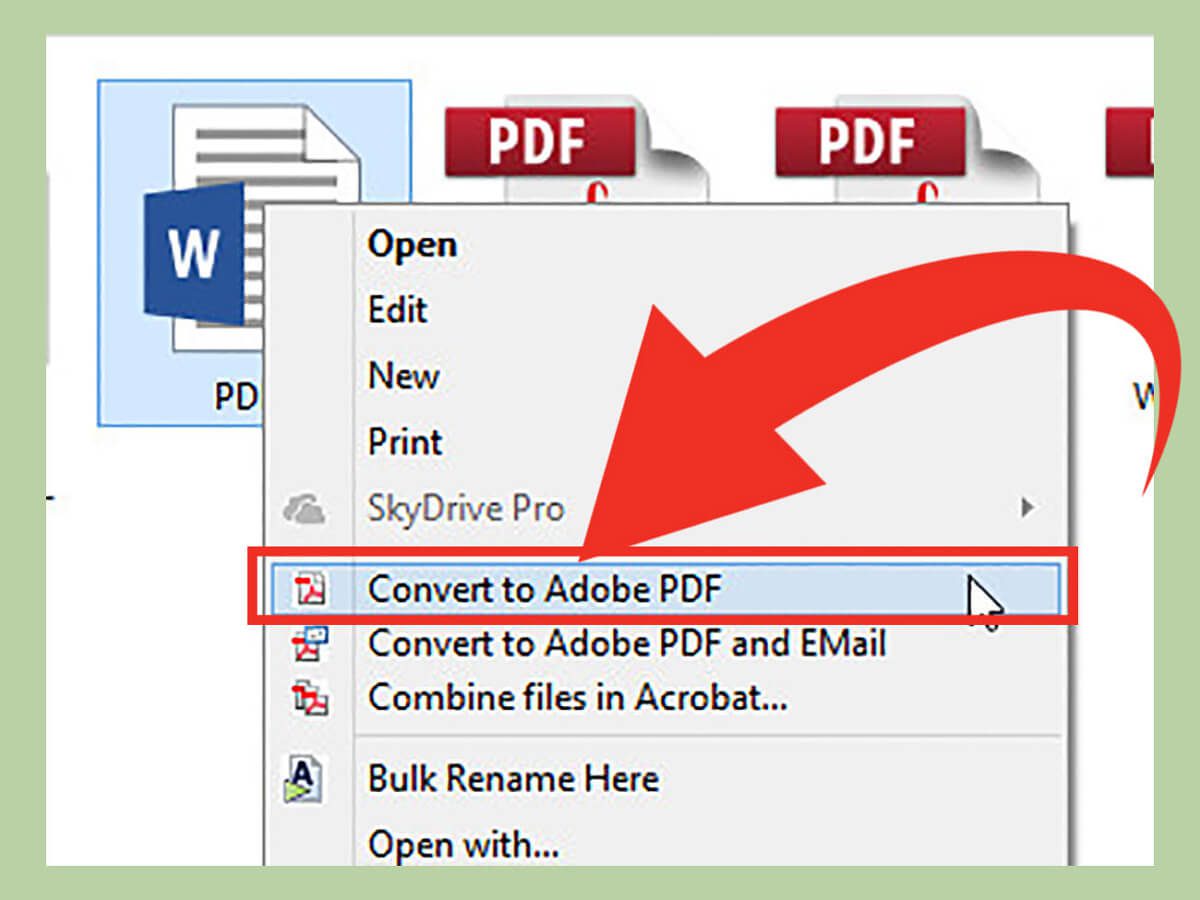
Need to compress PDF files on your iPhone or iPad? Check out these easy-to-use iOS apps that let you reduce file size and save storage space.
PDF compression tools for iOS devices
PDF compression tools for iOS devices are also widely available and can help users optimize and reduce the size of PDF files on their iPhones and iPads.
Here are some of the best PDF compression tools available for iOS devices:
-
-
-
PDF Expert
-
-
PDF Expert is a powerful PDF editor and reader with a built-in compression feature.
-
-
- Open the PDF file in the app
- Click on the “File” tab
- Select “Reduce File Size”
- Choose the compression level and click “Save.”
-
Compress a PDF file using PDF Expert.

Install PDF Expert from the Apple Store
-
-
-
Compress PDF Files
-
-
This app is a simple and easy-to-use PDF compression tool on the App Store.
To compress a PDF file using Compress PDF Files:
-
-
- Select the PDF file from your device
- Choose the compression level
- Click on “Compress.”
-

Install PDF Compressor – Compress PDF from Apple Store
-
-
-
PDF Converter Master
-
-
PDF Converter Master is a PDF converter and compressor allowing users to convert various formats to PDF and compress PDF files.
To reduce the size of a PDF file by PDF Converter Master:
-
-
- Select the PDF file from your device
- Choose the compression level
- Click on “Compress”
-

Install PDF Converter Master from Apple Store
-
-
-
PDF Shrink
-
-
PDF Shrink is a paid app on the App Store that can compress PDF files by up to 90%.
To compress a PDF file using PDF Shrink:
-
-
- Select the PDF file from your device
- Choose the compression level
- Click on “Compress”
-

Install PDF Shrink: Compress your PDFs from Apple Store
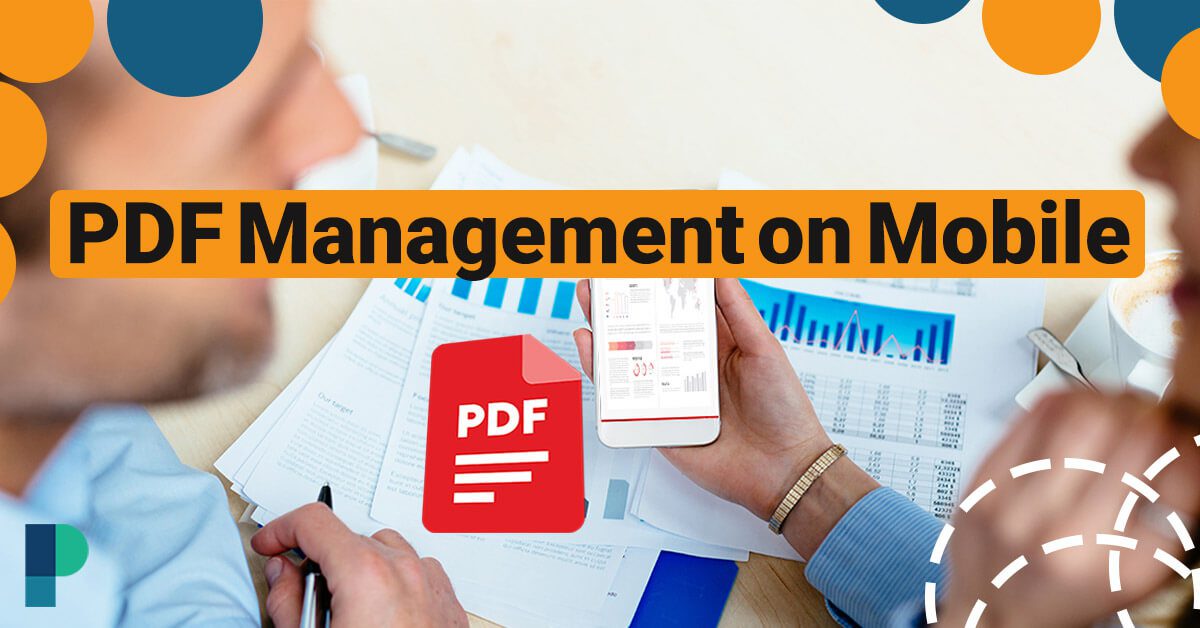
Streamline your PDF management process and take your workflow on the go with these mobile tips and tricks.
Best practices for managing PDF files on mobile phones
Managing PDF files on mobile phones can be challenging, especially if your device has many files or limited storage space.
You can follow several best practices to make the most of your PDF files on mobile:
-
-
- First, consider using a cloud storage service like Google Drive or iCloud to store and access your PDF files from anywhere. This can help free up space on your device and provide easy access to your files on multiple devices.
- Second, organize your PDF files into folders to keep them easily accessible and prevent clutter.
- Third, regularly delete unwanted or unnecessary PDF files to keep your device’s storage space in check.
- Finally, consider using PDF compression tools to reduce the size of your PDF files and optimize them for mobile use.
-
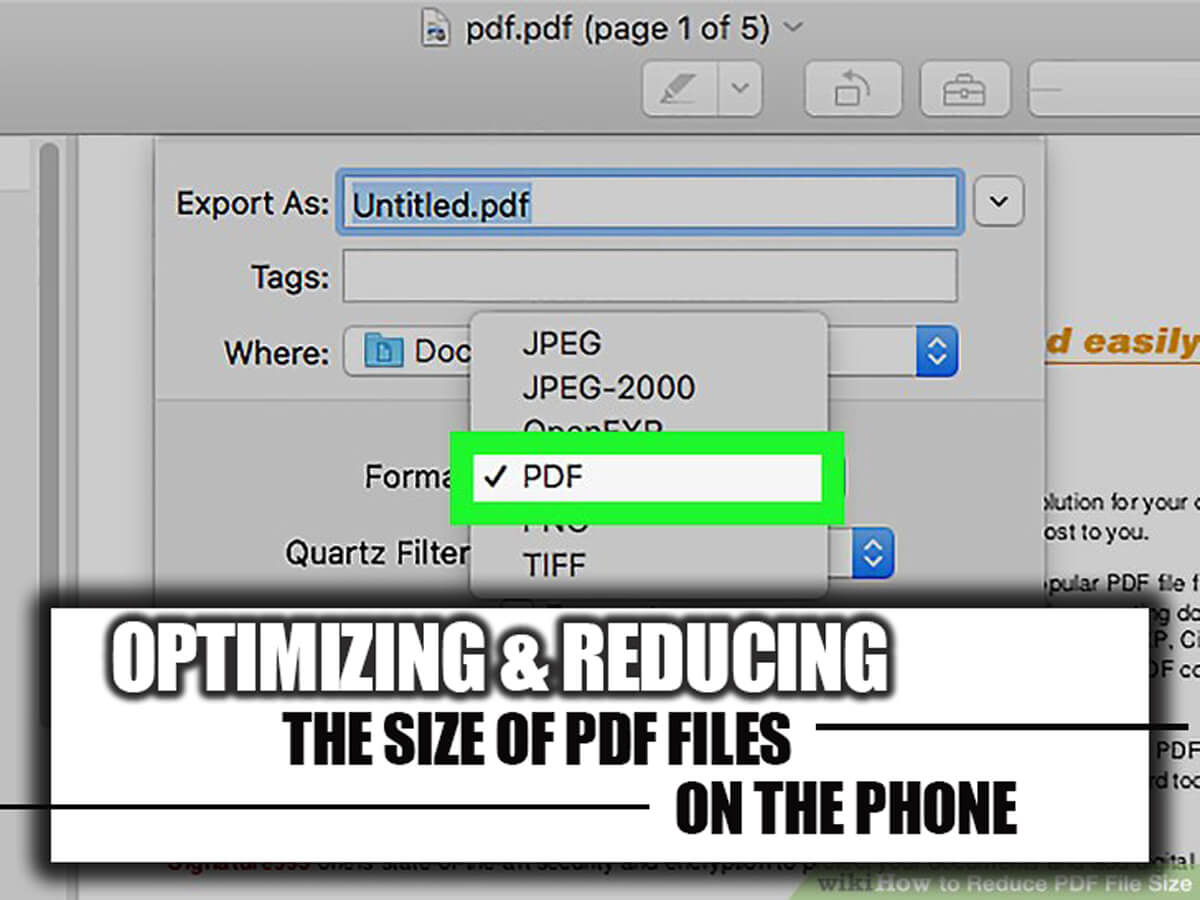
Follow these simple steps to optimize and reduce the size of your PDF files on Android and iOS devices.
Summarily
Optimizing and reducing the size of PDF files on the phone (Android and iOS) can significantly benefit users by freeing up storage space, improving performance, and making it easier to share and transfer files.
Users can make the most of their devices and enhance their productivity by utilizing PDF compression tools and following best practices for managing PDF files on mobile.
It will be interesting to see how PDF compression technology evolves to meet mobile users’ needs as technology grows.
We encourage you to try some PDF compression tools and best practices discussed in this article and share your experiences.
How has PDF compression helped you manage your PDF files on mobile devices? What other tips and tricks have you found helpful?