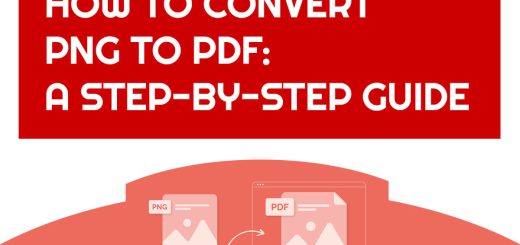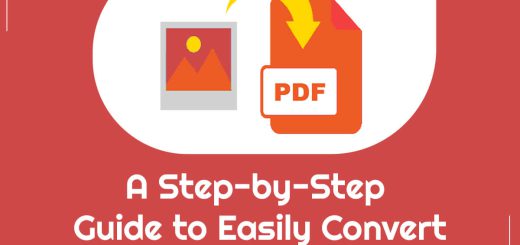How to convert JPG to PDF in adobe acrobat?
Posted on: December 31, 2022 @ 12:17 pm
Do you want to print a crystal-clear picture that specifies the quality? The possibility to print a live picture while adhering to all requirements is shown here.
Images saved in the JPG format can have a clear appearance on the computer, but the quality of these images is significantly reduced when they are printed out.
It is recommended that we go with the most advanced software version available to avoid resolution loss.
When converting JPG to PDF, Adobe Acrobat is widely recognized as among the most effective options.
This post will demonstrate how to convert JPG to PDF in Adobe Acrobat.
So follow us during this article to be familiar with all tips and steps about converting JPG to PDF in Adobe Acrobat.
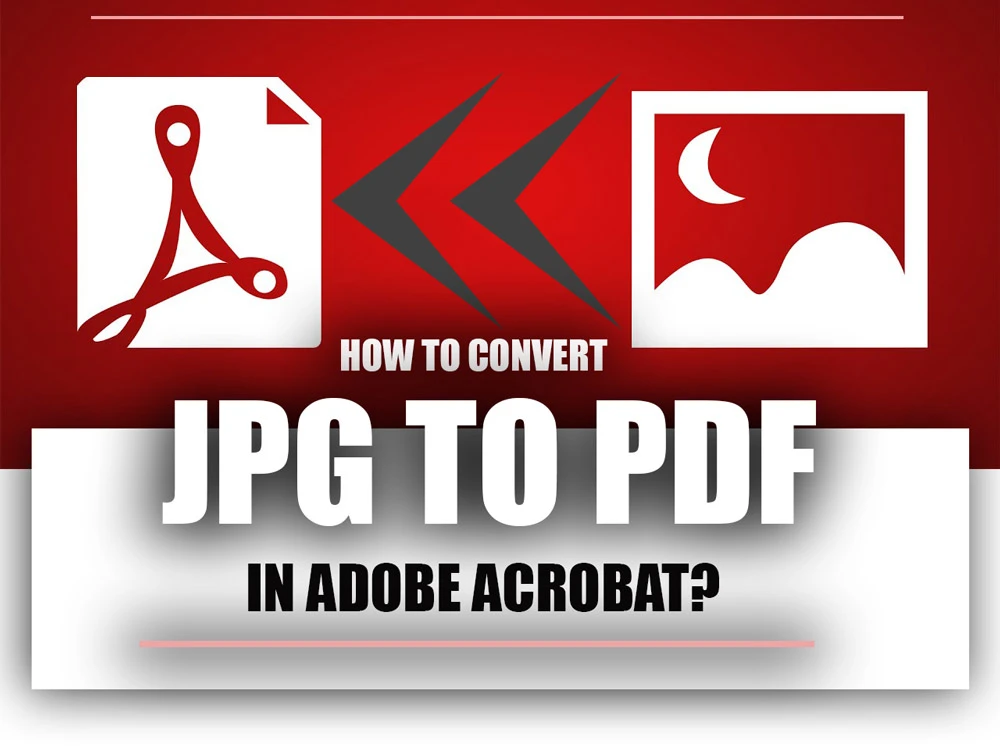
How to convert JPG to PDF in adobe acrobat
What is Adobe Acrobat?
Adobe Acrobat is a cross-platform software application compatible with Windows, Mac OS X, Linux, and Windows phones and Android phones.
You can open PDF files, view them, and print them using Acrobat Reader. You can even fill out PDF forms with it.
Consider acquiring or subscribing to the Acrobat Pro software if you need to execute more involved operations such as editing a PDF, converting a document to a PDF, or any other activities above.
What is the PDF & JPG?
A JPG file is a picture file, while a PDF file is a document file (which may contain images along with the text) (and can include text on the image).
A portable document format, or PDF, is a text file that can be generated by converting a document prepared using a word processor. A picture or other image can be saved as a JPG file.
Now that we fully understand Adobe Acrobat, PDF AND Jpg, let’s see how to convert JPG to PDF in Adobe Acrobat.
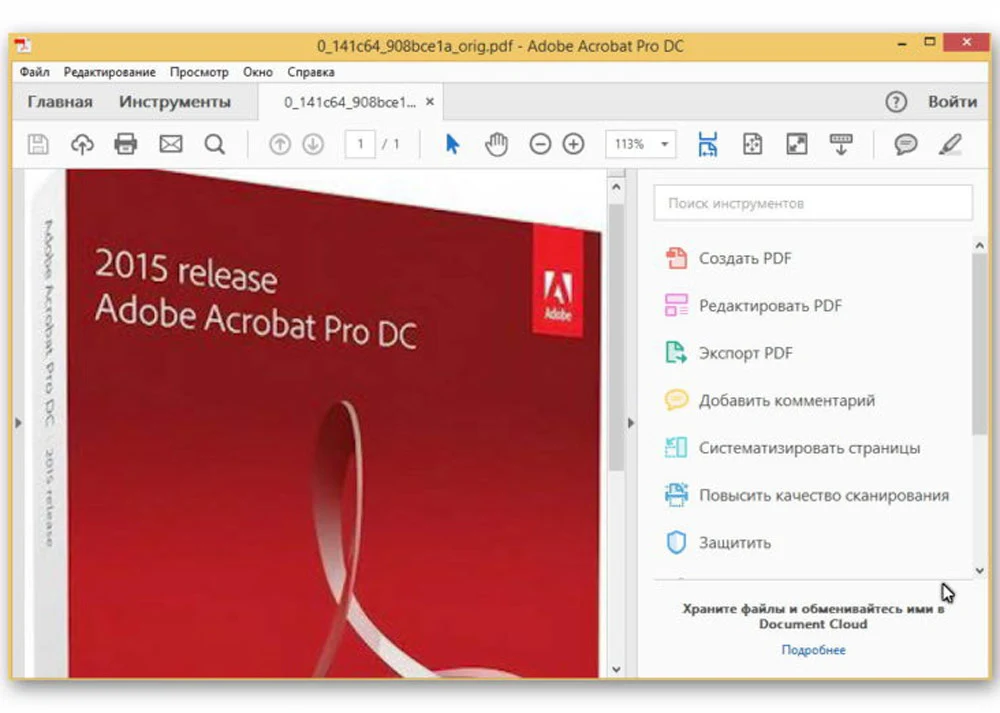
adobe jpg to pdf
Converting images from JPG to PDF by using Adobe Acrobat (Steps & Tips)
The JPG file format is often suitable for usage in website development. Because it can compress files more effectively than other formats, the JPG format is the superior choice.
Nevertheless, the file’s quality will deteriorate as it is compressed and stored in this process. It won’t be easy to regain the quality.
Converting JPG files to PDF format is strongly recommended as a result. It would be best if you concluded the software that will facilitate this conversion.
When converting JPG to PDF format, Adobe Acrobat is your best option.
Most people will download Adobe Acrobat and put it to use to convert JPG files to PDF format.
After downloading Adobe, you will continue getting free conversions for a considerable time.
The following is a list of the steps that must be taken to convert JPG to PDF in Acrobat:
(+ 2) easy and practical steps to converting JPG to PDF in Adobe Acrobat
1. Launch Adobe Acrobat as the first step.
- Get the Adobe JPG to PDF converter and install it on your computer.
- Start using it by launching it.
- You will be brought to the homepage of Adobe, which looks quite similar to the snapshot shown below.
2. Use Acrobat to change the file type from JPG to PDF as the second step.
- You may launch Adobe Acrobat and click the “File” button after loading it.
- After opening Adobe JPG to PDF converter and selecting “Create PDF,” either the “Create” option or the “Tools” menu option to continue.
- To directly convert JPG to PDF using Acrobat, choose the JPG file to convert from your local computer or one of the other supported locations, and then click the “Open” or “Create” button.
- After that, go to the ‘File’ menu and choose ‘Save’ to save the PDF in the location of your choice.
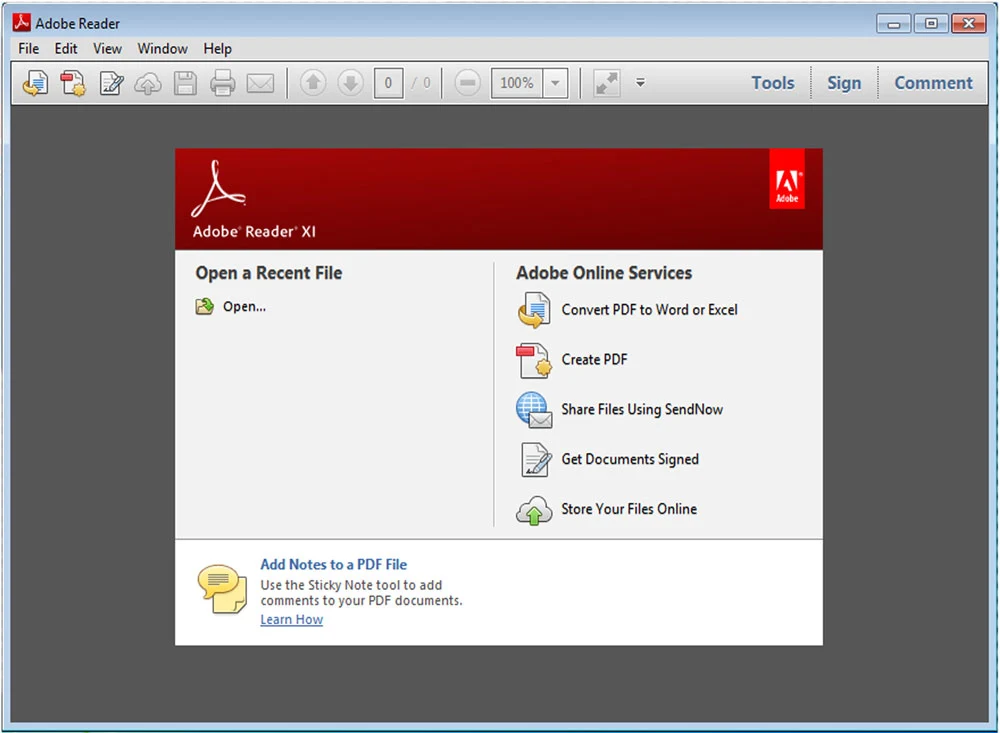
adobe acrobat online services adobe jpg to pdf
In the end
To do work of a high standard, it is occasionally necessary for us to convert specific files.
Converting JPG to PDF is one example of this, and it just requires two straightforward steps when done using Adobe Acrobat.
Now that we’ve supplied you with one way, it’s your job to tell us about other ways “how to convert JPG to PDF in the Adobe Acrobat” and to share your own experiences with us.