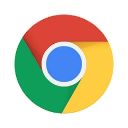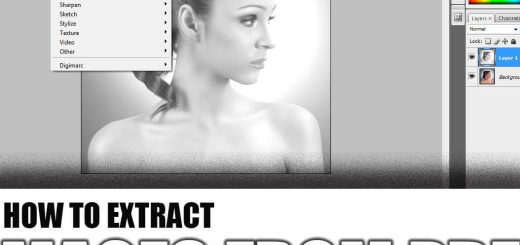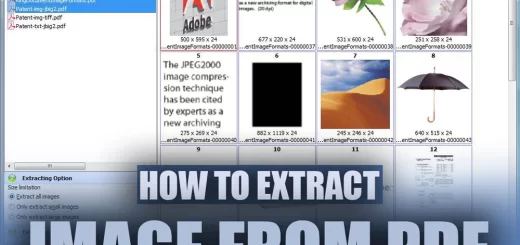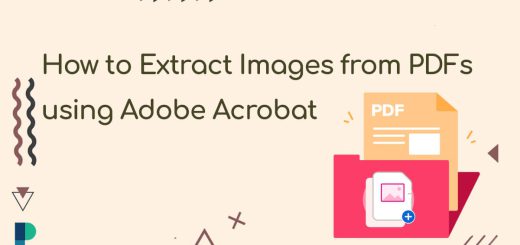How to Extract Images from PDF on Android
Posted on: April 23, 2023 @ 3:30 pm
PDF files are widely used for sharing documents and images, but extracting images from a PDF can be challenging, especially on mobile devices.
Android, one of the most popular mobile operating systems, has a vast user base. Many people use it for various tasks, including PDF file management.
In this essay, I will discuss various methods for extracting images from a PDF on Android and give some tips to work correctly with each application.
If you want to learn how to extract images from PDFs on Android phones, here I am to teach you!
So, take advantage of this article!
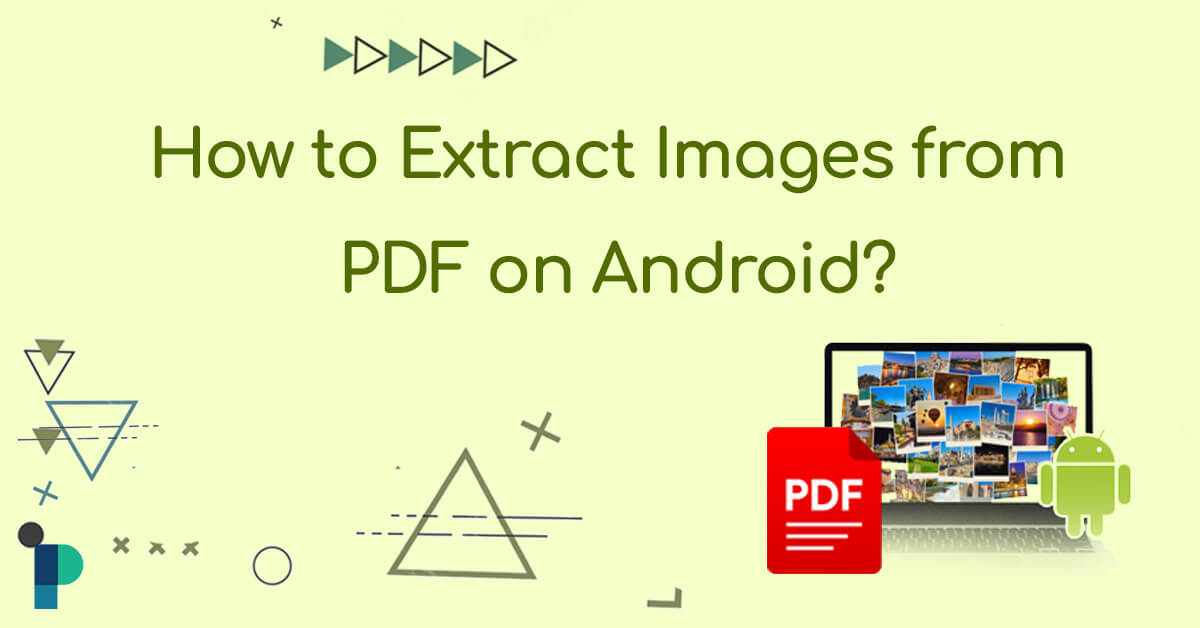
Don’t let your PDF images go to waste! Like a pro, follow this simple guide and learn how to extract them on your Android device.
Built-in features for extracting images in Android
Built-in features can help extract images from PDF files without downloading additional apps or tools.
Now, we are going to introduce some of these helpful apps:
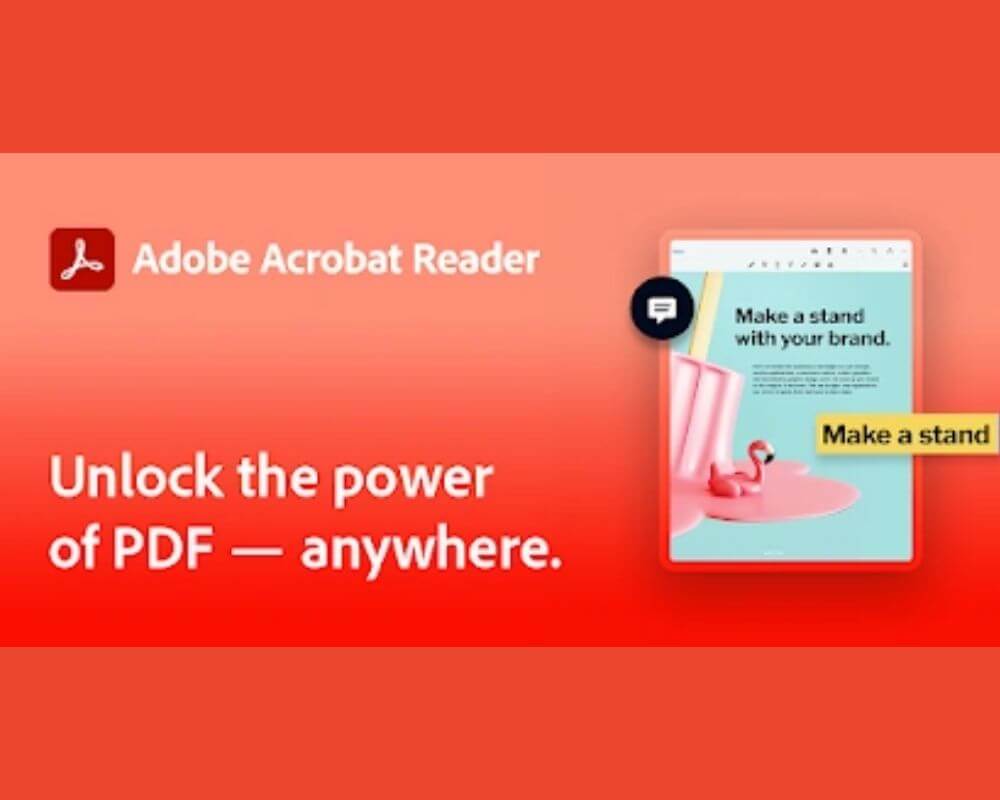
Discover how to extract images from your PDF files with ease on your Android device using Adobe Acrobat Reader. Follow our step-by-step guide now!
-
Adobe Acrobat Reader
Adobe Acrobat Reader is a popular PDF reader that offers a range of features, including the ability to extract images from PDF files.
Here is a step-by-step guide on how to extract images using Adobe Acrobat Reader on Android:
- Download and install Adobe Acrobat Reader from the Google Play Store.
- Open the PDF file that contains the image you want to extract.
- Could you tap on the image to select it?
- Tap the “Share” icon in the top-right corner of the screen.
- Tap “Export Image.”
- Choose a location to save the image and tap “Save.”
- The image will now be saved to the location you selected.
While Adobe Acrobat Reader is a popular PDF reader, it is worth noting that some of its features are only available with a paid subscription.
Do not be afraid! Image extraction on Android is an essential feature that should be free to all users.

Install Adobe Acrobat Reader (Edit PDF) for Android
-
Google Drive
Google Drive is another popular built-in app for saving and managing photos and other files.
It is a cloud storage and document management platform that can extract images from PDF files.
Below a step-by-step guide on how to extract images using Google Drive on Android has been provided:
- Upload the PDF file containing the image you want to extract to your Google Drive account.
- Open the Google Drive app on your Android device.
- Locate the PDF file in your Drive.
- Could you tap on the file to open it?
- Tap on the image you want to extract.
- Tap the “Download” icon in the top-right corner of the screen.
- The image will now be saved to your device’s local storage.
Google Drive is a free service, but you need a Google account.
Additionally, you may need to download and install the Google Drive app from the Google Play Store if it is not installed on your Android device.
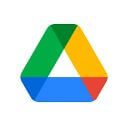
Install Google Drive for Android
-
Google Chrome
Google Chrome is a well-known web browser that can extract images from PDF files.
Here’s a guide on how to extract images using Google Chrome on Android:
- Open Google Chrome on your Android device.
- Type “chrome://pdf-viewer” in the address bar and press “Enter.”
- Tap the “Open” button to select the PDF file containing the image you want to extract.
- Tap on the image you want to extract.
- Tap and hold on to the image.
- Tap “Download Image” from the pop-up menu.
- The image will now be saved to your device’s local storage.
Google Chrome is a free app that is likely already installed on your Android device.
Moreover, this image extraction method from pdf does not require you to sign in to any Google services or create new accounts.
Install Google Chrome: Fast & Secure for Android
Discover the top free PDF reader for Android in 2023 with our ultimate list of must-try apps: Best free PDF reader for android 2023
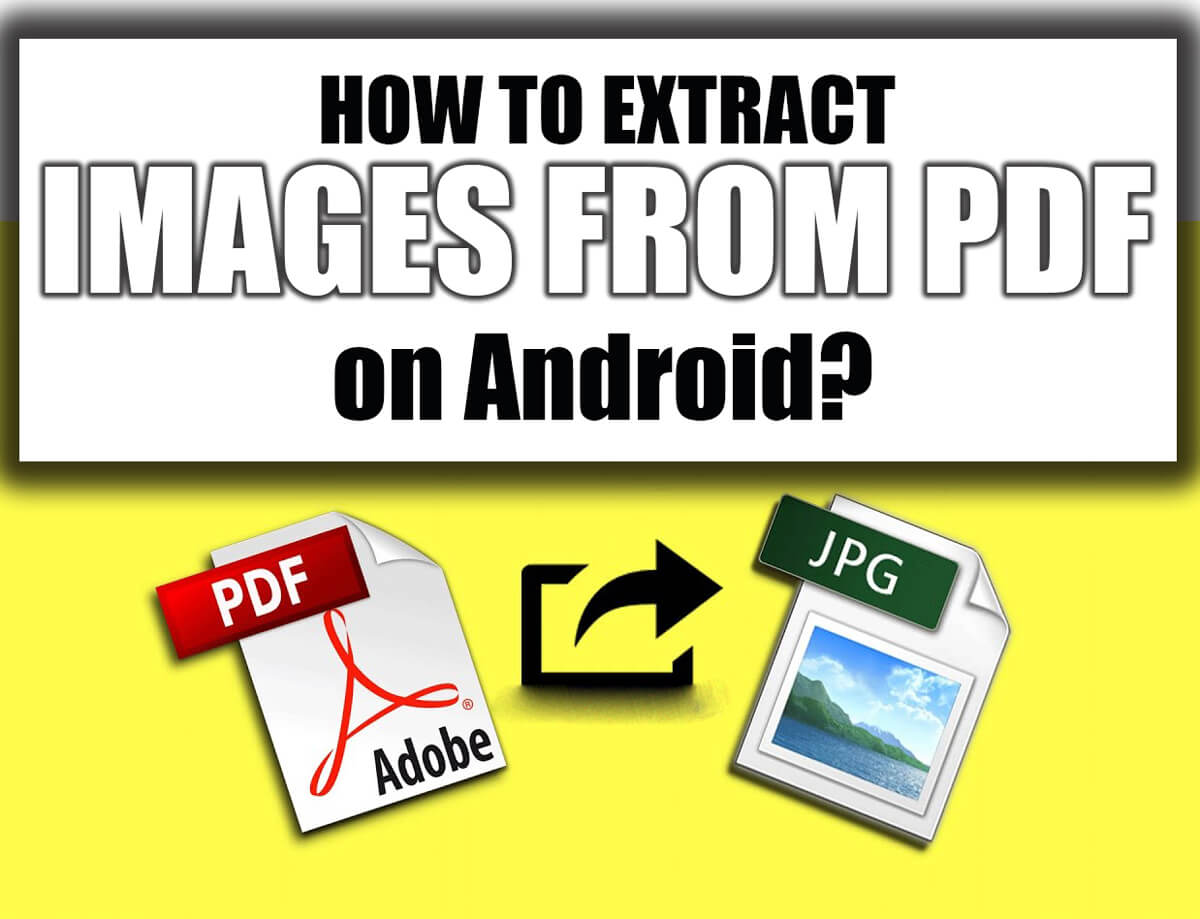
Need to save images from a PDF on your Android device? Follow our simple guide to extract images and save them to your phone or tablet!
Using third-party apps for extracting images in Android
While built-in features for extracting images from PDF in Android can be helpful, third-party apps can provide even more advanced and specialized components for PDF management.
A variety of third-party apps on the Google Play Store can be used to extract images from PDFs on Android devices.
-
PDF Utils – PDF Tools
PDF Utils is a free and powerful PDF tool that can help you extract images from PDF files on your Android device.
PDF Tools offers a simple and user-friendly interface, allowing you to extract images easily in just a few clicks.

Install PDF Utils: Merge, Split & Edit for Android
-
Xodo PDF Reader & Editor
Xodo is a free and comprehensive PDF reader and editor with image extraction functionality.
This app has many features, including annotating PDFs, filling out forms, and more.

Install Xodo PDF Reader & Editor for Android
-
PDF Converter Ultimate
PDF Converter Ultimate is a paid app that offers a wide range of PDF-related functionality, including extracting images.
PDF Converter Ultimate also allows you to convert PDFs to other formats, such as Word or Excel, making it a versatile tool for managing PDF files on your Android device.
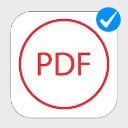
Install PDF Converter for Android
-
Foxit PDF Reader & Converter
Foxit PDF Reader & Converter is a popular PDF reader offering various features, including image extraction.
This app has a simple and intuitive interface. It offers a variety of tools for managing and editing PDF files on your Android device.

Install Foxit PDF Editor for Android

Discover the step-by-step process for extracting images from PDFs on your Android device using third-party apps. Plus, get solutions for common challenges along the way.
The steps for extracting images in Android by third-party apps
To use these apps for extracting images from PDF in Android, follow the below step-by-step method for all of them:
- Download and install the application from the Google Play Store.
- Open the app and locate the PDF file containing the image you want to extract.
- Could you tap on the PDF file to open it?
- Tap on the image you want to extract.
- Tap the “Save Image” button.
- Choose a location to save the image, such as your device’s local or cloud storage service.
- The image will now be saved to the selected location.
Common challenges & solutions for extracting images in Android
Extracting images from PDFs on Android devices can sometimes present specific challenges.
- Low image quality, difficulties in selecting and extracting specific images, and compatibility issues with certain PDF files
One solution to the problem of low image quality to extract images from PDF in Android is to adjust the settings of the PDF reader or extraction tool used to extract images at a higher resolution.
Users may also consider using a different PDF reader or extraction tool better suited to handling high-quality images. - Difficulty in selecting and extracting specific images from PDFs
Extracting images from PDF in Android can be especially problematic when dealing with large PDF files containing many photos.
To address this, some PDF readers and extraction tools may offer advanced search and filtering features that allow users to locate and extract specific images easily. - Compatibility issues
This can arise when attempting to extract images from certain types of PDF files, such as those that are password-protected or contain embedded fonts.
To address this, users may need to use specialized tools or seek assistance from a technical support team.
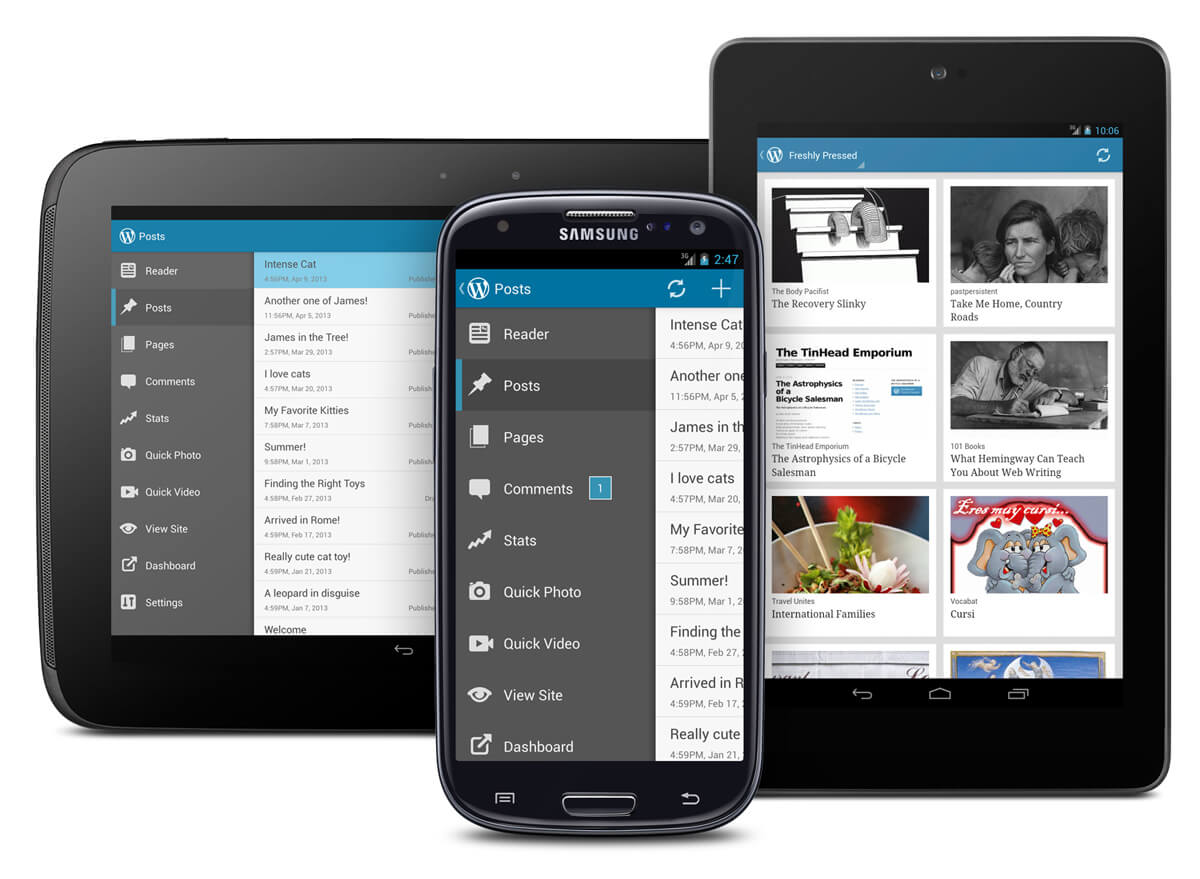
Unlock the images trapped in your PDFs! Follow this easy guide and learn how to extract images from PDFs on your Android device.
Let’s summarize
Learning to extract images from PDFs on Android devices can be easily achieved with built-in features or third-party apps.
While built-in features can provide basic functionality, third-party apps can offer more advanced features and customization options.
So, whether you need to extract images from PDF for work or personal use, plenty of solutions are available to help you if you face some issues.
What other PDF-related tasks have you found challenging on your Android device?
Are there other apps or features you found helpful in managing and manipulating PDFs?
Share your experiences and insights in the comments below.