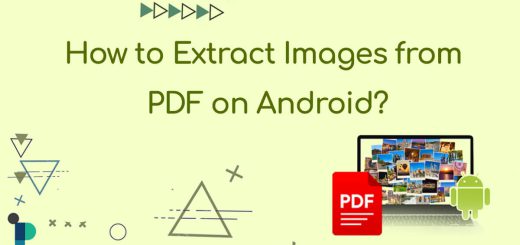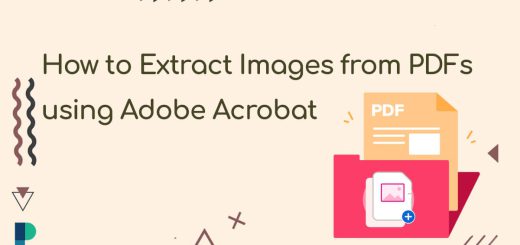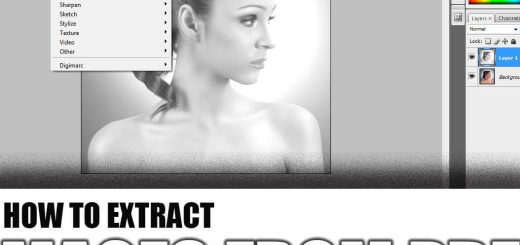How to Extract Image from PDF Without Losing Quality?
Posted on: January 1, 2023 @ 12:00 pm
Utilizing PDF files is a delightful experience, and viewing and reading this file is simple, but making changes and editing it can be challenging.
However, if you wish to extract the content of a PDF document, such as photographs, you must find a way around this
problem.
Removing content from an existing PDF was only sometimes a straightforward process.
However, it might be with the help of our internet tools. You can use our online converter to extract images from PDF without losing quality and save them as high-quality JPG files.
This is in contrast to the conversion capabilities of traditional PDF to image converters, which are limited to converting whole pages from the PDF format to digital photographs.
Because capturing screenshots usually lowers the quality of the photographs, we will detail the procedures indicated above so that you can extract the image from PDF without losing quality.
Therefore, software that exports photos from inside a PDF document are the most effective method for preserving the image’s quality.
As we mentioned above, the first thing that comes to mind is taking screenshots from the images in the PDF file.
But it could be the alternative method to extract images from PDF without losing quality.
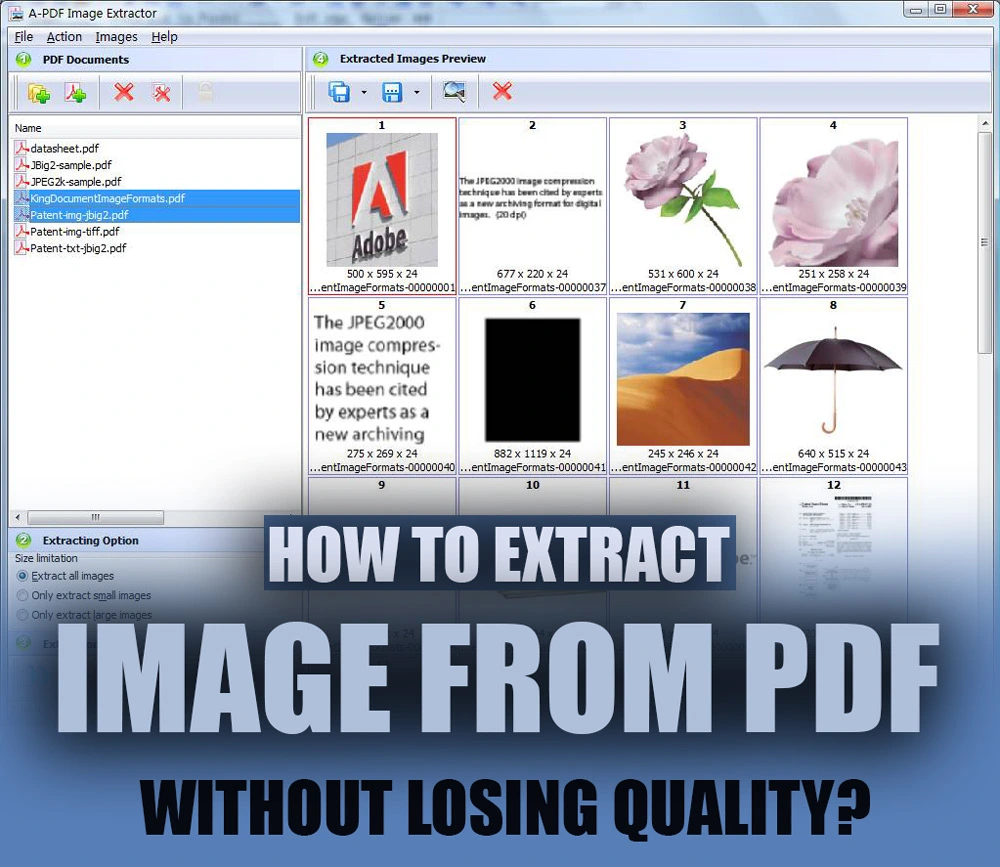
How to Extract Image from PDF Without Losing Quality
+ 3 methods to extract images from PDF without losing quality
In the following, we want to examine three methods to extract images from PDF. Stay with us to learn how to extract images from PDF without losing quality.
1. Take a screenshot: to extract images from PDF without losing quality!
If for some reason, you have a sluggish internet connection, another alternative available to you is to take a screenshot of each picture included in your PDF.
To take a screenshot on a Mac, you may pick the picture you want to capture by pressing CMD + Shift + 4 on your keyboard.
Alternatively, use the keyboard shortcut CMD + Shift + 3 to save the screen as a PNG. You can always count on the snipping tool while working with Windows.
For your convenience, a comprehensive guide on this subject has been produced by our team and is available for you to read.
The negative of capturing an image is that the picture that is captured will have a lesser resolution.
The use of poor-quality screens that do not support retina resolution is an essential disadvantage of extracting images from PDF by taking screenshots since it will prevent the picture from being shown and captured in its most excellent possible quality.
So to continue, if you are ready, let’s go to the steps that we can take to extract images from PDF without losing quality:
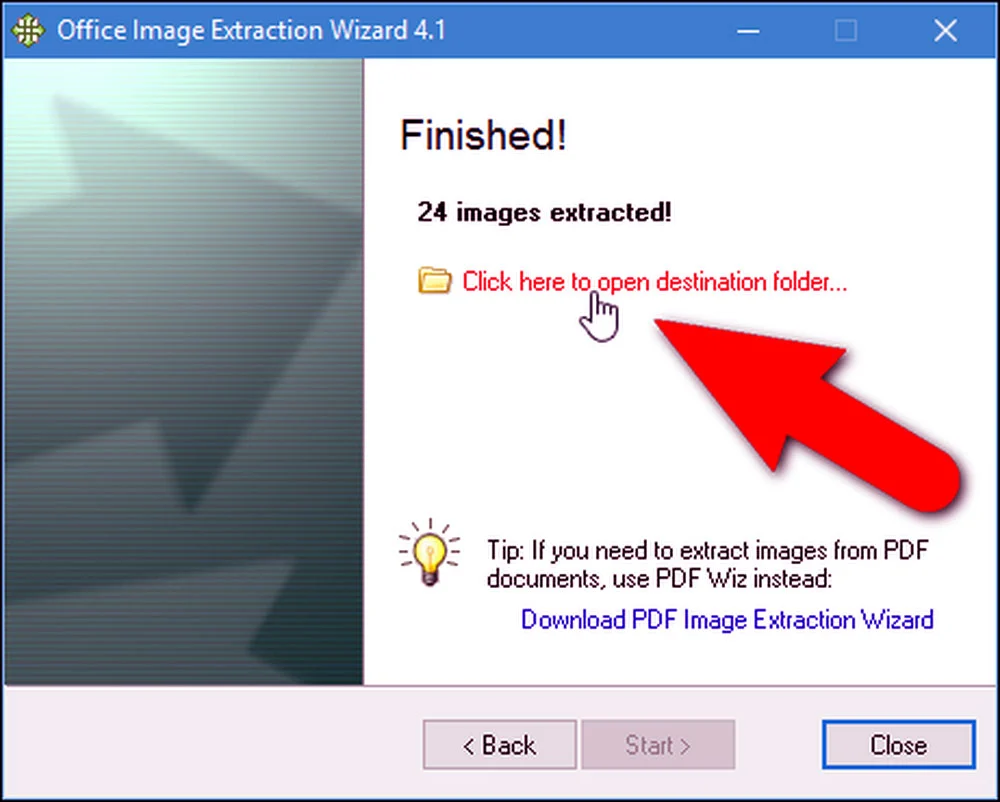
save pdf high resolution image
2. Extract Images from PDF by Adobe Acrobat Pro DC (+ 7 easy steps)
You can use a converter to extract images from PDF without losing quality by Adobe Acrobat Pro DC.
To save all of the images, follow the procedures below:
- Open your PDF file with Adobe Acrobat Pro DC as the very first step in the process.
- Next, choose Document Processing from the toolbar of Adobe Acrobat Pro by clicking the “View” button, followed by the “Tools” button, and finally, the “Document Processing” option.
- It would be best to choose the “Export all images” option inside the Acrobat Pro window.
- You will then see a pop-up box that allows you to choose the location on your computer where the images you wish to save will be stored.
- You may now adjust the image’s color and quality by clicking the “Settings” button, which is located in the upper-right corner of the window.
- After you have completed the process in the previous paragraph, you will need to click the “ok” button.
- When you are finished, you must click the “Save” button, and your pictures will be sent to the place of your choice.

extract high quality image from pdf
3. Extract Images from PDF by Adobe Photoshop (+ 4 simple steps)
You can extract the image from PDF by Adobe Photoshop, available for download here.
Please read the directions that are listed below:
- The first step is to launch Adobe Photoshop and then open the PDF file like a picture file.
- The PDF import dialog box will be shown after opening the file.
- Now, instead of selecting the pages, you want to remove, choose the photographs you want to extract.
- Finally, choose “ok,” and save your photographs to your chosen place when you finish.
Conclusion
As you read in the article above, we have covered a variety of techniques in the “How to extract image from PDF without losing quality” post that was just presented for you to extract successfully.
You are free to utilize any of the manual methods to obtain the images.
So, we hope that all data we present will benefit you and that by using them, you can extract images from PDF without losing quality so quickly.
Also, we want you to be connected with us in the comment part to talk about your experiences in this field and if you know any other way to extract images from PDF without losing quality, introduce them to us.