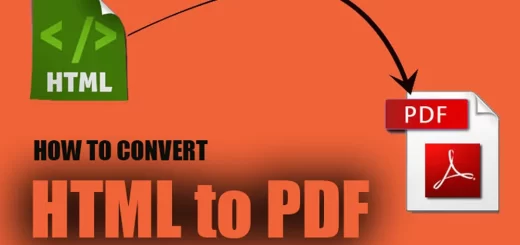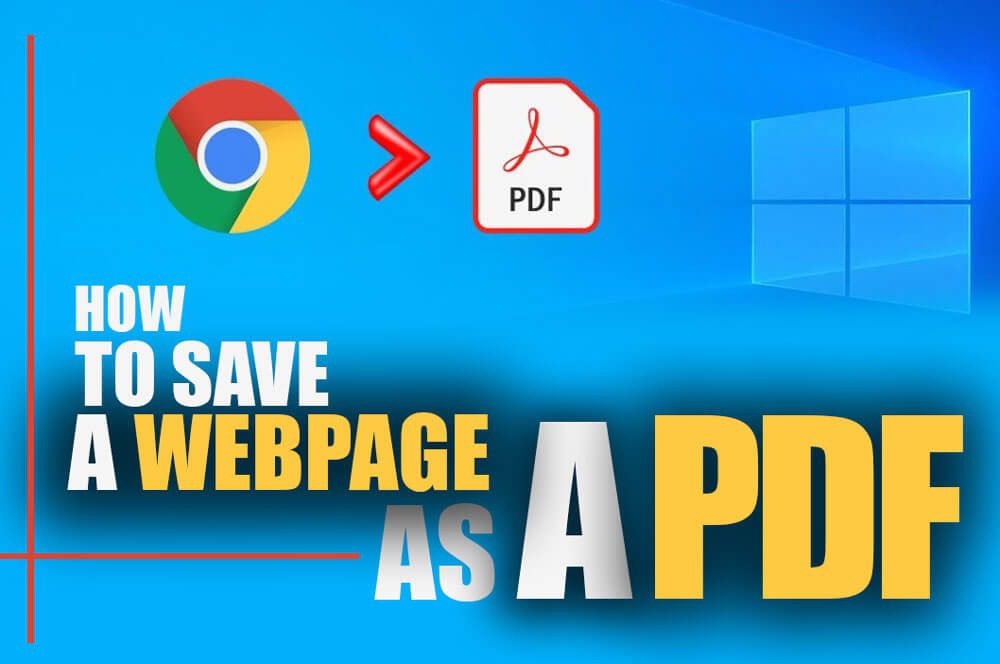How to save HTML as PDF file? (Android and iPhone)
Posted on: January 5, 2023 @ 10:57 am
One of the methods that all web users need to do is save the HTML as PDF
If you save a website as a PDF, not only will you be able to save all of the information on the page in an organized manner, but you will also have an easier time annotating and commenting on the page for later use.
You will not lose any of your data even if the website is taken down from the internet, the content on the website is changed, or the website is made private by its owners.
Aside from that, using the material inside your files or presentation is simplified when you use a PDF.
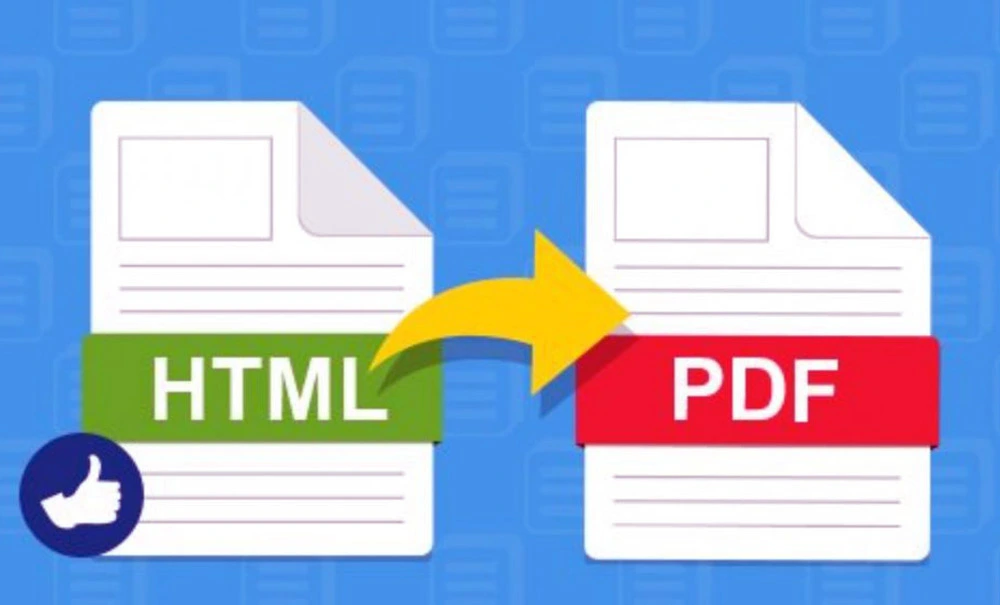
save HTML as PDF file
Therefore, if you are dealing with many PDF documents or files, it will be much simpler to save web pages as PDF instead of saving them in HTML or another format.
In any case, and regardless of the setting, we will demonstrate below all the various methods by which you may save HTML as a PDF file, regardless of the browser or device you use.
In this article, you’ll learn how to save HTML as a PDF file on Android and iPhone.
At first, it is better to have a definition of HTML (webpage) and the definition mentioned in the previous article:

How to save HTML as PDF file
What is the HTML? (A BRIEF DEFINITION)
The abbreviation for “Hyper Text Markup Language” is “HTML.”
When building pages for the World Wide Web, the go-to markup language is HTML.
The structure of a web page can be described using HTML.
HTML is made up of many components or elements. The browser is instructed to display the material based on the HTML components.
How to create PDF files on the phone? (IOS & Android)
Ok, now that you have the data about the PDF and HTML, let’s move to the next stage and learn how to save HTML as a PDF file on Android and iPhone:
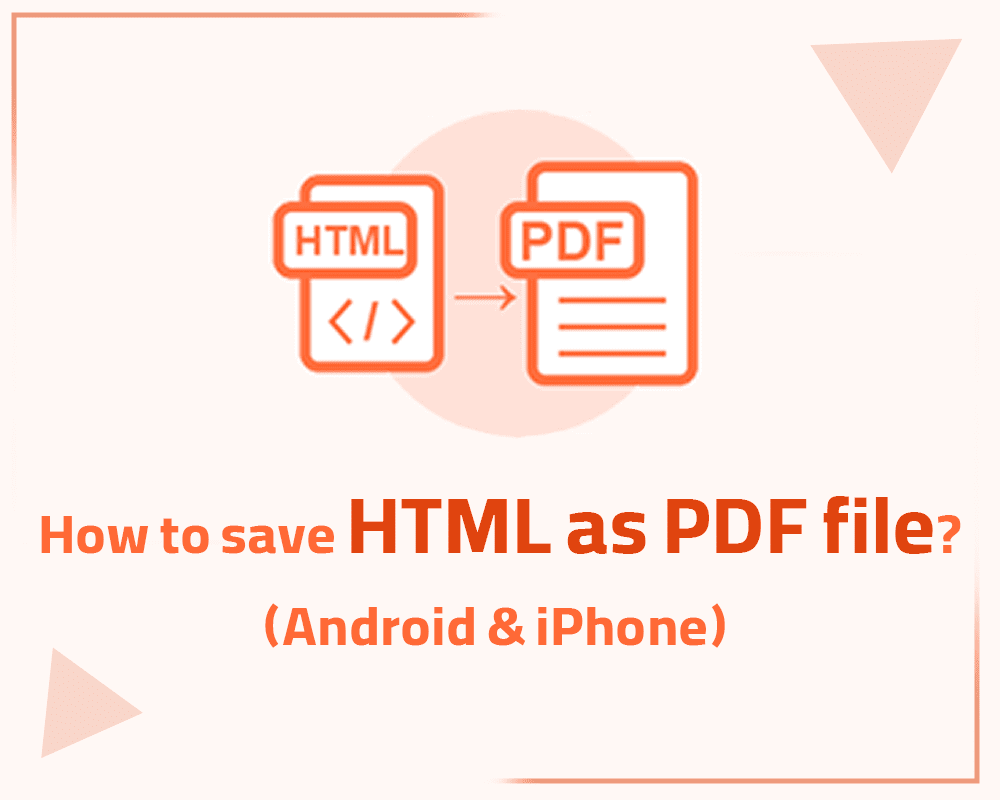
How to save HTML as PDF file? (Android & iPhone)
Saving HTML o PDF files on mobile devices (Android & iPhone)
To save an HTML as a PDF file, you will still need to go through the same procedures even if you use a browser that was not specified above.
But what happens if you need to save PDFs on your mobile device?
The process of saving an HTML as a PDF file on an Android or iPhone can be broken down into a few easy stages, which are outlined below:
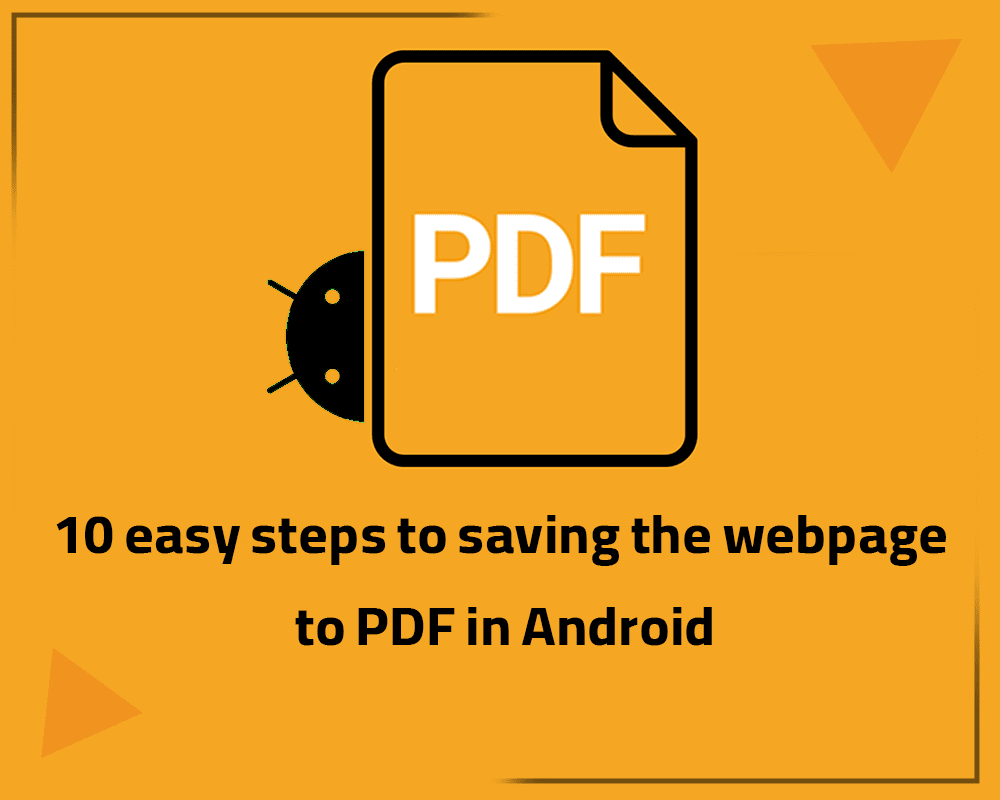
+10 easy steps to saving the webpage to PDF in Android
· Android (+ 10 easy steps to saving the webpage to PDF)
1. Launch the web page you want to store on your Android device.
2. To access the menu, go to the upper right corner and choose the three dots that appear vertically.
3. When the menu appears, choose the option to share the content with others.
4. At this point, a pop-up menu will appear on your screen; pick the print option from the menu that appears.
5. You’ll see an arrow in the upper-most right corner; touch on the arrow, and then choose the option to save the document as a pdf.
6. There will be a selection of other choices accessible, such as the needed page size.
7. Now, you should go to the right-hand side of the screen and click on the button or icon designated for printing.
8. After that, choose the save button that can be found at the bottom of the page. Your web page is downloaded to the storage on your phone and stored as a PDF file.
9. At last, you can rename it and move it to a different place as required.
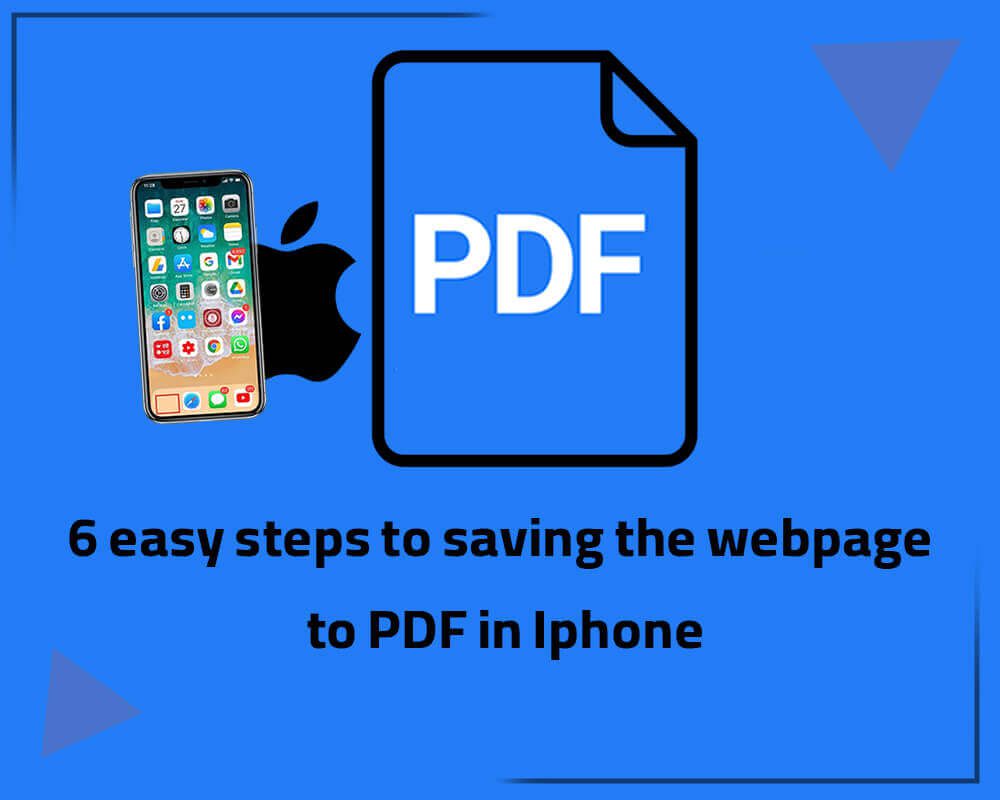
Easy steps to saving the webpage to PDF in iPhone
· iPhone (+ 6 easy steps to saving the webpage to PDF)
The process for saving HTML as PDF on an iOS phone is virtually identical to Android.
The following steps are required for this:
1. Launch the web page to save.
2. The option to share anything will be located in the upper right-hand corner of the screen.
3. To do so, press that. After that, a menu with a drop-down option will display, from which you may choose the print option.
4. To see the PDF entirety, zoom out of the current window.
5. Make another tap on the share icon, and pick the option to save to files.
6. You can now access the pdf on your phone that was saved from your website.
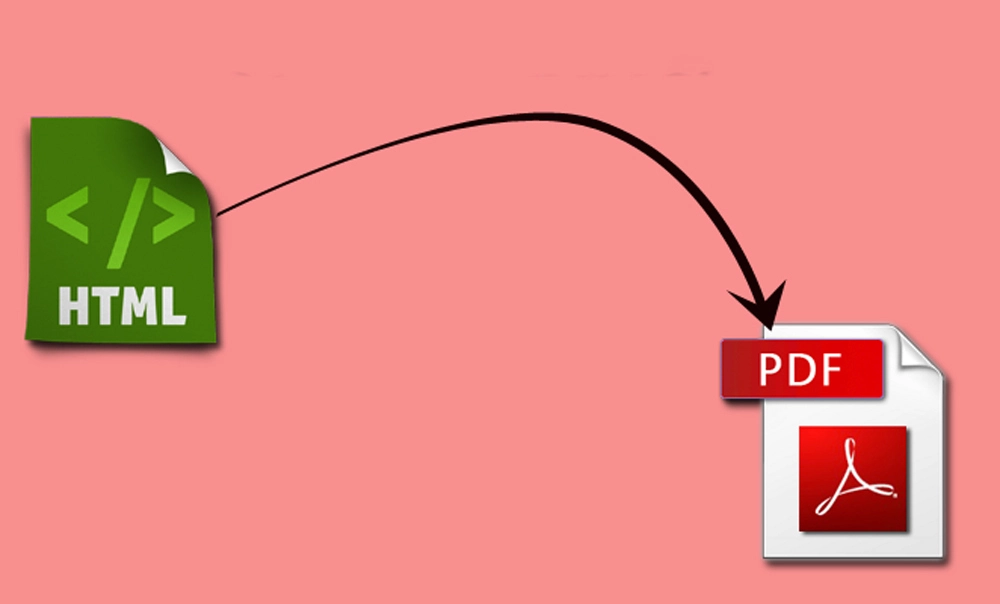
save HTML as PDF file in mobile
Conclusion
Most of you know that working with web pages and PDF files is highly successful in today’s world and that individuals utilize these formats at home and in the workplace.It is often necessary to save one of these formats in the format of the other to make their usage more convenient.
HTML and PDF are both examples of these formats. To summarize, it’s easy to save HTML as a PDF. You should save your HTML documents as PDFs if you work in an office or often share your work. And you will then be able to share it in formats that can be viewed, edited, or downloaded as a PDF.
In the “how to save HTML as PDF file on android and iPhone” post, we attempted to speak about this issue in more depth, and we hope the information we presented was helpful to you.
Please share some of your knowledge with us in the comment section about what has worked for you and what has yet to work for you in this area of expertise about saving HTML as PDF files on Android and iPhone.