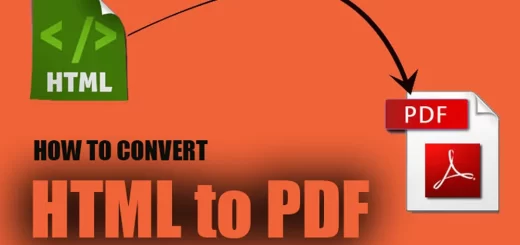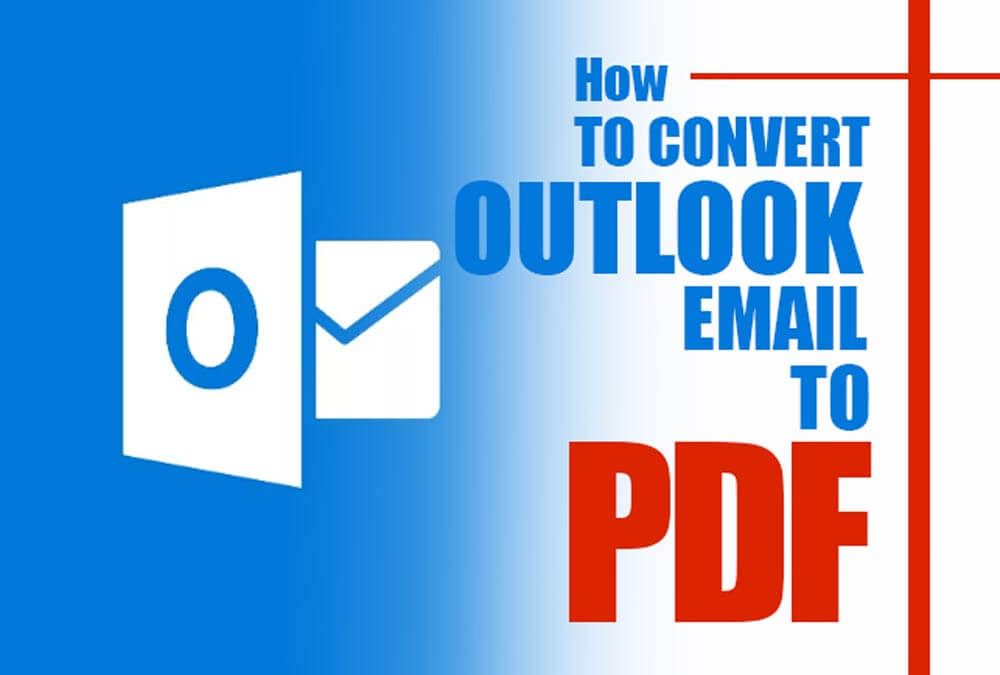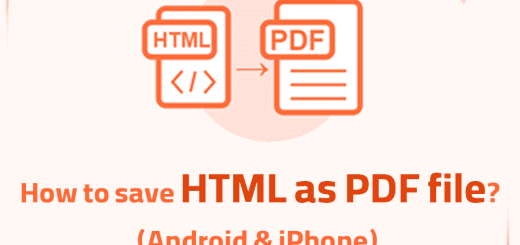How to save a webpage as a PDF?
Posted on: September 29, 2022 @ 4:00 pm
Web pages are the source of much information we receive and use daily, and even now that you are reading this article, you are browsing the World Wide Web.
However, sometimes you would need to save the webpage for the times that you have to read it again, but sometimes a problem begins to grow, and that is when you are offline, and you need to re-read the website that you saved.
So imagine that you are in a situation where you do not have access to any internet network, and you need to read one of the websites in mind.
However, luckily, there is hope; there are some ways that you can save the websites as a PDF file to read later.
We will be talking about the tolls that make this action possible, and then we will tell you the exact instruction on saving a web page into a PDF file.
So if you are ready to obtain this knowledge come with us and let us get started with the statement.
Shall we?
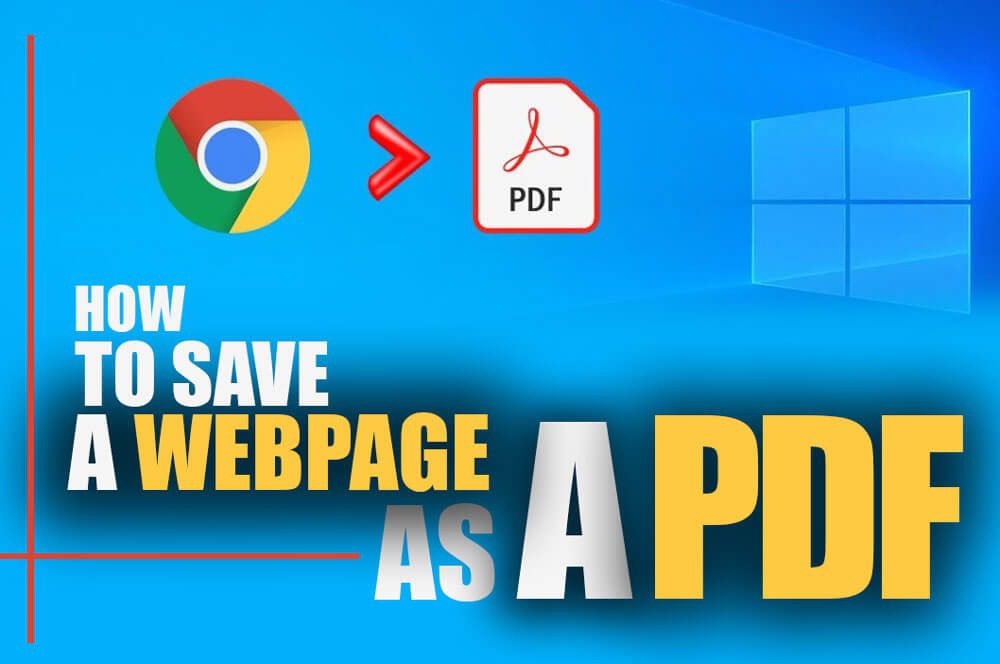
How to save a webpage as a PDF?
Web page formatting and the PDF file
Web pages on the internet and all other formatting have unique sides, which is why we cannot just change the design of some file and call it a day.
All web pages on the internet are constructed from several files and operations that were made during the period that these web pages were being designed.
These files are HTML, CSS, and many others like javascript and back-end and server-side development languages like python or PHP.
If you think about combining all of these fantastic files and then turning them into one file, considering that the web page is the combination of the files, meaning if one of them is flawed or missing, your whole web page may collapse.
So as you can see, to do this format exchange, you will need some shortcut, meaning that you cannot just gather the files and change the file format to PDF or anything else.
However, there are other ways that you can use to convert this concept.
Further, in the article, we will discuss the exact tutorial on converting web pages to PDF files in some operating systems like Windows and two phone operating systems.
So let us get to the next section of the article and see what the tutorials you have to know about.
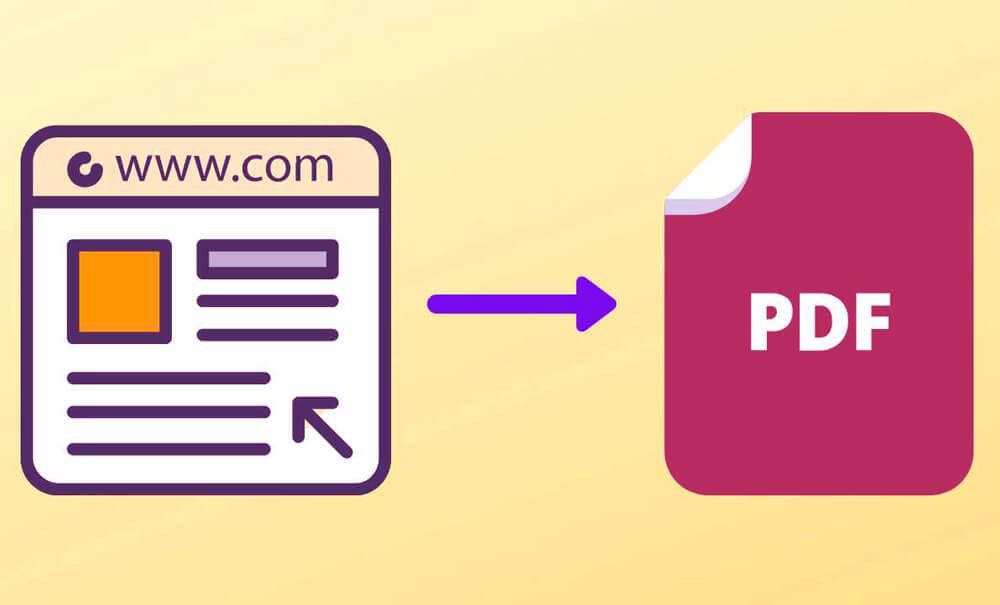
converting web pages to PDF
A Step-by-Step Guide on How to Save a Web Page as a PDF File
In this section of the article, we will discuss the instruction you will need to convert a web page on the internet to a PDF file.
So let us get started with the tutorial:
Remember that to use this tutorial on windows; you had better use Google Chrome to make this tutorial happen.
Windows
- First, you have to open up the google chrome application and then search for the web page you want to save as a PDF; you have to keep in mind that the website you are trying to save is a PDF. You have to make sure that it is safe.
- Next, you have to tap on the three dots on the right top corner of the page, which opens up a new menu from which you have to choose the next step.
- In the third step, you have to tap on the print option of the menu, which will open up a new page for you; keep reading because this section is essential.
- On the new page that opens up, you have to choose the destination and save it as a PDF; then, the application will ask you for a directory to save the file to a specific location, so choose the section you want and save the file.
IOS
1. You must open the safari and go to the web page you want to save.
2. Then you have to take a screenshot of the page; however, do not dismiss the screenshot.
3. In this step, you face to tap on the full-page option at the top of the screen, and then you have to save the file as a PDF (default) to the note’s application.
4. Then you have to share the file to every location you desire.
· Android
- In the same way as windows, first, download and install google chrome, and then search the website you were looking to convert.
- Then you have to tap on the three dots on the screen (it can differ based on the phone), print the file, and just like the windows, you have to save as PDF and share it with whomever you want.
These are the tutorials you can use; keep in mind that the advantage of these methods is that you will not need a unique and third-party application, and google chrome is sometimes the default browser of many devices on the market.
Now that we’ve reached the end of the article’s main body let’s go ahead and wrap things up.
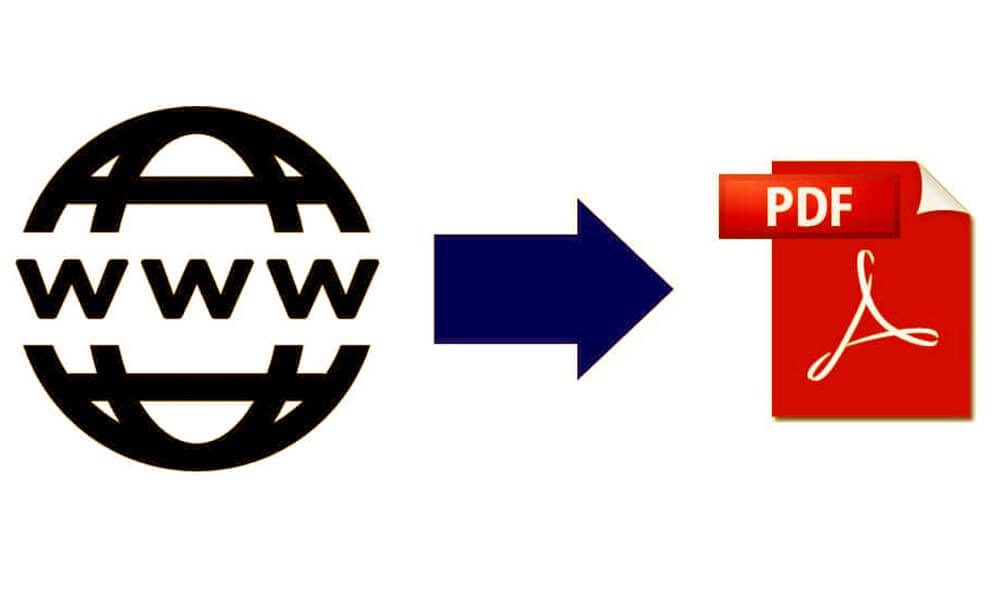
converting the webpages to PDF files
In the end…
Converting the formats on the devices you used to be tricky because there was no need for that, but these days thanks to the marketing strategies of many companies in the world, they have developed their tools to be compatible with this conversion method.
In this article, we will discuss converting a web page on the internet to a PDF file, then tell you about the formatting, and then cite the exact instructions you will need when converting the webpages to PDF files.
In the end, we are happy that you decided to stay with us in the “How to save web page as a PDF?” article, and if you have any feedbacks or points that you want to add to the report, keep in touch.