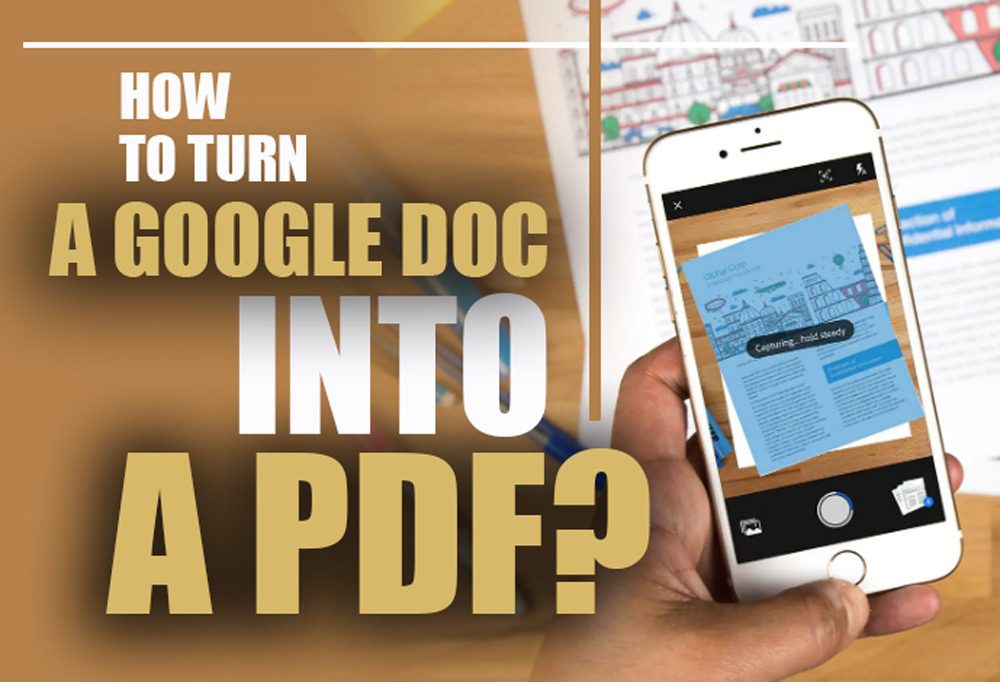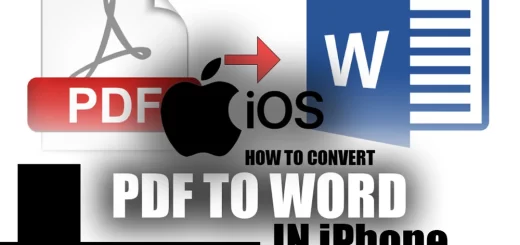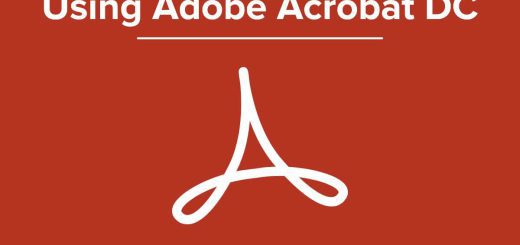How to create PDF files on the phone? (IOS/Android)
Posted on: September 10, 2022 @ 12:53 pm
In creating specific files, you must remember that you need an application to compose certain types of files because you have to get the encoding of the matter right.
In this article, we intend to tell you about the process of making a file that is crucial to the computer and even smartphone industry, and that is creating PDF files using only your smartphone.
This means that you can make the PDF files that you desire right on your phone and then share them with whoever you want and whenever you want, this means you have to use specific applications on your phone.
But let us tell you that there are certain phones and operating systems that have different methods of making PDF files; you might wonder what we mean.
How to make a PDF file on iPhone (IOS)
Further, in the article, we will discuss the instruction for making a PDF file on your phone. Come with us throughout this article to learn about this fantastic tutorial on making PDF files because we are confident it will come in handy someday.
Let’s get started, shall we?
Creating PDF files on your smartphone is a convenient way to share and save your documents. While some operating systems have built-in options to create PDFs, others require third-party apps. In this article, we will discuss how to create PDF files on both iOS and Android devices.

How to craft PDF files on the phone
What is the difference between operating systems and PDF crafting?
As you know, some major operating systems are on the market these days, and each one belongs to a massive company like Apple or Google, which own the IOS and Android.
These operating systems are made to make the interactions that you do on your phone way easier. However, the method of working or the model of these two operating systems is different.
Some of the operating systems on the tech market have the default option to make PDFs on the phone. However, some need additional third-party applications; in the article’s next section, we will discuss the phone operating systems and learn how to make PDF files.
Remember that there are many other operating systems for phones, such as harmony and BlackBerry OS; however, we have to focus on IOS and Android because these operating systems are not the originals and are popular.
As we said, some operating systems need applications to produce PDF files; however, you must remember that the PDF encoding system is the same in all of these systems.
The instructions we offer are different; however, they have something in common, which we will learn about in the next section.
So if you are ready, let’s get to the next chapter of the article and learn how you can create PDF files on your phone.
So, let’s get to it, shall we?
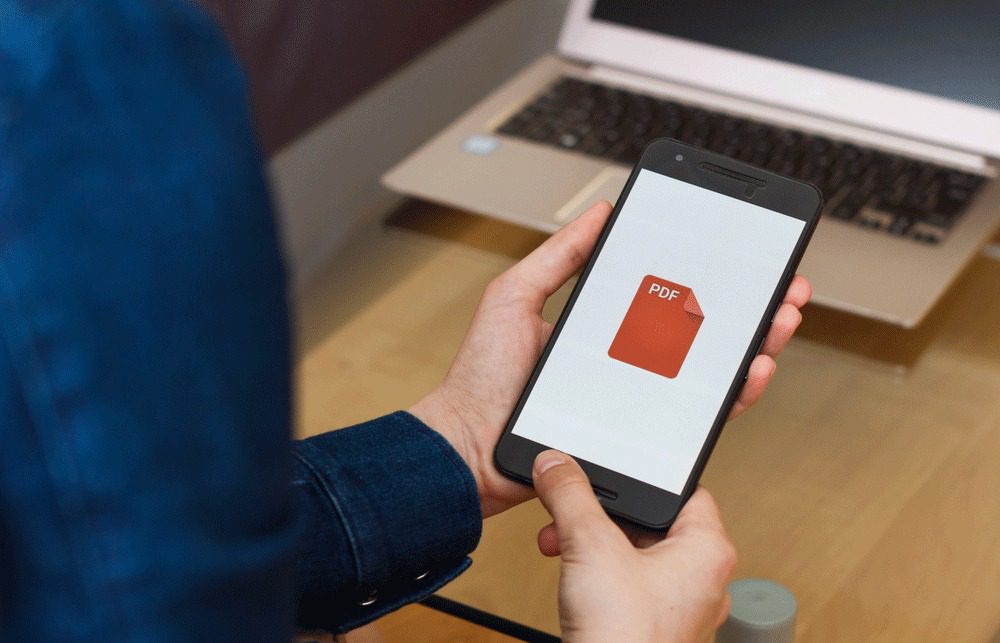
How to create PDF files on the phone
How to create PDF files on the phone?
Let’s say you have a document that needs to be scanned and turned into a PDF file.
In the following sections, we will provide step-by-step instructions for creating PDF files on both iOS and Android devices. For iOS devices, you can use the Notes app to scan and save documents as PDFs. On the other hand, Android users can use Google Drive to scan and save their documents as PDFs.
We start with IOS system.
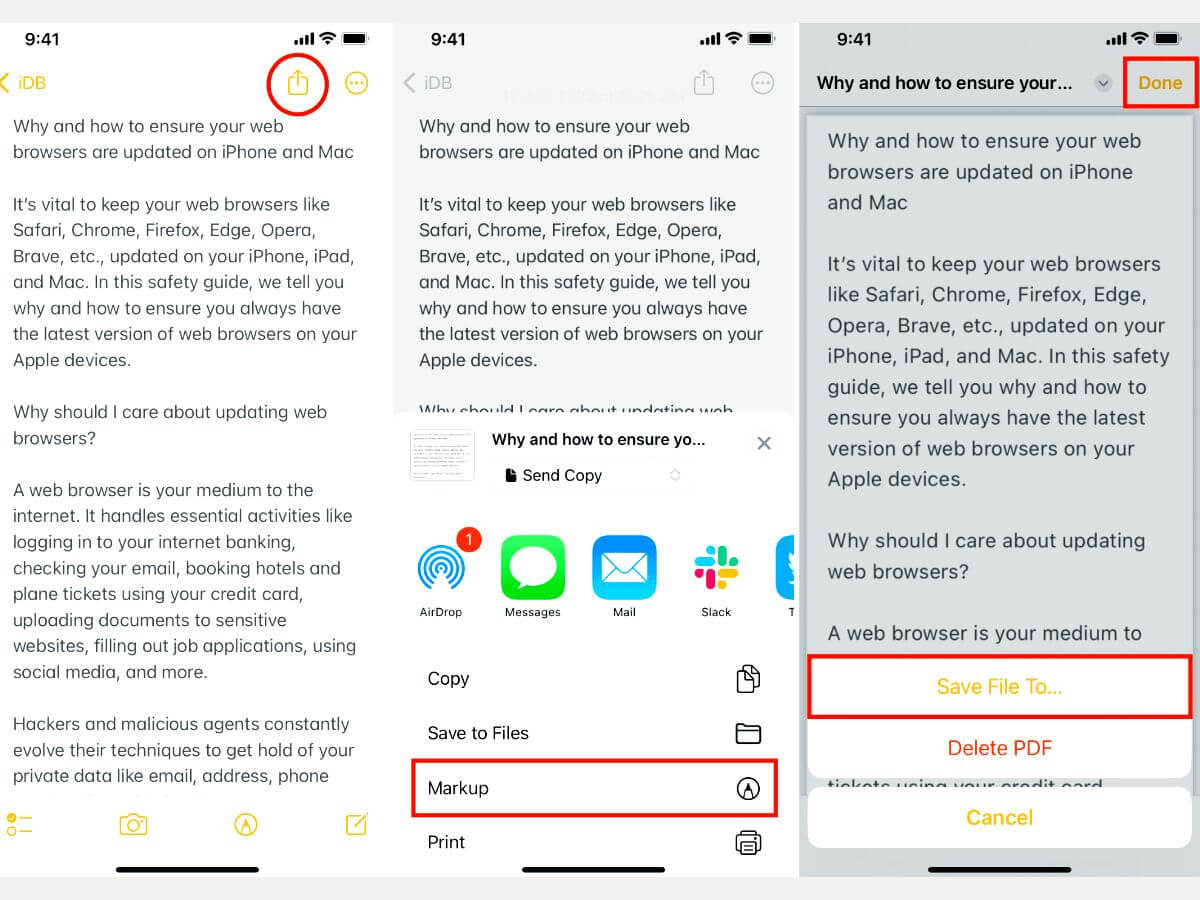
Create PDFs with Ease: A Guide to Making PDF Files on iOS Devices
Create PDFs with Ease: A Guide to Making PDF Files on iOS Devices
Have you ever needed to create a PDF file on your iPhone or iPad, but didn’t know where to start? Look no further! In this section, we’ll show you how to create PDFs on iOS devices, step-by-step. You’ll learn how to save web pages, emails, and other documents as PDF files, and even how to merge multiple files into a single PDF document. With these simple tips and tricks, you’ll be able to create professional-looking PDFs right from your iOS device in no time!
Best free PDF builder and viewer for MAC 2022
 First step
First step
First, you have to prepare the document by making sure it is straight, and there is no bending on t; then, you have to open up your iPhone or iPad.
 Second step
Second step
In this step, you must go to the notes app on your device and tap the creating new document on the right top corner of the screen.
In this section, the app will ask what you want to produce, or you can easily tap the plus button on the middle-down section of the application.
And then, you should select the scan document option of the app.
The other way you can do the same action is to 3D tap the notes app on your home screen, and then you should select the scan document option.
 Third step
Third step
In this step, your phone camera will be turned on, and the application will require you to hold your phone at a 90-degree angle on top of the document; then, the app will detect the page and scan it.
You can also set the dimensions and the crop of the document manually.
 Forth step
Forth step
After you scan all of the needed documents, you have actually to tap on the done button, and then your PDF will be saved by default in your notes; and to share the file, you have to tap and hold on the file and then share it to whatever direction that you desire.
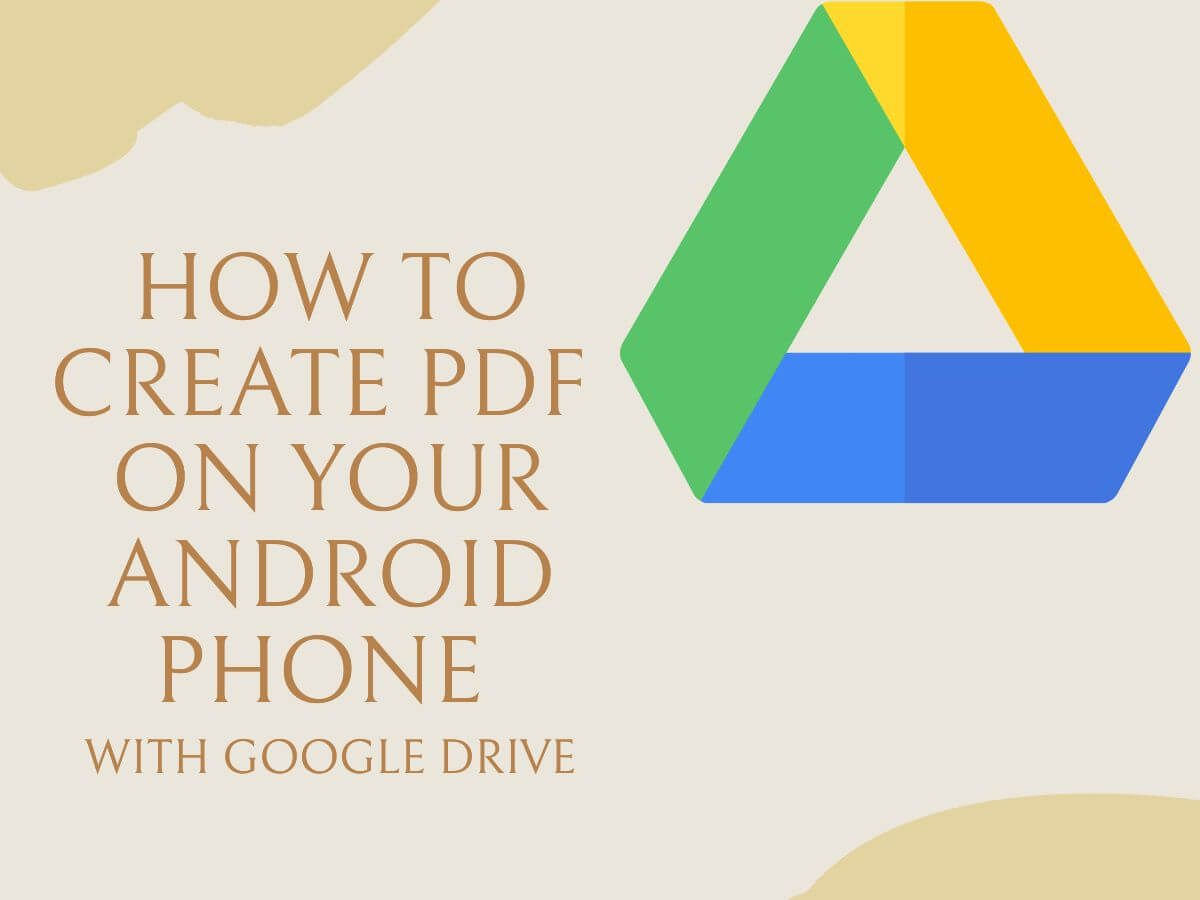
How to Create PDF File on Mobile Using Google Drive
How to Create PDF (Portable Documents Files) on Your Android Phone
Whether it’s for work or personal use, this guide will show you how to easily create professional-quality PDFs on the go. From built-in features to third-party apps, we’ve got you covered with step-by-step instructions and helpful tips to make the process a breeze.
Say goodbye to the hassle of transferring files to your computer and hello to the convenience of creating PDFs right from your Android device.
A guide for Android Operating System :
- First step
Because android phones do not have the option to scan a document in a default app, you have to use an additional official application called Google Drive.
Open up the application and then tap on create a new document.
- Second step
Just like the IOS, you have to tap on scan document and scan the paper that you have correctly, and then you should save the progress and share the file to the directory you want.
We can say that making PDF files on the phone is rather complex, but once you do, it gets easier every time.
And one interesting fact that we have to mention is that these applications process the document and adjust some of the settings to make the best scan, and this is where these two operating systems differ.
IOS PDF files are much more high quality than Android ones. But based on the phone you are using, you probably can create them in whatever device, and the quality will be satisfying.
So this was the complete process of making PDF on the phone.
Let’s get to the article’s end and gather all the information.
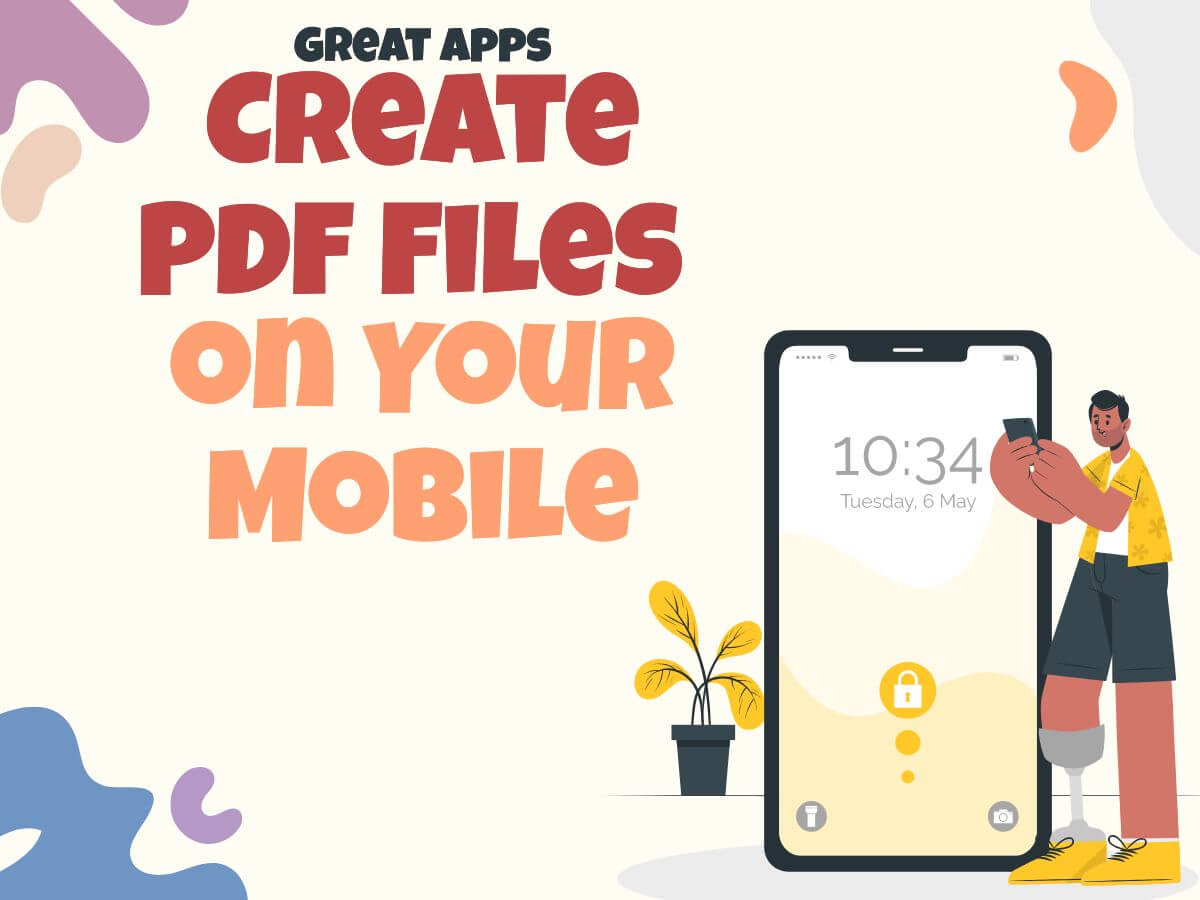
Create PDF Files on Your Mobile
3 Other Great Apps to Create PDF Files on Your Mobile
Looking for alternatives to Adobe Acrobat for creating PDF files on your mobile device? Look no further than these five great apps! From intuitive interfaces to advanced features, these apps offer a range of options for anyone looking to create professional-quality PDF files on the go. Whether you’re an Android or iOS user, there’s an app here that’s perfect for you. Read on to discover the best PDF creation apps for mobile devices!
In addition to the methods mentioned above for creating PDF files on your phone, there are other ways to achieve this goal. Here are a few more methods for making PDF files on your mobile device:
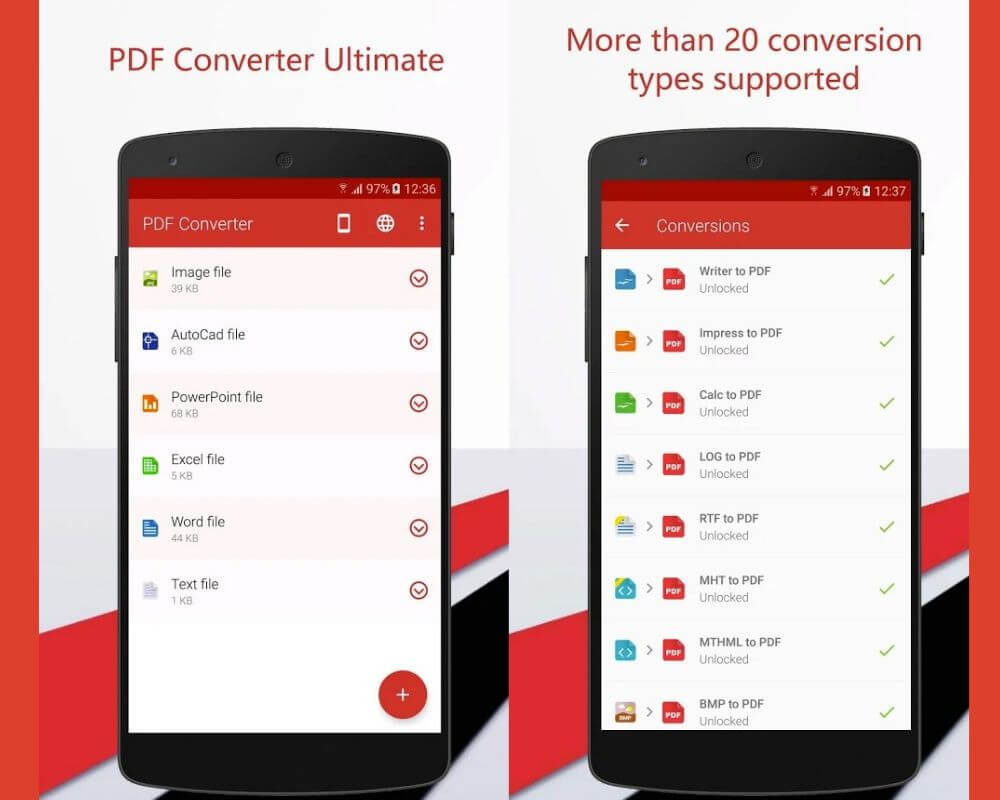
Create PDF Files on Your Mobile with Using a PDF Converter App
-
Using a PDF Converter App
There are many PDF converter applications available on both the App Store and Google Play Store. These apps allow you to convert various types of files into PDF format. Some of the popular PDF converter apps include Adobe Acrobat Reader, Microsoft Office Lens, and CamScanner.
To use these apps, simply download them from the store, select the file you want to convert to PDF, and then choose the “Save as PDF” or “Export to PDF” option.
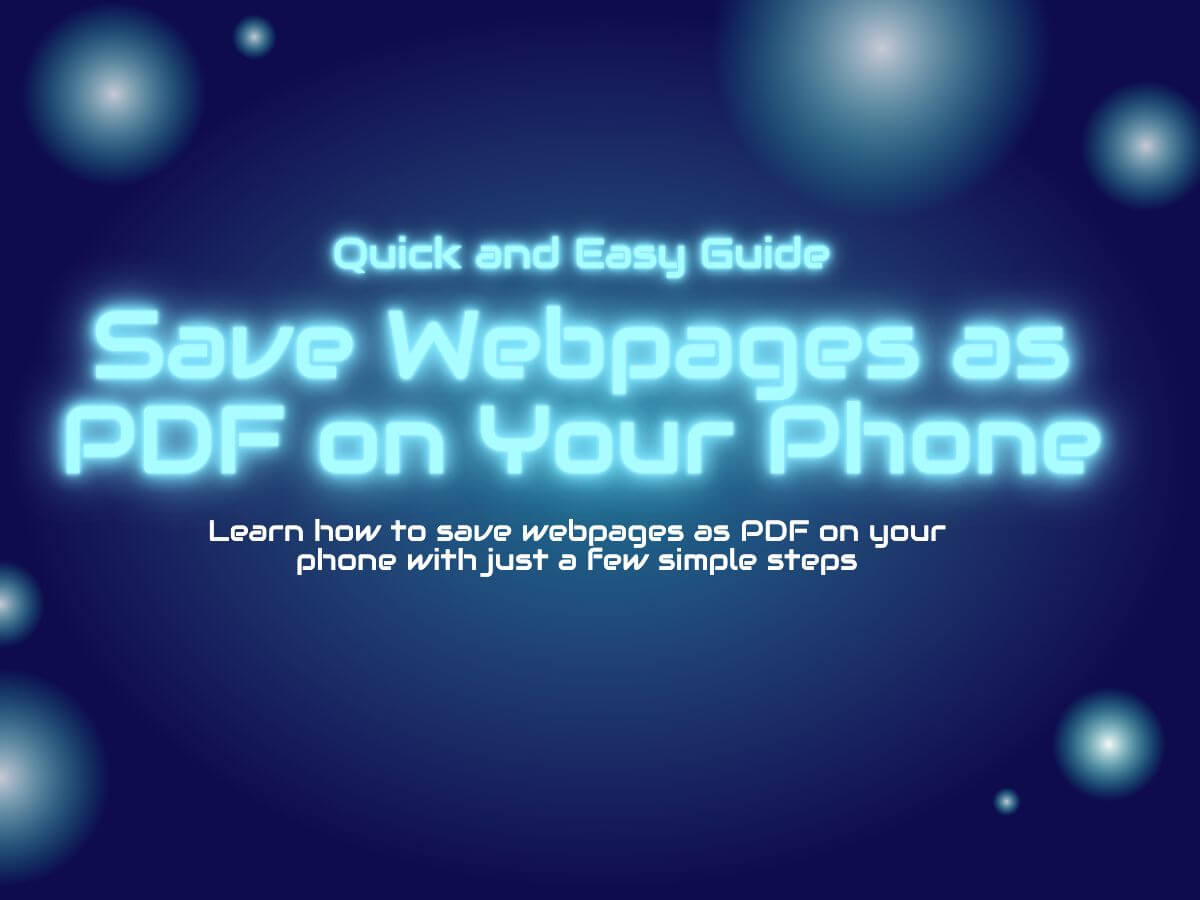
Quick and Easy Guide: Save Webpages as PDF on Your Phone
-
Saving a Webpage as PDF
If you come across an interesting webpage that you want to save as a PDF file, you can easily do so on your mobile device. Both iOS and Android devices allow you to save web pages as PDF files natively.
On iOS, simply open the webpage you want to save and tap the “Share” button. Then, scroll down and tap “Print”. In the Print dialog, use two fingers to pinch outwards on the preview of the page, then tap “Share” again and select “Save as PDF.”
On Android, open the webpage you want to save and tap the three-dot menu in the top-right corner of the screen. Then, select “Print” and choose “Save as PDF” as the printer. Finally, tap the save button to save the PDF file.

Emailing a document as pdf on phone
-
Emailing a Document as PDF
If you have a document that you need to share as a PDF, you can do so by emailing it to yourself. Both iOS and Android devices allow you to send emails with attachments, and you can choose to send the document as a PDF.
To do this, simply open the document you want to send, tap the “Share” button, and select “Email”. In the email composition screen, select “PDF” as the file format and then send the email.

make the PDF files
In conclusion…
PDF files are helpful, you can transfer forms and presentation documents on these files, and we think that if you obey all of the information we offer on this website and article, you can make and manage your PDF files correctly. In this article, we have talked about operating systems and how you can make PDF files in each one.
There are many ways to create PDF files on your mobile device, and the methods outlined in this article are just a few of them. Whether you’re using an iOS or Android device, there are plenty of options for making PDF files that are easy to share and manage.
We are delighted to see you at the end of the “How to craft PDF files on phone? (IOS & Android)” article.
If you have any additional inquiries regarding this topic or want to request another tutorial in this regard, use the article’s comment section or the contact page to keep in touch with us.