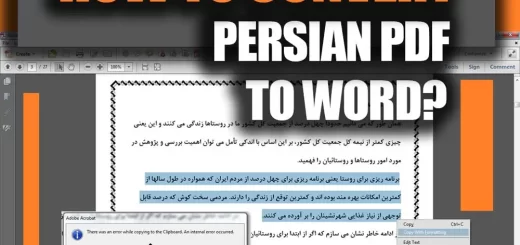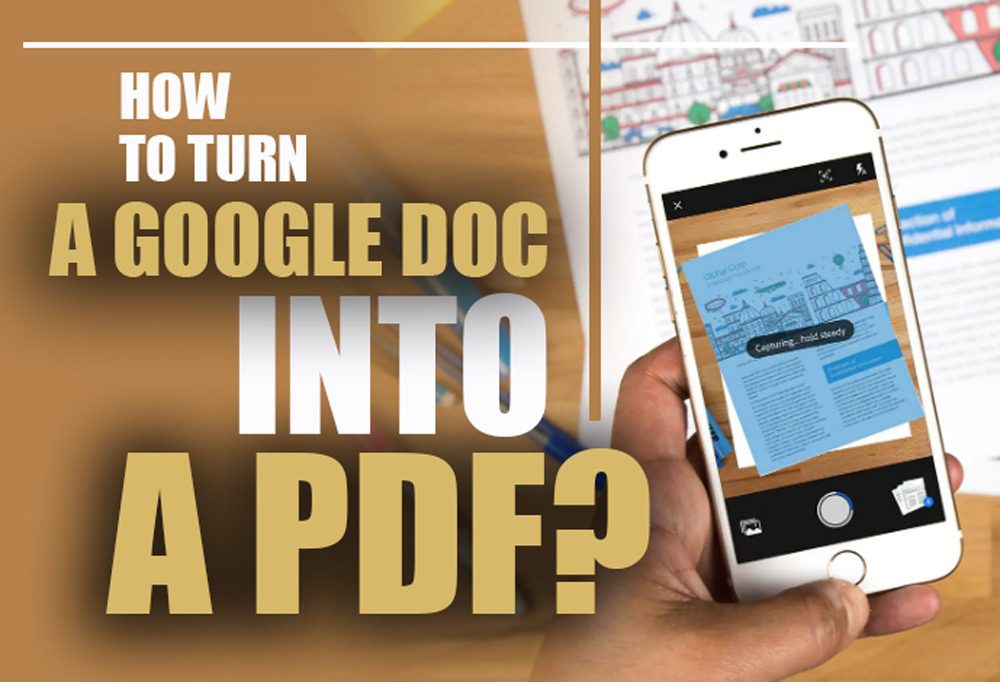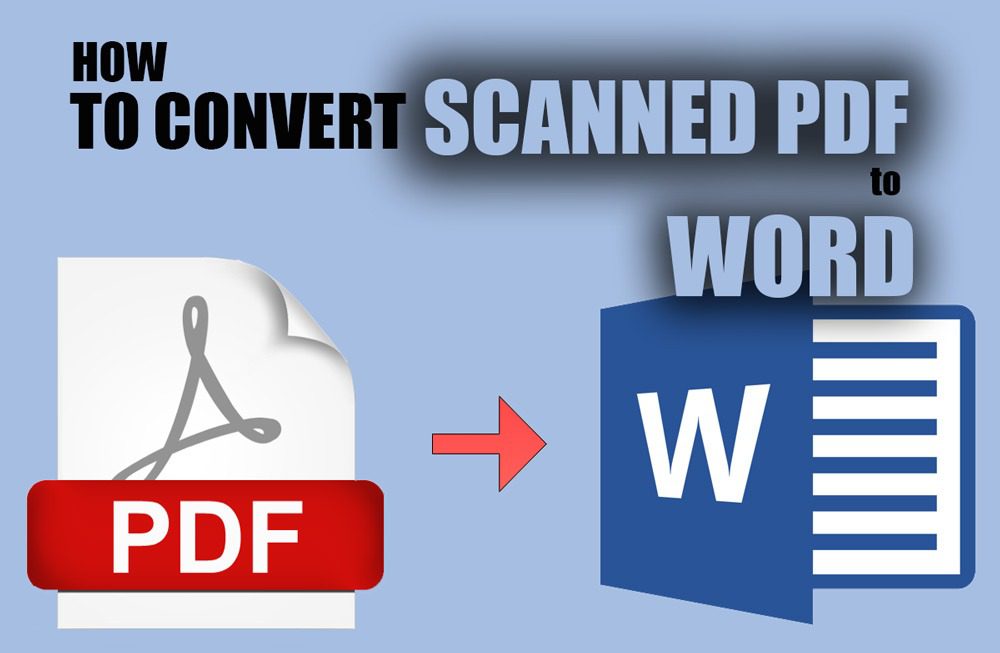How to make a PDF file on iPhone (IOS)
Posted on: September 4, 2022 @ 12:45 pm
Here I will tell you How to make a PDF file on iPhone or IOS. No installation Without application
Imagine that you are a university professor and want to experiment, but you want to send the instructions in a solid format; since you wish to preserve paper, you decide to send the education in some files via email.
However, you wonder what files you should make, then you hear about the PDF file formatting, which allows you to include text and media in a locked file and then send it to whoever you desire.
But then you figure that you don’t have access to a personal computer to make this file, so you have to find an alternative, and then you remember that you are using an iPhone. There is a way of creating PDF files on the iPhone with the IOS operating system.
This article will help you create PDF files on the phone: How to create PDF files on the phone? (IOS & Android)

How to create a PDF file on iPhone
In this article, we intend to talk about PDF files and the process of making them in an IOS operating system on your iPhone.
We will need tools and some instructions but worry not because we want to give you all of them.
So let’s get started with the article and see what a PDF file is and how to make a PDF file on iPhone in 2022.
What is PDF formatting?
First, we have to talk about the PDF format itself because you have to know the origin of the file, and then you will be able to use the devices we introduce.
Remember that PDF files have many realities, and you have to choose the one that would help you do your job or the action you are taking.
A PDF format is a compressed file that allows you to include text and media files such as icons and images in one place. Eventually, you will have a multimedia file that can serve many purposes.
In this section of the statement, you have to know that when you are making a PDF file from scratch, you have to include some facts:
- Always lock your PDF files before using them and sending them to anyone, mainly when the file contains essential or confidential information.
- The file’s encoding should stay the same as the application suggests because the matter of encoding the files is relatively complex, and the application does it for you.
- And lastly, you have to ensure that the images and text you insert into the PDF are standard because if they are not, the file will look deformed on any other device you send it to.
Now let’s get to the next section of the article and see what the best ways that you can create a PDF file on iPhone are, and we are sure that by the end of the article, you will have all of the information that you need so keep reading till the end of the article.
How to make a PDF file on iPhone (IOS)

How to make a PDF file on iPhone -IOS
How to Create a PDF File on Your iPhone in Just a Few Steps
First of all, you have to keep in mind that some of the operating systems in the tech world can read and edit and sometimes even create a PDF file without any additional applications.
This makes the job much easier, and you can get your tasks done better.
IOS operating system is one of these exquisite systems that allows you to create PDF files without any application.
So let’s start with this article section and learn how to make a PDF file on iPhone in 2022, shall we?
First, you have to know that you have two options in the first step; you can either transform a web page into a PDF file or quickly type text and import images into the notes app of the iPhone and then turn it into a PDF.
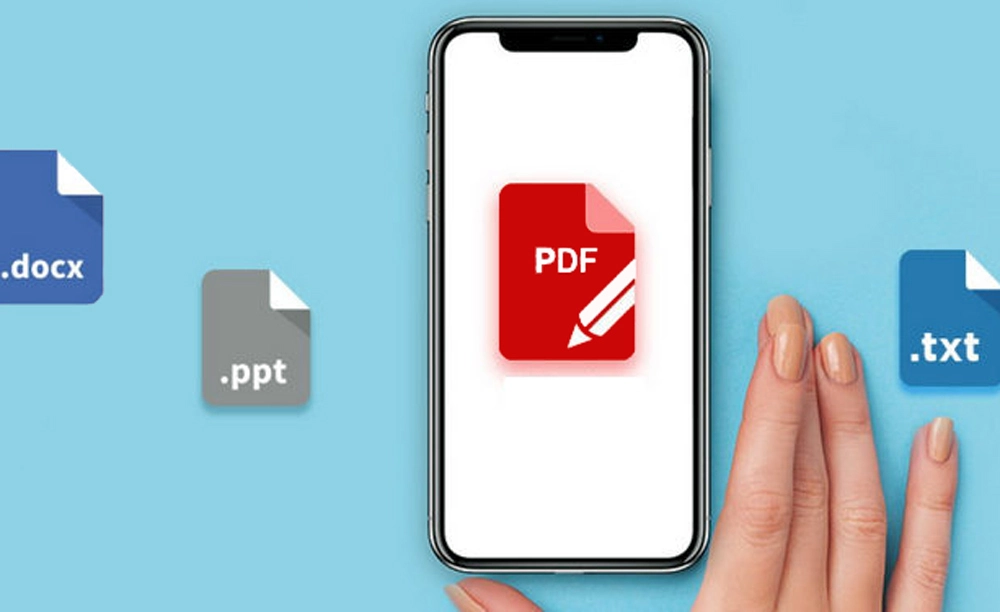
how to make a PDF file on iPhone
Whichever you choose, the steps are the same:
· First step
You have to go to the notes app and tap and hold on to it, then tap on the new note section of the menu.
After the note is open, you must insert everything you need on this page.
· Second step
In this step, you have to ensure that all of the text and images are correct, and then you should tap the arrow on the top left corner of the app to go back.
In this section, you can see there are your other notes as well.
You have to tap and hold on the message that you want and then tap on the “send a copy,” if your PDF file has images, it will export a PDF, and you have to tap on the “save to files,” and after that, you will have the file in your files app, and you can share it and use it however you like.
These are the simple steps to making a PDF file with iPhone in 2022.
Of course, you can use additional applications, but this would be the fastest way; now, let’s get to the end of the article and see what the primary concern of the article is.

How to make a PDF file
Conclusion…
PDF documents serve as the entry point to the widest variety of applications. We imply that there will come the issue in the life of every person who uses a computer when they will be required to transmit or receive a PDF file, read it, and maybe alter it. This process is referred to as PDF management.
Following a brief introduction to the history of PDF files, this piece will walk you through the steps required to generate a PDF file on your iPhone.
Remember that you are required to follow the directions that we have provided to produce the file that you need, and we hope that you will be successful in doing so.
In the end, we are very much glad that you stayed with us until the end of the “How to make a PDF file on iPhone (IOS)” article; If and have anything to add to this statement, use the comment section below or the contact page forms and information.