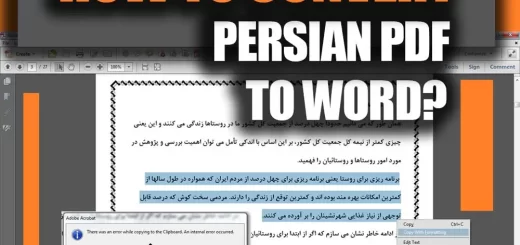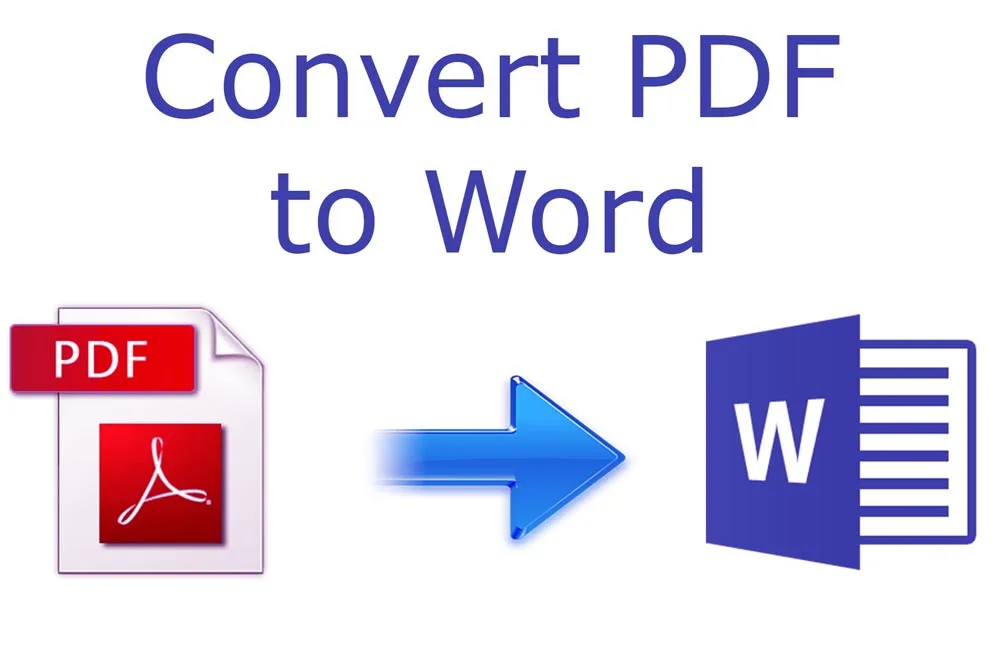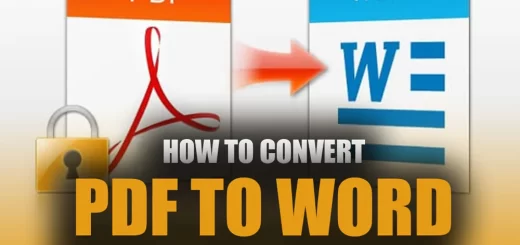How to Easily Convert Scanned PDFs to Word Documents Online and Offline
Posted on: September 13, 2022 @ 11:54 am
As a content writer, I often receive scanned PDFs of documents that need editing. Unfortunately, these scanned PDFs are not easy to edit compared to Word documents. But with the right tools, converting scanned PDFs to Word is possible. In this article, I’ll share with you the process of converting scanned PDFs to Word, both online and offline.
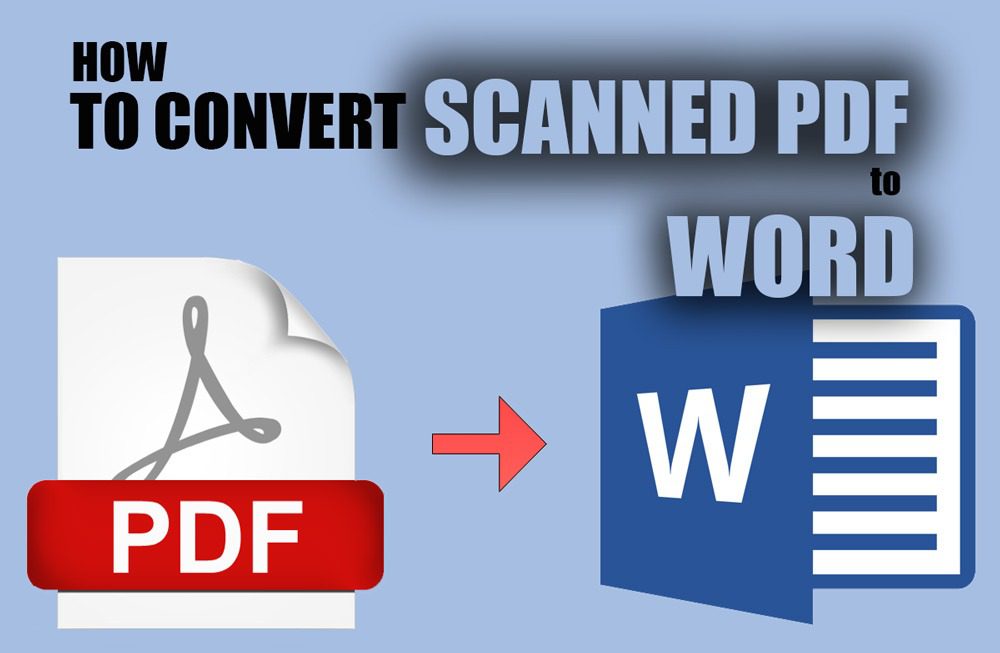
How to Convert Scanned PDF to Word
Why Convert Scanned PDFs to Word?
Scanned PDFs are essentially images of physical documents that have been converted into a digital format. The problem with scanned PDFs is that you can’t edit them as easily as you can with Word documents. By converting scanned PDFs to Word, you can easily manipulate and edit text, which is especially useful when you need to make changes to an existing document.
Now, let’s dive into how you can convert a scanned PDF into a Word document.

Converting Scanned PDFs to Word Online for Free
There are many online tools available that allow you to convert scanned PDFs to Word documents. However, not all of them are free. Here, I’ll show you a simple and free method for converting scanned PDFs to Word online.
Free and Effortless: Convert Scanned PDF to Word Online in Minutes!
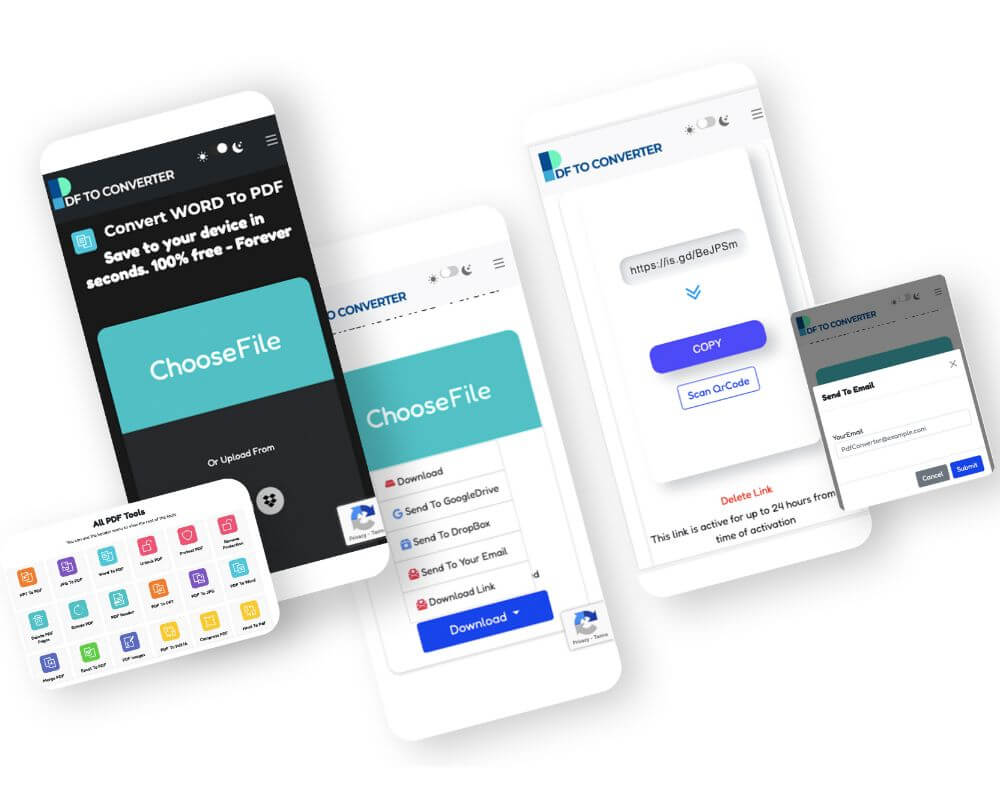
PDF to Word Online
 Step 1: Find an Online PDF Converter
Step 1: Find an Online PDF Converter
Start by searching for “PDF to Word converter” online. There are several tools available, but look for ones that don’t require signups, subscriptions, or surveys. One such tool is PDFtoConverter, which offers a user-friendly platform for converting scanned PDFs to Word for free.
 Step 2: Upload Your Scanned PDF
Step 2: Upload Your Scanned PDF
Once you’ve found a suitable tool, upload your scanned PDF to the website. Make sure the file is valid and properly prepared, then drag and drop the file into the designated section of the tool. Click the upload button and wait for the process to complete.
 Step 3: Select the Output Format and Download
Step 3: Select the Output Format and Download
After the upload is complete, select the output format as Word and click on the convert button. Once the conversion is complete, the tool will provide a download link to your converted Word file. Some tools may automatically start the download, depending on your device’s settings.
These are simple steps to convert a scanned PDF into a Word file.
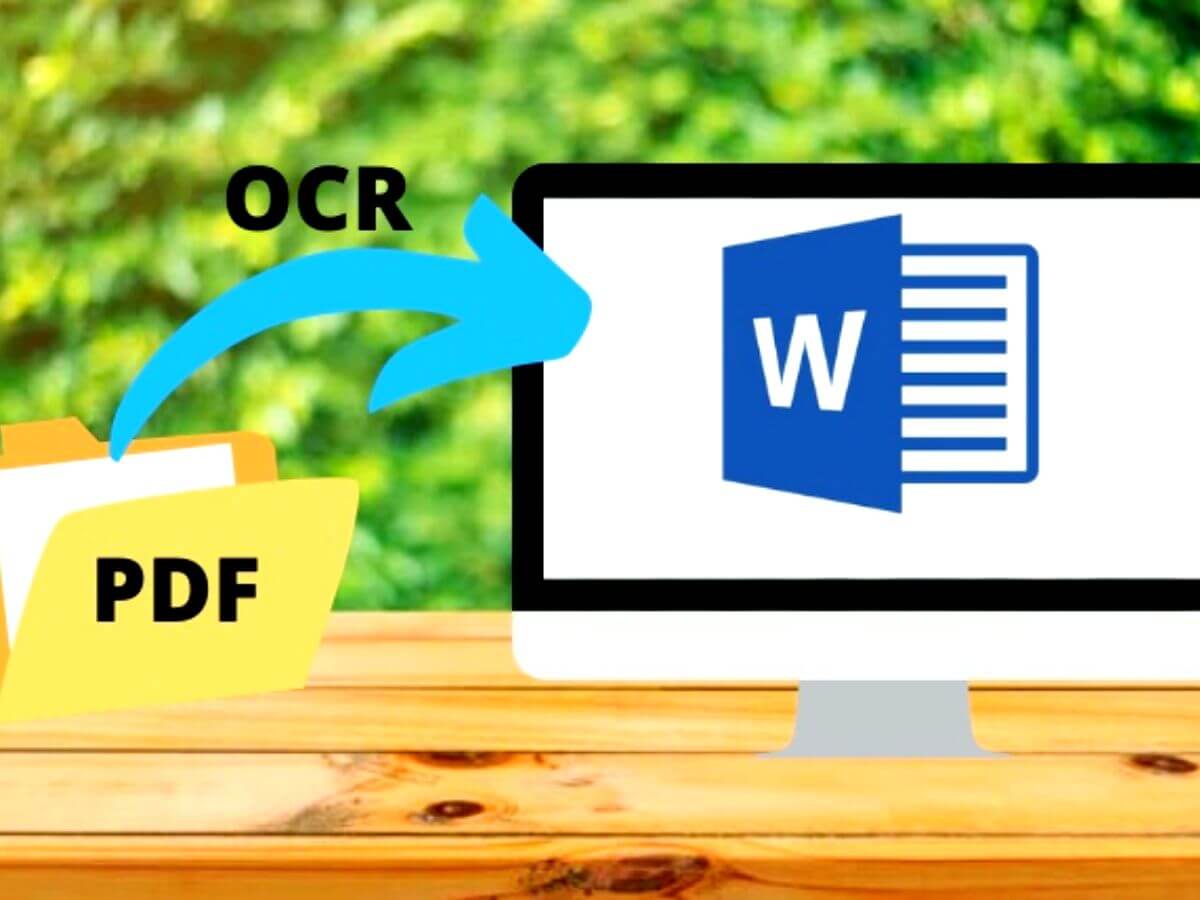
OCR Software – Convert scanned PDF to Word
Converting Scanned PDFs to Word Offline with OCR Software
Converting scanned PDFs to Word documents offline can be trickier than online, but it’s still possible with OCR (Optical Character Recognition) software.
OCR software can recognize text within images, which allows it to convert scanned PDFs to editable Word documents.
Here’s how I did it:
 Step 1: Download OCR Software
Step 1: Download OCR Software
I downloaded OCR software like Adobe Acrobat or ABBYY FineReader. There are also free alternatives like Tesseract OCR, but they may not provide the same level of accuracy and functionality.
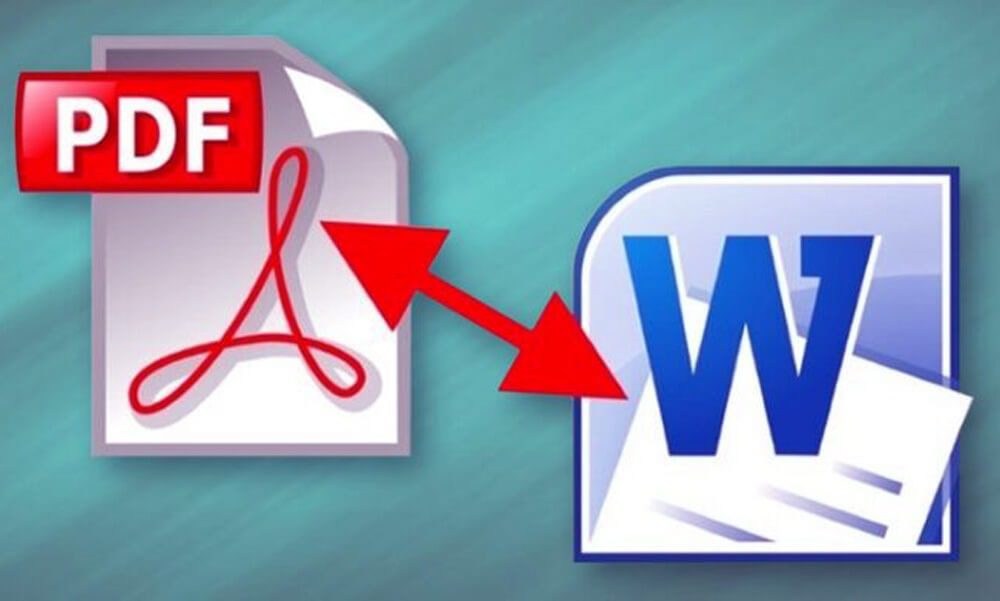
convert your PDF files to Word
 Step 2: Install and Run OCR Software
Step 2: Install and Run OCR Software
I installed and launched the OCR software on my computer, then imported the scanned PDF I wanted to convert. The software automatically recognized the text within the image and converted it to an editable Word document.
 Step 3: Save the Converted Word Document
Step 3: Save the Converted Word Document
Once the conversion was complete, I saved the converted Word document to my computer. This process may take a few minutes, depending on the size of the document and the quality of the scanned image.
 Step 4: Review and Edit the Word File
Step 4: Review and Edit the Word File
After converting the scanned PDF document to a Word file, I reviewed the document to ensure that the conversion was successful and made any necessary edits.
By following these steps, you can quickly and easily convert scanned PDFs into editable Word files, which can save you time and effort in the long run.
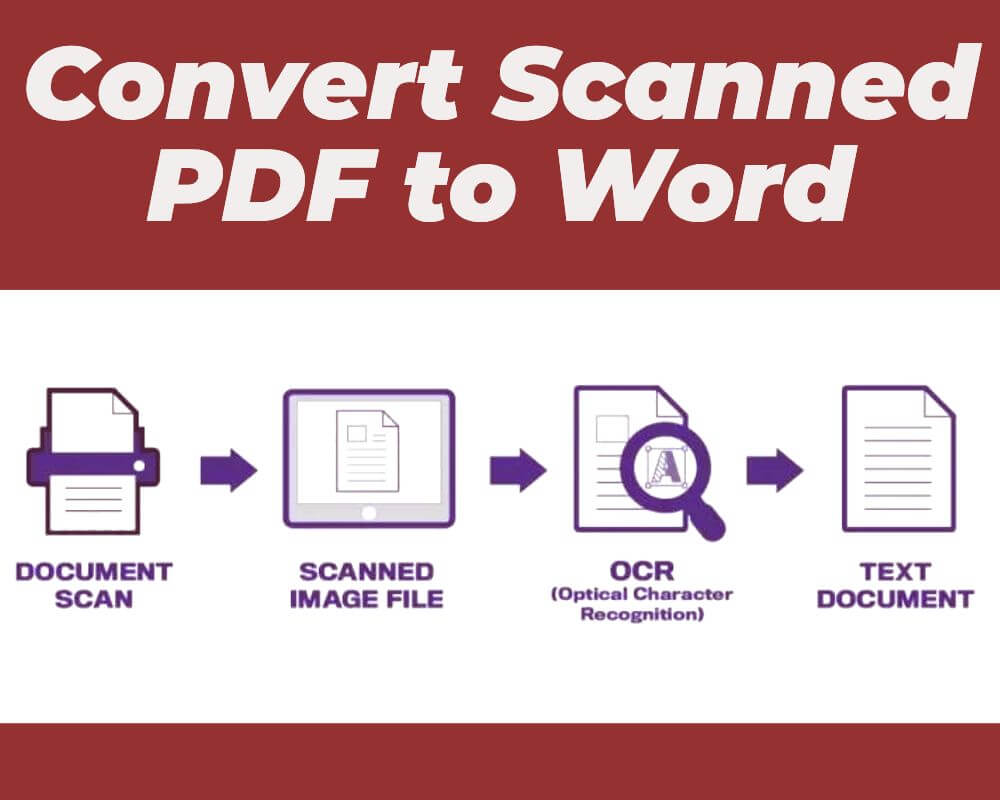
Convert Scanned PDF to Word
Remember that if your file has sensitive information, use proper confidentiality and security tools to ensure that your data is not at risk. Additionally, note that there is a possibility that you won’t be able to edit the converted Word document due to formatting or document quality issues.
This article will help you convert a Word documents to PDF (Easy) :How To Convert a Word documents to PDF (Easy)
Now that you know what tools you have to use and where you can find them let’s get to the end of the article and finish the statement.
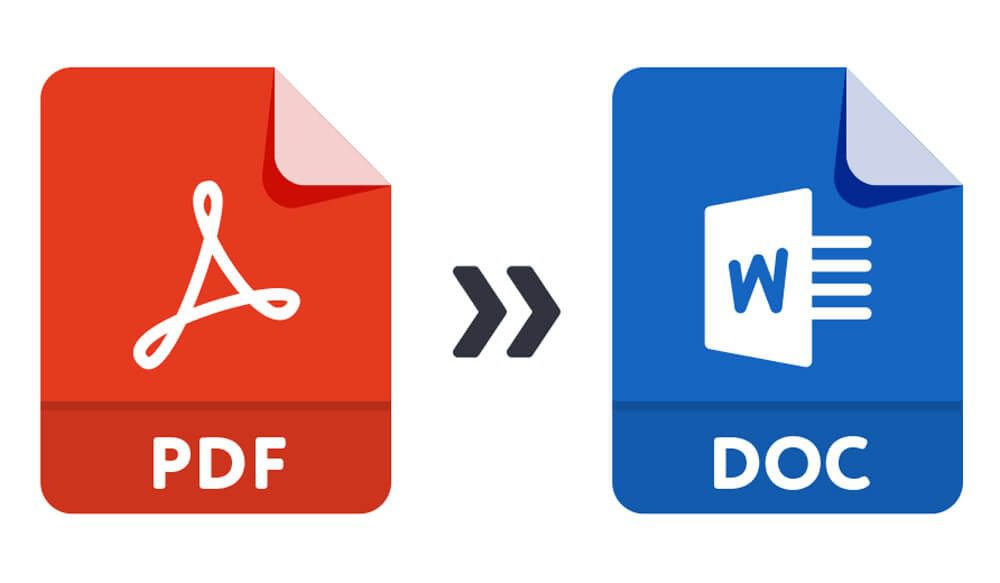
converting scanned PDFs to Word
In the end…
Converting scanned PDFs to Word documents can be a game-changer when it comes to editing and manipulating text. Whether you choose to convert scanned PDFs to Word online or offline, there are tools available that make the process easy and straightforward. With these simple steps, you’ll be able to convert scanned PDFs to Word documents in no time!
We are very much glad that you decided to stay with us until the end of the “How to Convert Scanned PDF to Word?” statement, and if you have any additional questions that you want to ask us, use the comment section below.