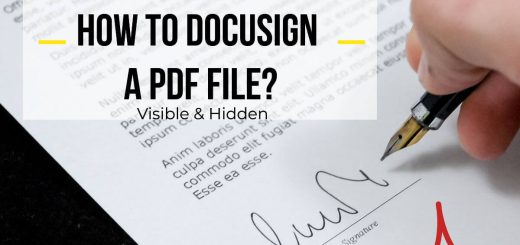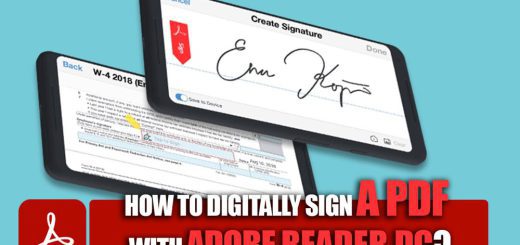How to Password Protect a PDF in Adobe Reader for Free: Step-by-Step Tutorial
Posted on: October 6, 2022 @ 7:48 pm
Encryption is one of the most critical factors of every file, and there is an excellent reason for it.
You have seen that some websites offer particular files with passwords to protect them from individuals trying to scam others or double-cross the copyright latter.
Keep in mind that when you want to encrypt a file, you have to use third-party applications because the process of encryption changes the whole dynamic of the document or the content.
In this article, we will be talking about encrypted PDF files.
Meaning that in this statement, you will be learning to put a password on a PDF file to protect it until the time it reaches the right destination.
We will be talking about how you can put password protection on a PDF file in adobe reader and tell you why you should do this act.
So, if you are ready to start the article, keep reading to figure everything out in this matter.
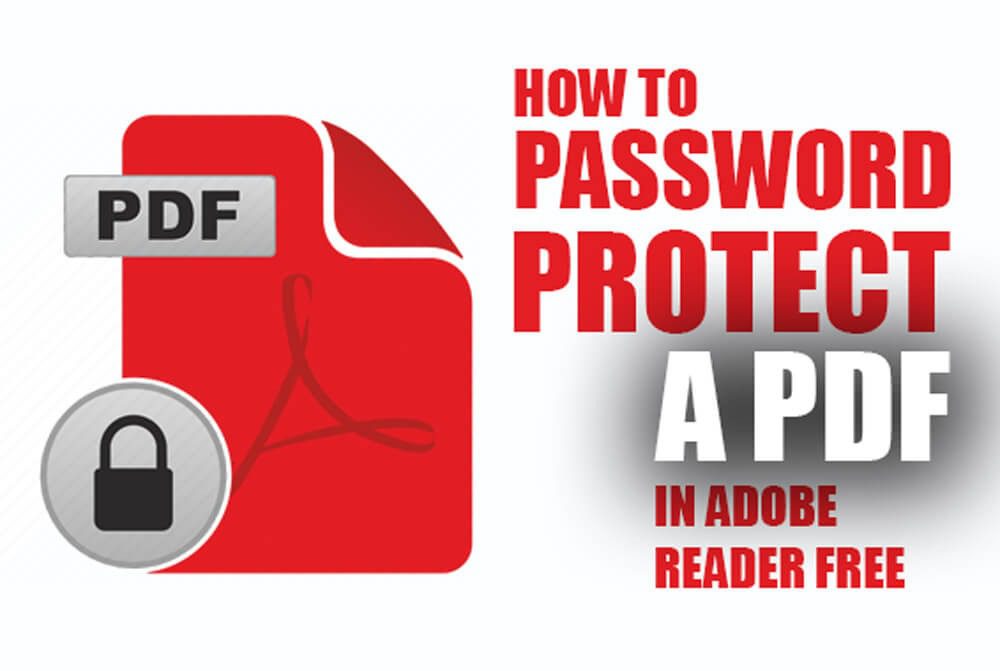
How to password protect a PDF in adobe reader free
Free and Easy: Secure your PDF with Adobe Reader’s Offline Password Protection Method
One of the applications we have used a lot to view and sometimes even edit PDF files is the Adobe reader, one of the adobe applications related to the PDF file handlings.
Remember that there are other applications you can use to encrypt your PDF files; however, most of them are paid, meaning to use them, you have to pay a small or sometimes a high price.
Now let’s get to the tutorial and learn how to use the adobe reader to encrypt a PDF file for free.
Let’s get moving, shall we?
![]() Step 1
Step 1
Open up the adobe reader application and if you don’t have it on your system and PC, download the free application from the adobe servers; keep in mind that you have to download the latest version.
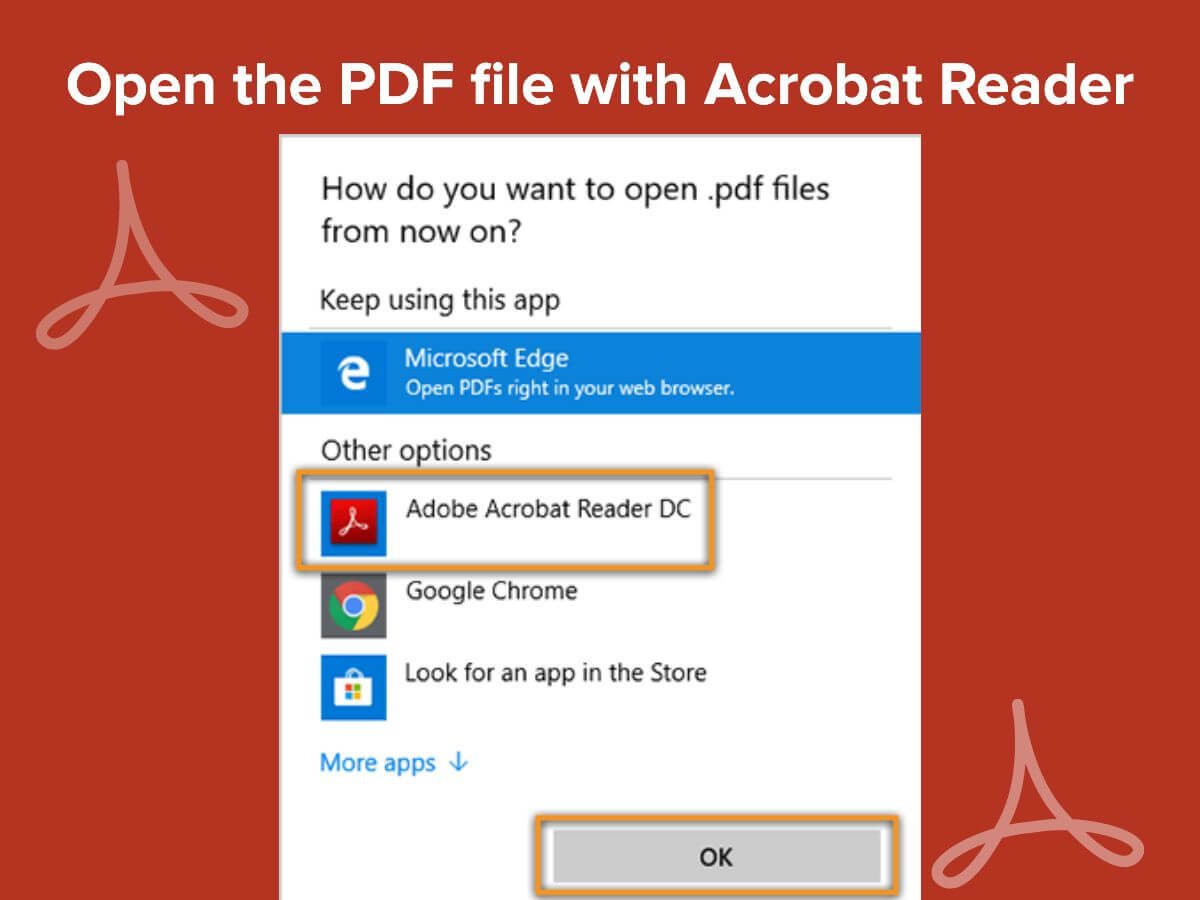
Put a password on a PDF-Open the PDF file with Acrobat Reader
![]() Step 2
Step 2
After the application is installed and you have opened it, you must import the PDF file you are trying to encrypt vi the adobe reader.
Make sure that the file that you are using is a standard PDF file, and then you are good to keep going.
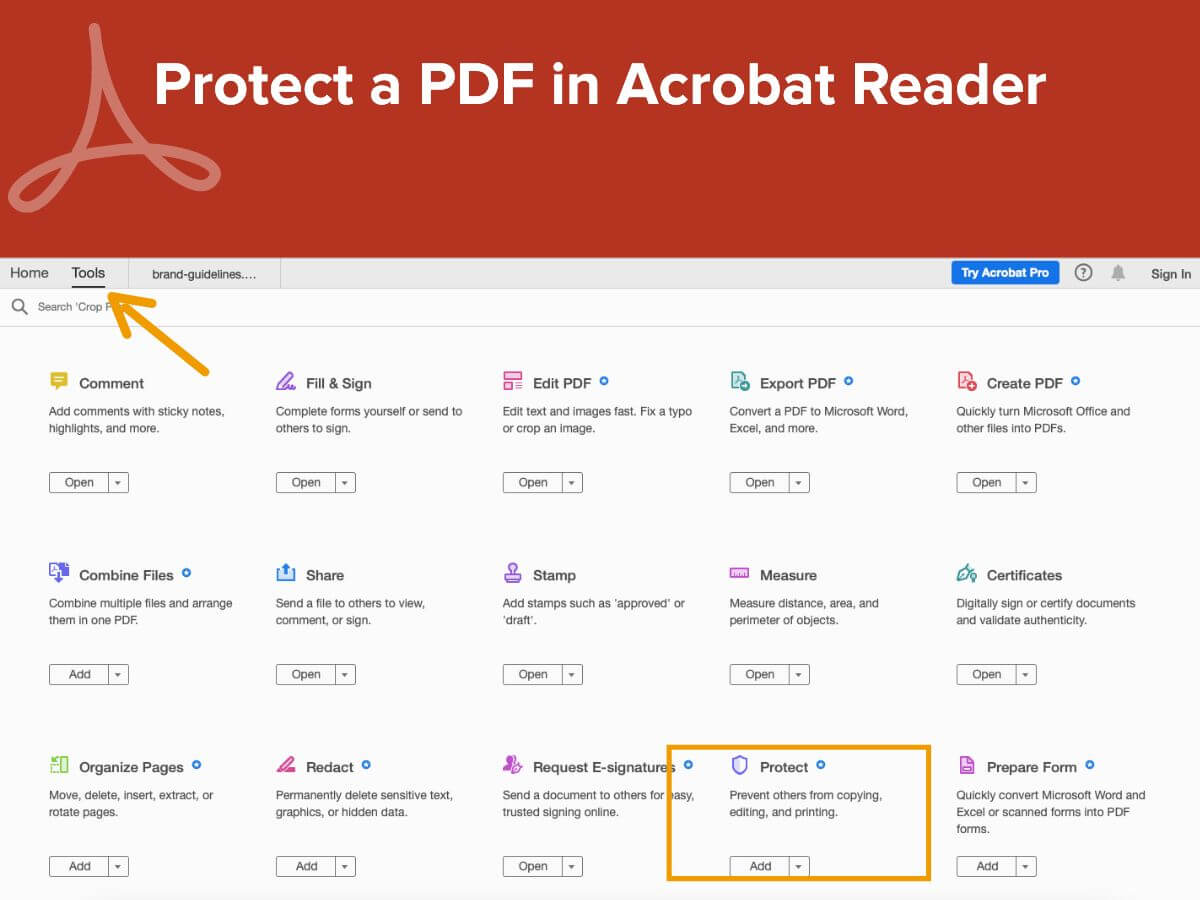
Protect a PDF in Acrobat Reader
![]() Step 3
Step 3
When the file is successfully imported, you have to tap on the protect tab of the application and then look for the encryption option on the menu that just opened up.
In this section, you will see several fields regarding the password settings you must set for the file.
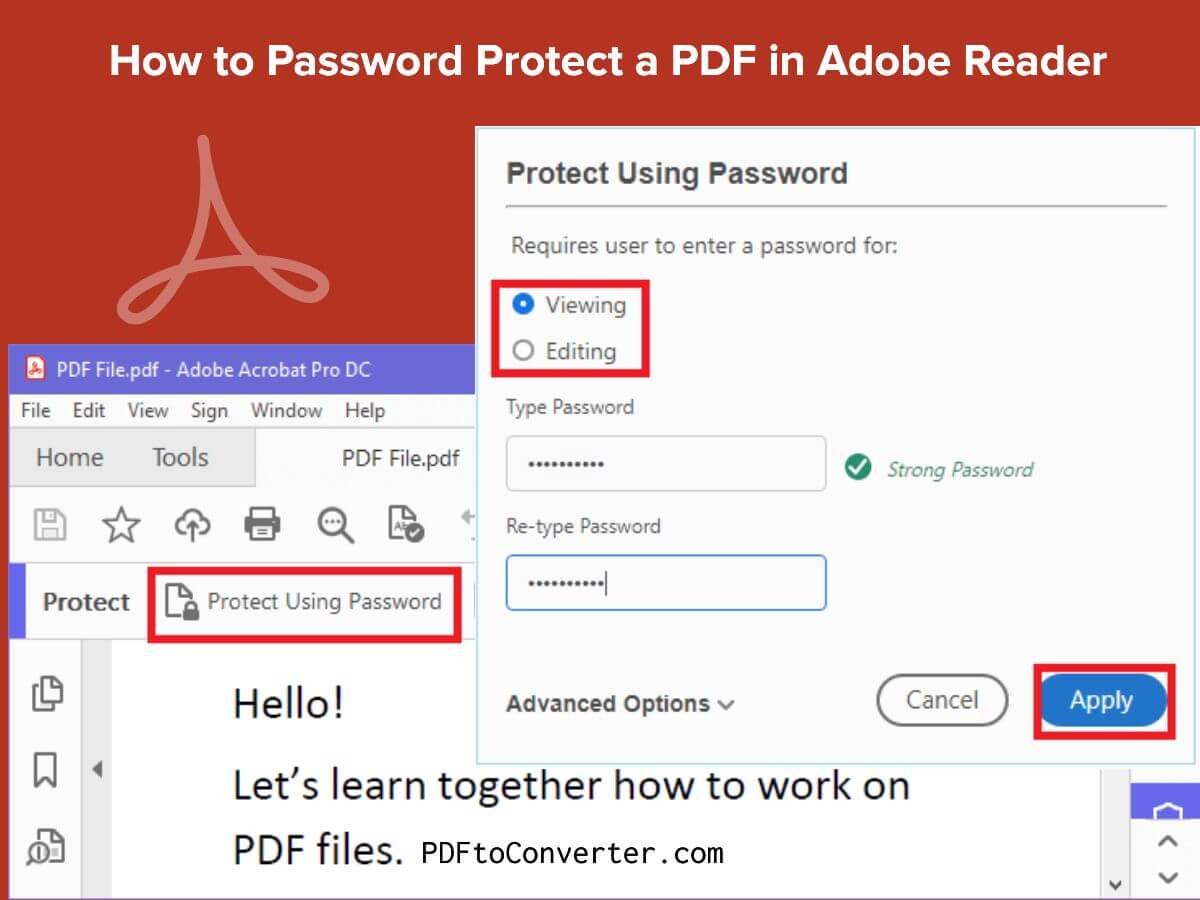
how to password protect a pdf in adobe reader dc
![]() Step 4
Step 4
In this step, you must input the password mind and include characters, numbers, and letters to have a more robust and uncrackable password.
And then you should not touch another setting.
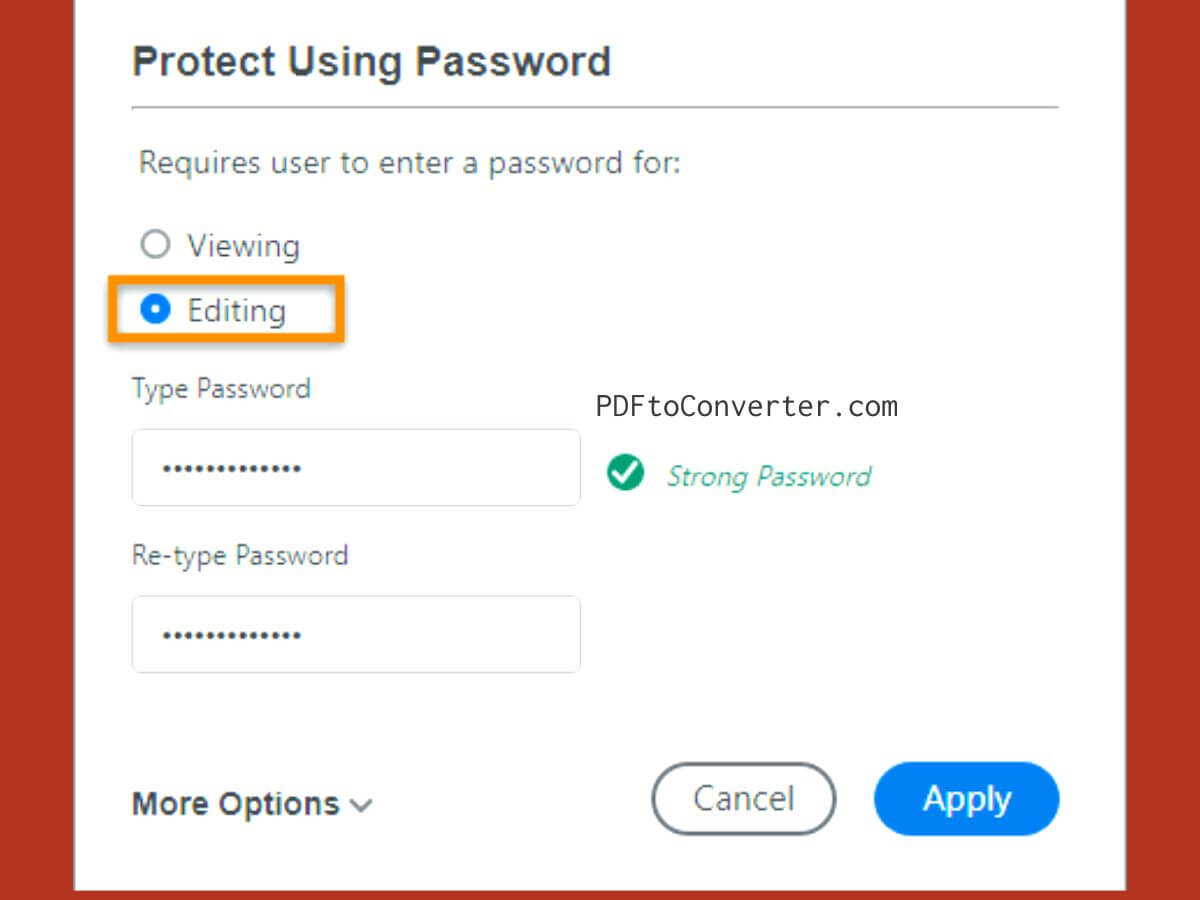
password protect pdf in adobe reader
![]() Step 5
Step 5
Then you should export the file from the application; in some versions of adobe reader, the application will ask you for a confirmation that this file is being encrypted and you are sure about that.
And then, when you tap on the yes, the file will be exported to the desired dictionary, and then you can use it however you want.
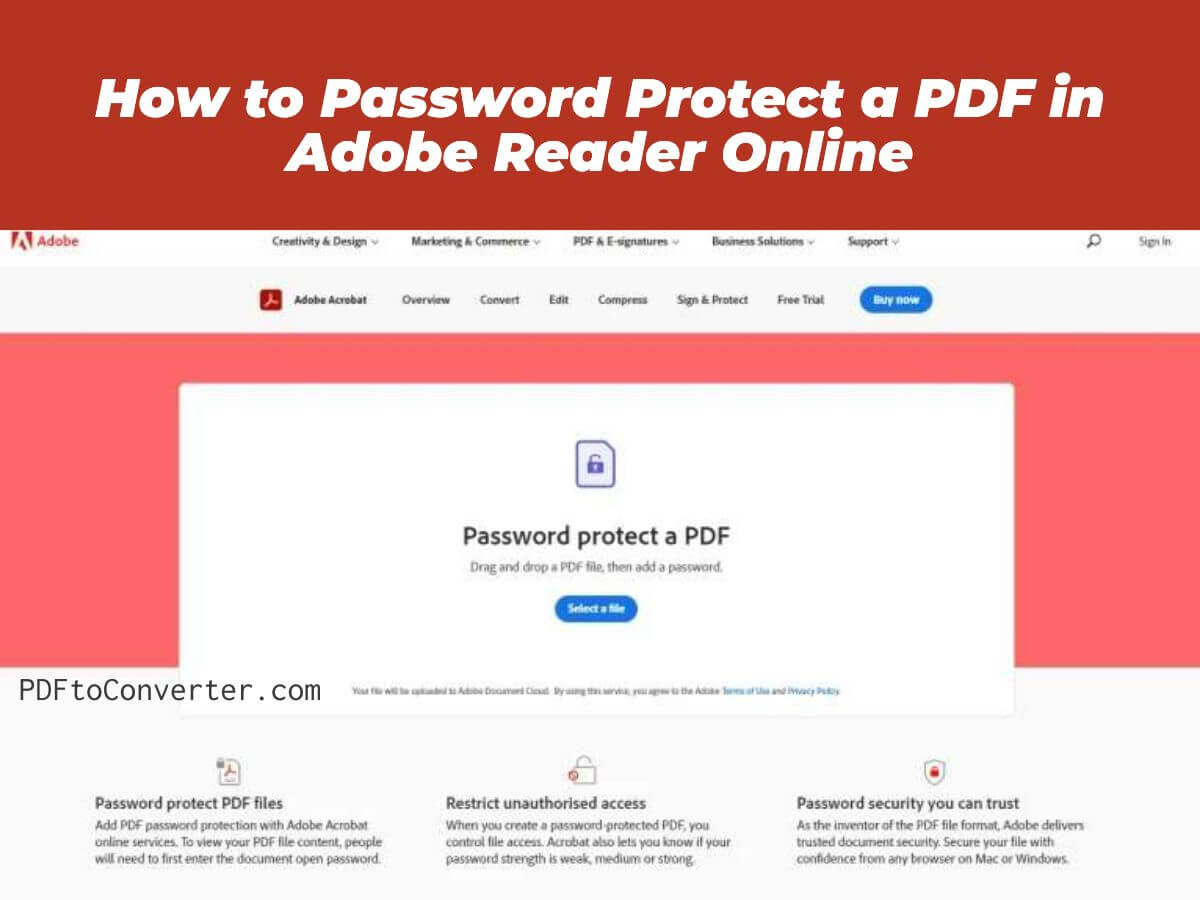
How to Password Protect a PDF in Adobe Reader Online
How to Password Protect a PDF in Adobe Reader Online: A Step-by-Step Guide
If you’re looking to password-protect a PDF file in Adobe Reader online, follow these simple steps:
![]() Step 1
Step 1
Go to Adobe Acrobat online and sign in or create a free account if you don’t have one already.
![]() Step 2
Step 2
Click on the “Tools” tab at the top of the page and select “Protect PDF” from the options that appear.
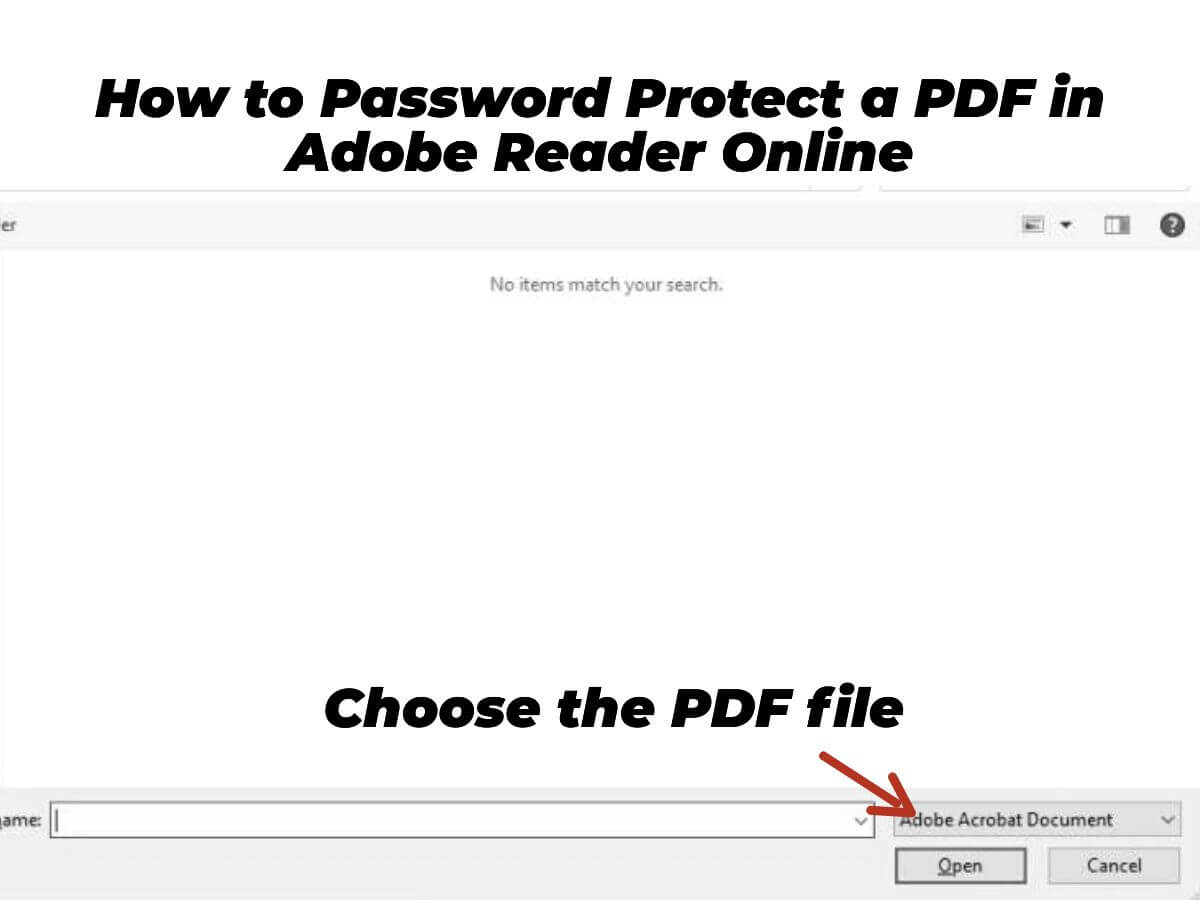
Protect PDF in Adobe Reader Online
![]() Step 3
Step 3
Choose the PDF file you want to protect and upload it to the platform.
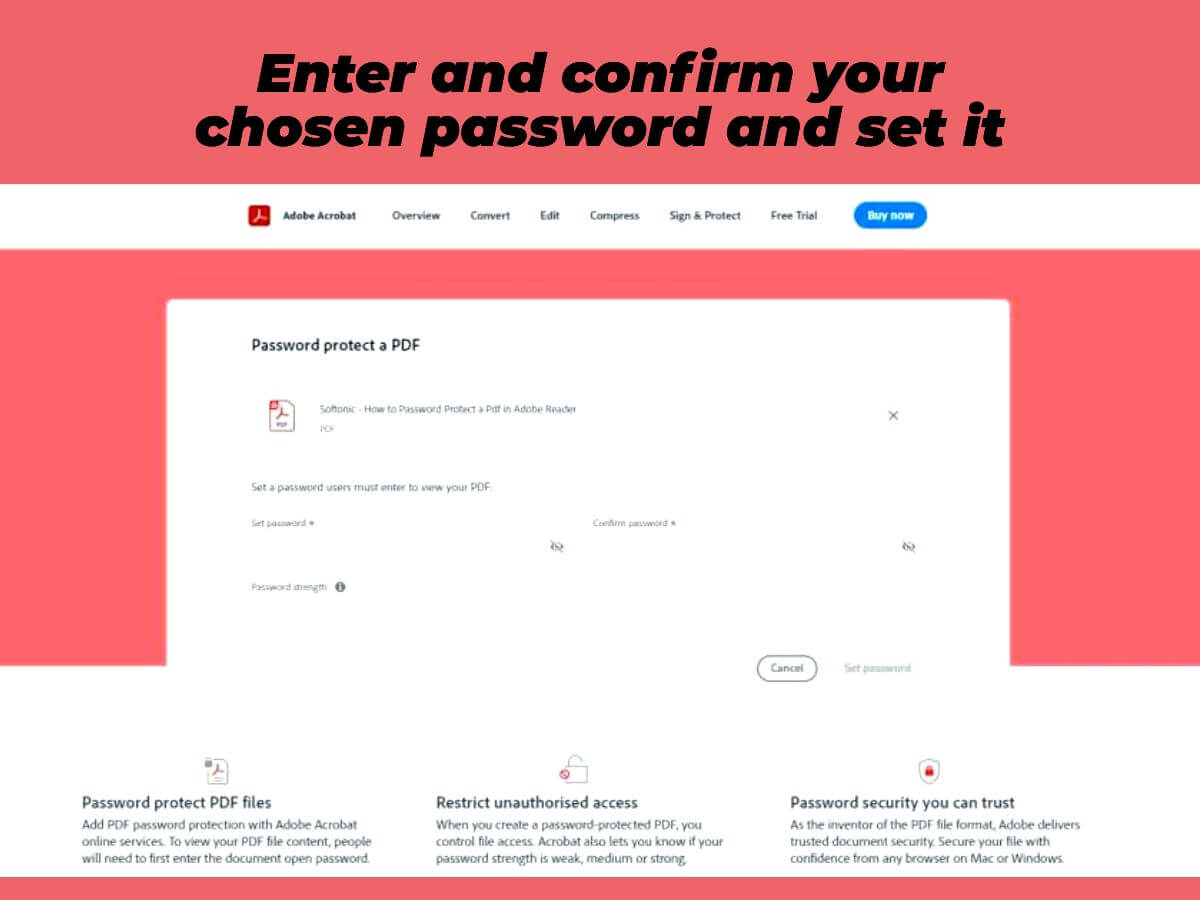
Set Password in Adobe Reader Online
![]() Step 4
Step 4
Set your desired password in the “Password” field and confirm it in the “Confirm Password” field.
![]() Step 5
Step 5
Optional: customize the permissions settings to specify what actions (such as printing, editing, or copying) can be taken on the protected PDF file.
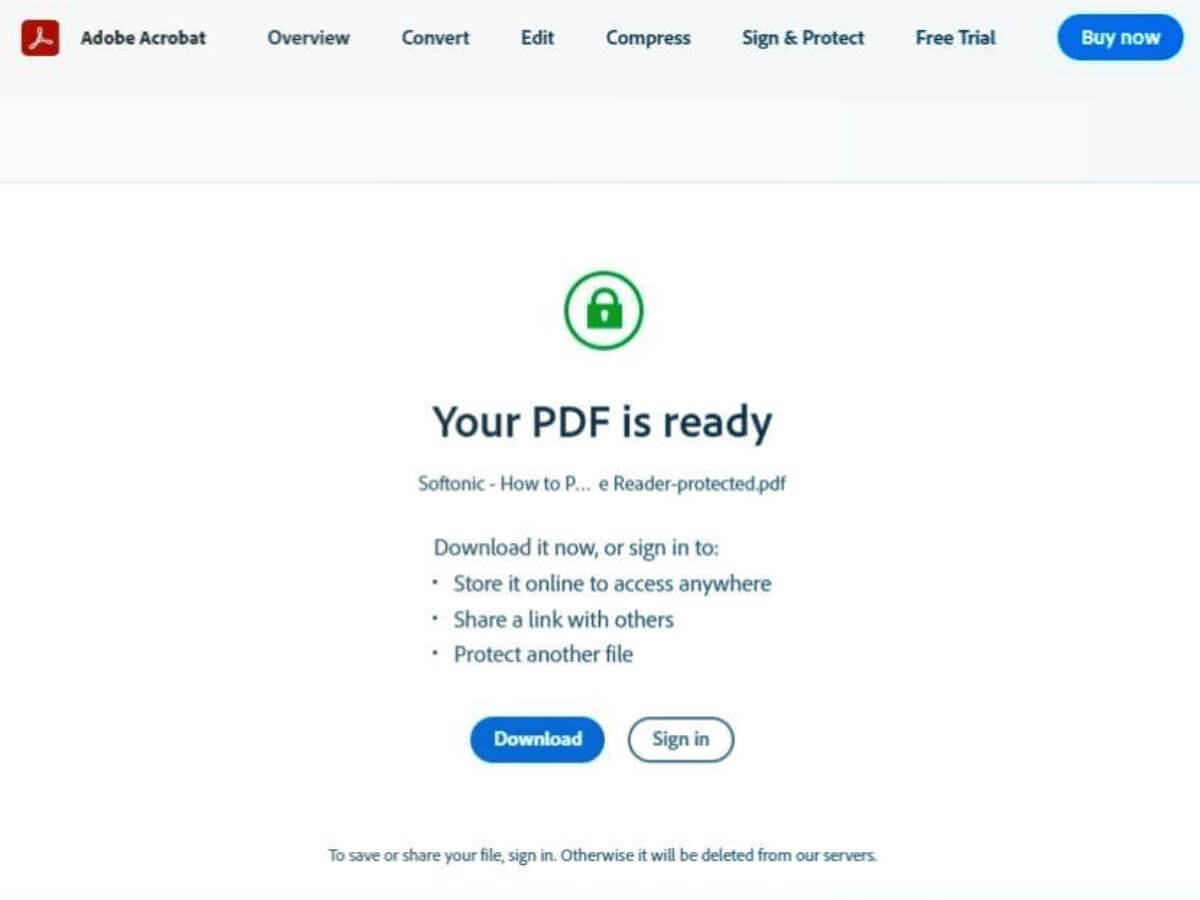
Download the protected PDF file with Adobe Reader Online
![]() Step 6
Step 6
Click on “Apply” to password-protect your PDF file.
![]() Step 7
Step 7
Download the protected PDF file to your device and securely share it with others without worrying about unauthorized access.
By following these simple steps, you can easily protect your sensitive PDF files with a password and control who can access and make changes to them.

encrypted PDF files
Keep in mind that you have to memorize or at least write down the password you have set because if your password is strong, then cracking it once more would be a lot of trouble.
Now that you know how to put a password on a PDF file for free on adobe reader, let’s get to the next section and see why you want to do this.
Let’s move on.
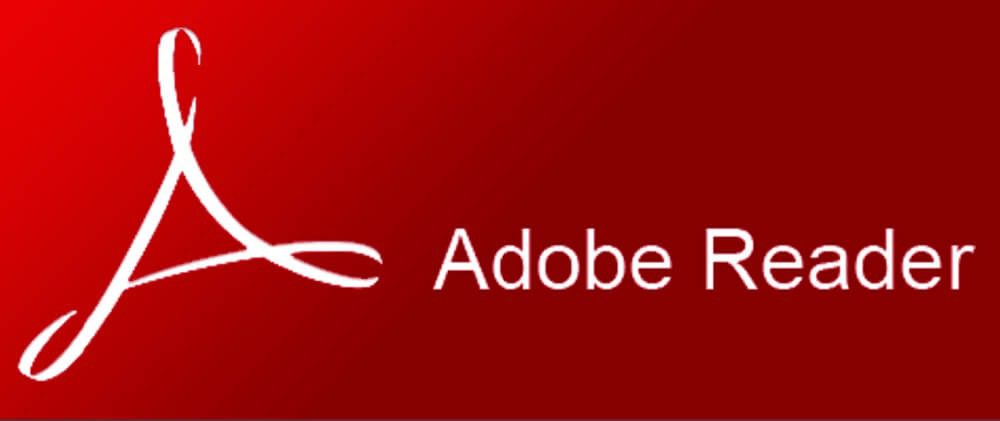
put a password on a PDF
Why would you put a password on a PDF file?
PDF files can be sensitive sometimes, but we don’t mean that file itself but rather the content inside them.
And obviously there will come a time that you have to send this information to someone specific, but you have to protect the file just in case someone wants to access these files.
And even sometimes, when you are offering a unique PDF for a fee, you have to use a password so it doesn’t get spread, and if it does, everyone would know that this file is not legit.
As you can see, having a decent password on your PDF files is crucial sometimes, and with the information and tutorial we have presented, you can make this act work properly.
Before ending the statement here, we have to mention that every version of adobe reader uses other encoding systems, meaning there are differences.
The 6.0 version of this application uses the 128-bit RC4, while the 7.0 uses the 128-bit key. This means that the protocols to protect your files improve every year that passes, and a new version of these applications comes out.
This is why we would advise you to use the latest version of adobe reader to put a password on the PDF files for free.
Now let’s get to the end of the section, the last words, and finish.
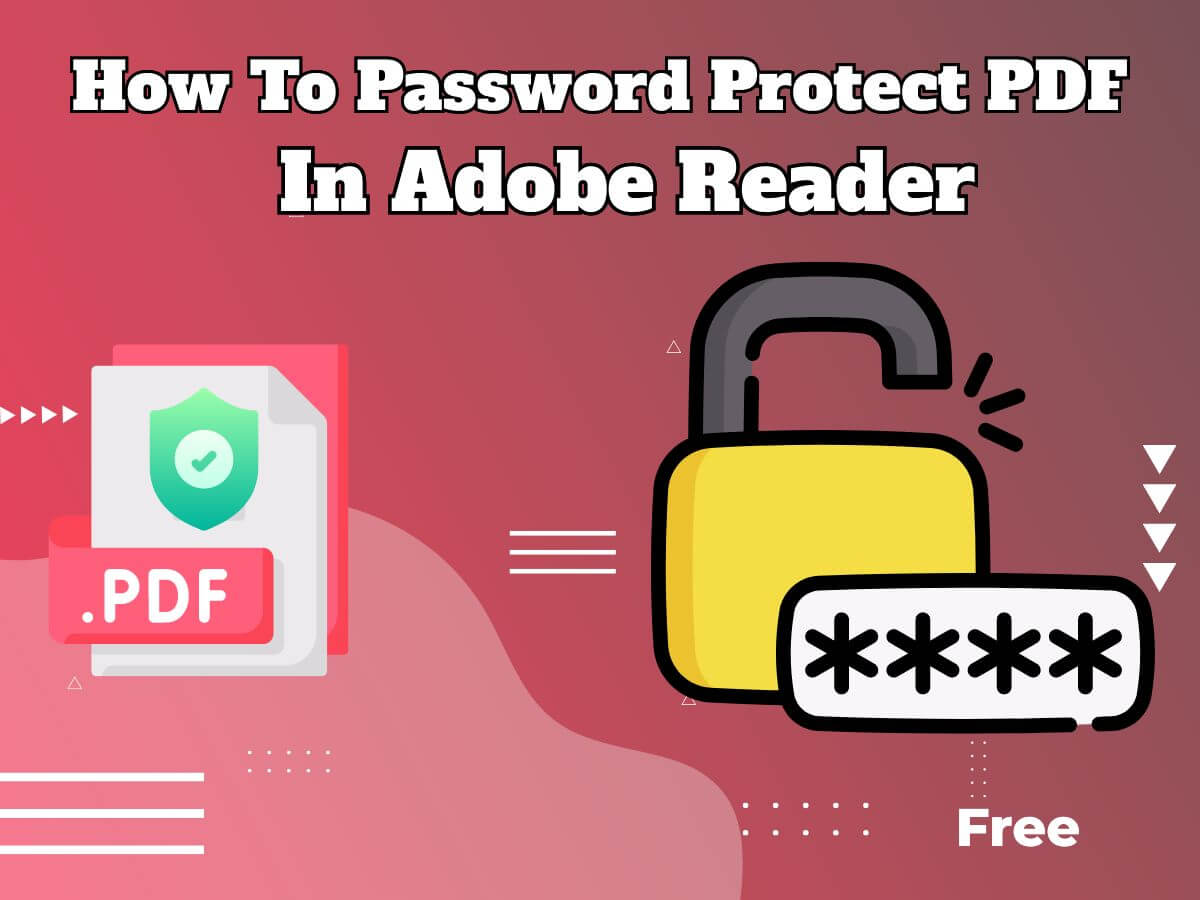
password protect a PDF in adobe reader free
In the end…
PDF files we have seen and used in many of our daily works are precious, and sometimes you must protect them at any cost.
But what if when you want to transfer them, you don’t want anybody else to know what is the content in these PDF files?
In this statement, we talked about putting a password on a PDF file with an adobe reader for free. And we advise you to follow the exact instructions to get the desired result.
And then we talked about the encodings of the adobe reader and which versions are the best ones to use.
So, make sure that if you want to do this action, first pay attention to the details of the article.
In the end, we are very much glad that you decided to stay with us until the end of the “How to password protect a PDF in adobe reader free?” article, and if you have anything to add to this statement, use the connection methods on this very website.