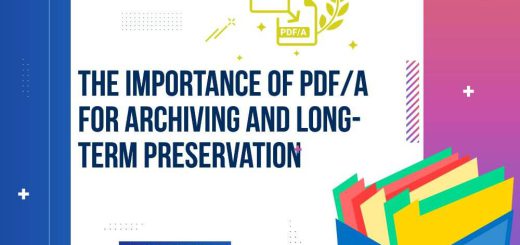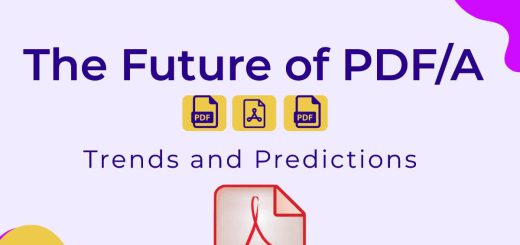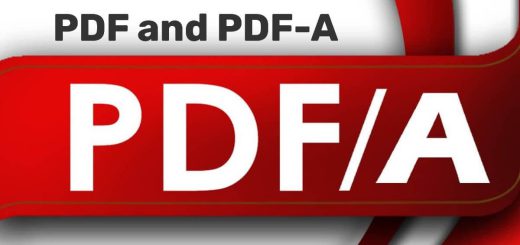7 Easy Ways to Convert PDF to PDF/A Format in Windows
Posted on: February 17, 2023 @ 8:42 pm
Converting PDF documents to PDF/A format can be a challenging task, especially if you are new to it. However, with the right tools, you can easily convert your PDF documents to PDF/A format in Windows. PDF/A format is a standard format for archiving electronic documents, ensuring that your documents can be accessed in the future. In this article, we will explore seven ways on how to convert PDF to PDF/A format in Windows.
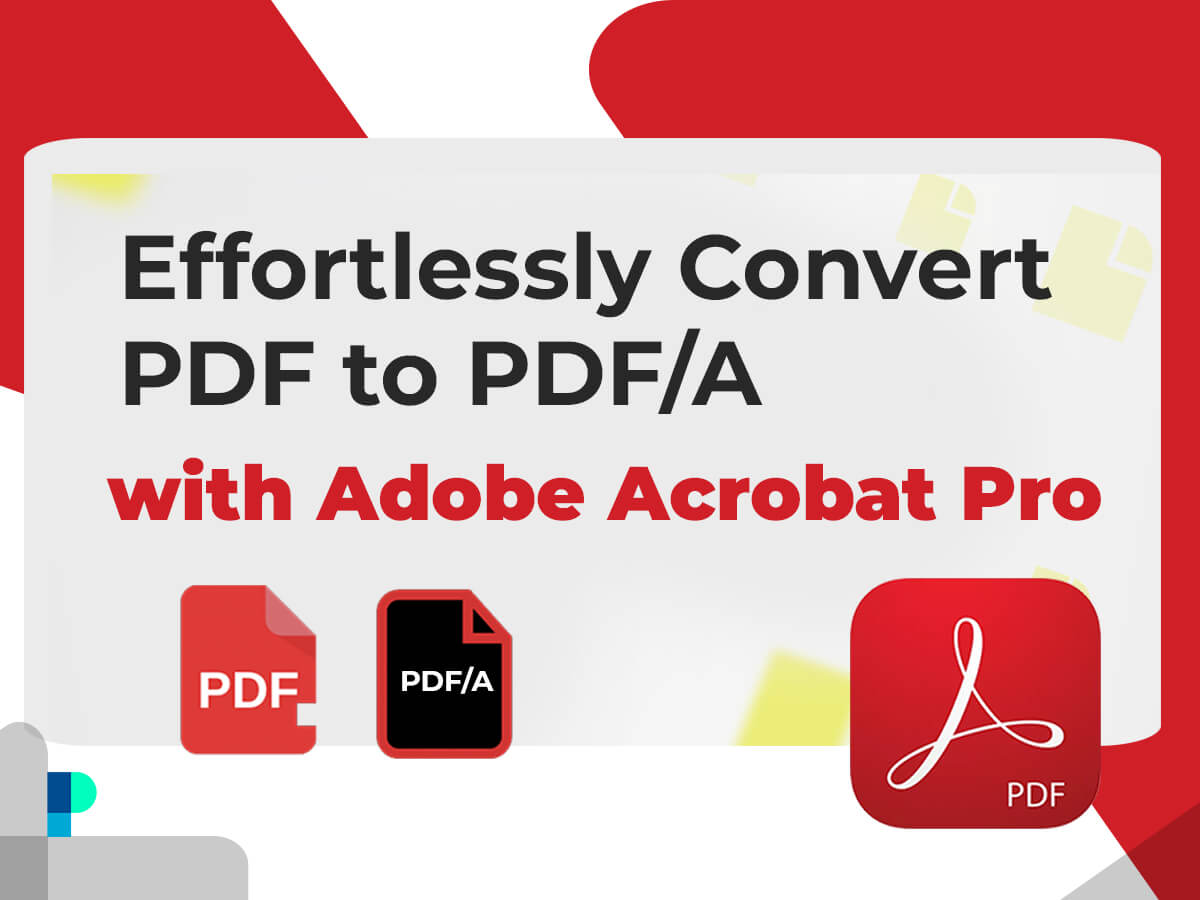
Convert PDF to PDF/A in Windows with Adobe Acrobat Pro
1) Effortlessly Convert PDF to PDF/A with Adobe Acrobat Pro
Adobe Acrobat Pro DC is one of the most popular software options for working with PDF documents. If you have Adobe Acrobat, you can easily convert a PDF files to PDF/A format in Windows. Here’s how:
- Step 1: Open your PDF document in Adobe Acrobat Pro DC
- Step 2: Click on the File menu and select Save As Other
- Step 3: Select PDF/A from the dropdown list and click Save.
Adobe Acrobat is a great option if you’re looking for a comprehensive PDF editing software.
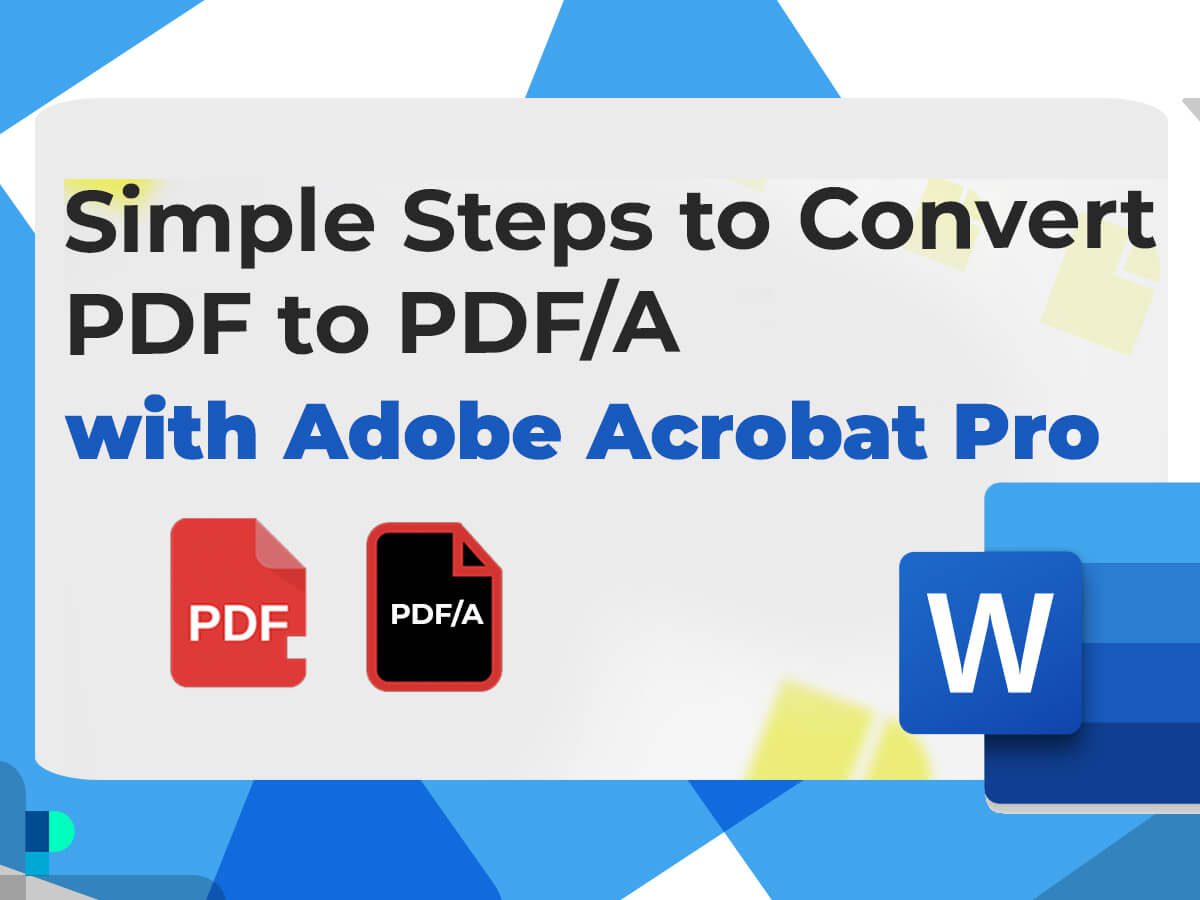
Convert PDF to PDF/A in Windows with Microsoft Word
2) Simple Steps to Convert PDF to PDF/A with Microsoft Word
If you’re looking for a free option to convert your PDF documents to PDF/A format in windows, you can use Microsoft Word. Here’s how:
- Step 1: Open Microsoft Word and click on the File menu.
- Step 2: Click on Open and select your PDF document.
- Step 3: Once your PDF document is open, click on the File menu again and select Save As.
- Step 4: Choose a location to save the file.
- Step 5: In the “Save as type” dropdown menu, select “PDF”.
- Step 6: Click on “Options”.
- Step 7: Under “PDF options”, select “PDF/A”.
- Step 8: Click “OK” and then click “Save”.
This method may not work perfectly for complex documents, but it’s a good option if you’re looking for a free way to convert your PDF to PDF/A format on windows.

Convert PDF to PDF/A with PDFelement
3) Efficiently Convert PDF to PDF/A with PDFelement
PDFelement is a software that allows you to create, edit, and convert PDF documents. It’s a great option if you’re looking for a software that’s specifically designed for working with PDF documents. Here’s how to convert your PDFs to PDF/A format with PDFelement:
- Open your PDF document in PDFelement.
- Click on “File” in the top menu, and then select “Save As”.
- Choose a location to save the file.
- In the “Save as type” dropdown menu, select “PDF/A”.
- Click “Save”.
PDFelement is a great option if you’re looking for a software that’s specifically designed for working with PDF documents.
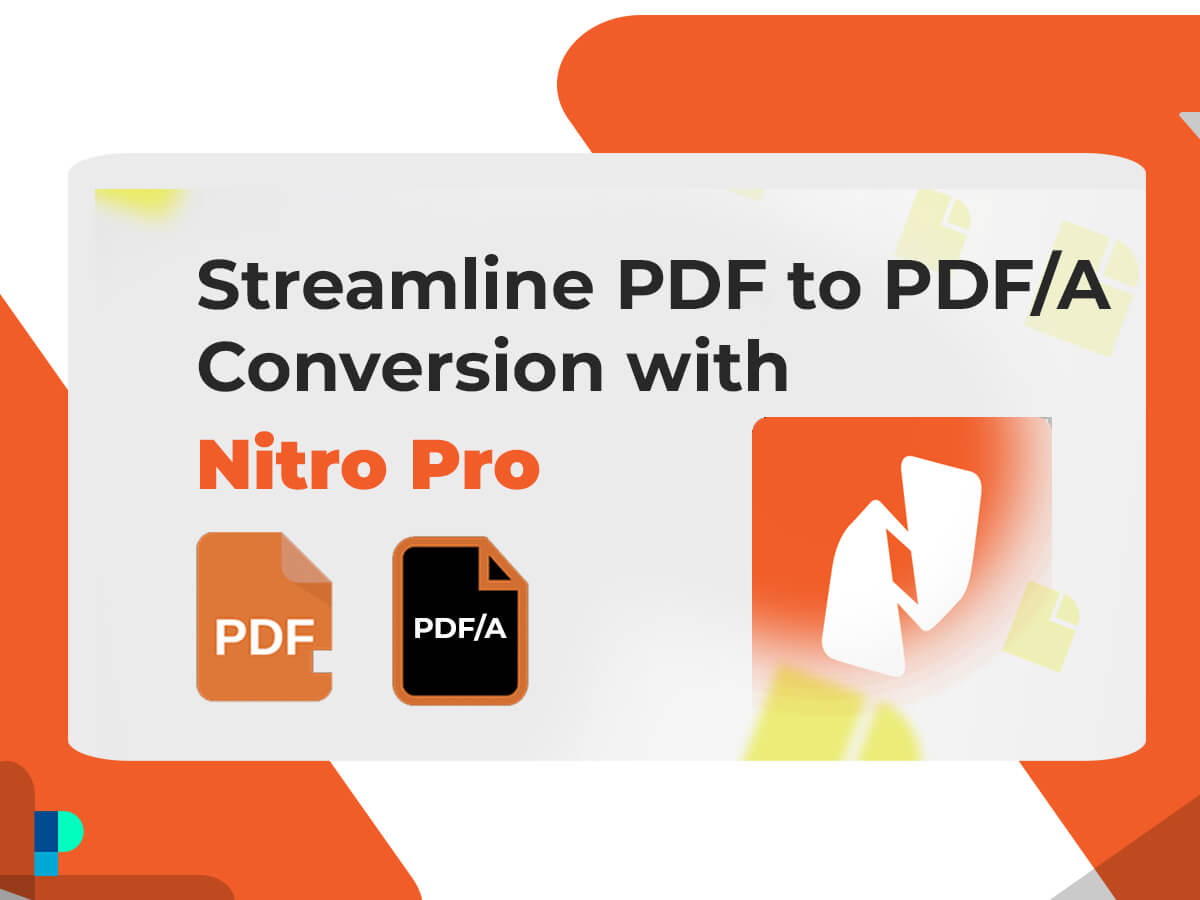
Convert PDF to PDF/A with Nitro Pro
4) Streamline PDF to PDF/A Conversion with Nitro Pro
Nitro Pro is a feature-packed PDF editor that comes with a built-in PDF/A conversion tool. Here’s how to use Nitro Pro to convert PDF to PDF/A:
- Step 1: Launch Nitro Pro and open the PDF document you want to convert.
- Step 2: Click on the Convert tab and select the PDF/A option from the dropdown menu.
- Step 3: Customize the conversion settings according to your needs, and click on Convert.

Convert PDF to PDF/A with Foxit PhantomPDF
5) Seamlessly Convert PDF to PDF/A with Foxit PhantomPDF
Foxit PhantomPDF is another popular PDF editor that can be used for converting PDF to PDF/A. Here’s how to use Foxit PhantomPDF to convert PDF to PDF/A:
- Step 1: Launch Foxit PhantomPDF and open the PDF document you want to convert.
- Step 2: Click on the File tab and select the Save As option.
- Step 3: Choose PDF/A-1b from the Save As Type dropdown list, and click on Save.
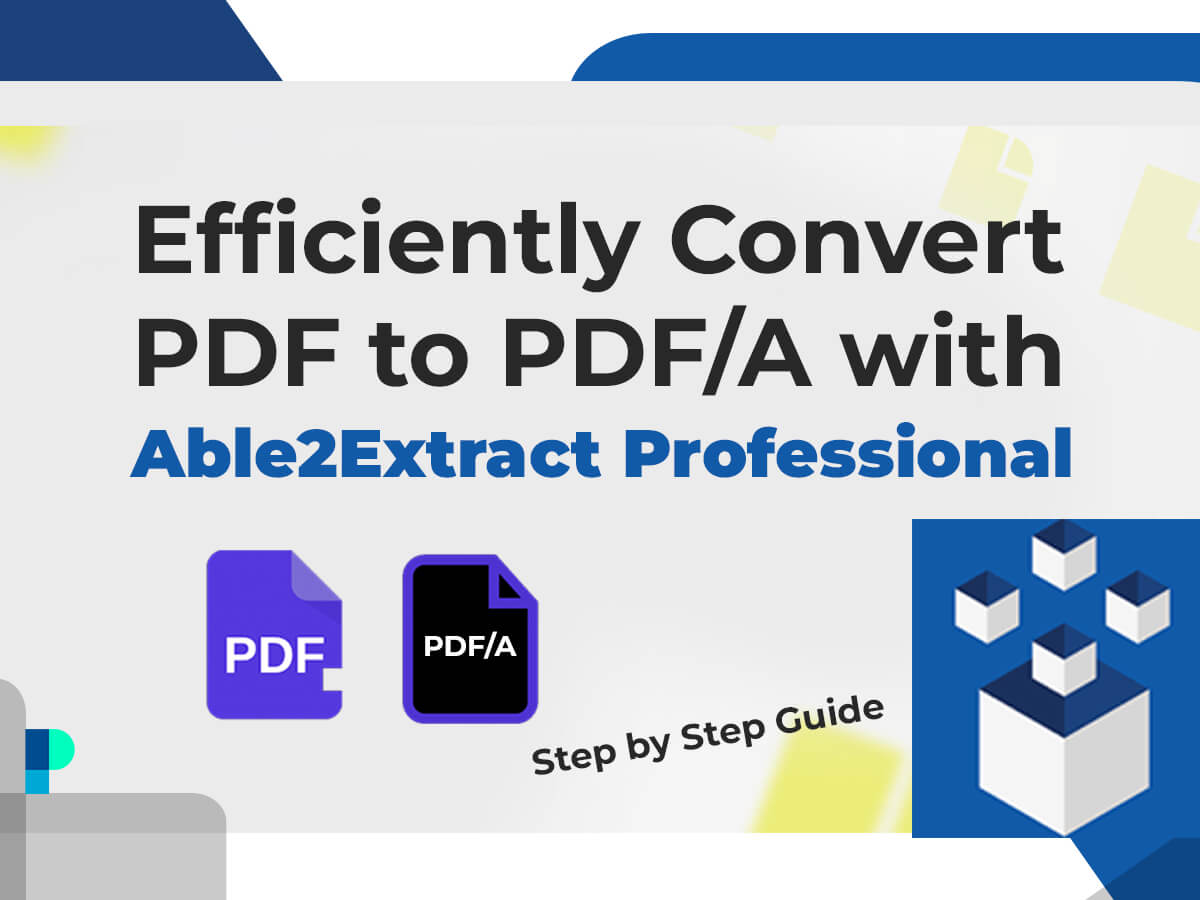
Convert PDF to PDF/A in windows with Able2Extract Professional
6) Efficiently Convert PDF to PDF/A with Able2Extract Professional – Step by Step Guide
Able2Extract Professional is a powerful PDF editor that comes with a comprehensive set of conversion tools, including PDF to PDF/A. Here’s how to use Able2Extract Professional to convert PDF to PDF/A:
- Step 1: Launch Able2Extract Professional and open the PDF document you want to convert.
- Step 2: Click on the Convert tab and select the PDF to PDF/A option.
- Step 3: Customize the conversion settings according to your needs, and click on Convert.
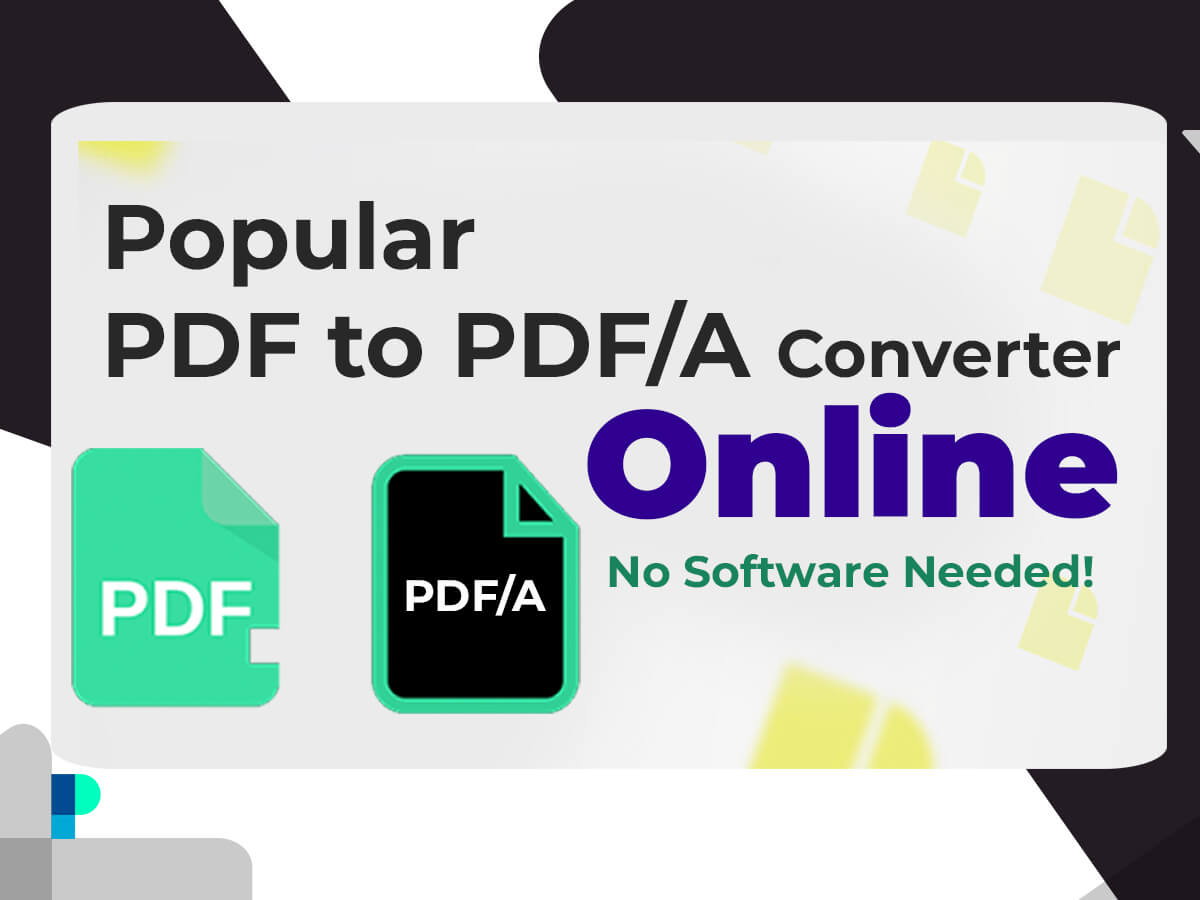
Popular PDF to PDF/A Converter Online
7) Top 8 Online Popular PDF to PDF/A Converter Online – No Software Needed!
If you don’t want to install any software on your computer, you can use an online converter to change your PDF to PDF/A format at windows. There are many online converters available, but you should be careful when choosing one. Here are a few options:
The list of online converters to convert PDF to PDF without the need to install any software:
 PDFtoConverter.com
PDFtoConverter.com
This website allows you to convert your PDF documents to PDF/A format for free. On the “PDF to PDF/A” converter page, upload your PDF document, then select the PDF/A format type and click the upload and convert button, and download your file in seconds.
Using this website does not require special technical knowledge, and the format and layout of PDF files will be preserved during conversion
In addition, it does not add any watermark to your files
 Smallpdf.com
Smallpdf.com
Smallpdf.com is a cloud-based PDF converter that offers a range of conversion options, including PDF to PDF/A. The tool is free to use for up to two conversions per hour and supports various file formats, including PDF, Word, Excel, and PowerPoint. Users can drag and drop their PDF files onto the website or upload them from their computer, Google Drive, or Dropbox. The tool also includes several customization options, such as the ability to adjust the DPI and page size.
 Online-Convert.com
Online-Convert.com
Online-Convert.com is a popular online tool for converting various file formats, including PDFs, to PDF/A format. The tool is free to use and supports batch conversion of up to 20 files at once. Users can select the PDF file they want to convert and choose the PDF/A format they prefer. The tool also offers several customization options, including the ability to adjust image quality and DPI.
 PDF24 Tools
PDF24 Tools
PDF24 Tools is a free online PDF converter that offers a range of tools for editing and converting PDF files. Users can convert PDF to PDF/A using the “Convert to PDF/A” tool, which is available on the website. The tool supports batch conversion of up to 20 files at once and allows users to select the output format and set the image quality.
 PDFCandy
PDFCandy
PDFCandy is a free online tool that offers a range of PDF conversion and editing options. Users can convert PDF to PDF/A by selecting the “To PDF/A” option on the website. The tool supports batch conversion of up to 10 files at once and offers several customization options, including the ability to adjust the DPI and set the image quality.
There are several online tools available for converting PDF to PDF/A format, each with its own unique features and benefits. While these tools offer a convenient and accessible way to convert PDF documents to PDF/A, it’s important to choose a reputable and reliable option to ensure the quality and accuracy of the conversion. With the right tool and a few simple steps, anyone can convert their PDF files to PDF/A format and ensure their accessibility and longevity for years to come.
When using online converters, make sure you’re using a reputable website that will keep your document secure and won’t add any watermarks or other unwanted elements to your document.
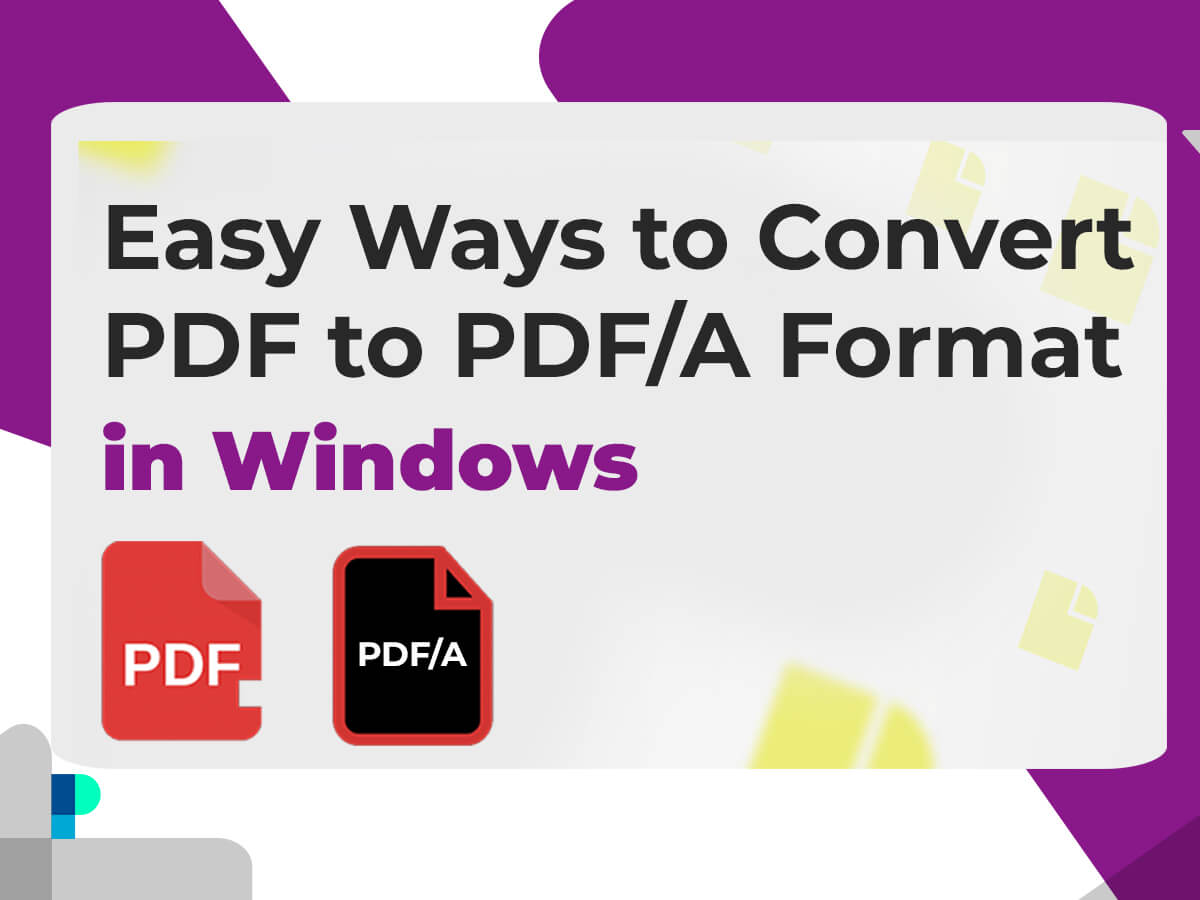
Convert PDF to PDF/A Format in Windows
Conclusion
In conclusion, there are multiple options available to convert PDF documents to PDF/A specific ISO conformance level in Windows, catering to various requirements and preferences. Adobe Acrobat, Microsoft Word, Nitro Pro, Foxit PhantomPDF, Able2Extract and PDFelement are software options, No matter which free online converters or PDF/A conversion software you use, the important thing is to make sure your documents are in the correct format for archiving and future access. By using these 7methods that were mentioned to convert PDF to PDF/A file in Windows , you can choose the best method.
Regardless of the method, converting to PDF/A format ensures that the document will remain accessible and readable in the future, making it an excellent choice for those who want to preserve their documents for years to come.