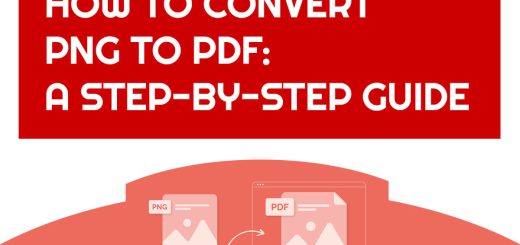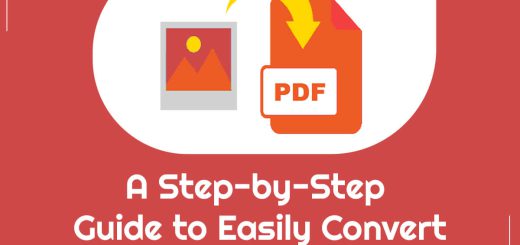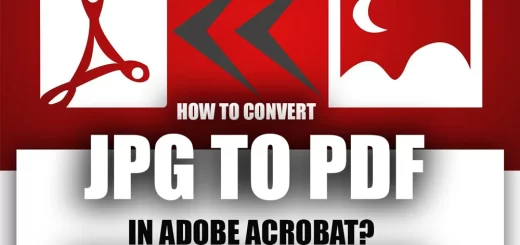+ 7 Free Ways to Convert JPG To PNG
Posted on: February 12, 2023 @ 11:19 am
Two of the most common file types are JPG or JPEG (Joint Photographic Experts Group) and PNG (Portable Network Graphics).
JPG files are particularly suited to photographs because they compress the image while maintaining a relatively high level of quality.
PNG files, however, are suitable for graphics requiring transparency or many colours. Converting between the two file types allows users to choose the correct image format.
Fortunately, there are several free ways to convert JPG to PNG and vice versa. One such example is online image converter tools, which are easy to use and can produce the desired results in a matter of seconds.
Keep reading this article if you want to convert your JPG to PNG and need to know how.
You will learn the top seven free ways to convert JPG to PNG.
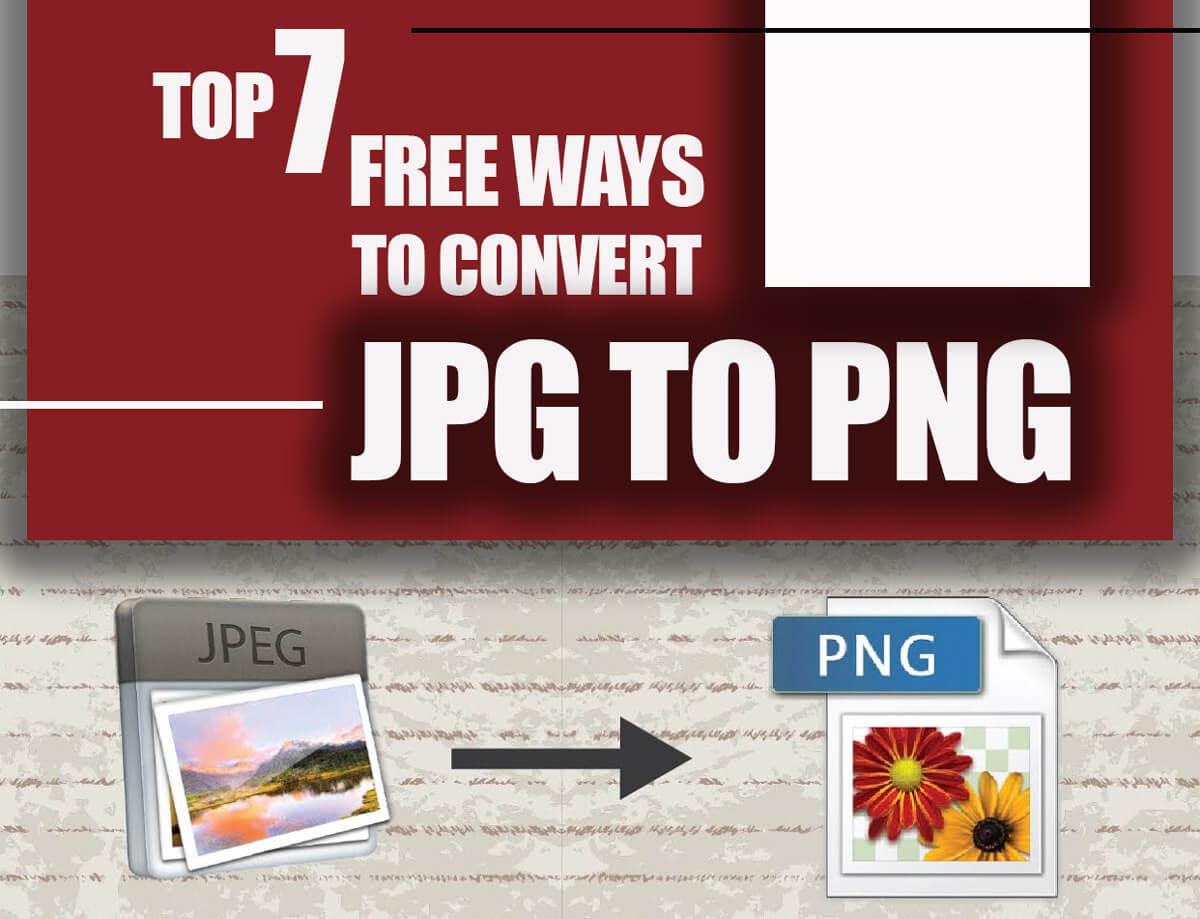
Free Ways to Convert JPG To PNG
What makes JPG to PNG conversion desirable?
Before we discuss the methods of converting JPG to PNG, let’s consider why we need to do this.
PNG files are better for images that need to be printed because they support higher resolutions and more color depth.
Additionally, because compression is lossless, the quality of the image is maintained even after reduction.
This helps preserve the detail of the image. As a result, PNG files are typically the preferred format for printing and other applications that require the highest quality image.
For instance, PNG files are often used in graphic design projects requiring high-resolution images, such as logo designs, banners, and marketing materials.
Top 7 free ways to convert JPG to PNG
You can use different ways to convert your JPG to PNG, such as free online websites, without installing software on your device.
These online websites provide different tools and options to help you customize your conversion and achieve the desired result.
1. Convert JPG to PNG on Windows
You can do this by opening the JPG file in an image editing program like Paint, Paint 3D, or Microsoft Photos and selecting the ‘Save as’ option.
When the Save As window appears, you can select the PNG file format from the drop-down menu and click ‘Save’ to convert the File. Let’s see how we can use it as a PNG converter.
- Double-click the JPG image file. Choose “Edit With,” then click “Photos” if the Windows 10 Photos app isn’t already set as your default photo viewer.
- Choose “Edit and Create” from the menu in the upper-right corner of the Photos window. A drop-down menu will appear as a result of this. The drop-down menu, and then choose Edit with Paint 3D.
- When the image opens, select “Menu” in the top left corner.
- Select “Image” from the drop-down menu after clicking “Save As.”
Pick PNG from the “Save As” menu.
2. Convert JPG to PNG on Mac
MacOS has a built-in image converter, Preview, that allows you to quickly and easily convert JPGs to PNGs. You must open the File in Preview, click the File menu, select Export, and choose the PNG format.
Furthermore, you can also use the Preview utility to add annotations and filters and adjust the colour and size of the images for better viewing. Here are the steps you need to follow to convert your JPG to PNG on Mac.
First, locate the photo on your Mac, right-click on the image, tap “Open With,” and then click the “Preview” app. If you’re unsure how to batch convert JPG to PNG, choose up to 15 images in a group, then choose “Open With” > Preview.
Select every thumbnail from the Preview sidebar to open the images in a new window.
Secondly, select File> Export from the menu bar once the files have been chosen.
Lastly, the File’s name and format should be changed to PNG. Lastly, select Save. And there it is—your PNG image.
3. CloudConvert website
CloudConvert is an online file converter that helps you convert different types of files into various formats. It offers a wide range of options and supports more than 200 other file formats.
It also offers unique features like batch conversion and automation, which makes it a handy tool for anyone looking to quickly and easily convert files.
Follow these steps to convert JPG to PNG:
- Head to the CloudConvert website and choose the file format you want from the list. In the Convert to, select JPG and PNG.
- To upload your JPG files, click the red “Select Files” tab.
- Confirm that the PNG output file format was chosen after uploading the image. The wrench icon should be selected if you want to change any properties.
- When everything is in order, click Convert. We’ll upload and process your JPG file. The PNG file and a button to download or close the image are in a new pop-up window. Tap the “Download” button.
4. OnlinePNGTools
With the program, you can convert your JPG to PNG. Let’s see how you can do it using OnlinePNG Tools.
- Step 1: Head to OnlinePNGTools, then find convert JPG to PNG and click on it.
- Step 2: in the Left box, click Import from File and choose your JPG file; in the correct box, you will see the PNG file, and you can export it.
In the below box, you can choose other options to end up with your desired File.
5. Adobe Express Online website
Adobe Express Online is an easy way to convert your JPG to a PNG file regardless of your device.
Step 1: Head to express. Adobe on your web browser.
Step 2: Upload your JPG file from your device. Please select your image file from your device or drag and drop it into the box. It will begin converting the JPG as soon as it is uploaded.
6. Convertio website
Convertio is an online file conversion JPG to PNG file platform that allows users to convert files between different formats quickly. It supports over 300 file formats, including PDF, Word, Excel, PowerPoint, and more.
Users can also use the platform to compress files or merge multiple files into one.
- Step #1: Go to the Convertio website. You can select the files you want to convert from your computer, Drive, Dropbox, or a URL.
- Step #2: You will be prompted to choose the output file’s format in the following window after you’ve uploaded it. Pick PNG from the list.
- Step #3: You can add more files you want to convert. Click “Convert” once everything is ready.
- Step #4: The link to download your converted File is in the following window. The website keeps files for a total of 24 hours. You can remove them earlier by heading to My Files.
A Chrome Extension for Convertio is also available if your conversion requirements are high.
7. Sodapdf website
It is a free online platform that you can use to convert your JPG to PNG. To do this, you must navigate to the Sodapdf website, upload your JPG file, click the convert button, and get your image in PNG format.
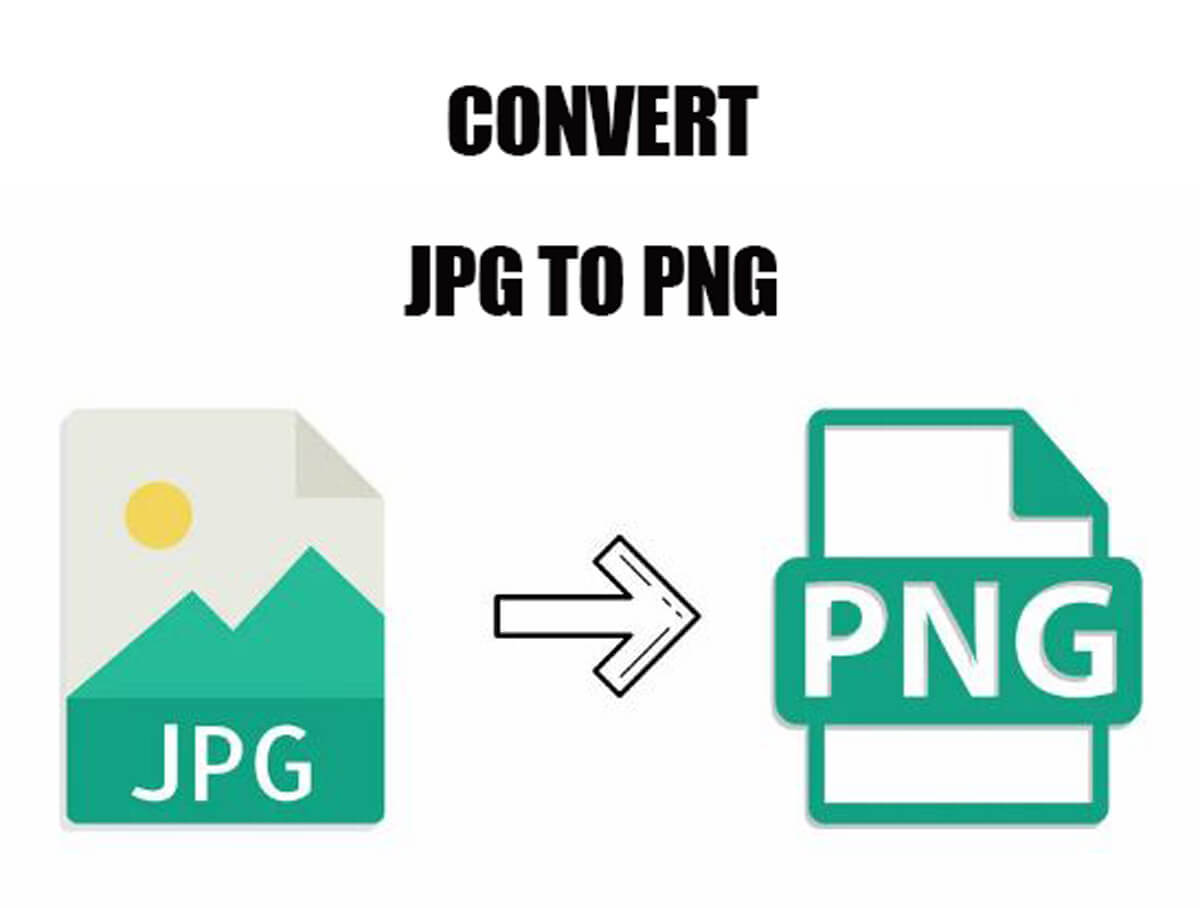
seven free ways to convert JPG to PNG
Final thoughts
Converting JPG to PNG is a convenient way to improve the quality of your images and ensure that they will look great on any platform. The process is relatively easy, and the results are often worth the effort.
This article introduces seven ways to convert JPG to PNG. According to your desire, you can choose one for them and restore your JPG to PNG.
Reading this article will help you figure out how to convert JPG to PNG.
Furthermore, this article also covers all the advantages of converting JPG to PNG, allowing you to make an informed decision about the right option for your needs.
If you have further questions, please ask us in the comment section.