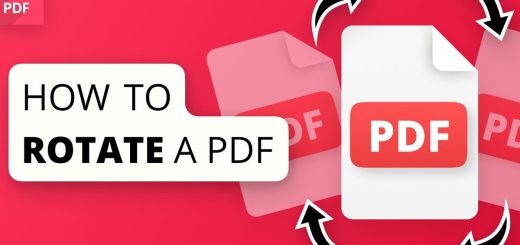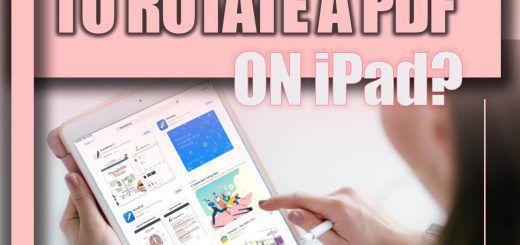5 Simple Ways to Rotate a PDF File Without Adobe Acrobat
Posted on: February 23, 2023 @ 11:09 am
PDF files are widely used for document sharing and storage. However, it can be frustrating when a PDF document’s orientation needs to be corrected, making it challenging to read or view properly.
Adobe Acrobat offers a solution to rotate PDFs, but only some have access to this software, which can be expensive.
Fortunately, several free methods are available for rotating PDF files without using Acrobat.
Is your PDF file upside down, has white borders, or is it not the correct size? No worries!
Our practice tutorial will teach you how to rotate PDF documents fast and effortlessly – with or without an internet application.
Most people who wish to rotate a PDF will start using Adobe Acrobat. If you don’t have a Creative Cloud subscription, you can use the free Acrobat Reader installed on most machines.
But this software needs the necessary features. Still, continue reading to discover how to rotate a PDF without Acrobat.
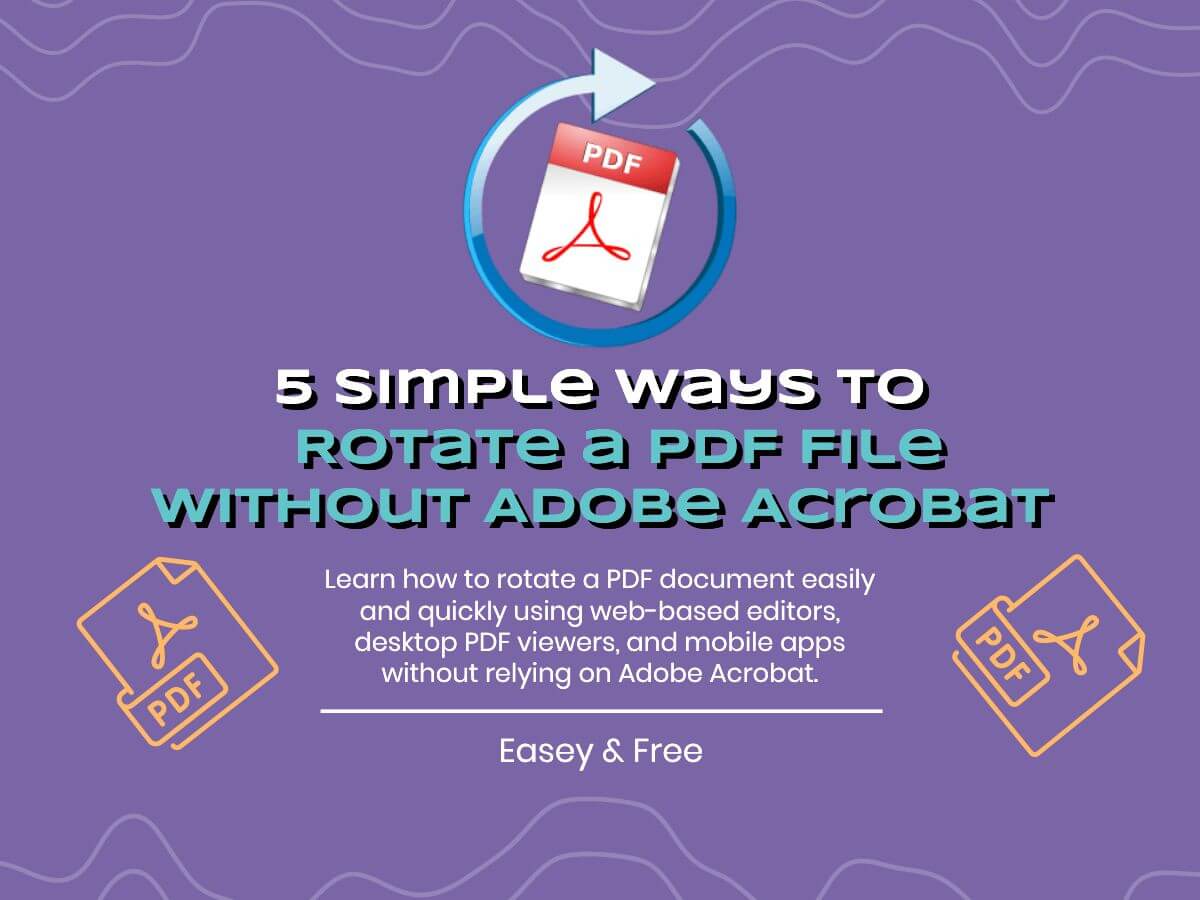
Ways to Rotate a PDF File Without Adobe Acrobat
+ 5 methods to rotate a PDF file without Acrobat
1. Using a Web-Based PDF Editor for Rotating a PDF
One way to rotate a PDF file without Adobe Acrobat is by using a web-based PDF editor. Many online editors allow users to upload PDF files and make various edits, including turning pages.
This method is quick, easy, and free, making it an attractive option for those who need to rotate a PDF but want to avoid paying for expensive software.
To use a web-based PDF editor to rotate a PDF:
- The first step is to find a trustworthy and secure website that offers this service.
- Once on the website, users can typically upload their PDF file and select the pages they want to rotate. Most editors offer several options for turning, including rotating clockwise or counterclockwise by 90 or 180 degrees.
- After making the necessary changes, users can then save the edited PDF file and download it to their computer.
NOTE: It is important to note that using a web-based PDF editor requires an internet connection and cannot be suitable for confidential documents, as files are typically uploaded to the website’s server.
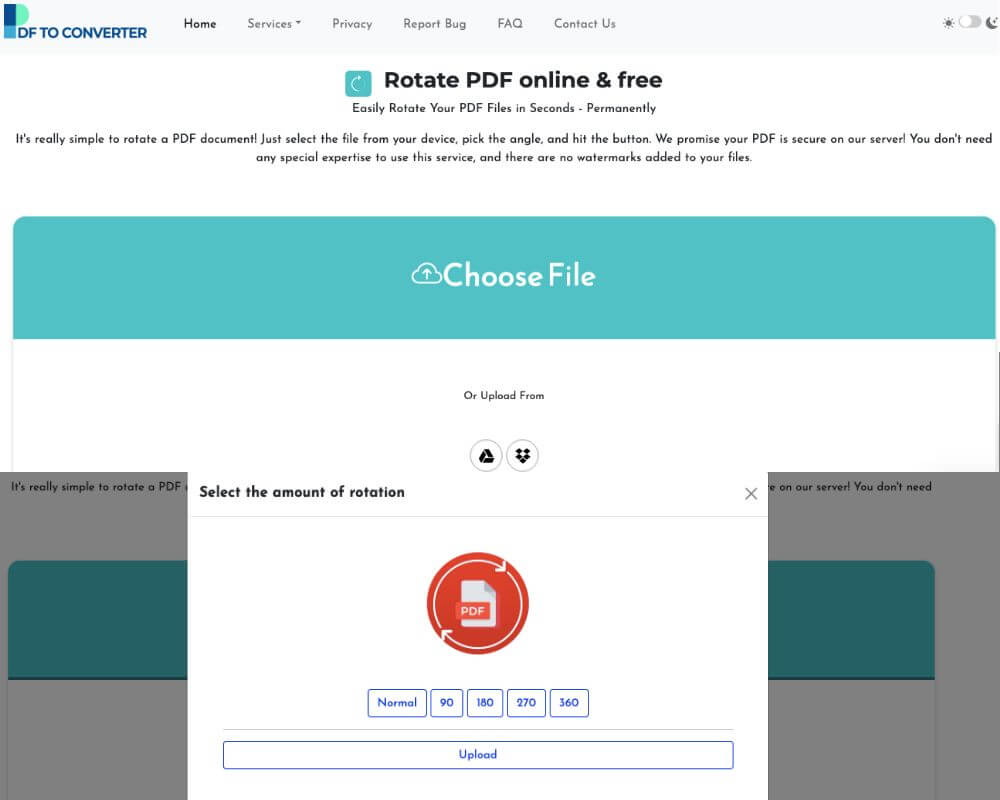
Use the PDF rotation tool on the PDFtoConverter site
Use the PDF rotation tool on the PDFtoConverter site
PDFtoConverter is a web-based PDF editing tool that allows users to rotate PDF files for free. Here’s how to rotate a PDF file using PDFtoConverter:
- Go to PDFtoConverter.com and select “Rotate PDF” from the homepage.
- Upload the PDF file you want to rotate.
- Click on the rotation button to rotate the PDF file 90 degrees clockwise or counterclockwise.
- Once the PDF file is rotated, click on “Download” to save the rotated PDF file to your computer.
This tool is completely safe, it does not keep any copy of your files on its server and uses the HTTPS protocol.
You don’t need to worry about the security when uploading the PDF for rotation. The file transferring is encrypted, no one can get access to your file. The server will erase the file after 24 hours after processing.
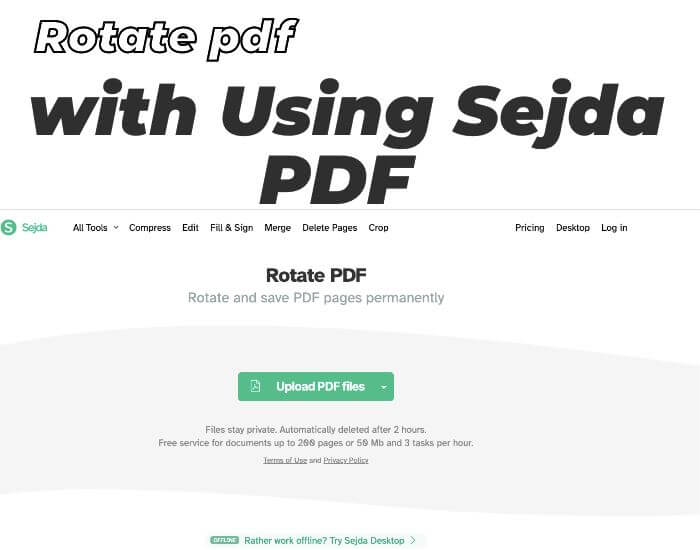
rotate pdf with Using Sejda PDF
Using Sejda PDF
Sejda PDF is a free online PDF editor that can be used to rotate PDF files as well as perform other editing functions. To rotate a PDF file in Sejda PDF:
- Go to the Sejda PDF website and click on “Upload PDF Files”.
- Select the PDF file you want to rotate and click on “Upload”.
- Click on the “Rotate” button in the left-hand menu.
- Choose the rotation angle you want and click on “Apply”.
- Click on “Download” to download the rotated PDF file to your computer.
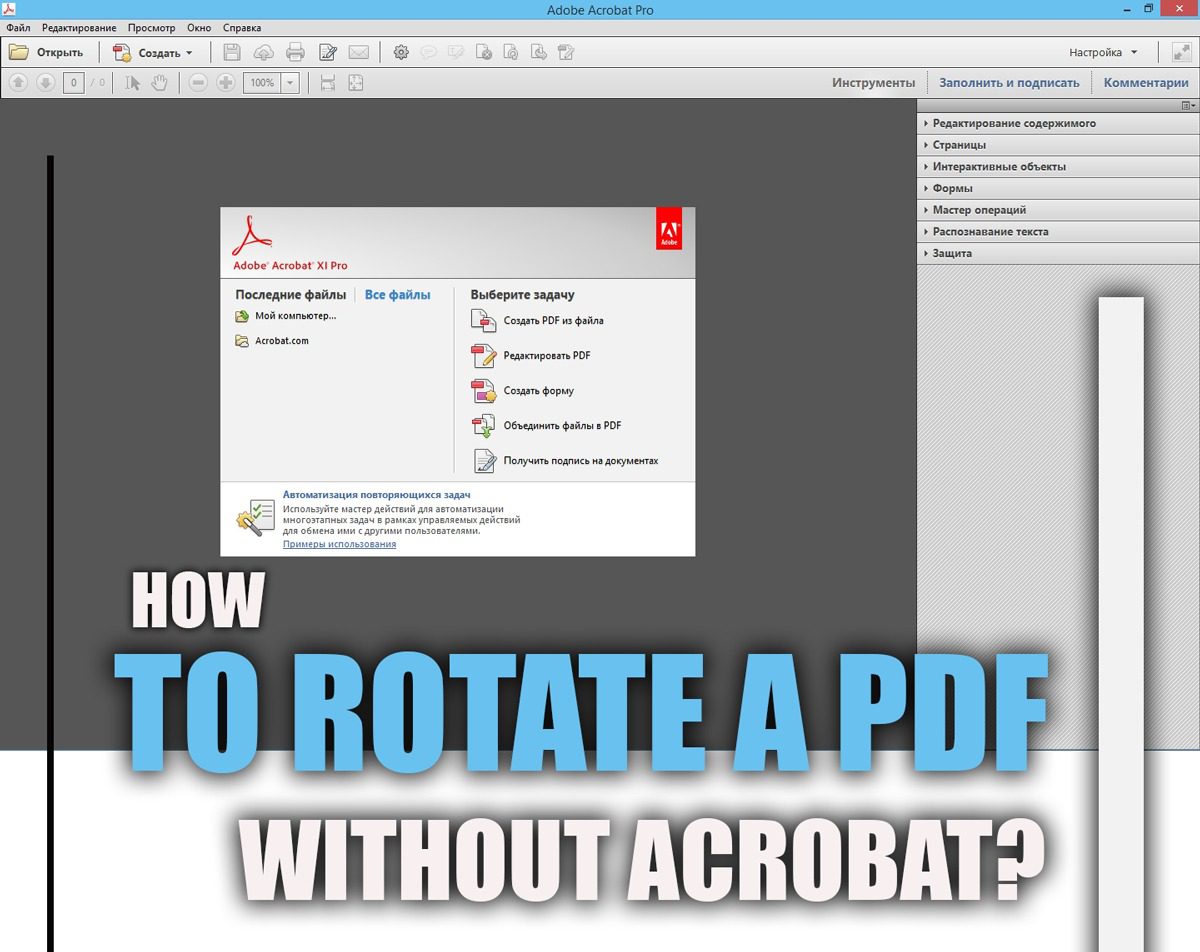
Rotate a PDF File Without Adobe Acrobat
2. Rotating a PDF using a Desktop PDF Viewer or Editor
Another way to rotate a PDF file without Adobe Acrobat is to use a desktop PDF viewer or editor.
This method does not require an internet connection and can be more suitable for confidential documents.
To rotate a PDF using a desktop PDF viewer or editor:
- Users can open the PDF file in the program and locate the rotate function.
- The locating of the process may vary depending on the program used.
- Users can save the altered PDF file to their PC after making the required changes.
Desktop PDF viewers or editors offer more functionality than web-based editors, allowing users to make more advanced edits and providing a more secure environment for confidential documents.
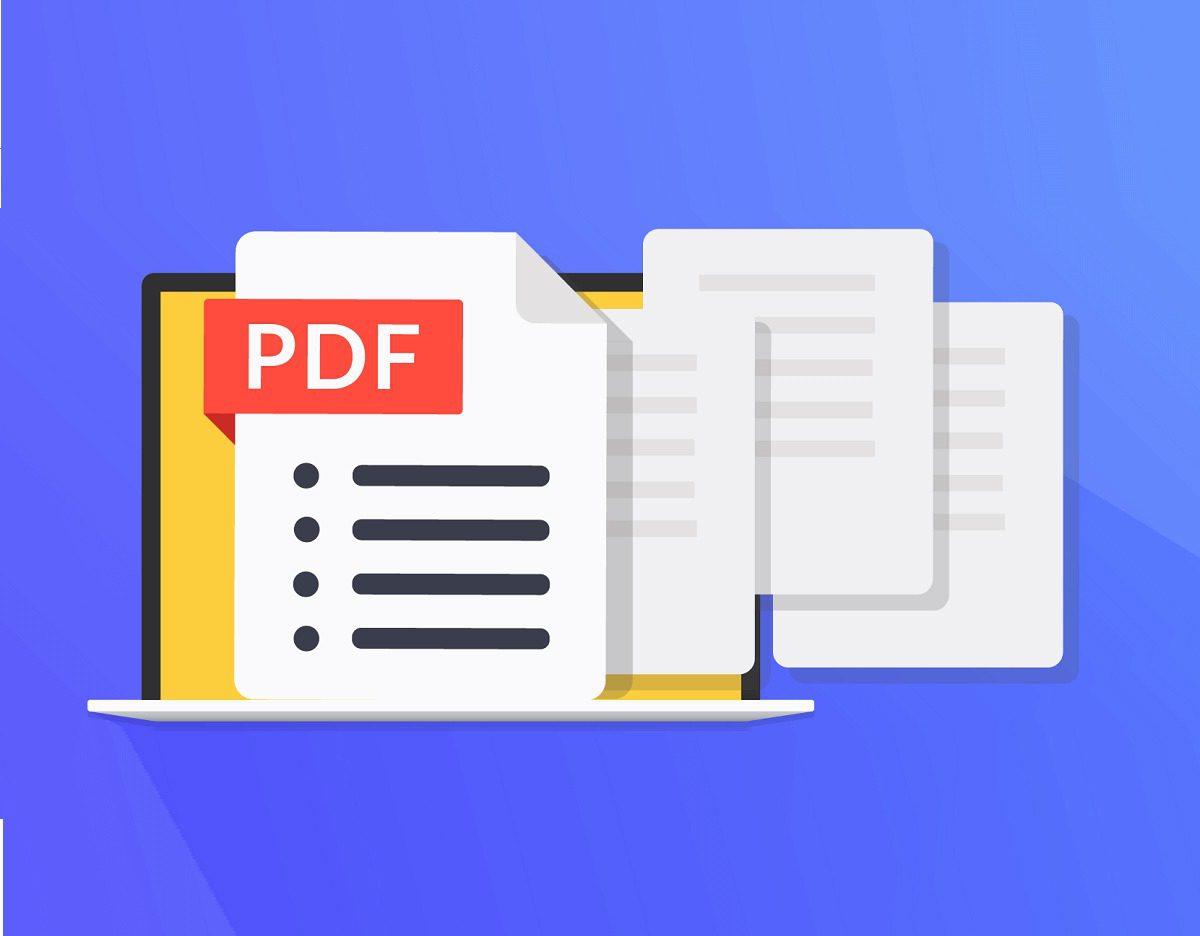
Rotating a PDF Without Adobe Acrobat
3. Using PDFsam Basic
PDFsam Basic is a free and open-source PDF editor that can be used to split, merge, and rotate PDF files. To rotate a PDF file in PDFsam Basic:
- Download and install PDFsam Basic on your computer.
- Launch PDFsam Basic and click on “Rotate” in the main menu.
- Drag and drop the PDF file you want to rotate into the program window.
- Click on the rotation button to rotate the PDF file as needed.
- Click on “Save” to save the rotated PDF file to your computer.
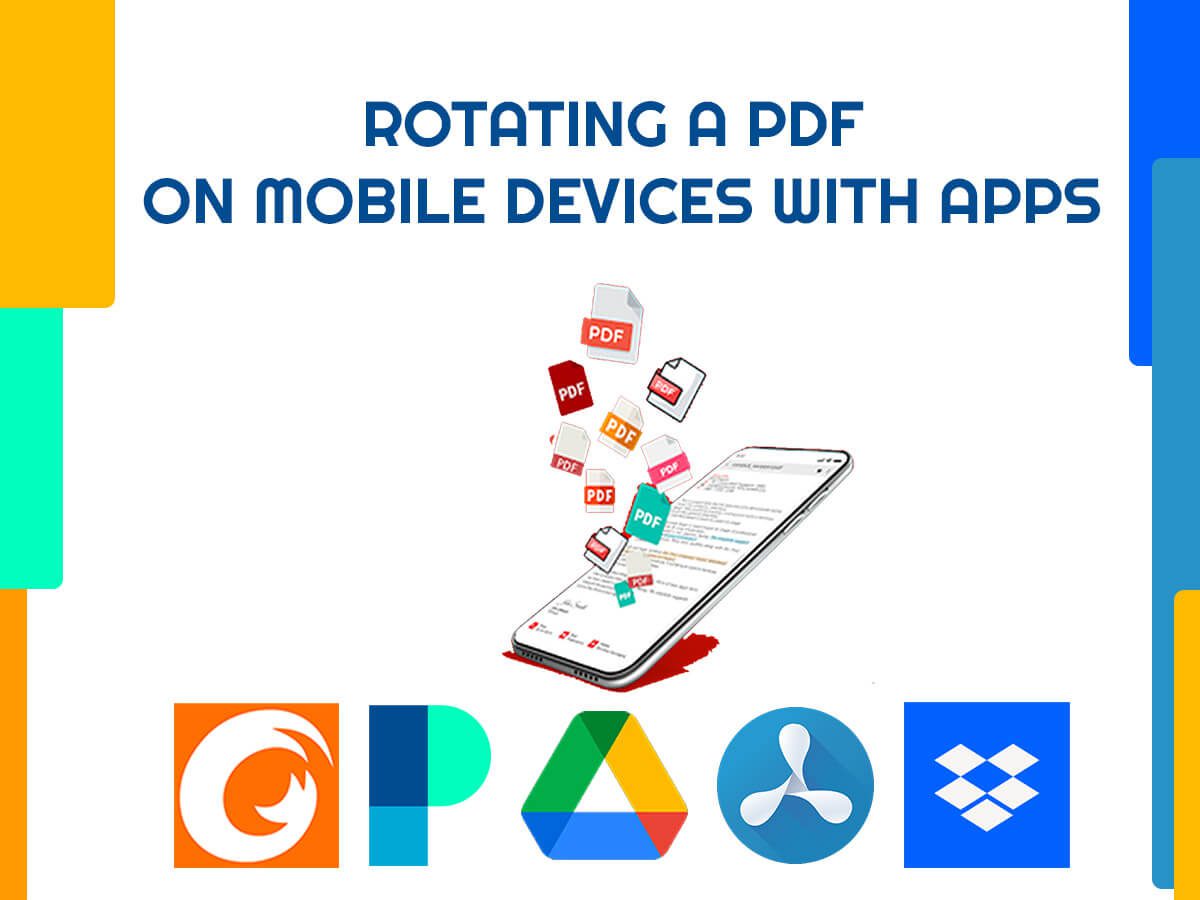
Rotating a PDF on Mobile Devices with Apps
3. Rotating a PDF on Mobile Devices with Apps
Rotating a PDF on mobile devices is a convenient and accessible option for users who need to turn a PDF while on the go without Acrobat.
There are several apps available for Android and iOS devices that allow users to rotate PDF files easily.
In this part of the article, we will introduce the applications that can be used for rotating a PDF on both Android and IOS mobile devices:
- One popular app for rotating PDFs on mobile devices is Adobe Acrobat Reader, free for Android and iOS. Users can open their PDF files in the app and access the rotate function by clicking the “Rotate” icon in the top right corner.
But as you read above, we want to focus on the methods of rotating a PDF file without Acrobat.
So, follow us to continue.
- The app allows users to rotate the PDF clockwise or counterclockwise by 90 degrees or flip the page horizontally or vertically. These apps are PDFelement, Foxit PDF Reader & Converter, and PDF Viewer Pro, available for free on Android and iOS and offering additional features beyond just rotating PDF files.
- After making the required adjustments, users can download the updated PDF file to their device or share it via email or cloud storage services such as Dropbox or Google Drive.
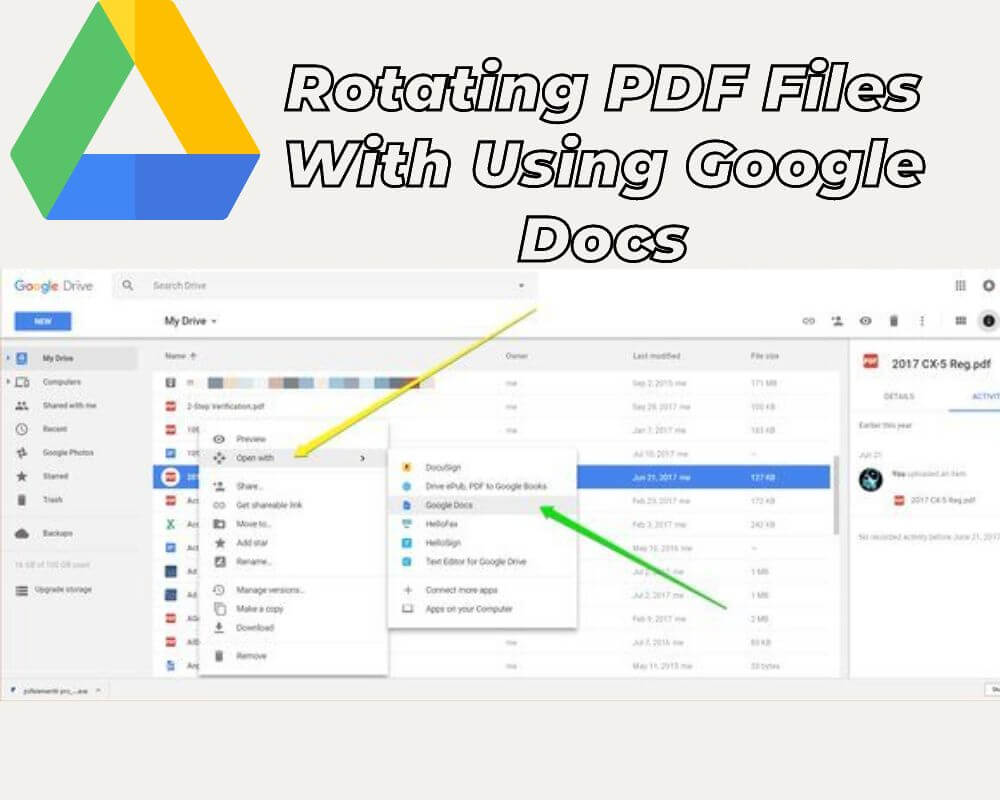
Rotating PDF Files With Using Google Docs
4. Rotating PDF Files With Using Google Docs
Google Docs is a free web-based word processing software that can be used to rotate PDF files without Adobe Acrobat. To rotate a PDF file using Google Docs, follow these steps:
- Open Google Docs and sign in to your account.
- Click on the “New” button and select “File upload.”
- Choose the PDF file you want to rotate and click “Open.”
- Once the file is uploaded, right-click on the file name and select “Open with” > “Google Docs.”
- Click on “File” in the top left corner and select “Download” > “PDF document (.pdf)” to save the rotated PDF file.
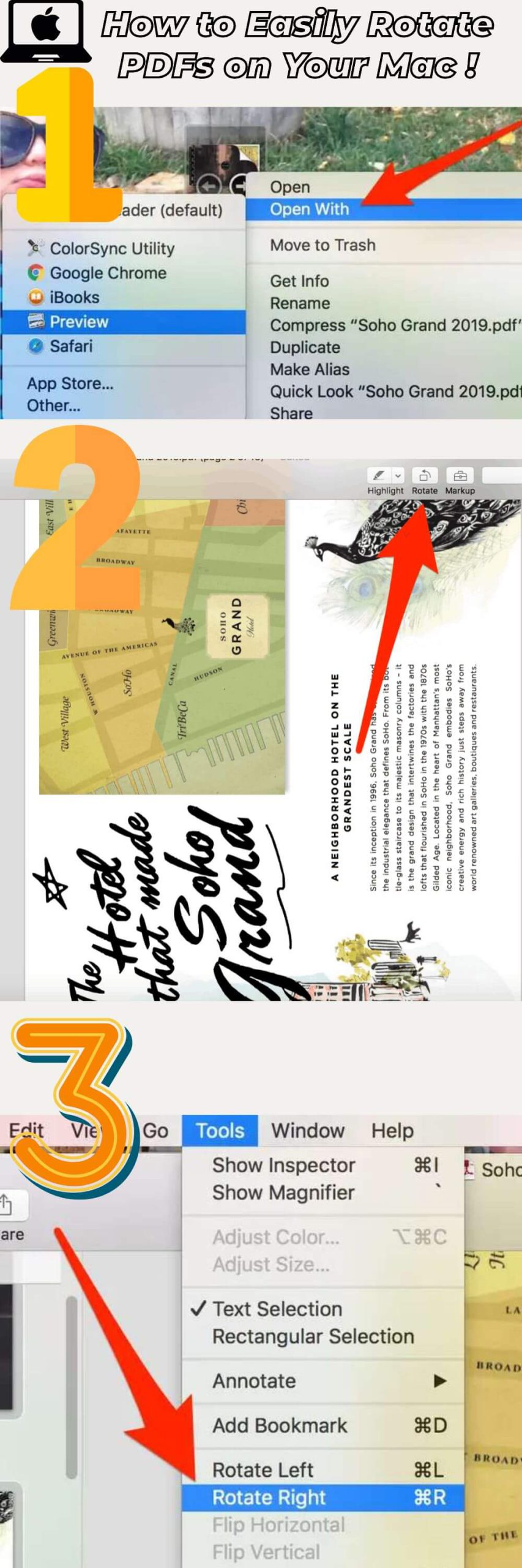
Flipping Out with Preview: Learn How to Easily Rotate PDFs on Your Mac !
5. Rotate PDF With Using Preview on Mac
If you have a Mac computer, you can use Preview to rotate a PDF file. Here’s how:
- Open the PDF file in Preview.
- Click on “View” in the top menu bar and select “Rotate Left” or “Rotate Right” to rotate the PDF file.
- Once the PDF file is rotated, click on “File” and select “Save” to save the rotated PDF file.
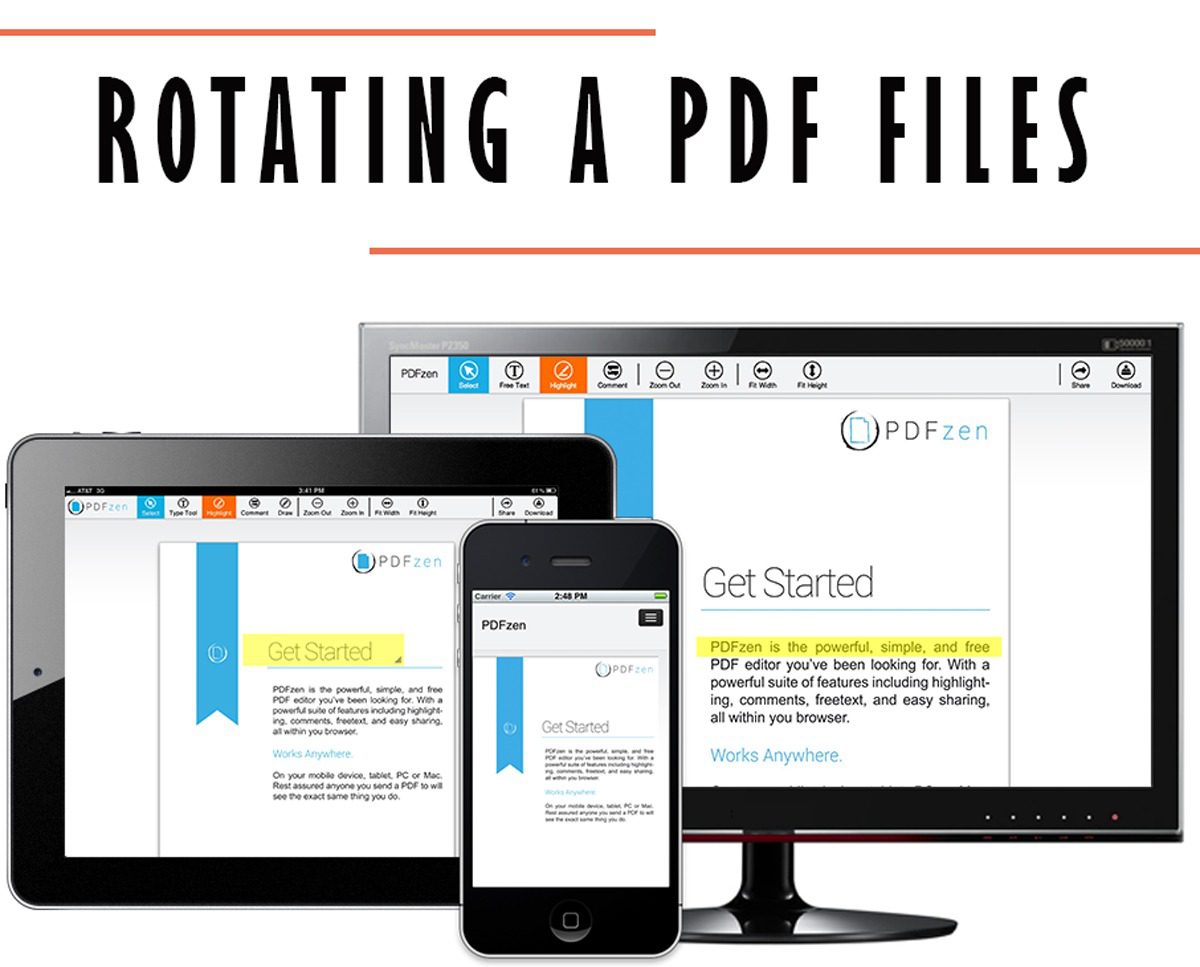
How to rotate PDF files with and without Acrobat
In The End
As mentioned in the article, several options are available for users who want to know how to rotate a PDF without Acrobat.
Users can choose from web-based editors, desktop PDF viewers, mobile apps, Google Docs, Preview on Mac, and PDFtoConverter to rotate PDF files quickly and easily.
Regardless of the method chosen, users can rotate their PDF files with ease and without having to purchase expensive software like Adobe Acrobat.
Choosing a trustworthy and reputable program or app is essential to ensure the security of the edited document.
Additionally, users should save their edited PDF files securely to avoid any data breaches.
The ability to rotate PDF files is crucial to working with PDF documents. Knowing how to turn a PDF without Acrobat gives users flexibility and cost-effectiveness.
Using the above methods, users can rotate their PDF files quickly and easily without relying on Adobe Acrobat.
If you know other ways to rotate a PDF without Acrobat, we would be grateful to share them!