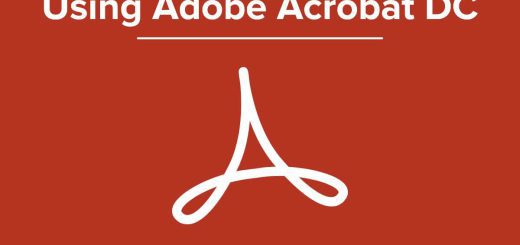The Ways to Convert Pdf to Excel Without Losing Formatting
Posted on: February 3, 2023 @ 2:06 pm
Converting PDF to Excel is a very effective way to make your data more accessible and easier to work with. You can easily edit, analyze, and share your data by converting PDFs to Excel.
There are a few different ways to convert a PDF to an Excel spreadsheet, and each method has advantages and disadvantages.
Below are 4 of the most popular and effective methods for converting a PDF to an Excel spreadsheet without losing any formatting.
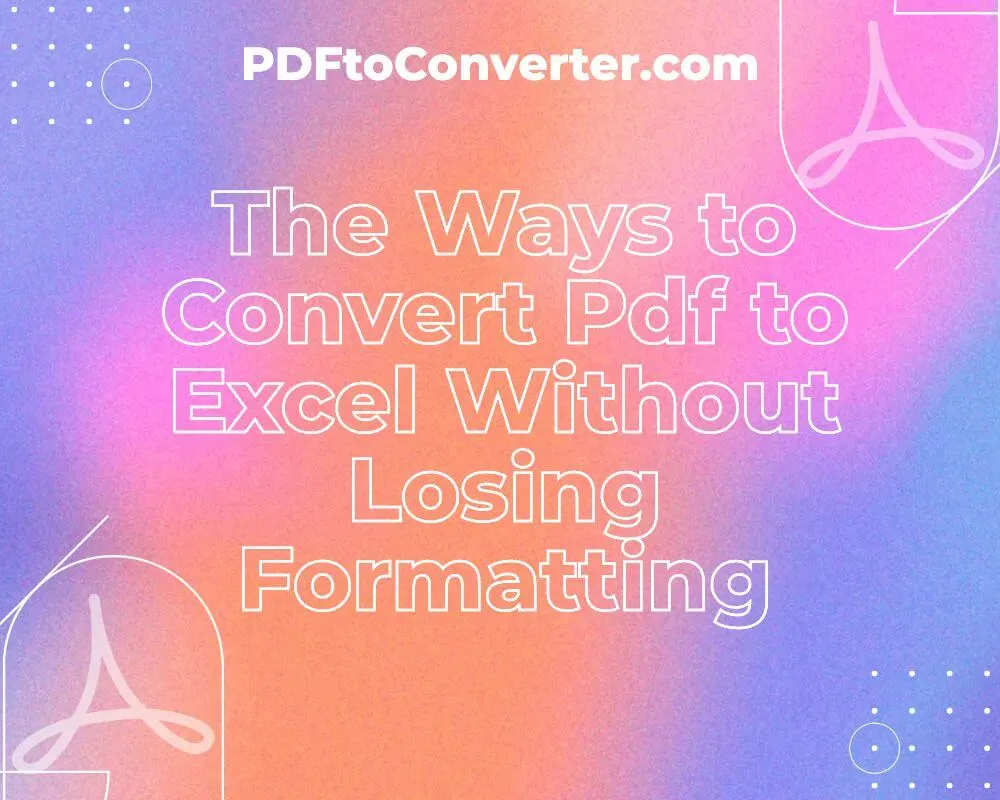
how to convert a pdf to excel without losing formatting
How to convert PDF to Excel without losing formatting? (Tips & Steps)
This article will show you 4 ways to convert PDF to Excel without losing formatting. Let’s see how they work.
The five methods described in the article involve using a program to manually or automatically convert a PDF document into an Excel spreadsheet, allowing users to access and manipulate the PDF data without losing the original document’s formatting and other features.
1. Using Wondershare PDFelement – PDF Editor
Wondershare PDFelement – PDF Editor provides a comprehensive set of tools to edit and convert PDFs. It allows you to edit text, add images and annotations, fill out forms, and more.
It also provides robust security features, such as redaction, encryption, and digital signatures.
Additionally, it is fast and easy to use and allows you to batch convert multiple PDF to Excel documents in one go, saving your time and effort.
Moreover, this feature is handy for quickly extracting data from scans of spreadsheets and transforming it into manageable and usable Excel spreadsheets.
+ 4 steps to convert PDF files to Excel documents using Wondershare PDFelement – PDF Editor
- Step #1: Open the PDF document you want to convert into PDFelement. Select the “To Excel” button under the “Convert” tab.
- Step #2: You’ll see a pop-up window. Choose the location of the output folder and the output format you want to convert to in the pop-up window. It would be .xlsx in this situation or PDF to xls, etc.You have the option if you want to merge your pages into a single sheet before converting. You need to head to settings.
- Step #3: Once your file has been converted, you can view it without losing formatting or altering rows or columns.
With PDFelement, you can edit and rearrange PDF spreadsheets before conversion, making it one of the most cost-effective professional PDF editors.
You can convert password-protected PDFs to Excel and scanned PDFs to Excel.
Additionally, by setting preferences, you can choose whether you want the converted Excel file to have one or many sheets. And this is all done with just a few clicks, making PDFelement a fast and .
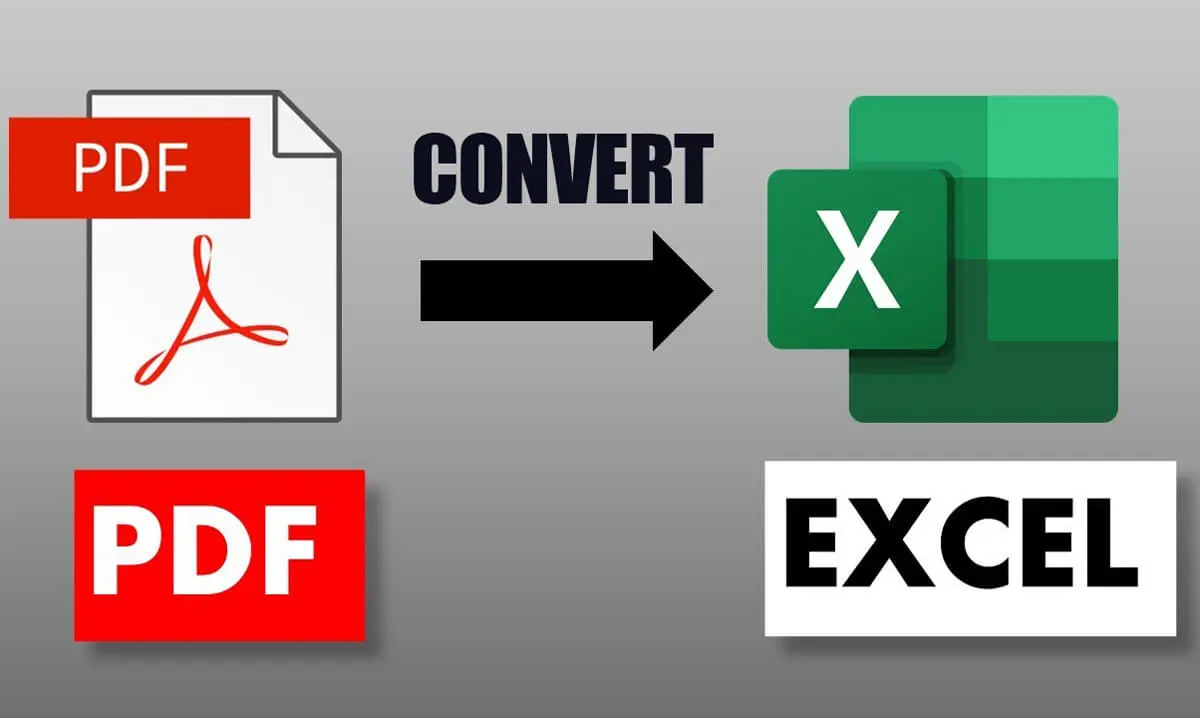
convert pdf into excel without losing formatting
2. Using Able2Extract
Able2Extract is software that can convert multiple files simultaneously, making the process much simpler and faster.
It also offers a variety of other features, such as the ability to edit and annotate documents, add watermarks, and secure documents with passwords.
This software allows you to convert your PDF file into Excel and other formats freely. It does not matter what device you use. It is available for Windows, Linux, and macOS.
+ 2 steps for converting PDF files to Excel documents using Able2Extract
- Step #1: Launch the program and select the interface to upload a PDF file. You have two options for uploading files: manually or with a drag-and-drop interface.
- Step #2: To download the converted XLSX file, click the download button in step two.
3. Using Kofax Power PDF
Another tool to convert pdf into excel without losing formatting is Kofax Power PDF which is free and does not require installation.
After downloading the file, you can run it by double-clicking on it. Kofax Power PDF has an intuitive user interface, making the conversion process simple and user-friendly.
+ 2 steps for converting PDF files to Excel documents using Kofax Power
- Step #1: Launch Kofax Power PDF on your desktop
- Step #2: Click the ‘Convert’ button to begin the conversion process, and then save the document as an Excel file for further use.
If you want, there is an option for printing.
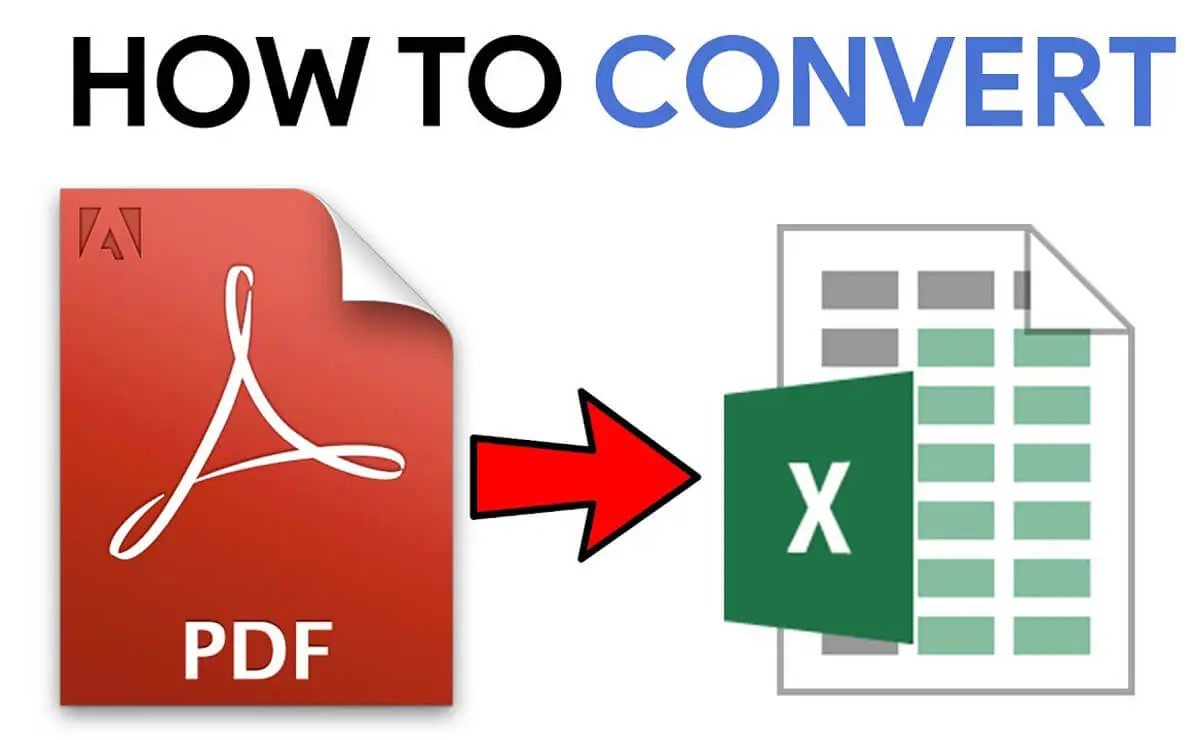
converting a PDF to an Excel spreadsheet without losing any formatting
4. Using TalkHelper PDF Converter
TalkHelper PDF Converter is the last option to convert your PDf to Excel without losing formatting.
It is a powerful and easy-to-use tool that allows users to quickly and accurately convert PDF documents into other popular file formats.
It is also capable of batch conversion, allowing users to convert multiple files at once.
This means that you can use the software to open and view a variety of different types of documents and also convert them into PDF format.
The OCR (Optical Character Recognition) function allows you to take scanned documents and convert them into editable Word documents, which is incredibly useful for editing and manipulating existing documents.
+ 4 Steps to use the TalkHelper PDF tool to convert your PDf to Excel
- Step #1: Run the software that you downloaded on your device.
- Step #2: Select the desired files for conversion, then choose the download format for the converted files.
- Step #3: Change output options such as file name and quality.
- Step #4: Once you have completed your selections, click “Convert” to initiate the download process.

convert your PDF to Excel without losing formatting
Final words
PDFs are designed to be viewed and shared, not edited, whereas Excel is designed to manipulate and analyze data.
By converting a PDF to Excel, you can easily make changes to the document. This includes adding or deleting data, sorting, or using formulas and functions to analyze the data.
Converting PDFs to Excel allows you to access and work with your data quickly and efficiently without losing any of the original formatting or data.
If you read this article, we hope you will be able to handle your issue in this field and discover five ways to convert your PDF to Excel without losing formatting that will be helpful to you.
Please share with us in the comment section which way you find more accessible and convenient.