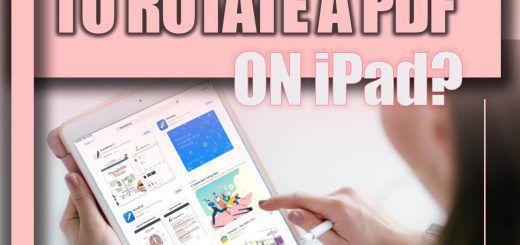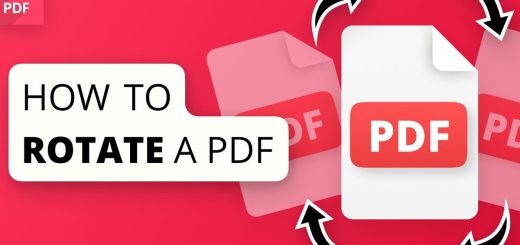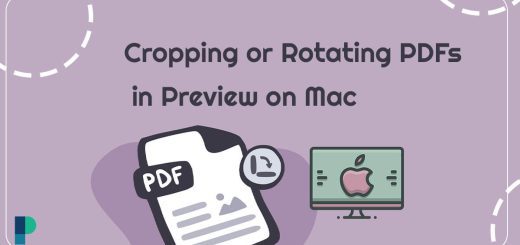How to Rotate a PDF in Google Drive? (Steps and Tips)
Posted on: March 17, 2023 @ 5:48 pm
As a software engineer, I am introducing you to a helpful article on rotating a PDF in Google Drive. Google Drive is a fantastic cloud storage service that allows you to store and share files online.
One of its best features is viewing and editing PDF files without any additional software.
However, sometimes PDF files may need to be rotated to view them in the correct orientation. I have prepared a step-by-step guide on rotating a single page or an entire PDF document in Google Drive, making the process easy.
So, whether you need to rotate one or multiple pages, this article will guide you through the process. Don’t worry, it’s easy!
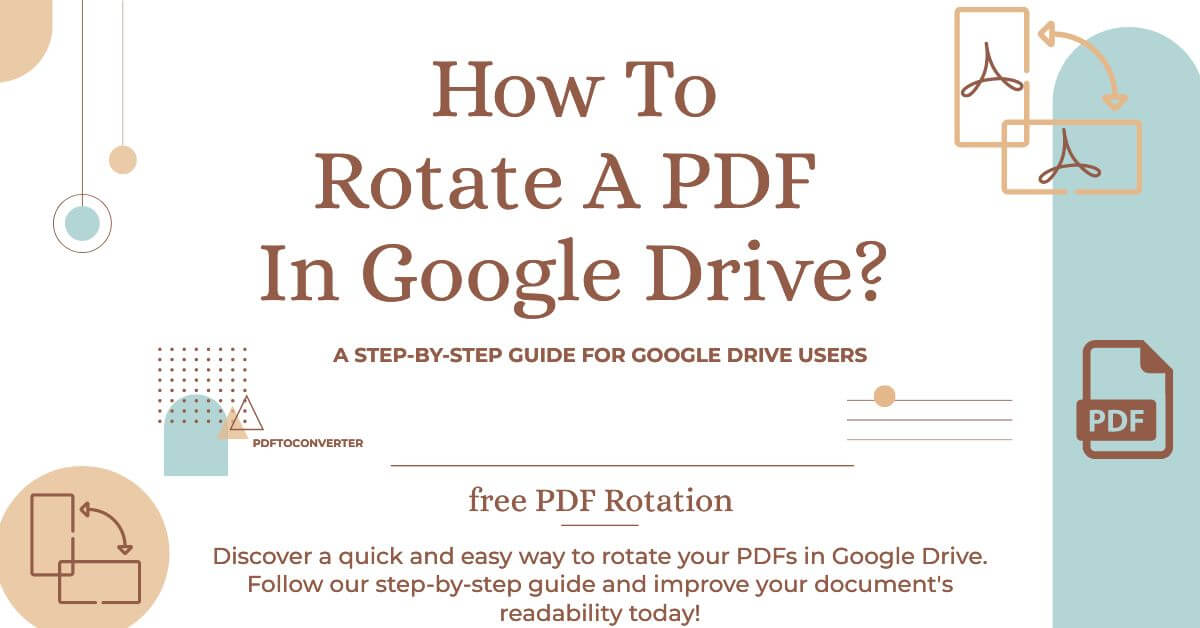
Rotate PDFs with Ease: A Step-by-Step Guide for Google Drive Users
Google Drive is a popular cloud storage service that allows users to store and share files online.
One of the valuable features of Google Drive is the ability to view and edit PDF files without additional software.
However, sometimes PDF files may need to be rotated to view them in the correct orientation.
This article will explain how to rotate a PDF in Google Drive in simple steps.
Whether you need to rotate a single page or an entire PDF document in Google Drive, these steps that I gather for you will help you do so quickly and easily.
Easy & straightforward steps for rotating a PDF in Google Drive
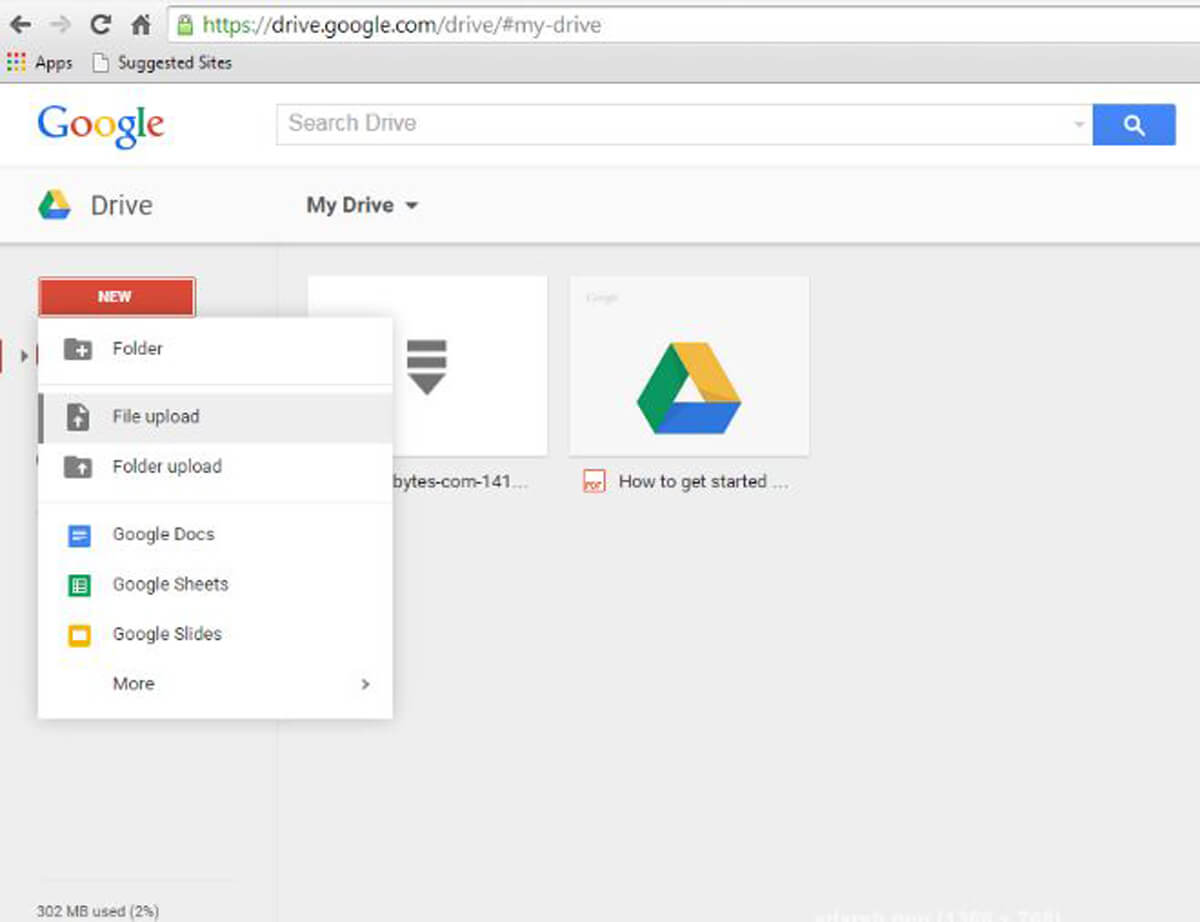
Learn how to rotate your PDF files in Google Drive without the need for any additional software. Follow our step-by-step guide now!
 Opening PDF Files in Google Drive
Opening PDF Files in Google Drive
Opening PDF Files in Google Drive is the first step to rotating a PDF document.
Google Drive provides users with two options for opening PDF files:
- Through the web-based version of Google Drive.
- Through the desktop application.
+ 7 steps to open the PDF files in Google Drive
- To open a PDF file in Google Drive, log in to your account and click the “New” button.
- Select “File upload” from there and choose the PDF file you want to open.
- Alternatively, you can drag and drop the PDF file into your Google Drive folder.
- Once the PDF file is uploaded to Google Drive, you can open it by double-clicking on the file.
- Google Drive will automatically open the PDF file in a web-based PDF viewer.
- This viewer allows you to view and navigate through the pages of the PDF file and zoom in and out for a better view.
- Once the PDF file is open in Google Drive, you can rotate the pages.
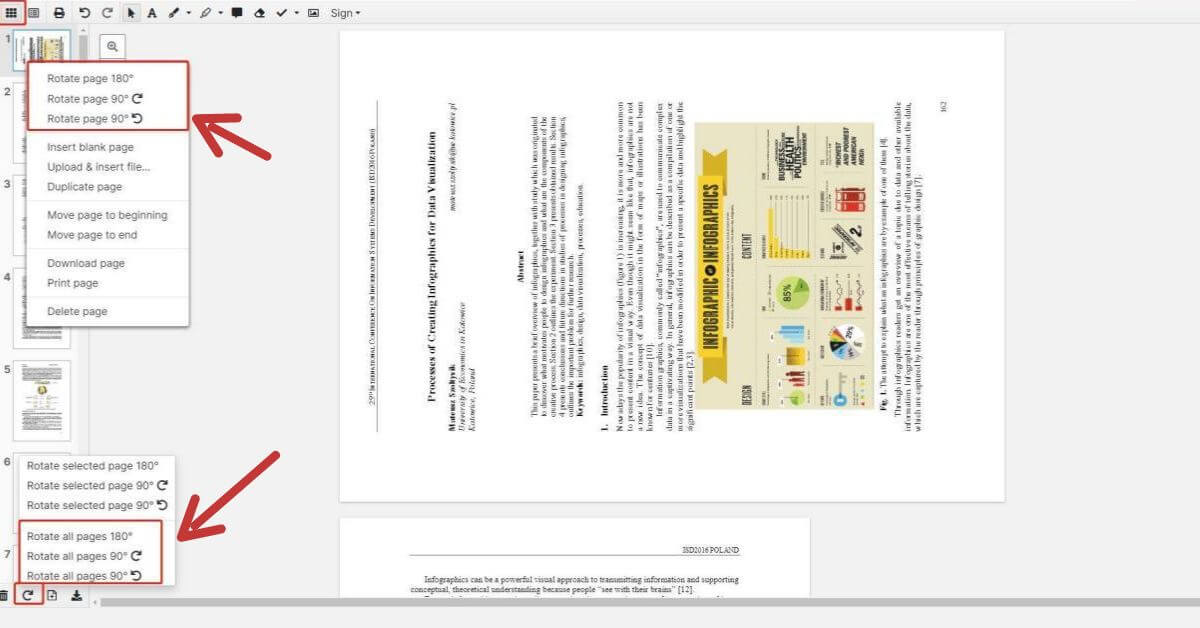
Easy Guide to Rotating PDF in Google Drive | Step-by-Step Tutorial
 Rotating a Single Page in a PDF File
Rotating a Single Page in a PDF File
If you only need to rotate a single page in a PDF file, you can do so in just a few simple steps in Google Drive.
+ 6 steps for rotating a single page in a PDF file in Google Drive
- First, open the PDF file in Google Drive by following the steps outlined in the previous section.
- Once the PDF file is open, locate the page that needs to be rotated.
- To rotate the page, click the three-dot menu icon at the top-right corner.
- From the dropdown menu, select “Rotate clockwise” or “Rotate counterclockwise,” depending on the direction you need to rotate the page.
- Google Drive will rotate the selected page automatically, and the changes will be saved automatically.
- You can then continue to view and navigate through the rest of the PDF file in its original orientation.
NOTE: Rotating a single page in a PDF file can be helpful when a page has been scanned or saved in the wrong orientation. With Google Drive, this can be done quickly and easily without the need for any additional software.
Don’t miss my interesting post about merging PDF files : How To Merge Pdf Files on Google Drive
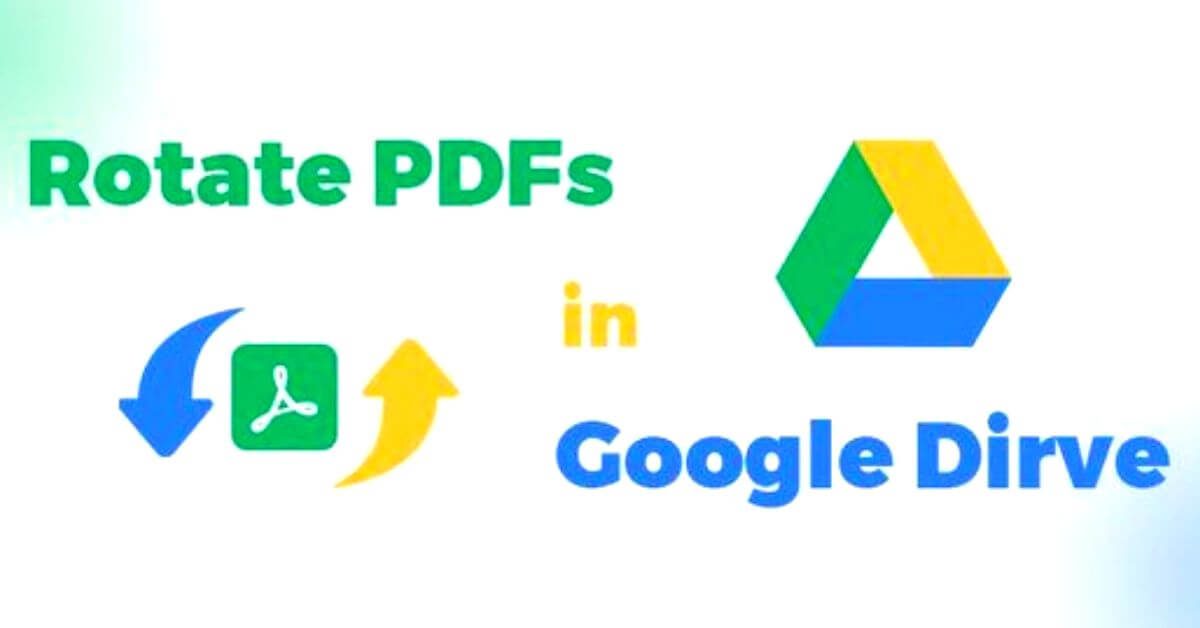
Effortlessly Rotate Multiple PDF Pages in Google Drive
 Rotating Multiple Pages in a PDF File.
Rotating Multiple Pages in a PDF File.
If you need to rotate multiple pages in a PDF file, Google Drive provides a simple solution to rotate pages in bulk.
+ 5 Steps for rotating Multiple Pages in a PDF File in Google Drive.
- First, open the PDF file in Google Drive and locate the pages that need to be rotated.
- You can select multiple pages by holding the “Ctrl” key while clicking on the desired pages.
- Once you have selected the pages, click the three-dot menu icon at the top-right corner.
- From the dropdown menu, select “Rotate clockwise” or “Rotate counterclockwise” depending on the direction you need to rotate the pages.
- Google Drive will rotate all selected pages automatically in the desired direction.
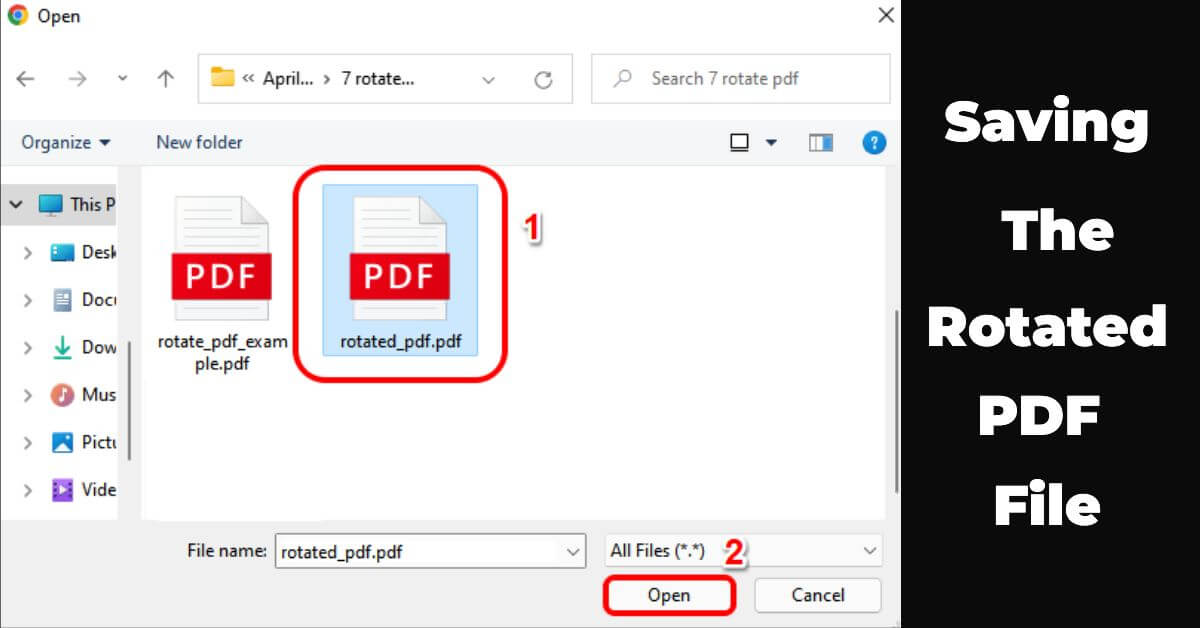
Save and Download Your Rotated PDF in Just 2 Simple Steps
 Saving & Downloading the Rotated PDF File.
Saving & Downloading the Rotated PDF File.
Once you have learned how to rotate a PDF in Google Drive, it is essential to save and download the new version of the file.
+ 2 Steps Saving & Downloading the Rotated PDF File.
- To do this, click on the “File” menu at the top-left corner of the page and select “Save” or “Save As” to save the changes to the original file or a new file, respectively.
- Once you have saved the rotated PDF file in Google Drive, you can download it to your computer by clicking on the three-dot menu icon next to the file name and selecting “Download.”
Depending on your needs, you can download the file in its original PDF format or convert it to another format, such as Microsoft Word or Excel.
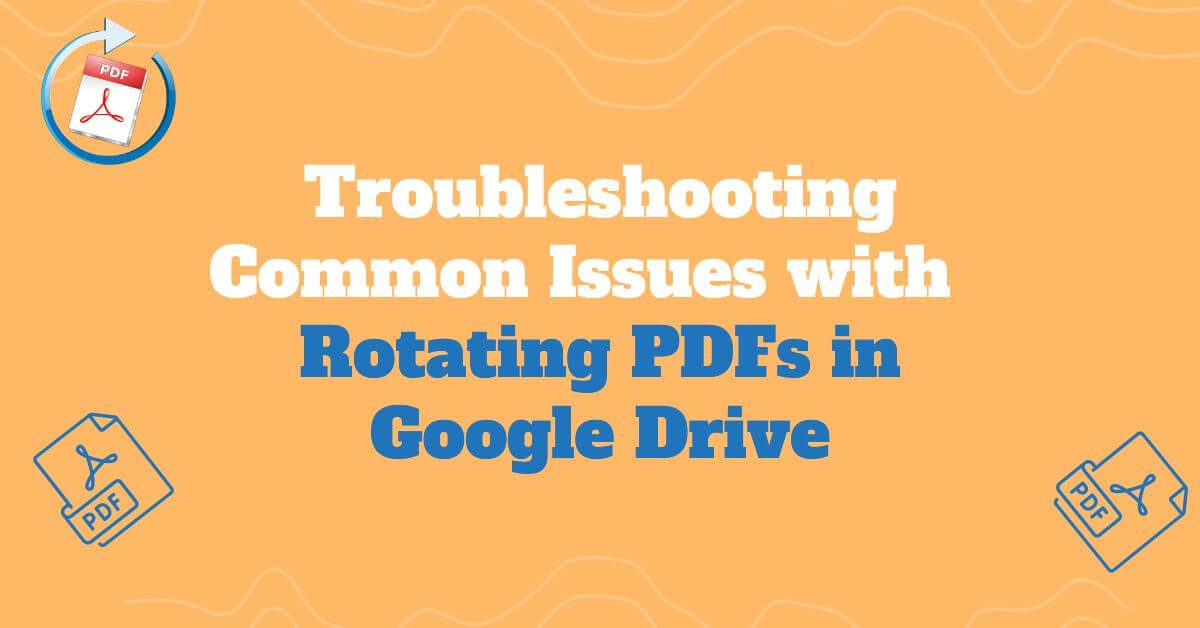
Fixing Rotating PDFs in Google Drive: Troubleshooting Tips
Troubleshooting Common Issues with Rotating PDFs in Google Drive
While rotating PDFs in Google Drive is usually an easy process, you might face some common issues that can prevent you from successfully rotating your PDF files:
- One common issue is the inability to select specific pages to rotate. In this case, try zooming in on the PDF file to ensure you select the correct pages.
- Another issue that can occur is the PDF file becoming blurry or distorted after rotating it. This can be due to the PDF file’s original quality, and unfortunately, there may not be a solution other than scanning or creating a new PDF file.
- Moreover, sometimes the rotation commands in Google Drive may not work, which can be caused by browser or internet connectivity issues. To fix this, try clearing the browser cache or trying a different browser.
- While troubleshooting issues when rotating PDFs in Google Drive can be frustrating, simple solutions are usually available.
With some troubleshooting, you should successfully rotate your PDF files and view them in the correct orientation.
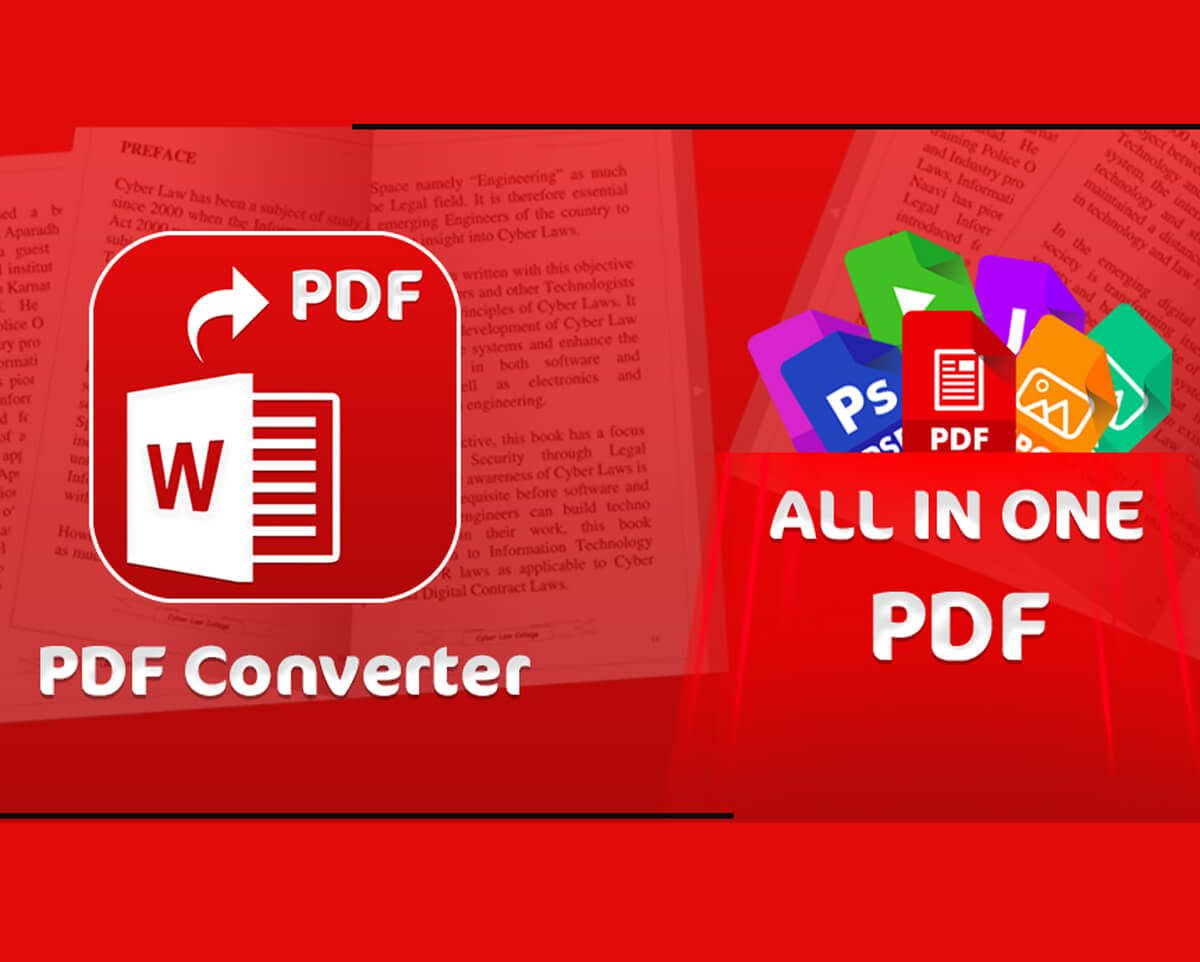
Learn how to quick
Using Third-Party Tools to rotate PDFs in Google Drive
If you need to rotate PDF files frequently or require more advanced features, consider using third-party tools to rotate PDFs in Google Drive.
There are several online tools available, such as:
- Smallpdf
- PDF Candy
These tools offer more advanced options for rotating and manipulating PDF files.
In addition, they often have user-friendly interfaces that make it easy to rotate PDFs and save them back to Google Drive.
However, remember that some of these tools may have limited free options or require payment for full access to their features.
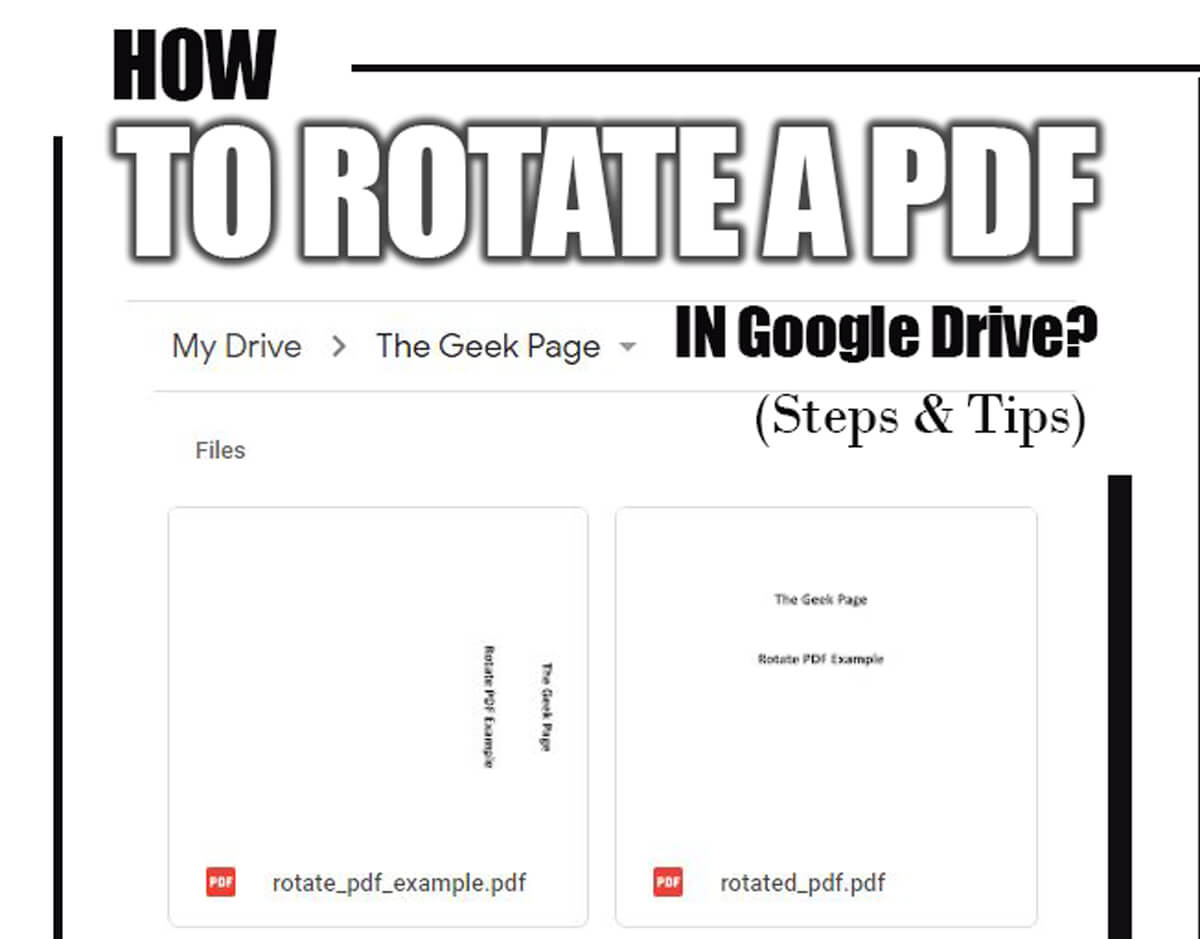
Quick Guide to Rotating PDFs in Google Drive
Final thought
Rotating PDFs in Google Drive is a simple and efficient way to view and edit PDF files in the desired orientation.
With the steps outlined in this article, you can quickly learn how to rotate a PDF in Google Drive, whether single or multiple pages.
If you encounter common issues while rotating your PDF files, simple solutions, such as zooming in on the file or clearing your browser cache, are available.
In the end, I encourage you to try out these methods and find the solution that works best for your needs.
Rotating PDF files in Google Drive can help you streamline your workflow and improve your productivity.
Give it a try, see the difference it can make in your work, and share your ideas and experiences in the comment section.