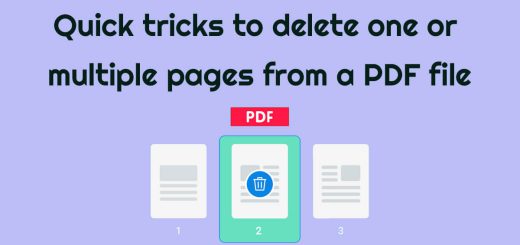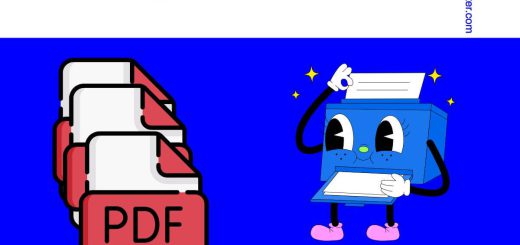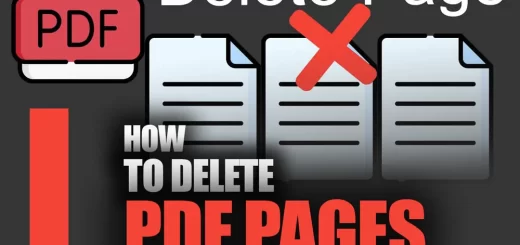How to Delete a PDF from Google Drive?
Posted on: September 23, 2022 @ 2:04 am
Ways To Delete a PDF From Google Drive: File Deletion & Document Deletion.Tips on Deleting PDFs Without Losing Your Data. In this article you will learn: How To Delete A PDF From Your Google Drive
Basically, you can delete Google Drive PDFs two ways: one is deleting a Google Docs file or Slides file and the other is deleting a PDF document.
Google has become one of the largest software companies in the world, and the services that this unique company offers can help almost any individual of any age and goal.
It is rather versatile, and you can use it for your benefit.
In some of the other articles, we have talked about Google drive and what it can do; in this article, we will be elaborating on that matter, and hopefully, by the end of the article, you will know everything that you came here for.
In this article, we will be talking about Google drive and deleting PDF files from it; this may not seem very clear, but trust us when we say that it is relatively simple.
You only have to follow our instructions, and you will be good to go.
So the main question is, how to delete a PDF file from Google Drive?
If you are ready and as excited as we are, let’s get started with this statement and see the deal with deleting PDF files from Google drive.
We shall begin.
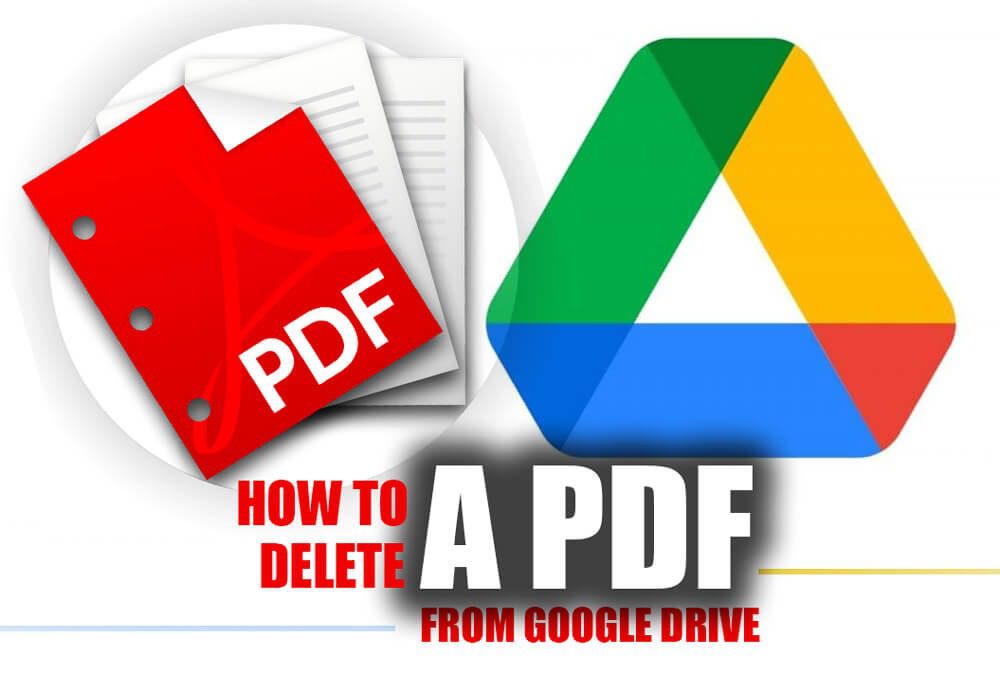
How to Delete a PDF from Google Drive
Google Drive & file arrangement
Before getting to the tutorial on how to delete a PDF file from Google drive, we have to tell you a tad about the file arrangement system of this platform because it is crucial for the process, and you have to know these facts.
Google Drive is a cloud service that Google offers for users who want to store some of their files safely and securely.
The file arrangement in this platform is decent.
Using a system or phone app, the platform will download some of the light files and keep the data on your device. Still, the larger files will be uploaded and will stay in the cloud unless you want to download them manually; however, remember that in some situations, you can change the settings on this platform.
Now that you are familiar with this fantastic cloud service let’s get to the next section and see the tutorial on deleting PDF files from Google drive.
So let’s get going.
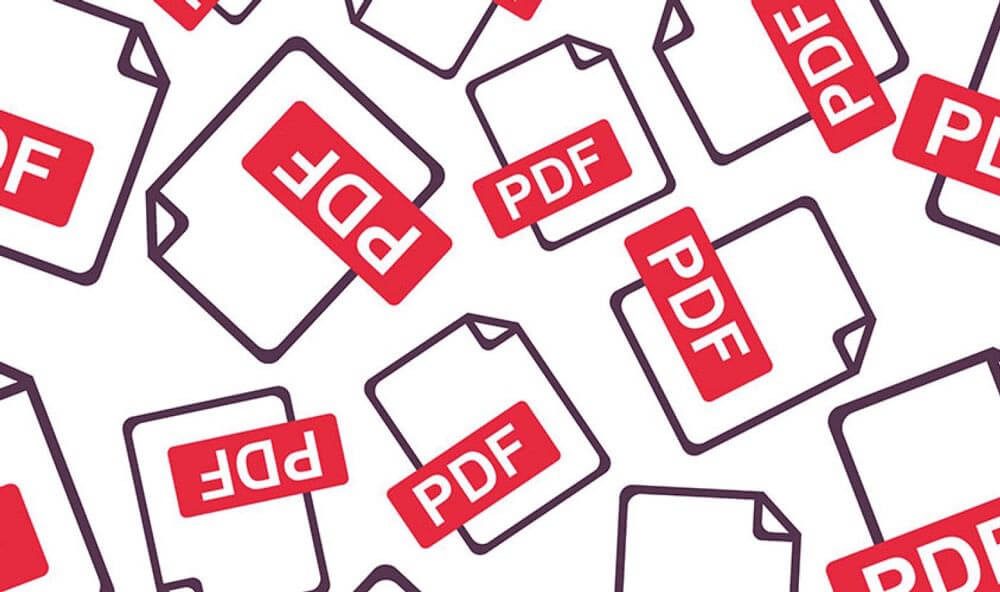
Google drive and deleting PDF files from it
How to delete PDF files from the Google Drive platform?
This section of the article will discuss the guideline and the tutorial on deleting some files from the Google Drive service.
So if you are ready, make sure you have a Google account, and let’s get started with the instruction, shall we?
· Step 1
After ensuring that you have a fully functioning Google Drive account, you must go to your browser, search the Google drive service, and open the official website.
This web application will show all the files you have stored in the Google Drive cloud.
Remember that the files are arranged as we mentioned in the article’s previous section.
And now, let’s get to the next step.
· Step 2
In this step, you will have some tools to help you complete your job perfectly.
Use the search bar at the top of the screen and search for the PDF file you intend to delete from Google drive.
When you find the file you have been looking for, you have to tap on the three dots beside the file name.
And then, a new menu opens up that has many options.
You must select the deleted file and confirm the elimination request
in this section.
Remember that Google has a protocol to avoid accidentally deleting files and a trash can.
Come to the next step to find out what it is.
· Step 3
On the main page of your Google drive, you can see a menu on the left side of the screen, and if you do not see it, tap on the three lines on the left top side of the screen.
This section has all of the files you have deleted; in this section, you will have two options.
First, you can eliminate the files from the drive, meaning they will be deleted forever.
And the next option is when you try and restore the files if you have deleted them accidentally.
Because of your intent to delete the files, you have to eliminate them.
Now that you have the exact instructions for deleting a PDF file from Google drive, let’s get to the end of the statement, finish the whole idea, and summarize the information.
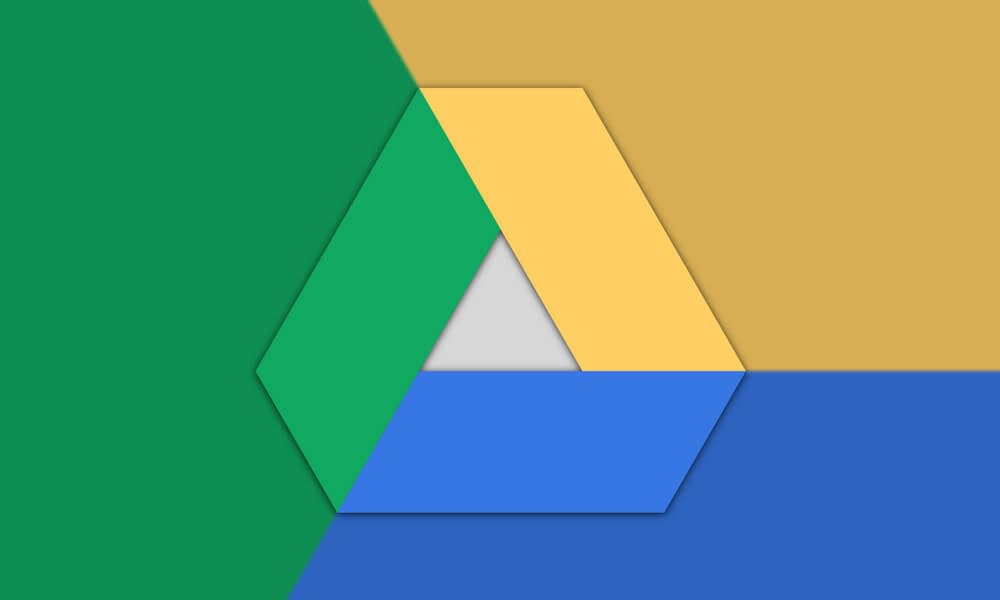
deleting PDF files from Google drive
Tips on Deleting PDFs From Google Drive Without Losing Your Data
Deleting a PDF from Google Drive can be a tricky process, as it’s important to make sure you don’t delete the data associated with it. If you want to delete a PDF from Google Drive without losing any of your data, here are a few tips to help you out.
- First of all, you should make sure that you’re deleting the correct file. You don’t want to accidentally delete the wrong PDF and lose any important data. To delete a PDF from Google Drive, click on the file and select “Delete” from the menu.
- If you want to keep the data associated with the PDF, you can always select the “archive” option instead of the “delete” option. This will move the PDF to your Google Drive archive folder, where it will remain until you decide to restore it.
- If you’re worried about accidentally deleting the wrong PDF, you can also use Google Drive’s versioning feature. This will allow you to view and restore previous versions of the PDF, so you don’t have to worry about losing any of your data.
- Finally, if you’re trying to delete a PDF from Google Drive and you’re not sure if you’ll be able to retrieve the data associated with it, you can always make a backup copy of the file before deleting it. This will ensure that you have a copy of the PDF and its associated data in case you need to restore it later.
Summing all up…
PDF files are one of the most valuable files, and on most occasions, we have seen that individuals and users would save and store their PDF files in their Google Drive account, which has a default of 5GB storage for free.
Imagine that you want to free up some space to add other files to the drive; in this matter, you must delete some already existing files from the account.
We offered the complete instruction on deleting PDF files from Google drive, and if you follow all of the instructions steps by step, you will be able to delete the files you want in a second and with a few clicks.
We are happy that you decided to stay with us until the end of the “How to Delete a PDF from Google Drive?” article.
If you have anything to add to this article, we advise you to use the comment section or the contact information on this website to share your thoughts.