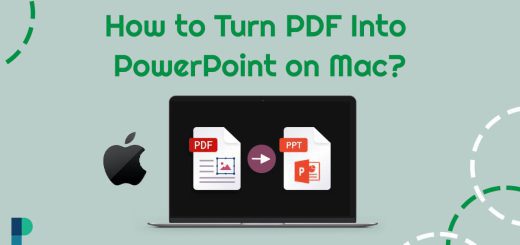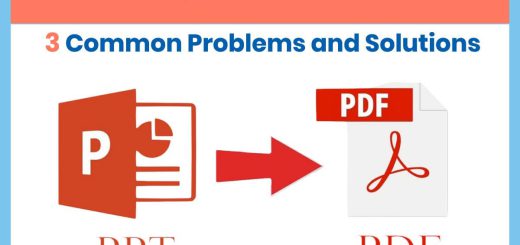How to Convert PPT to PDF: A Practical Guide with Four Easy Steps
Posted on: July 5, 2022 @ 4:59 pm
As you know, Microsoft Office is the name of the software collection produced by Microsoft itself to ease some of the actions taken in most offices worldwide.
There are many apps on the Microsoft office collection, such as Microsoft Word, PowerPoint, Excel, access, and outlook.
Every single one of these tools has particular use in an office.
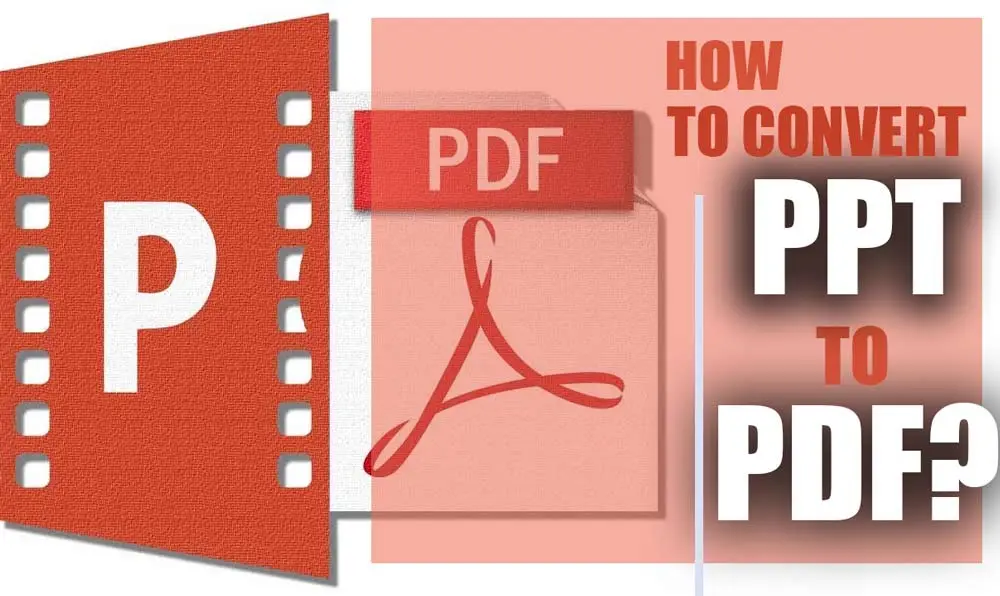
convert ppt to pdf
For instance, you can always use Microsoft Word to write your statement articles and Assignments in an organized and productive way; you can also include pictures and videos in some of these apps.
Overall having all of these options is a magnificent opportunity; however, in some cases, you need to convert some special file formats into another coding.
In this article, we will be talking about converting PPT files to PDF.
Further, the article will discuss the PDF and PPT formats and see what applications support these file formats.
We also will discuss the process of converting PPT to PDF.
So if you have a PPT formatted file that you want to convert to PDF, keep reading this article to find out how you can do so?
PPT & PDF files: (Full Definitions)
As mentioned in some of our previous articles, PDF formatting is not specified to a particular company or application; however, this format was first produced by the adobe company, and the first official PDF was the Adobe reader.
The PDF formatting is used to combine pictures and text altogether.
In other words, imagine that you have a presentation in your college class, and you will need to use a file that is not editable and can deliver the message that you intend from your presentation.
In this case, a Media file would be a great addition to your presentation; you can use this file format to combine text-based content with photos.
Next, let’s talk about the PPT file format.
As we said, Microsoft Office has a lot of branch applications, one of which is called PowerPoint.
The PowerPoint application Is a unique program for conducting a presentation; in other words, when using Microsoft Office PowerPoint, you are preparing content containing text, pictures, and graphs to demonstrate a certain point that you’re trying to make or present to the audience.
However, sometimes you need to send this file to another individual or submit your work to a particular place; in these scenarios, you have to change the file format to PDF to make it untouchable and uneditable to everyone with access to it.
You cannot simply change the file’s extension to PDF and expect it to be transformed into a PDF file, so some tools on the Internet will help you convert your files.
In this article, we will be introducing our unique tool to convert PPT to PDF files.
Let’s get to the next section of the report and see what the tutorials are on using the special tool.
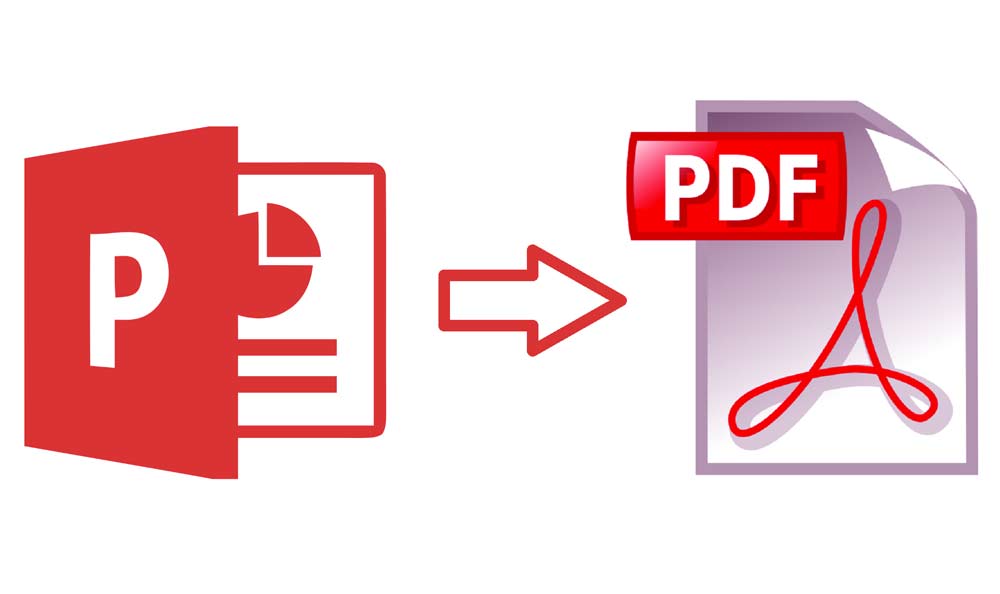
how to convert ppt to pdf
Have to convert PPT or PPTX files to PDF? (+ 4 PRACTICAL STEPS)
First, you must ensure that the PPT file you’r exporting from the Microsoft Office PowerPoint is correctly Exported.
We suggest you use the default settings when exporting a PPT file from the PowerPoint application. This will ensure that your PPT file is in the right and cold, and you can quickly transfer or convert its format.
So, if you have your file ready and you want it to be converted to a PDF file, let’s get started with the tutorial:
 Step one
Step one
Open the link below on your personal computer or mobile device, no matter the operating system, and then upload the file you wish to convert to PDF. Make sure that the file you’r uploading is a PPT file.
 Step two
Step two
Click or tap on the upload file button in the middle of the screen and choose the file you desire to convert from your hard drive; after doing so, you have to press it.
The done button will Initiate the process of uploading your file to the website server.
 Step three
Step three
Make sure that you did upload the correct file to the website, and then you have to click on the convert button under the file upload it option.
 Step four
Step four
After doing so, you have to wait around 10 seconds to one minute to complete converting your PPT file to PDF.
After the process is complete, you will be notified with a notification that you can download the processed file.
You have to tap on the download file to start downloading the file that you intend.
Know that you are fully aware of the process of converting PPT files to PDF. It’s time to conclude and resolve all of this conversion’s issues.
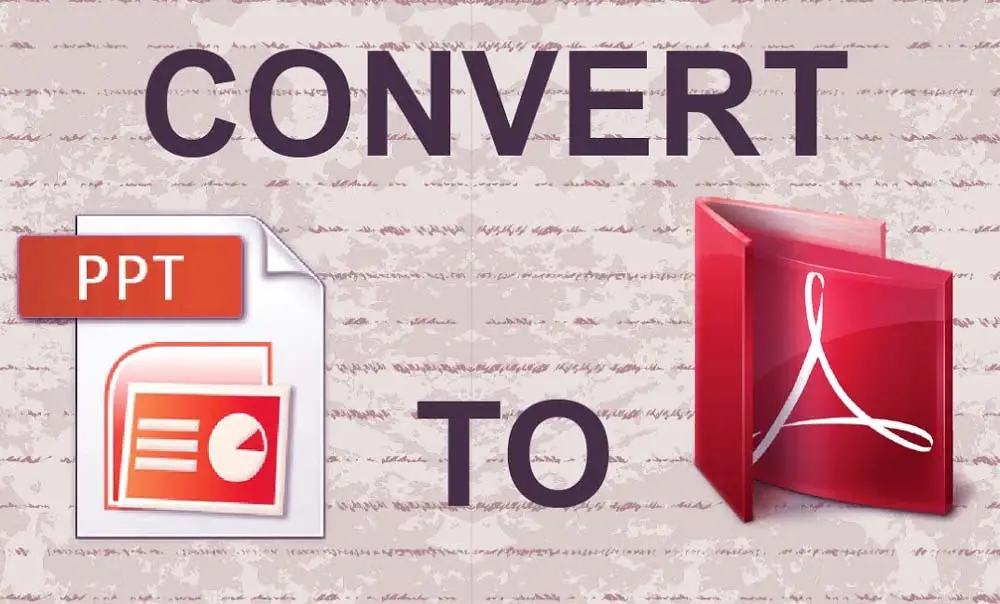
ppt to pdf
Conclusion
This article taught us about two of the most used file formats on the surface of the PC and other operating systems worlds.
You have to be very careful when converting a file from PPT to PDF to preserve its encoding information to convert the files successfully.
By using the link below, you can use this tool to convert PPT to a PDF file:
In the end, if you have any other opinions that you want to add to this article or you have inquiries that you want to ask us, you can use the comment section below to cite all of your concerns