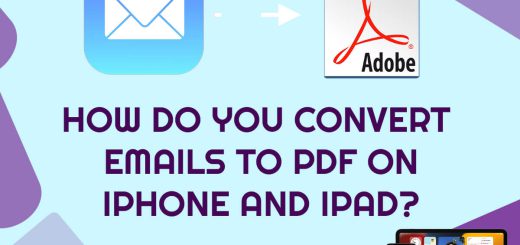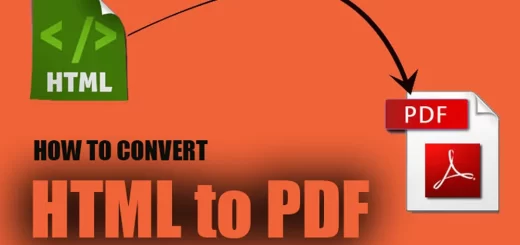How to Convert Outlook Email to PDF?
Posted on: October 12, 2022 @ 11:09 am
Most people’s day-to-day operations and activities, whether at home or their place of employment, are now carried out using computers and the Internet.
These activities may include looking for an item on the Internet, sending a message, or even receiving it via various channels, such as computers or mobile devices.
Sending an email is one of these approaches. An Email has a distinctive reputation and place in the globe, as well as among enterprises and the commercial area.
One of the applications that may be used in this industry is Microsoft Outlook, although there are many more.
How to convert Outlook Email to PDF ,This is a subject that is often asked of users.
In this post, we will walk you through each stage of the “How to convert Outlook Email to PDF?” process to explain them.
Just make sure you don’t go too far away.
To start, let’s get some background information about PDF and Outlook:
This article will help you that email a Google doc as a PDF : How to email a Google doc as a PDF?
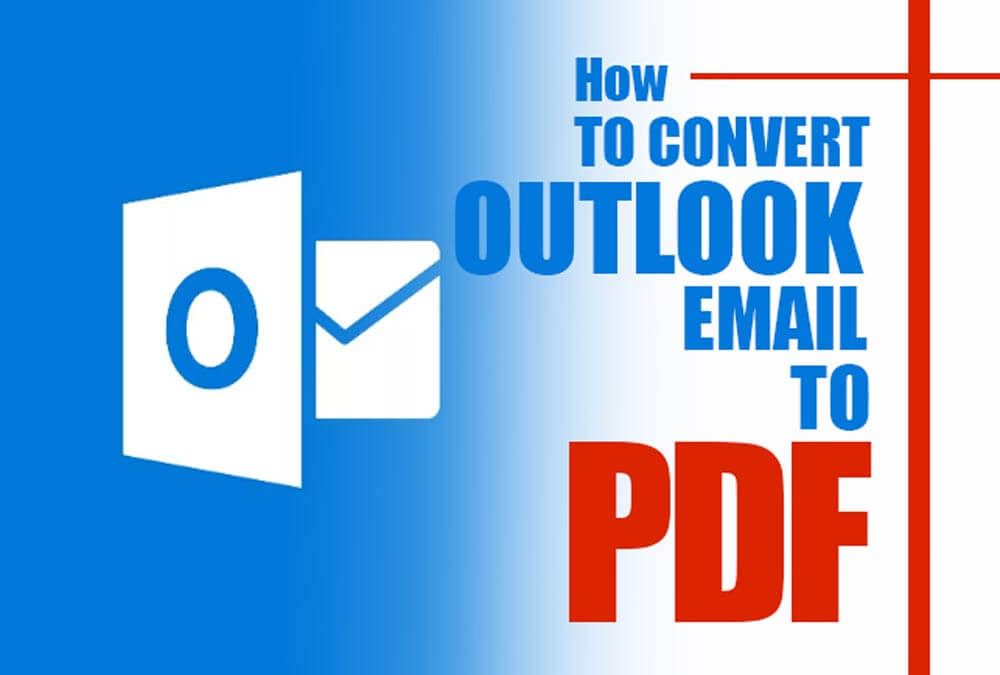
How to Convert Outlook Email to PDF?
What is PDF?
The term PDF refers to a flexible file format developed by Adobe. It aimed to provide users with a simple and dependable method for presenting and exchanging documents independent of the software used.
PDF is an abbreviation for “Portable Document Format.” The computer or operating system is being utilized to view the document by whoever is doing so.
At this time, the Portable Document Format (PDF) is an open standard managed by the International Organization for Standardization (ISO).
PDF files may have hyperlinks and buttons, form fields, music, video, and even logic for running a company.
They may be signed digitally, and the free Adobe Acrobat Reader software can be used on either Windows or macOS to see and interact with them.
What is outlook email?
Microsoft Outlook is a program used to receive and send emails; nevertheless, we should not forget that this software also has other functions, such as a calendar and a notepad, and we can utilize those capabilities.
Outlook, which is often developed and distributed in two versions, is useful software for users who frequently use email, calendars, and reminders; if you have it, you should consider using it.
There are two versions of the Outlook program:
- Outlook Express, which comes pre-installed with Windows.
- Microsoft Outlook, which is part of the Microsoft Office suite.
Even though the two versions of Outlook seem somewhat distinct from one another, they carry out virtually the same functions.
The basic version is pre-installed with Windows; however, the more comprehensive version is available with office suites, enabling users to organize and manage their personal information.
Now that we have a thorough understanding of both the PDF file format and the Outlook email format, it is time to investigate the process of “How to convert Outlook Email to PDF?”
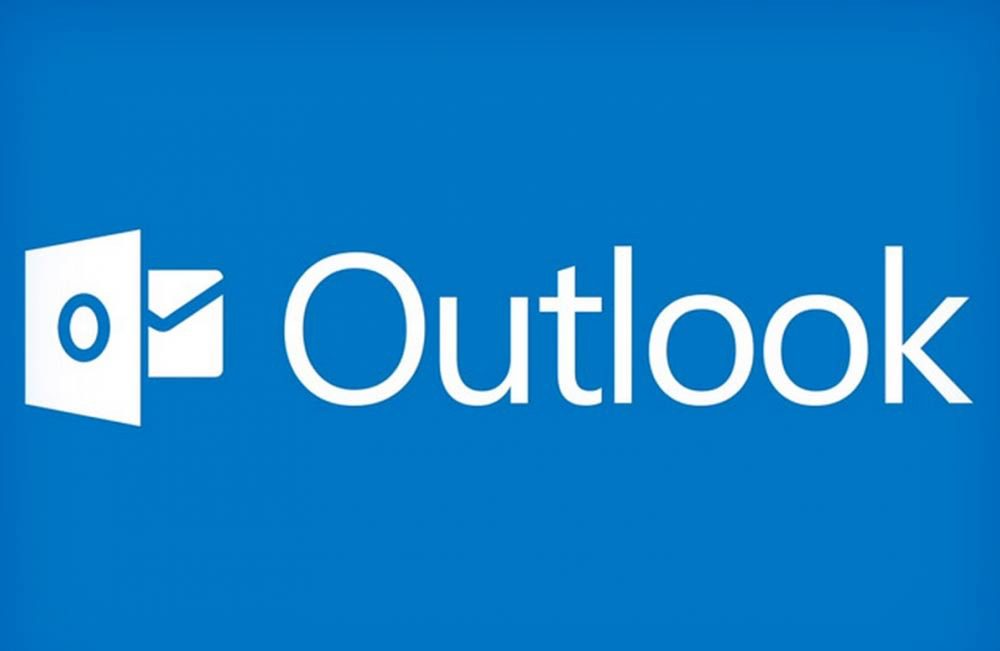
convert Outlook Email to PDF
This article will help you that send a fillable PDF by email : How to send a fillable PDF by email?
Converting Outlook Email to PDF step-by-step
The question of “How to convert Outlook Email to PDF?” is one that users often ask of Outlook.
The PDF file format is often required for users of MS Outlook to preserve their email communications.
On the other hand, they are unfamiliar with the procedures of converting outlook email to PDF, which is necessary to convert emails stored in Outlook data files to PDF format.
Because of this, we will walk you through the many options accessible to you in 3 easy ways. Let’s get started:
1. Convert Microsoft Outlook to PDF Format with Attachments (+ 7 EASY STEPS)
The PST to PDF approach is one of the user-friendly strategies that may be used to convert outlook email to PDF.
This method is also one of the most straightforward methods. This program was built using cutting-edge technology, enabling it to convert many emails and their attachments from many PST files in a short amount of time.
Now, let’s have a look at the converting outlook email to PDF process in 7 steps:
- Begin by downloading and installing the application as the first step.
- In the second step, after the program has been downloaded, you will need to launch it.
- In the third step, you will need to add PST files by clicking the Add File option and then adding the outlook PST file.
- After incorporating the data file for Outlook in the third stage, go to the fourth step and verify the preview of every email saved in the File.
- The fifth step is to pick PDF from the next page and select the pdf format from the drop-down menu.
- In the sixth step, you will need to click on advanced options to make more adjustments to the open PDF file.
- In the seventh step, you will need to choose a place to store the PDF files before clicking on the Convert button to export the email from Outlook to PDF with any attachments.
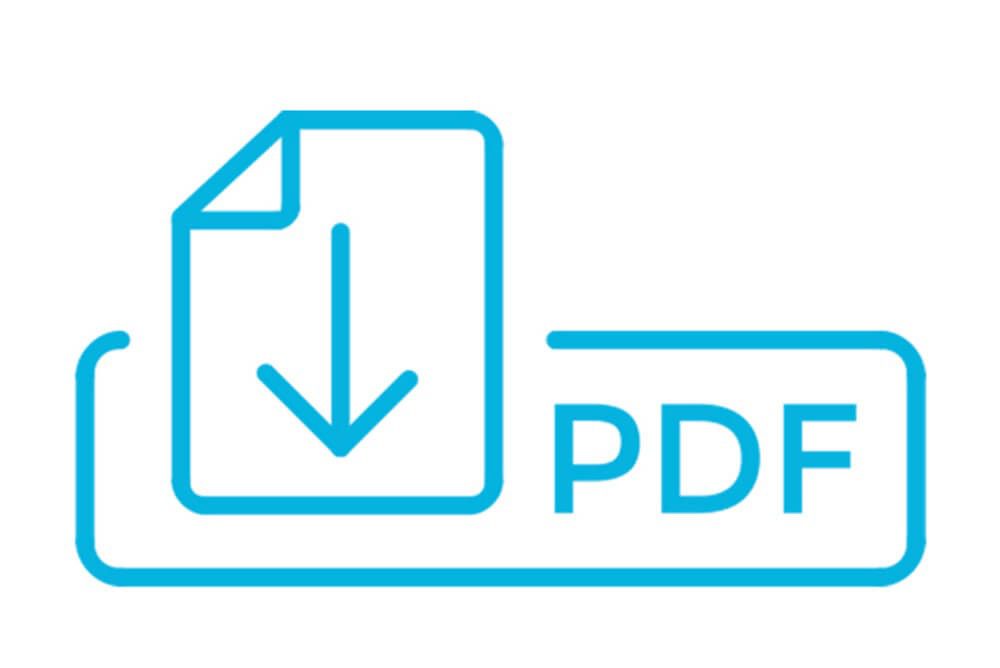
Outlook to Convert Emails to PDF Format
2. Utilize the Print Option in Outlook to Convert Emails to PDF Format (+ 7 SIMPLE STEPS)
However, not all customers are on board with the idea of paying for software, and some need to convert outlook email to PDF.
The question is, “How to convert Outlook Email to PDF?”
If you are one of the people who are not interested in utilizing paid products and have a few emails to convert, there is no need for you to worry about anything, and you should stick around with us:
- In the first step, you will need to open Microsoft Outlook on your computer.
- Launch the application.
- The second step requires you to open each email in Outlook by double click on the email.
- In the third step, access the menu by going to File and selecting the Print option from the drop-down menu.
- In the fourth step, you must open the Printer drop-down box and pick Microsoft Print to PDF.
- In the fifth step, choose the File you want to print from and click on the Print option.
- When you reach the sixth phase of the process, click the button labeled “Save,” The emails will be saved as a PDF document.
3. Convert Email to PDF Format Using Outlook’s Settings (+ 7 EASY & SIMPLE STEPS)
Here we are at the third and last portion, which is meant to discuss converting outlook email to PDF, which is compatible with Windows 8.1 and later versions.
Be aware that if you wish to use the manual procedure on any Windows operating system older than Windows 10, you will need to follow a different instruction to convert Outlook emails to PDF format.
To do these steps:
- Launch Microsoft Outlook and locate the email message you wish to export on the left side of the window.
- Next, pick the “Save As” option from the file drop-down menu.
- A dialogue window labeled “Save As” will appear. Choose the directory in which you’d want to save the exported File before continuing.
- Now it is time to give the File a name and pick HTML as the kind of File.
- To save emails in HTML format, use the Save button from the toolbar.
- Right-click the HTML file, and then choose Open With > Microsoft Word from the menu.
- The last step in exporting many emails from Outlook to PDF format is to go to the File menu, select Save As, and select PDF from the drop-down menu.
How do you Save emails as PDFs?
The last word
As was touched on briefly earlier in the piece, individuals in today’s world need to use various applications.
You can be sure that one of these methods for converting Outlook email to PDF will be helpful to you in some manner, whether or not the reason you need to convert Outlook email to PDF is particularly compelling.
In the “How to convert Outlook Email to PDF?” post, we have tried to provide the most valuable strategies for your benefit.
You should choose the most appropriate approach given your specific situation and requirements to complete the task as soon as possible.
Which of these three options about “How to convert Outlook Email to PDF?” should you choose as your course of action?