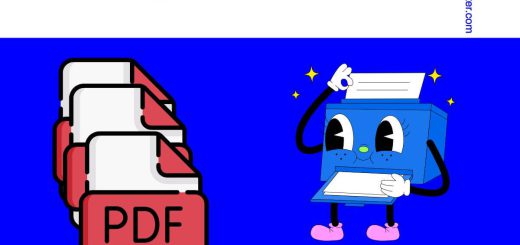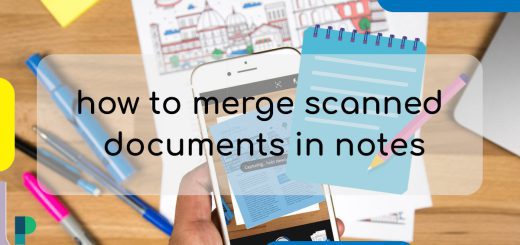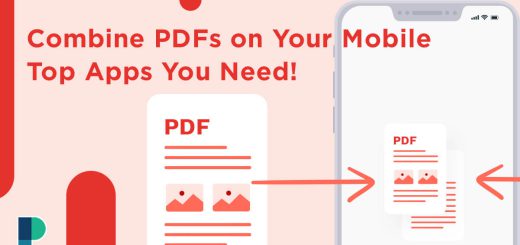How to Combine PDF Files Without Acrobat?
Posted on: March 24, 2023 @ 2:37 pm
PDF files are widely used for sharing documents due to their ability to maintain the original formatting and layout regardless of the device or software used to view them.
However, there may be instances where you need to combine multiple PDF files into a single document but need access to Adobe Acrobat.
Fortunately, there are various ways to merge PDF files without Acrobat exist.
In this article, I will explore some of the most simple and effective methods that help you to learn how to combine PDF files without Acrobat, such as using free online tools, built-in software on your computer, and third-party applications.
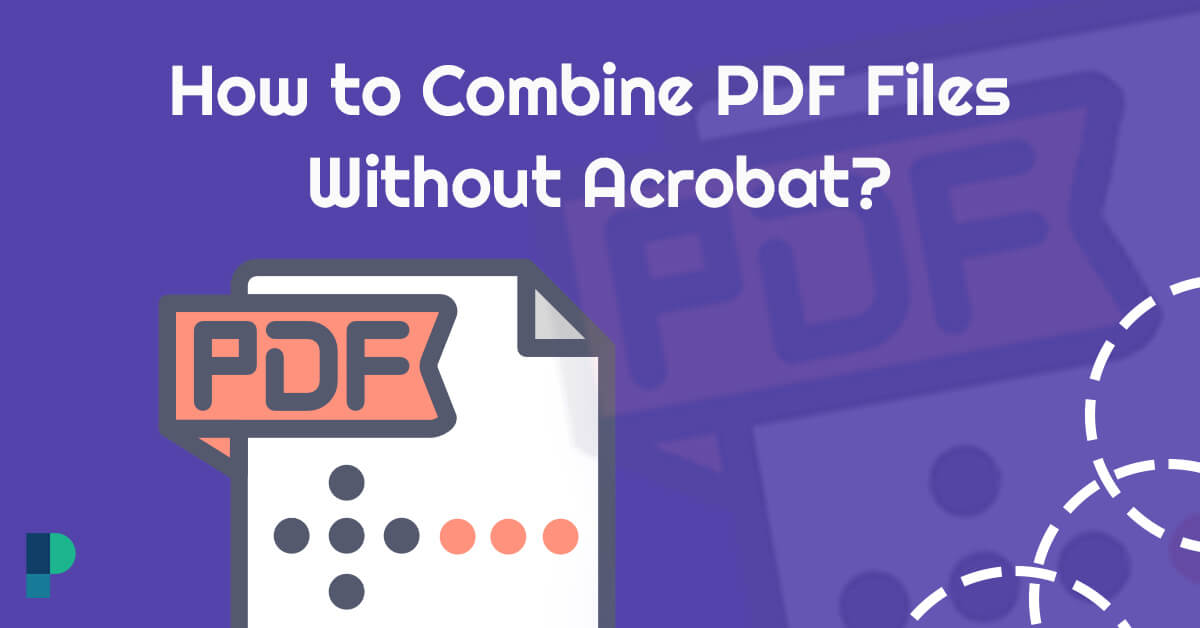
Combine PDF files easily and quickly without spending money on expensive software
+ 3 Alternative methods can be used to merge PDF files without Acrobat
As was already said, PDF files are a widespread and valuable format used by most people nowadays, including businesspeople and students.
Acrobat can combine PDF pages, if necessary, to use them more readily. So what can we do when we sometimes don’t have access to this program?
Keep calm and follow us:
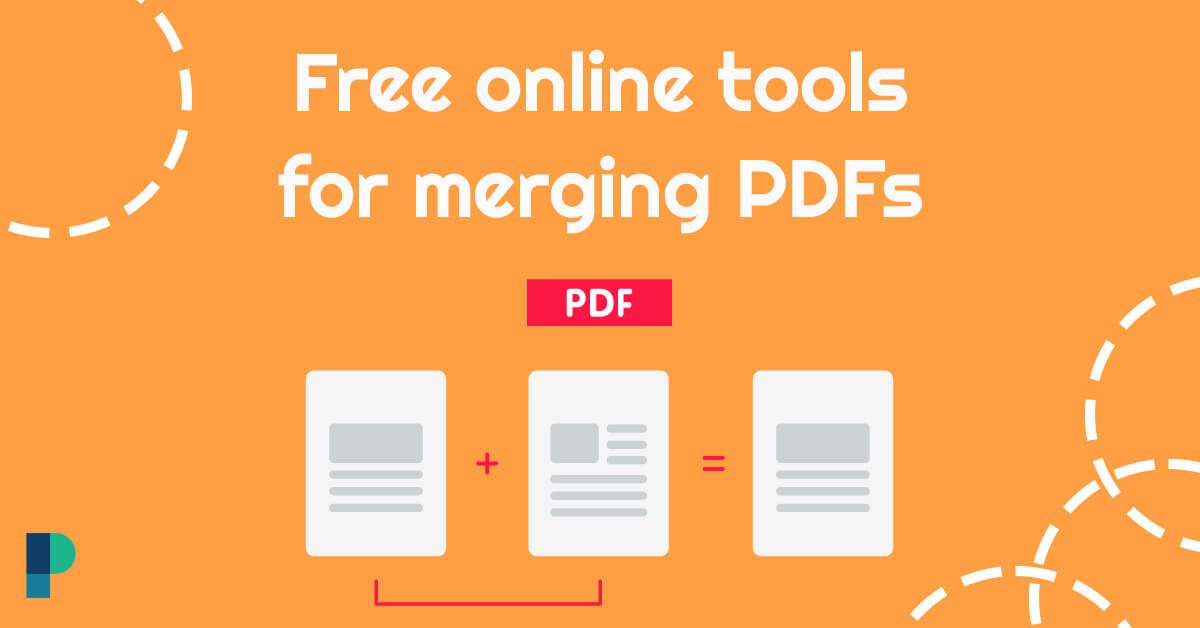
Say goodbye to expensive software! These free online tools make merging PDFs a breeze.
1. Free online tools for merging PDFs
Numerous free online tools allow you to merge multiple PDF files into a single document quickly and easily.
These tools typically require you to upload your PDF files to a website or cloud-based service, select the order you want them to appear, and then download the merged PDF file to your computer.
If I want to introduce some of these online tools, I point to three popular free online tools for merging PDFs without Acrobat:
- SmallPDF
- PDF Merge
- pdftoconverter
These tools are accessible to anyone with an internet connection and can be a convenient and cost-effective way to combine PDF documents.
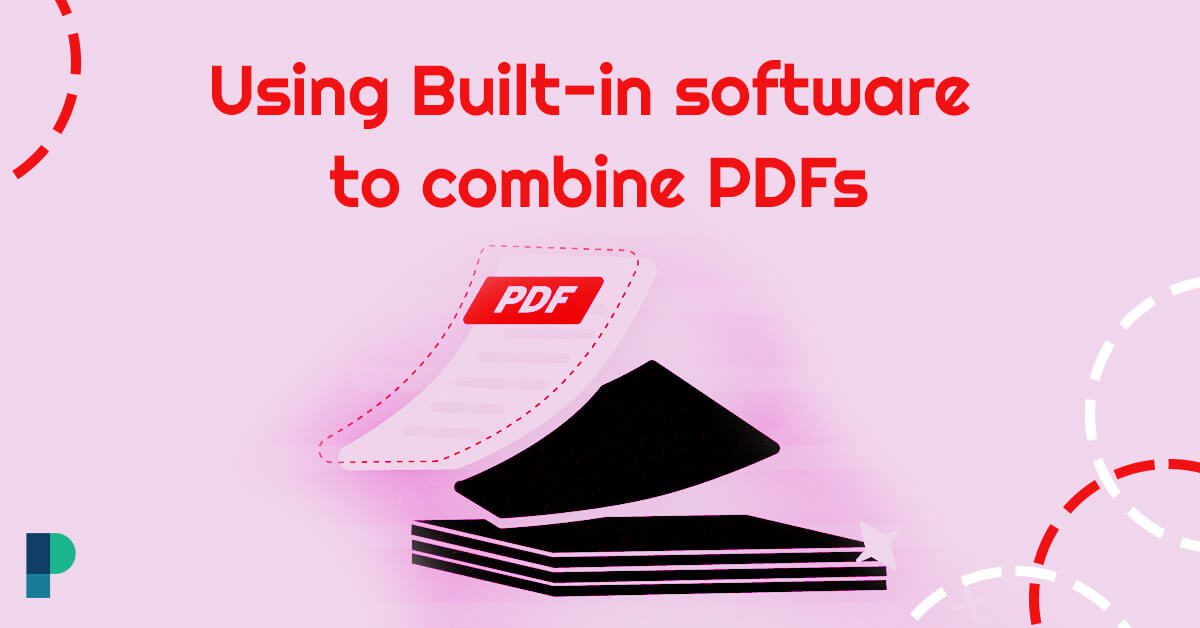
Merging PDFs with built-in software can save you time and simplify your document management process.
2. Using Built-in software to combine PDFs
Modern computers have built-in software that combines PDF files without needing third-party applications or online tools.
For example, if you use a Mac, you can use the Preview app to merge multiple PDF files into a single document.
Similarly, using a Windows PC, you can use the built-in Print to PDF feature to merge PDF files without Acrobat.
These built-in tools are generally simple and can be a good option for those who prefer to use something other than online tools or install additional software.
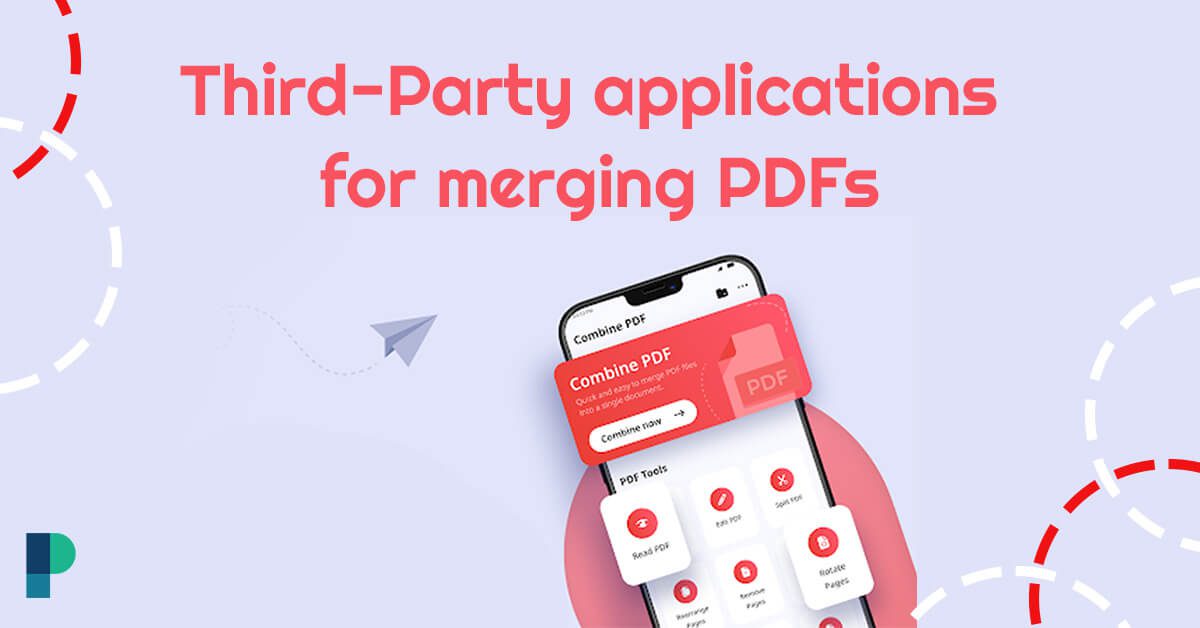
Merge PDFs with ease using these amazing third-party apps.
3. Third-Party applications for merging PDFs
In addition to online tools and built-in software, many third-party applications allow you to combine PDF files without Acrobat.
These applications often offer more advanced features than built-in software or online tools, such as rearranging pages, adding watermarks or page numbers, and even editing the PDF files’ content.
Some popular third-party applications are for merging PDFs without Acrobat:
- PDFsam
- Nitro PDF
- Foxit PhantomPDF.
While these applications may require a fee or subscription, they can provide greater flexibility and customization options for merging PDF files.
This post may also be interesting for you : 5 Simple Ways to Rotate a PDF File Without Adobe Acrobat
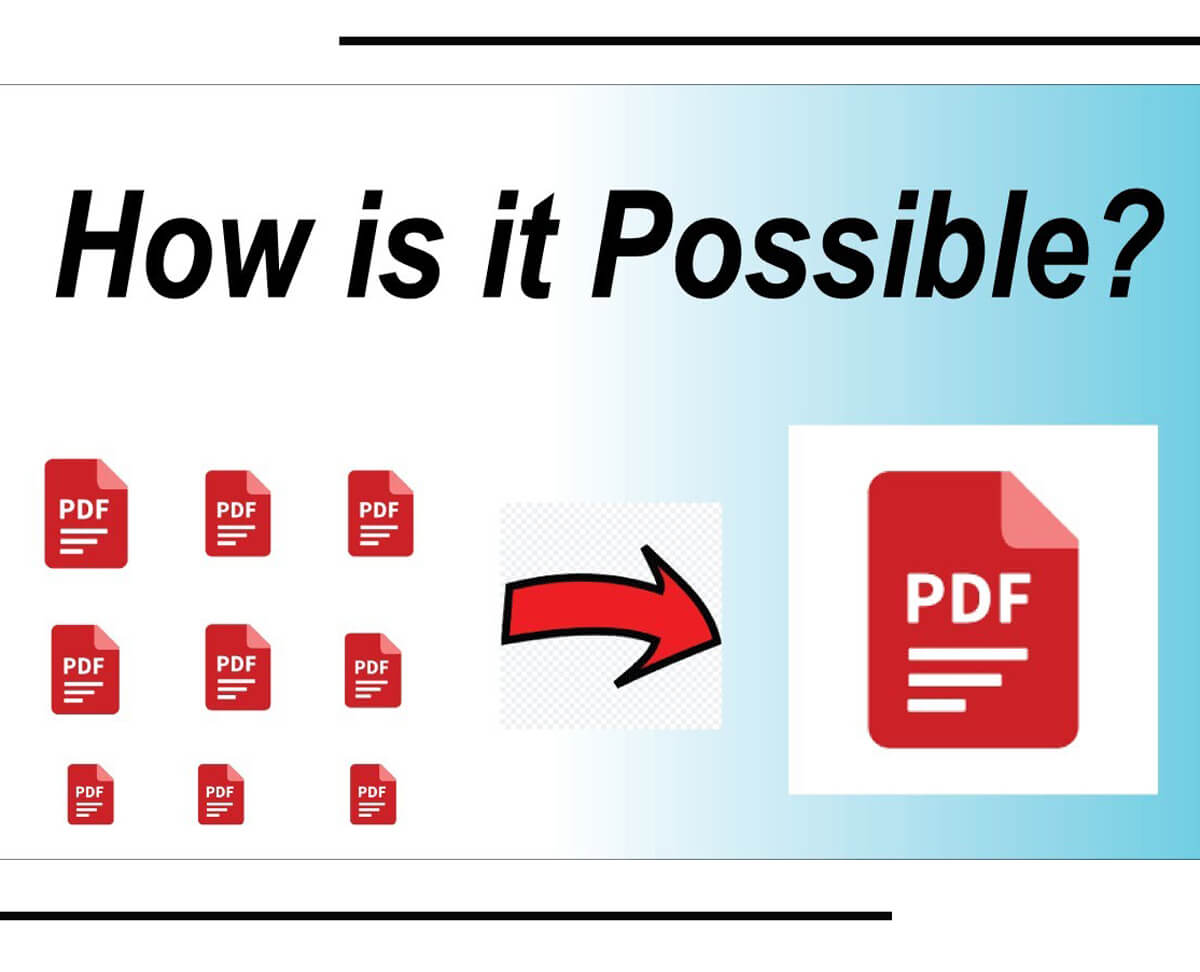
Merge PDF files without the need for expensive software
A step-by-step guide to combining PDF files
Merging PDF files without Acrobat may seem daunting, but it can be a relatively simple process with the right tools and instructions.
There is a step-by-step guide below to merging PDF files:
-
Choose the method
Decide which method to merge your PDF files without Acrobat, whether it is an online tool, built-in software, or third-party application.
-
Upload or select files.
Upload or select the PDF files you want to merge. If using an online tool, upload your files to the website or cloud-based service. Select your files from your computer using built-in software or a third-party application.
- Arrange files
Choose the order in which you want your PDF files to appear in the merged document.
-
Merge files
Merge your PDF files using the chosen method. This may involve clicking a “Merge” or “Combine” button or using a specific command in built-in software or a third-party application.
- Save merged PDF
Once your PDF files are merged, save the new document to your computer.
These simple steps can help you quickly and easily learn how to combine PDF files without Acrobat into a single document, regardless of your chosen method.
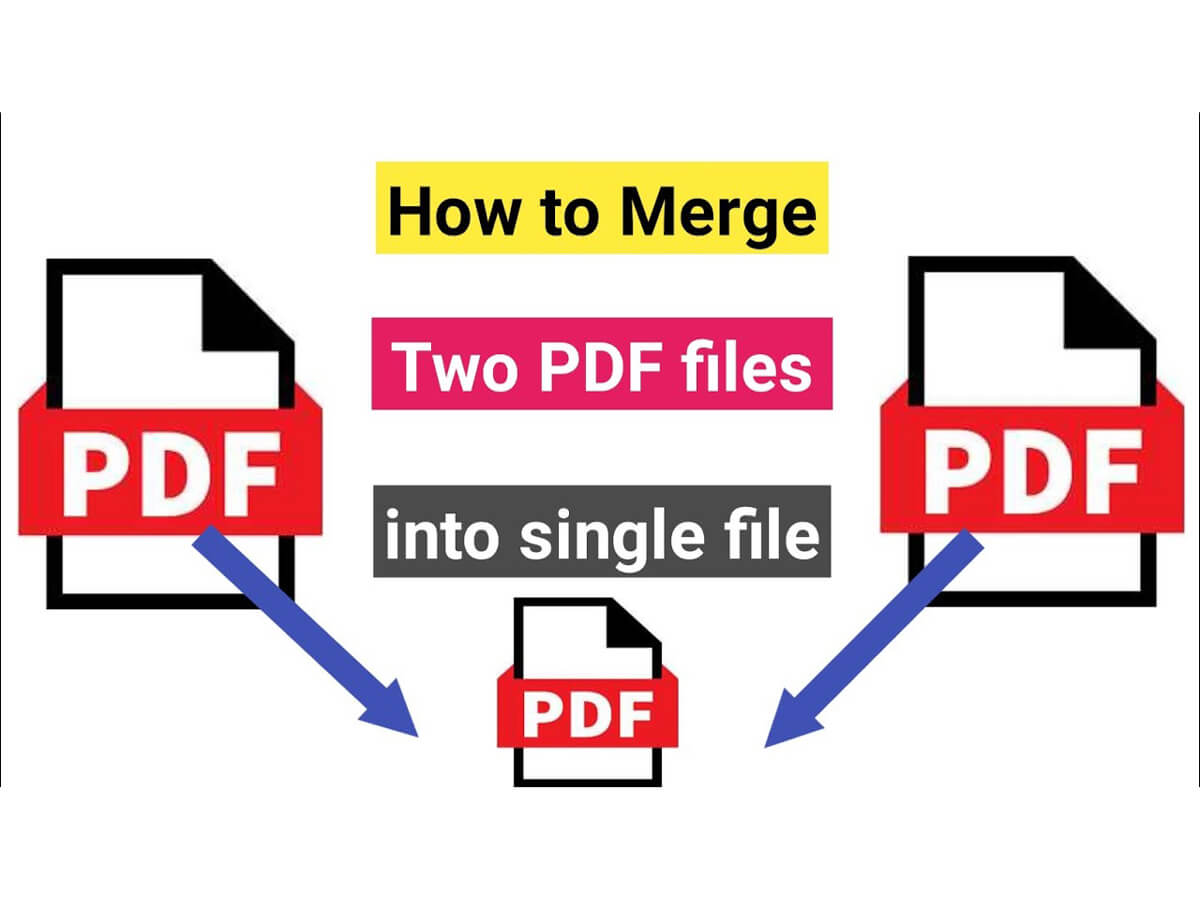
Learn how to organize and format your combined PDF documents with these 5 essential tips. From adding bookmarks to adjusting the layout, make sure your document is easy to navigate and understand. Don’t miss out on this helpful guide!
+ 5 Important tips for organizing & formatting combined PDF documents
Once you have learned how to combine PDF files without Acrobat, ensure the document is well-organized and formatted to make it easy to read and understand.
Here are some tips for organizing and formatting combined and merged PDF documents:
 Review the document
Review the document
After merging your PDF files, take the time to review the document to ensure that it is in the correct order and that all pages are included.
 Add bookmarks
Add bookmarks
If your combined PDF document is lengthy or contains multiple sections, consider adding bookmarks to help readers navigate the document more easily.
 Insert page numbers
Insert page numbers
Adding page numbers to your document can help readers keep track of their progress and refer to specific pages more efficiently.
 Add headers & footers.
Add headers & footers.
Headers and footers can help add information such as the document title, author name, and date.
 Consider the layout
Consider the layout
Depending on the content of your PDF files, you may need to adjust the layout of your merged PDF document to ensure that it is easy to read and understand.
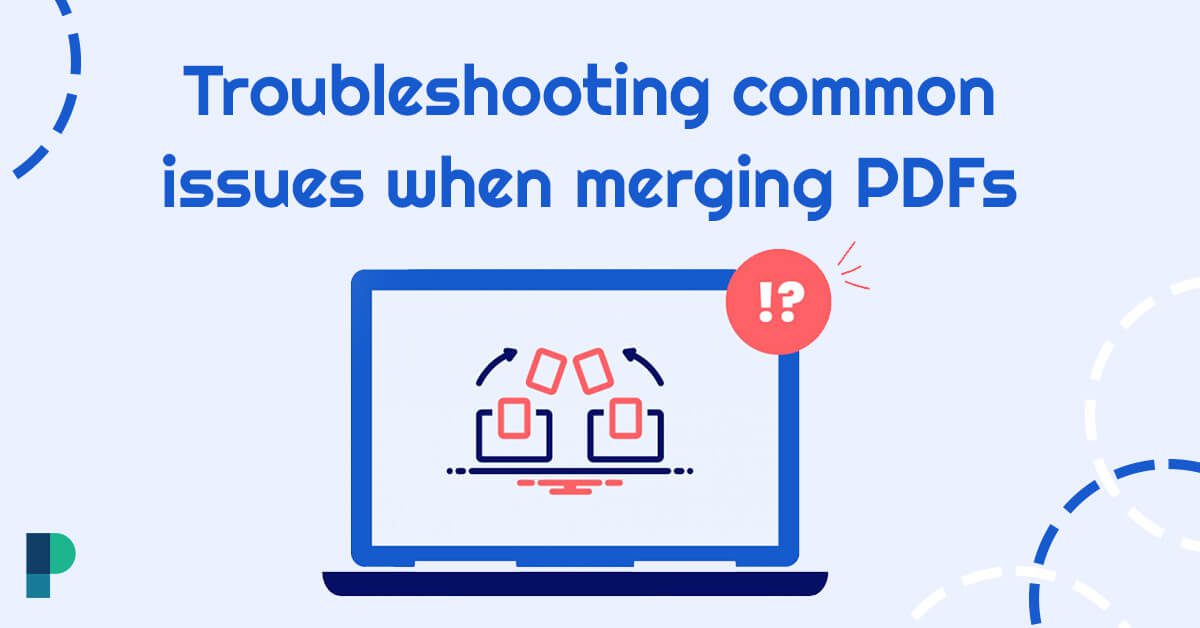
Don’t let PDF merging stress you out! Troubleshoot common issues with our expert guide.
Troubleshooting common issues when merging PDFs
While merging PDF files can be a straightforward process, there are some common issues that you may need help with.
Here are some of the most common problems that people face when combining PDF files and how to solve them:
 File size
File size
Combining multiple PDF files can result in a huge file size, which may be difficult to email or share.
Consider compressing the merged file using an online tool or built-in software to solve this.
 Page Orientation
Page Orientation
Sometimes the orientation of pages in the merged document may not match. To fix this, use a tool or software to rotate pages.
 Page size
Page size
The merged PDF document may need consistent formatting if your PDF files have different page sizes. Use a tool or software that allows you to adjust each file’s page size before merging to solve this issue.
 Password-protected files
Password-protected files
If one or more of your PDF files are password-protected, you may need to enter the password to merge the files. You may need to contact the file owner for assistance if you need the password.
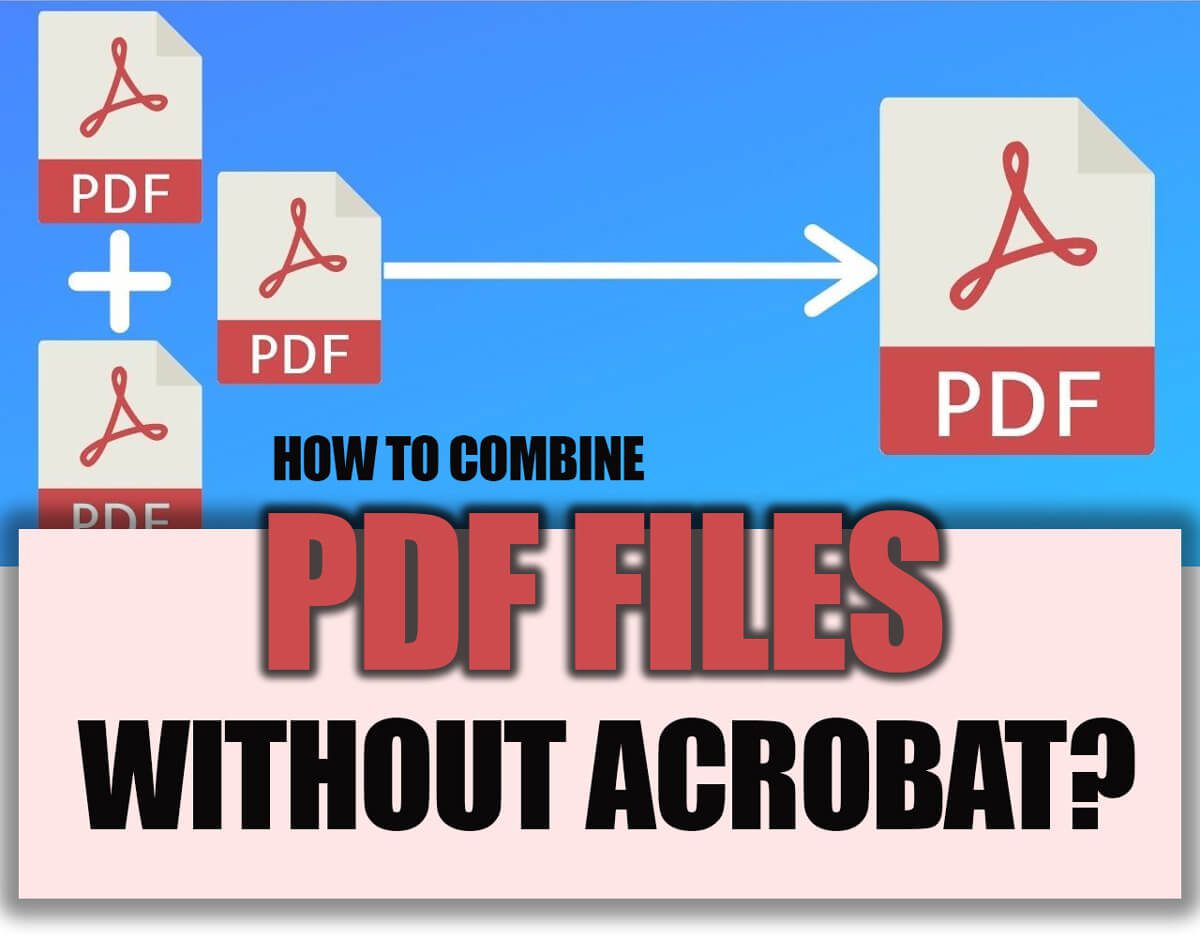
Learn How to Combine PDF Files Without Acrobat – Hassle-Free!
Summarily
Combining PDF files can be accomplished without Adobe Acrobat using various methods such as online tools, built-in software, or third-party applications.
Following a step-by-step guide can help simplify the process
regardless of your chosen method.
Furthermore, organizing and formatting the combined PDF document can improve its readability and usefulness to readers.
By considering these factors and using the appropriate tools, you can successfully learn how to combine PDF files without Acrobat and create a professional-looking document.
In the comments area, please share your knowledge and thoughts with me.